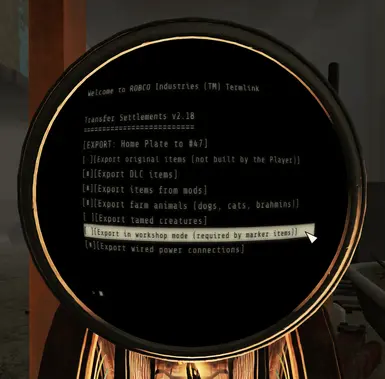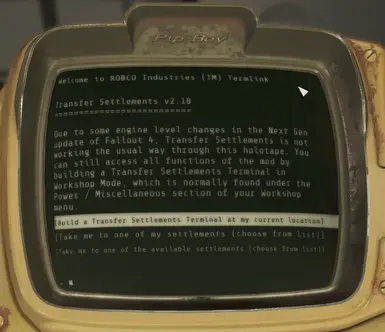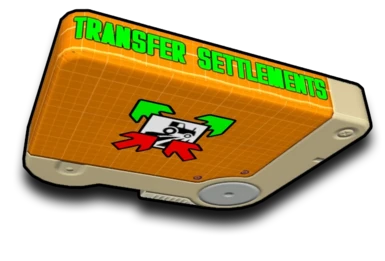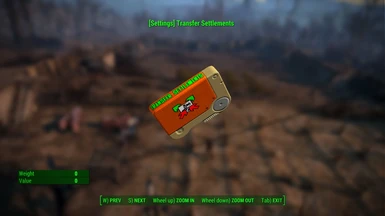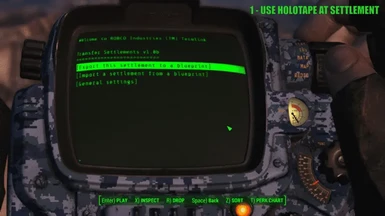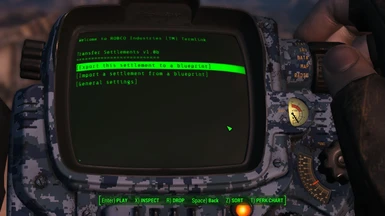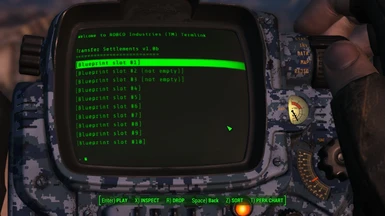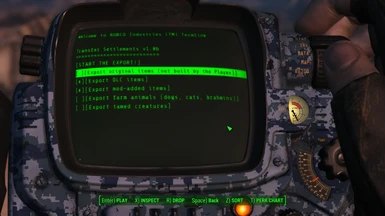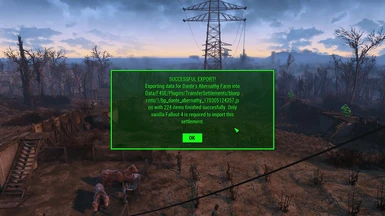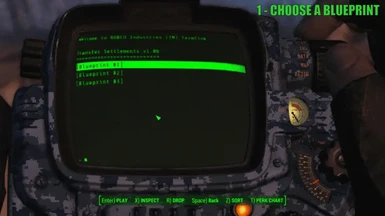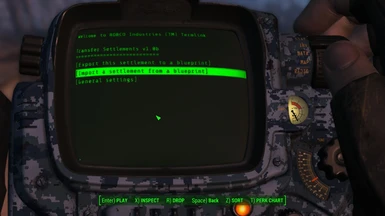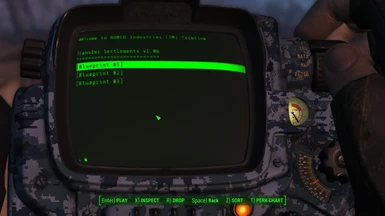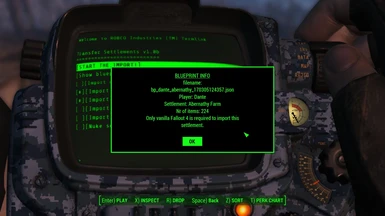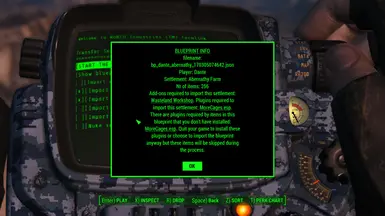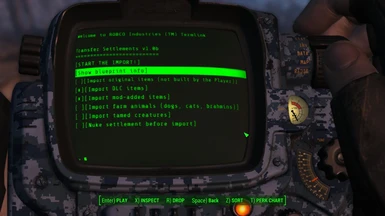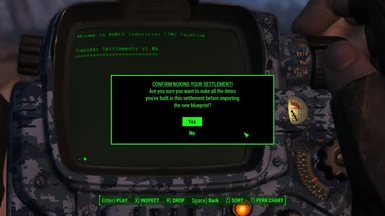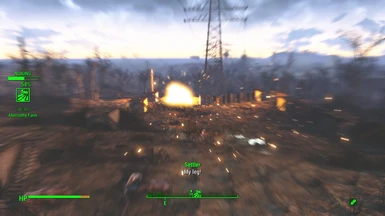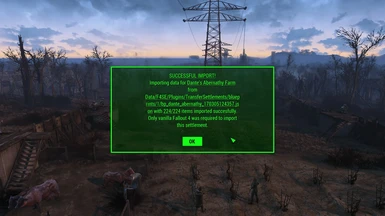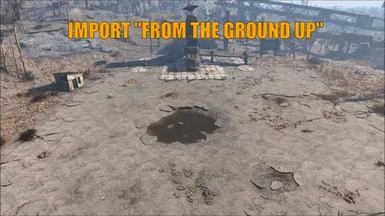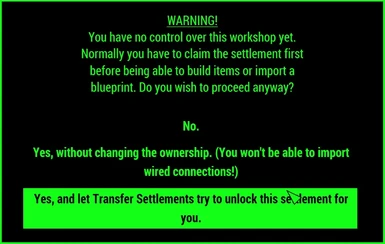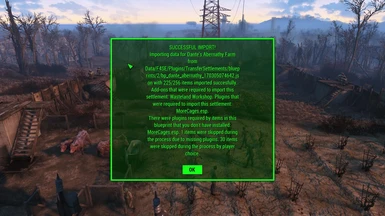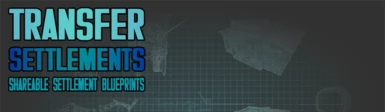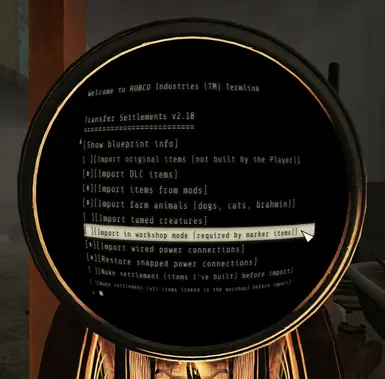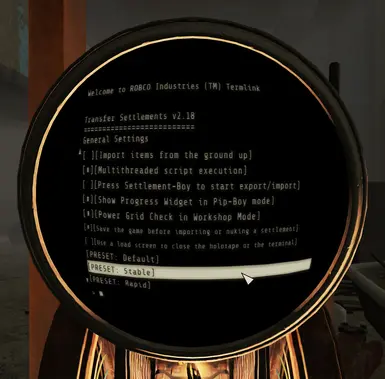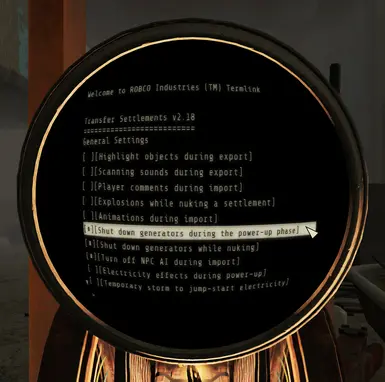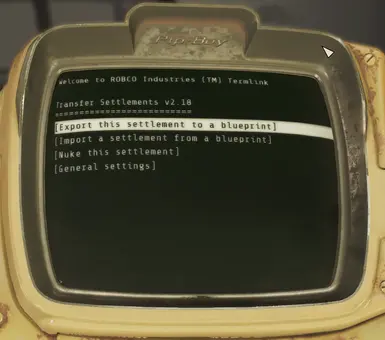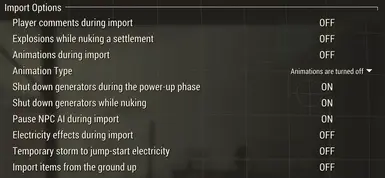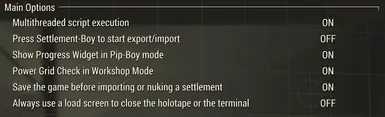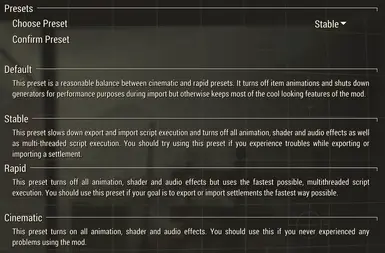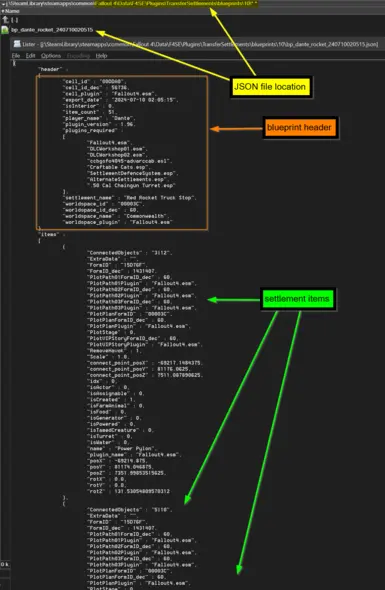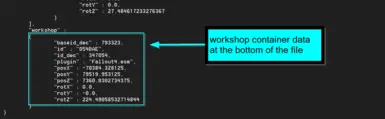File information
Last updated
Original upload
Created by
CDanteUploaded by
CDanteVirus scan
About this mod
The mod allows you to export your settlements into external blueprint files, share them with others or import them back to any of your savegames for any of your characters.
- Requirements
-
Nexus requirements
Mod name Notes HUDFramework Off-site requirements
Mod name Notes Fallout 4 Script Extender (F4SE) HIGHLY RECOMMENDED: Fallout4.exe Auto-Backup Mods requiring this file
- Permissions and credits
-
Credits and distribution permission
- Other user's assets All the assets in this file belong to the author, or are from free-to-use modder's resources
- Upload permission You are not allowed to upload this file to other sites under any circumstances
- Modification permission You must get permission from me before you are allowed to modify my files to improve it
- Conversion permission You are not allowed to convert this file to work on other games under any circumstances
- Asset use permission You must get permission from me before you are allowed to use any of the assets in this file
- Asset use permission in mods/files that are being sold You are not allowed to use assets from this file in any mods/files that are being sold, for money, on Steam Workshop or other platforms
- Asset use permission in mods/files that earn donation points You are not allowed to earn Donation Points for your mods if they use my assets
- Console modding permission This mod will not be available on Bethesda.net for console users
Author notes
This author has not provided any additional notes regarding file permissions
File credits
Expired6978 - huge amount of F4SE help
registrator2000 - huge amount of Papyrus tips, F4SE, C++ and HUDFramework help
ousnius - additional C++ help
GroteGrottrol - mod testing and solving user problems on my mod page and on my discord server
Izaharia - mod testing and solving user problems on my mod page and on my discord server
Mentha - solving user problems on my mod page and on my discord server
Oxhorn - mod testing and awesome showcase video
Gopher - mod testing and awesome tutorial video
lasse1001 - solving user problems on my mod page
DieFeM - solving user problems on my mod page and creating the Transfer Settlements Blueprint Manager
kinggath - working together on mod compatibility and Papyrus tips
ccmads - working together on mod compatibility
timtimman - initial brainstorming
jonwd7 - mod title godDonation Points system
Please log in to find out whether this mod is receiving Donation Points
-
Translations
- Ukrainian
- Spanish
- Russian
- Portuguese
- Mandarin
- German
- French
-
Translations available on the Nexus
Language Name Portuguese Author:C0RAGEM Transfer Settlements (Traducao PT-BR) Spanish Author:kittyowilder Transfer Settlements - Spanish French Author:GenesisBravo - Les Traducteurs des Terres Desolees Traduction FR de Transfer Settlements - Shareable Settlement Blueprints Russian Author:Basil44 Transfer Settlements - Shareable Settlement Blueprints (RU) Mandarin Author:CBEdwin Transfer Settlements SC Mandarin Author:CDante Transfer Settlements - Shareable Settlement Blueprints SC Transaltion Ukrainian Author:VWTrotsky Transfer Settlements - Shareable Settlement Blueprints Ukrainian translation German Author:Gravedigger80 German Translation - Transfer Settlements - Changelogs
-
-
Version 2.18
- - compatibility with next-gen Fallout 4
- - optional old-gen version compatible with pre-next-gen Fallout 4 but with the same new features of Transfer Settlements
- - since Fallout: London is widely treated as a separate Fallout game, Transfer Settlements: London is also available on its own separate Fallout: London mod page https://www.nexusmods.com/fallout4london/mods/547/
- - in the next-gen version the main features of the mod are no longer accessible from the Transfer Settlements Holotape due to some internal changes of the new version of Fallout 4, however, a new Transfer Settlements Terminal can be built in workshop mode under Power / Miscellaneous and used instead
- - as a convenience feature in the next-gen version, the old Transfer Settlements Holotape can be used to auto-build the new Transfer Settlements Terminal at any of the available settlement workshops
- - in the old-gen version the new Transfer Settlements Terminal is still available to build in workshop mode under Power / Miscellaneous, but the old Transfer Settlements Holotape can still be used to access the main features of the mod
- - the physical appearance of the blueprints can no longer be inspected via the holotape or the terminal due to some inconsistent UI behavior, but there’s a new Blueprint Stash spawned automatically next to each Transfer Settlements Terminal that can be activated separately, and can be used to inspect each of the available blueprints in their physical form - choosing the TAKE option of the blueprint will take that blueprint to the nearest Transfer Settlements Terminal to directly open its import options
- - changed the font on the physical representation of the blueprints to a more readable style
- - added some fixes and minor adjustments to physical blueprint textures
- - blueprint population only happens if there were actual changes in the available blueprint folders, making terminal menus (and holotape menus for old-gen version) load much faster
- - to handle text replacements and to make terminal menus load much faster, each terminal go into a brief inaccessible state once after placing them and exiting workshop mode, and once for each terminal later on if there were additional changes in the available blueprints
- - automatically saving the game before starting to import a blueprint and starting to nuke a settlement - this is not an actual Autosave but a normal new save file so it does not take away from the maximum amount of Autosaves available
- - loading such a save file would not continue with the import or nuking process that was originally initiated the save file creation, so it’s a proper “last minute” autosave before an import or a nuking would have happened
- - Papyrus scripts attached to each object type or NPC type are now detected dynamically, and the OnWorkshopObjectPlaced and OnWorkshopObjectMoved events are properly called from those attached scripts when importing a blueprint, and similarly the OnWorkshopObjectDestroyed events when nuking a settlement - this should fix a good amount of spawning/deleting issues with more complicated settlement items from DLCs and mods
- - added the ggTrol Coffee Cup from the Transfer Settlements Terminal desk as an individually constructible item under Decorations / Miscellaneous - you can drink the coffee and refill (repair), drinking it gives a small HP gain and also a caffeine boost in Survival difficulty
- - the mod now collects all tutorial message boxes that would stop an Import process mid-execution and schedules them to appear after the Import has finished
- - due to some inconsistent UI behavior, the import option to nuke a settlement before importing a blueprint is now two separate entries: nuking player built items only or nuking every buildable item, even if they were placed by the game developers
- - due to the same UI inconsistencies, the nuking confirmation now happens after you would hit the IMPORT or NUKE command from the terminal (or the holotape in old-gen version) - the mod can also remember your choice of nuking a settlement if you don’t want this asked again
- - added a Transfer Settlements load screen
- - fixed NPC scaling issues happening especially when importing pets or turrets added by mods
- - fixed rare issue when a texture was missing without the Automatron DLC installed in the press Settlement Boy first person animation
- - eliminated some errors and warnings cluttering the Papyrus logs
- - added compatibility with Internal State Persistence by niston https://www.nexusmods.com/fallout4/mods/65992 - you can use the ISP scripts to add internal attributes to any workshop object, like for example if you created a mod that adds a settlement radio that can be set to play any radio station, then the selected channel - as a persistent internal state - can be universally saved into a blueprint, so it means it can be exported and imported by Transfer Settlements with the selected channel
-
Version 1.4311040
- compatibility update for game version 1.10.40 and F4SE 0.6.1
-
Version 1.93
- - compatible with game version 1.10.163 and F4SE 0.6.20
-
Version 1.92
- - compatible with game version 1.10.162 and F4SE 0.6.18 and 0.6.19
- - removed a VATS debug feature (on screen message and creating a savegame upon entering VATS) that was left in the code by accident
-
Version 1.91
- - compatible with game version 1.10.162 and F4SE 0.6.18 and 0.6.19
-
Version 1.58
- - compatible with game version 1.10.138 and F4SE 0.6.17
-
Version 1.57
- COMPATIBILITY
- - compatible with game version 1.10.130 and F4SE 0.6.16
- NEW FEATURES
- - you can turn off Power Grid notifications upon entering Workshop Mode - turn off for the settlement you're working with or turn off entirely
- - you can turn on or off Power Grid notifications both in the settings holotape under General Settings or in the MCM menu under Main Options
- PERFORMANCE FIXES AND IMPROVEMENTS
- - isInterior is a new data in the blueprint header that shows whether the settlement is in an interior (1) or exterior Cell (0)
- - cell_id, cell_id_dec and cell_plugin are new data in the blueprint header that determine the interior Cell of the settlement or the exterior Cell of the Workshop reference
- - for items that are connected to other items with a wire connect_point_posX, connect_point_posY and connect_point_posZ determine the absolute position of the item's connect point
- - for items that transmit power to other items via a snap connection ConnectedObjectsSnapped is a new string that lists the ids of the other items that are connected
- FIXES
- - fixed notification that said you've entered Pip-Boy Mode from third person view when you actually have not
- - hexadecimal FormIDs for Forms that originate from ESL plugins are now three digits long as they should be
- - decimal FormIDs for Forms that originate from ESL plugins no longer show negative values in some cases - this fixes a bug that prevented the export/import of some Sim Settlements plots from Sim Settlements Addons that use ESL format
-
Version 1.56
- - compatible with game version 1.10.120 and F4SE 0.6.15
-
Version 1.55
- - fixed issue with workshop detection of built-in power grid fix when you enter workshop mode
-
Version 1.54
- NEW FEATURES
- FIXING THE 'SCRAP CRASH' - with permission to include registrator2000's Power Grid Tools, Transfer Settlements now auto-fixes broken power grids of your settlements upon entering Workshop Mode
- read more from kinggath about the Scrap Crash here: https://www.simsettlements.com/site/index.php?threads/scrap-crash-reason-fix-and-preventative-measures.7696/
FIXES
- AVOIDING THE 'SCRAP CRASH' - your settlement's power grids get automatically reset after a Nuking process
- NEW FEATURES
-
Version 1.53
- - compatible with game version 1.10.114 and F4SE 0.6.13
-
Version 1.52
- - compatible with game version 1.10.111 and F4SE 0.6.12
-
Version 1.51
- COMPATIBILITY
-:compatible with game version 1.10.106 and F4SE 0.6.11
- more robust workshop finding script for compatibility with other mods that add new workshops/settlements but don't use the vanilla workshop object or the WorkshopKeyword
IMPROVEMENTS
- you can export/import the time delay data for delayed switches
FIXES
- fixed issue with items exported as static not being imported with physics removed
- removed the slow-time features from the mod as they were causing issues and were no longer needed for stability's sake
- COMPATIBILITY
-
Version 1.50
- COMPATIBILITY
- v1.50: compatible with game version 1.10.98 and F4SE 0.6.10
FIXES
- v1.50: fixed issue with complex objects (like Nuka-Cade games or Contraptions DLC elevators) having misplaced parts or not working after a successful import
- v1.50: fixed issue with static items not being exported with the RemoveHavok blueprint flag set to 1
- v1.50: fixed issue with original items (that were not built by the Player) not being exported with the isCreated blueprint flag set to 0
- v1.50: fixed issue with items built by the Player not being exported with the isCreated blueprint flag set to 1
- v1.50: fixed issue with farm animals not being exported with the isFarmAnimal blueprint flag set to 1
- v1.50: fixed issue with turrets not being exported with the isActor blueprint flag set to 1
- v1.50: fixed rare issue with shotguns placed as decor items not being exported at all
- COMPATIBILITY
-
Version 1.49
- COMPATIBILITY
- v1.49: compatible with game version 1.10.89 and F4SE 0.6.9 (and 0.6.8)
- COMPATIBILITY
-
Version 1.48
- COMPATIBILITY
- v1.48: compatible with game version 1.10.82 and F4SE 0.6.7
- v1.48: Pets from Creation Club can be exported and imported as Farm Animals
PERFORMANCE FIXES AND IMPROVEMENTS
- v1.48: vast stability and performance improvements, Import can be three times faster
- v1.48: importing a blueprint to a far location teleports the Player to the Map Marker rather than to the Workshop object
NEW FEATURES
- v1.48: new in Import Options: import items from the ground up option sorts items by Z (then X and Y) coordinates before importing
- v1.48: new hotkey to Cancel Export can be set up in MCM -> Export Options
- v1.48: you can import a blueprint at a settlement that's not owned by the Player, you can also choose to unlock the settlement before Import - choosing NOT to unlock a settlement before importing a blueprint will prevent restoring wired connections!
- v1.48: HUD widget can be seen in Workshop Mode
- v1.48: new log file \Documents\my games\Fallout4\Logs\Script\User\TransferSettlementsImport.0.log to show performance warnings while importing a blueprint
- v1.48: new error popup message to show detailed information on a specific performance error while importing a blueprint when the import process cannot go forward for more than a minute
- v1.48: new fields in blueprint: isAssignable, isFood, isWater (convenience feature for Sim Settlements - Rise of the Commonwealth)
- v1.48: Turrets can be imported with altered X or Y angles (upside down Turrets is a thing now)
FIXES
- v1.48: fixed issue with the IMPORTING and the POWERING UP phases where the process was stuck at certain items
- v1.48: fixed rare issue with some Settlers disappearing while PREPARING/NUKING a settlement (most notably the two original Settlers at Tenpines Bluff)
- v1.48: radio transmitter at The Castle is no longer being nuked
- v1.48: vendor counters at Bunker Hill are no longer being nuked
- v1.48: items designated as quest items will never be nuked
- v1.48: fixed rare crouching animation glitch on exiting the PipBoy - this was happening when you entered the PipBoy in third person view before initiating an Export or an Import
- v1.48: fixed rare issue when sometimes the animation for pressing the Settlement Boy used up a Stealth Boy from your inventory
- v1.48: fixed rare issue with some wired connections not imported
- COMPATIBILITY
-
Version 1.47
- compatibility update for game version 1.10.75 and F4SE 0.6.6
-
Version 1.46
- compatibility update for game version 1.10.64 and F4SE 0.6.5
-
Version 1.45
- - compatible with game version 1.10.50 and F4SE 0.6.4
- fixed issue with initialization message - it should only show up the first time after the update
- some code optimization in the Power Up phase
- - compatible with game version 1.10.50 and F4SE 0.6.4
-
Version 1.44
- - compatible with game version 1.10.40 and F4SE 0.6.2
- fixed AttachWire function within F4SE 0.6.2 means you no longer crash during the Power Up phase
- fixed "There are no settlement workshops nearby." and "There are no blueprints to import." issues where the mod was not working without Wasteland Workshop installed
- Fast Travel mats should be working properly after importing one
- you can now choose to slow down time in the General settings during Import or Export to increase performance (General settings in the holotape or Export/Import Options in MCM)
- Sim Settlements VIP Stories can be exported and imported - make sure you assign a Settler to the Plot after you've imported the Plot with the building+upgrades option - available from next version of Sim Settlements (2.1.7)
- Sim Settlements Industrial Revolution Advanced Industrial Plots can be exported and imported - available from next version of Sim Settlements (2.1.7)
- Sim Settlements Industrial Revolution Martial Plots and Recreational Plots can be exported and imported
- Sirens are automatically off after importing and powering them up
- items are imported initially disabled and only get enabled when they're positioned and rotated - no more stuck items, item parts or invisible animation markers appearing around the Workshop
- this above fix should prevent invisible crops appearing around the Workshop
- the above fix should allow you to properly import items from mods such as CWSS Redux v2 by steve40 and FLipdeezy or Buildable Burning Campfires and Fireplaces by Necrocytosis and steve40
- Aid and Weapon items should be imported as static if the blueprint has them with the RemoveHavok flag set to 1
- Stabilization phase is considerably faster
- removed Sim Settlements specific fields from regular items in the blueprints - smaller file sizes in general
- - compatible with game version 1.10.40 and F4SE 0.6.2
-
Version 1.43
- COMPATIBILITY
- compatible with game version v1.10.26 and F4SE 0.6.0
- added F4SE runtime version checking, the plugin no longer loads up erroneously to cause a startup CTD when a new version of the game and F4SE comes out (and will also tell you to check the mod page for a new version)
FIXES
- fixed a typo in MCM config menus
- COMPATIBILITY
-
Version 1.42
- COMPATIBILITY
- compatible with game version v1.10.20 and F4SE 0.5.0 and above
- compatible with esl files (Light Plugins) so can export and import content bought from the Creation Club
- optionally compatible with Mod Configuration Menu (MCM)
- if you're using MCM you should find Transfer Settlements General Settings under Mod Config from the pause menu
- the settings are still available from the holotape as well
- Working Ice Coolers should work after importing
- Pre-War Grass from the Homemaker mod should be exported and imported properly
PERFORMANCE
- a lot of performance optimization on the native side of the code
- opening a blueprint is 6 times faster now and more stable in general
- opening the same blueprint twice or initiating an import is superfast compared to previous versions cause the whole JSON data is cached in memory after the first time the player opens a blueprint
NEW FEATURES
- option to shut down all generators while powering up a settlement to greatly increase performance, especially with Vault 88 blueprints
- option to shut down all generators before nuking a settlement to increase performance
- option to temporarily turn off all NPC AI while importing a settlement to increase performance
- option to separately turn electricity effect on/off during the power-up phase
- option for standalone nuking of the nearest settlement without having to import another one
- new DEFAULT preset - this preset is a reasonable balance between Cinematic and Rapid presets - it turns off item animations and shuts down generators for performance purposes during import but otherwise keeps most of the cool looking features of the mod
PREPARING AND STABILIZING
- there's a new preparation phase before nuking a settlement to properly take care of neccessary events before removing items and to optionally shut down generators
- there's a new stabilizitaion phase after importing items and before powering up a settlement to properly take care of events to run all neccessary scripts on them, and to handle collision and navmesh issues
- the stabilizing phase should automatically take care of collision, navmesh and settler assignment issues - your settlement should be ready to be used right away after importing it
FIXES
- items or part of items no longer appear near the workshop
- mannequins should be exported and imported properly
- ceiling fans should be imported and powered up properly
- Nuka-World arcade games should be imported properly
- Castle Radio shouldn't be exported/duplicated anymore
- Turret Diagnostics in Workshop Terminals shouldn't have unnecessary characters anymore
- DLC elevator buttons should be fixed now after importing
- COMPATIBILITY
-
Version 1.41
- EXPORTING AND IMPORTING POWER CONNECTIONS CREATED WITH WIRES
- requires F4SE 0.3.1 or later and ObjectReference.pex from F4SE
- adding the wired connections data to your blueprint will require a fresh export with Transfer Settlements v1.41 or later
EXPORTING AND IMPORTING NON-WIRED POWER CONNECTIONS
- requires F4SE 0.4.1 or later and ObjectReference.pex from F4SE
- these are the snapped power connections like the ones added by the Contraptions Workshop and the Vault-Tec Workshop DLCs
- importing non-wired connections will be automatic, the script will auto-detect connected objects and restore snap connections, no need for a fresh export
FULL COMPATIBILITY WITH SIM SETTLEMENTS AND ALL OF ITS ADD-ONS
- Sim Settlements plots can be exported optionally (turned on by default) - building plans and upgrade stages are being exported as well
- Sim Settlements plots can be imported with or without existing building plans
- building plans can be imported with or without existing upgrade stages
- all Sim Settlements add-ons are supported
- Transfer Settlements HUD widget is automatically repositioned and snapped to Sim Settlements HUD widget if both mods are installed
COMPATIBILITY WITH CONQUEST
- export/import settlements anywhere in the game using Chesko’s Conquest
COMPATIBILITY WITH SETTLEMENT MODS ADDING MARKER-BASED OBJECTS
- marker-based objects are settlement objects that are represented by markers in Workshop Mode
- in order to successfully export, import or destroy such objects, Transfer Settlements can now optionally work within Workshop Mode granting the ability to fully imitate manual settlement building
- this was tested with ccmads’s Settlement Objects Expansion Pack v1.6.4 and Build Your Own Pool v4.0 by Akarnan but should be compatible with everything else
50 BLUEPRINT SLOTS AND IN-GAME BLUEPRINT REPRESENTATION OF SETTLEMENT DATA
- dynamic names for blueprint slots within the holotape - JSON filenames instead of just numbers
- blueprint info can optionally be seen as Book type objects that look like actual blueprints
- 37 built-in designs to fit the 37 vanilla and DLC settlements
- you can upload your own custom blueprint design with your blueprint file and the game would automatically show that for your blueprint (more on this later)
MINOR FEATURES
- optional STABLE preset that slows down export and import script execution and turns off all animation, shader and audio effects as well as multi-threaded script execution
- optional CINEMATIC preset to turn on all animation, shader and audio effects
- optional RAPID preset to turn off all animation, shader and audio effects but with the fastest possible, multithreaded script execution
- you can now export and import extra data for settlement lightboxes such as color, brightness and cycling type
- Pip-Boy is now simply closes itself and there's a new custom animation as well - you can watch the player pressing the Settlement-Boy instead of the black loading screens when you start an export or an import
- HUD widget can optionally be visible in Pip-Boy mode (which is quite useful since the export is usually much faster while your Pip-Boy is open)
- optional ability to nuke original objects (objects not built by the player but still linked to the workshop)
- new import animation type: 'descend from the sky'
- with animations turned on random direct lightning hits occur to jump start and power up electrical items in rainy/stormy weather
- optionally you can choose to summon a temporary storm to trigger this effect during settlement import
- Nuka-World, Far Harbor, True Storms and Vivid Weathers are automatically detected and new storm types are automatically added to the above features
- many new options in the holotape under General Settings for customizing the new features
- for now there’s no possible way to check if an item is made static, but I added a 'RemoveHavok' field to the blueprint items so you can manually make items static by setting RemoveHavok to 1 in the blueprint file
- nearby settlement sirens automatically go off when you start nuking a settlement with explosions turned on
- initialization subroutine automatically checks for required script files and informs the player about missing ones (…)
FIXES
- fixed the assertion errors caused by non-English special characters when exporting a settlement
- temporary char decals after dirt explosions aren't present anymore after importing a blueprint with animations turned on
- animal AI fixed - farm animals or tamed creatures no longer gather around the workshop object after importing them from a blueprint
- HUDFramework compatibility update - no more missing WidgetUnloaded event error messages in papyrus logs
- player comments are much less frequent during settlement import, especially with smaller settlements
- fixed the version number precision in blueprint files (like 1.299999999 instead of 1.3)
- some dummy files are added to specific folders so mod managers won’t miss installing empty directories
- general performance and stability improvements as well as some log cleanings
- EXPORTING AND IMPORTING POWER CONNECTIONS CREATED WITH WIRES
-
Version 1.3b
- - scaling is now supported - you can rescale objects manually by console commands or with Place Everywhere, and the scale data will be exported and imported
- fixed the “missing items” issues on import with items came from a mod that is placed very low (having an index higher than 127) in your load order - THIS SHOULD FIX MOST “MISSING ITEMS” ISSUES!
- fixed the “missing items” issues with animated import where some items were discarded and not moved properly into their places - if these items are not loaded in time to create an animated import then from now on they just fade in without an animation
- Papyrus log is no longer needed to be enabled for the mod to work properly (thx Expired6978 for the necessary fix within F4SE - no, this doesn’t mean you need an F4SE update, the fix has been built into my plugin)
- cyrillic, Korean, Chinese, Japanese and other non-latin or non-alphanumeric characters in settlement names no longer cause a problem while saving a blueprint file
- additional message box after a successful import reminds you to save and reload your game in order to fix navmeshes and furniture markers
- - scaling is now supported - you can rescale objects manually by console commands or with Place Everywhere, and the scale data will be exported and imported
-
Version 1.2b
- - fixed issue with some DLC items not exported to blueprints
- fixed issue with farm animals not being imported
- fixed issue with tamed creatures not being imported
- export report pop-up redone the same way as the rest of the pop-ups in v1.1b
- import animations are an optional feature now as they caused some problems with larger settlements - will be turned off by default, and you can turn them back in General Options at your own risk (not recommended to import larger settlements, recommended for fun and video making purposes)
- added some more Debug log information in order to be easier to find bugs
- - fixed issue with some DLC items not exported to blueprints
-
Version 1.1b
- - progress bar HUD widget no longer disappears after a save/load
- fixed support for DLCs, export will now detect DLC workshops as well
- message boxes no longer stretch off-screen in case of a large amount of required plugins
- exporting workshops from interior cells no longer cause CTD (e.g. Vault 88)
- extensive debug features allow me to squish bugs much quicker if you send me the appropriate log files
- - progress bar HUD widget no longer disappears after a save/load
-
- Donations
-
Straight donations accepted

Expired6978, registrator2000 & GroteGrottrol
Music: Fallout London Anthem by Fallout Tribute Music

Transfer Settlements is a mod that allows you to simply export your settlements into external data files called BLUEPRINTS, and also lets you import these blueprints back into your game using it in any of your savegames of any of your characters. And similar to Looksmenu or Bodyslide presets this mod also opens up a new possibility to share these data files on NexusMods.com as single settlement blueprint files that anyone can download and use with this mod.
CHECK OUT THE TUTORIALS/REVIEWS FROM OXHORN AND GOPHER!

1) Install the latest version of F4SE or F4SE 0.6.23 for game version 1.10.163 (old-gen)!
- copy ALL FILES AND FOLDERS from F4SE to your Fallout 4 install directory! Transfer Settlements requires the Data folder from F4SE, specifically Data/Scripts/F4SE.pex AND Data/Scripts/ObjectReference.pex!
- if you have any trouble installing or using F4SE please watch FALLOUT 4 Script Extender (F4SE) - Tutorial by Gopher
- and don't forget to run the game using f4se_loader.exe instead of Fallout4.exe!
It is HIGHLY RECOMMENDED to use my tool: Fallout4.exe Auto-Backup as this mod needs to be updated with each new version of the game.
2) Install HUDFramework!
3) Install Transfer Settlements
Choose next-gen or old-gen version of Transfer Settlements depending on your game version.
Old-gen is game version 1.10.163 and F4SE 0.6.23.
Next-gen is 1.10.984 and F4SE 0.7.2 or later.
Use a mod manager like Vortex or MO2.
OR
Extract the contents of the rar file to your Fallout 4 Data folder.
Enable TransferSettlements.esp using a mod manager or manually.
Ensure these lines appear in your ../Documents/My Games/Fallout4/Fallout4Custom.ini:
[Archive]
bInvalidateOlderFiles=1
sResourceDataDirsFinal=
GOG-USERS
If you are running the GOG version of Fallout 4 and MO2, you will need to add this argument to your f4se_loader.exe in MO2 otherwise f4se-mods won't run:
-forcesteamloader
If you have trouble installing mods, check these tutorials by Gopher:
- FALLOUT 4: Enabling Modding for PC (UPDATED)
- FALLOUT 4: Installing Mods on PC (MANUALLY)

From v2.18 the Transfer Settlements Terminal can be built in workshop mode under Power / Miscellaneous. All features this mod offers are available through this terminal.

From v2.18 there’s a Blueprint Stash spawned automatically next to each Transfer Settlements Terminal that can be activated separately, and can be used to inspect each of the available blueprints in their physical form - choosing the TAKE option of the blueprint will take that blueprint to the nearest Transfer Settlements Terminal to directly open its import options.
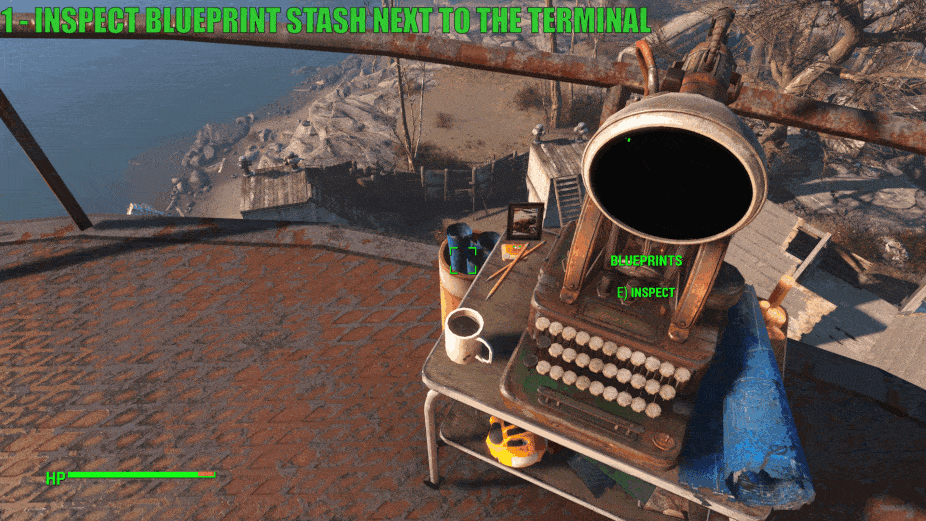
After installing the mod you will also receive a holotape to your inventory called [Settings] Transfer Settlements which you will often find under the submenu "Setting Holotapes" without the holotape itself having the [Settings] prefix if you’re using item sorting mods. It is also craftable at Chemistry Stations under the Utility section. If you are using the old-gen version of Transfer Settlements, then all features are available through this holotape as well.

However, from v2.18 as a convenience feature in the next-gen version of Transfer Settlements, this holotape can still be used to auto-build the new Transfer Settlements Terminal at any of the available settlement workshops.
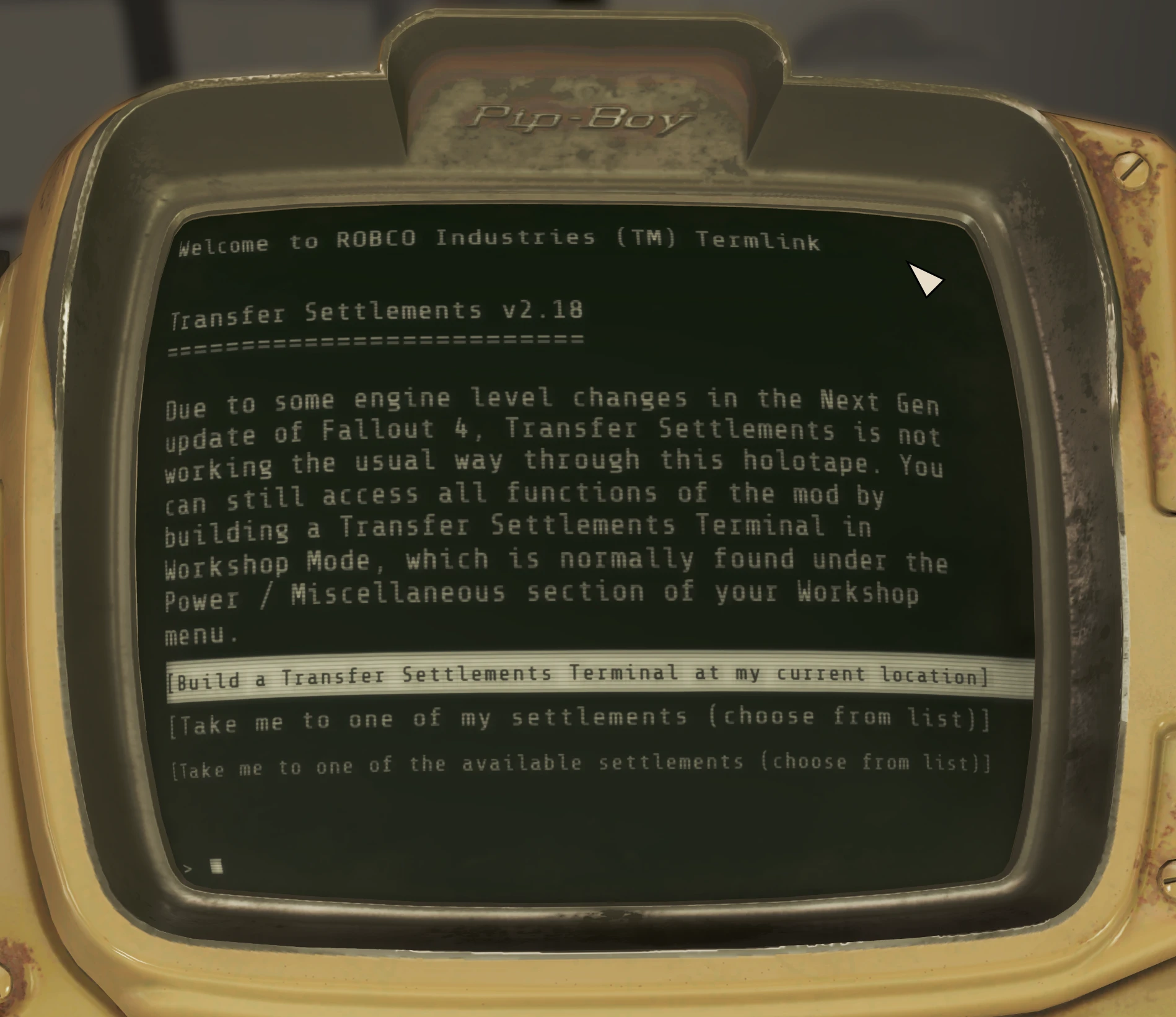
Alternatively from v1.42 there's an optionally compatibility with Mod Configuration Menu (MCM) if you're using MCM you should find Transfer Settlements General Settings under Mod Config from the pause menu. The settings are still available from the terminal (and the holotape if you're still on old-gen) as well.
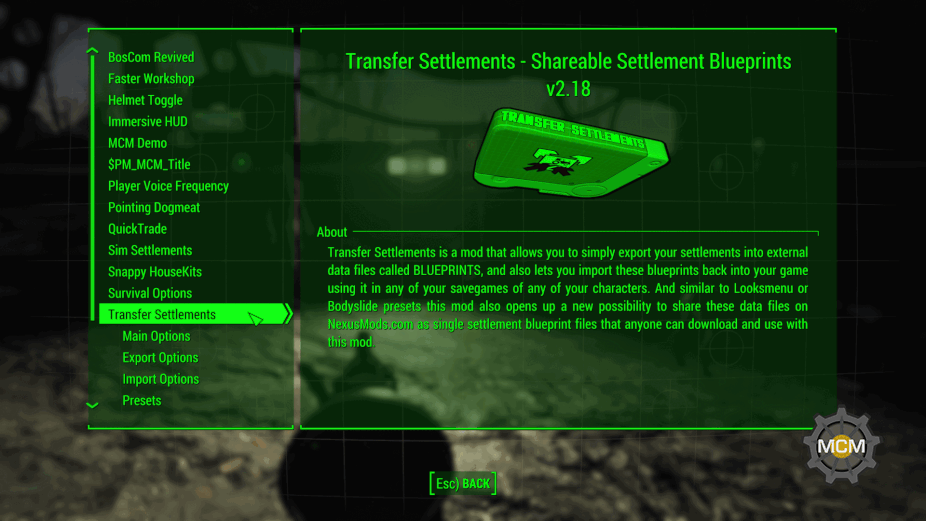
TL;DR
Use the holotape or the terminal and follow the instructions in the game.
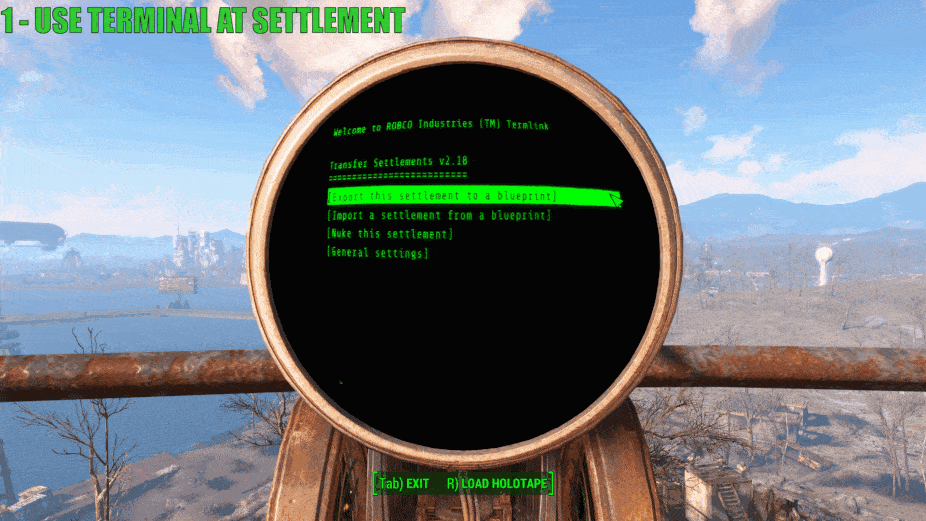
Build and use the terminal (or load up the holotape if you're still on old-gen) at the location of the settlement you wish to export and choose Export this settlement to a blueprint.
On the next screen choose a blueprint slot from the list. These blueprint slots represent the numbered folders in your blueprints folder that is located in your Fallout 4 installation folder under Data\F4SE\Plugins\TransferSettlements\blueprints. So for example the data file for a blueprint in the first slot will look something like this Data\F4SE\Plugins\TransferSettlements\blueprints\1\bp_dante_abernathy_1702081950.json. So choosing a blueprint slot here will determine the blueprint folder you wish to use for this settlement export. Note that any previously existed blueprints in that chosen folder will be overwritten automatically so make sure you backup your blueprint files somewhere else if you want to export more settlements than the number of available blueprint slots.
After selecting one of them you can fine-tune the options of the export.
- Export original items (not built by the Player)
By enabling the export of original items you will export items that are linked to the settlement workshop but wasn’t built by the Player. Think of Shawn’s Crib at Sanctuary Hills as an example.
This is useful if you previously removed these items and want them back in your game. But in most cases you probably want to export only the items built by yourself.
- Export DLC items / Export items added by mods
Turning off the export of DLC items or items added by mods means you don’t want these types of items exported into the blueprint. By default these options are turned on since the import process handles missing DLCs or mods perfectly.
- Export farm animals (dogs, cats, brahmins)
The option to export farm animals lets you export dogs, cats, brahmins to your blueprint. Note that this will never export unique animals such as Maisie the cat or Clarabell the brahmin at Abernathy Farm.
- Export tamed creatures
The option to export tamed creatures lets you export various tamed creatures added to your settlement by cages from the Wasteland Workshop DLC or from mods that work similarly.
- Export marker-based items
Marker-based objects are settlement objects that are represented by markers in Workshop Mode. In order to successfully export such objects, Transfer Settlements can optionally work while Workshop Mode is open, granting the ability to fully imitate manual settlement building. This was tested with ccmads’s Settlement Objects Expansion Pack v1.6.4 and Build Your Own Pool v4.0 by Akarnan but should be compatible with any mods that work similarly.
- Export wired power connections
This feature requires F4SE 0.4.1 or later and ObjectReference.pex from F4SE. Adding the wired connections data to your blueprint will require a fresh export with Transfer Settlements v1.41 or later. Checking this option will store the data for all wired power connections in your settlement.
- Export Sim Settlements items
This option requires Sim Settlements to be installed. By checking this Sim Settlements plots can be exported, building plans and upgrade stages are being exported as well so you will be able to import the same plot with the same building with all its currently exported upgrades.
VIP Stories can be exported - available from Sim Settlements (2.1.7).
Industrial Revolution Advanced Industrial Plots can be exported - available from Sim Settlements (2.1.7).
Industrial Revolution Martial Plots and Recreational Plots can be exported.
Note that all of these options are available before importing a blueprint as well, so even if a file contains all exportable items, animals and creatures from various DLCs and mods it is always possible to choose to discard the same categories of objects and NPCs before importing a blueprint, just like you can discard them here. In other words you are never forced to import these optional assets from a blueprint if you don’t want to, but choosing not to export unnecessary items in the first place may result in a faster operation both during export and import.
START THE EXPORT!
Closes the Pip-Boy or the terminal and starts the export process.
PHASE 1) SCANNING
First the settlement will be scanned for assets that are actually valid regarding your export settings.
- Blue highlight = assets being scanned
- Yellow highlight = assets discarded by you
- Red highlight = assets that cannot be exported such as settlers or unique animals
PHASE 2) EXPORTING
After the scanning process has been finished the program starts exporting the remaining assets that are still highlighted in blue. An object turning into green means it will end up in the external blueprint file. Once the exporting process has been finished as well, you can read a report about the blueprint details. It is highly recommended that you make a screenshot of the report if you want to publish your settlement as it shows you the required plugins for your settlement. Alternatively you can always check for this data by opening the blueprint file itself using a text editor.
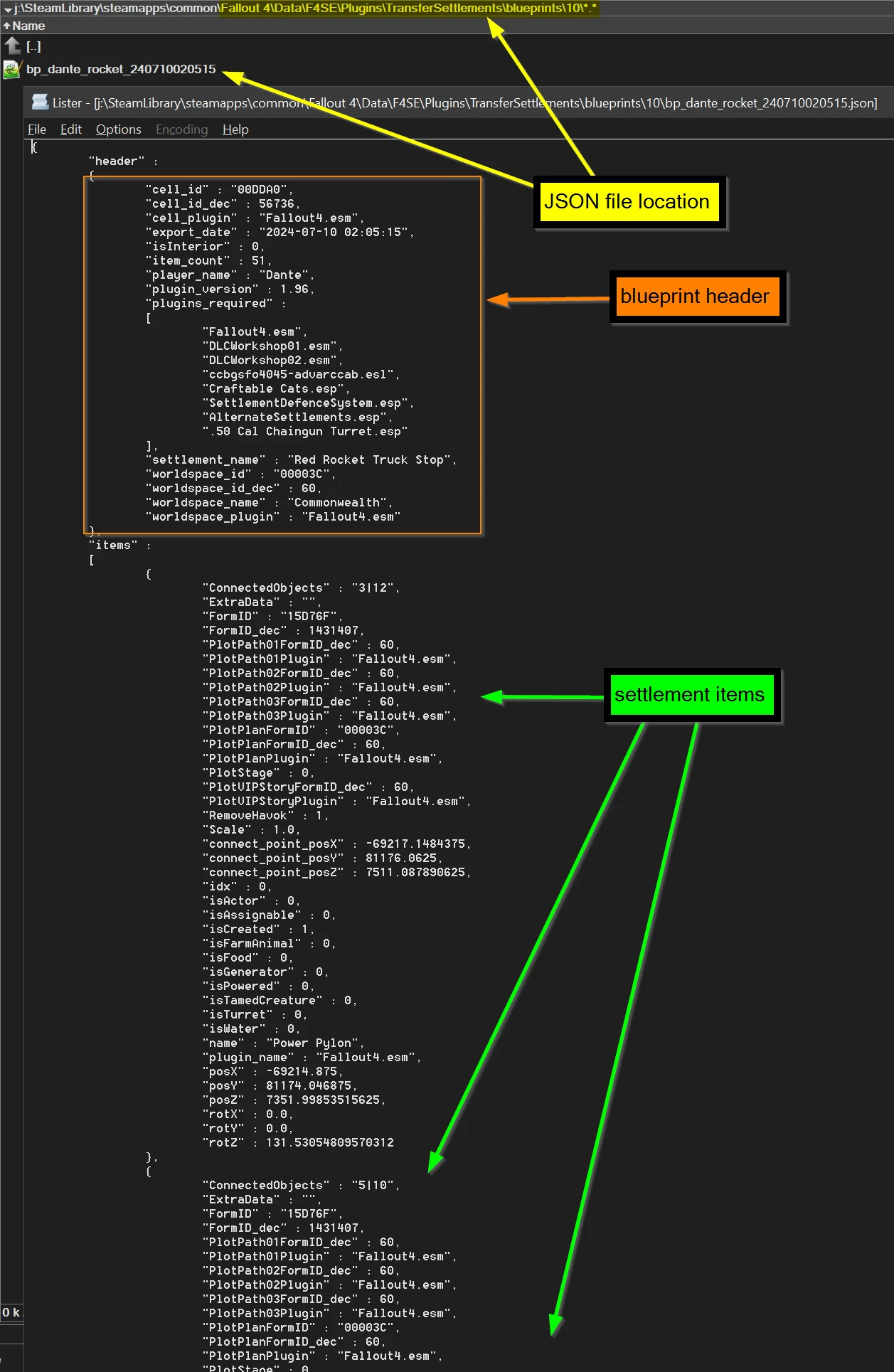
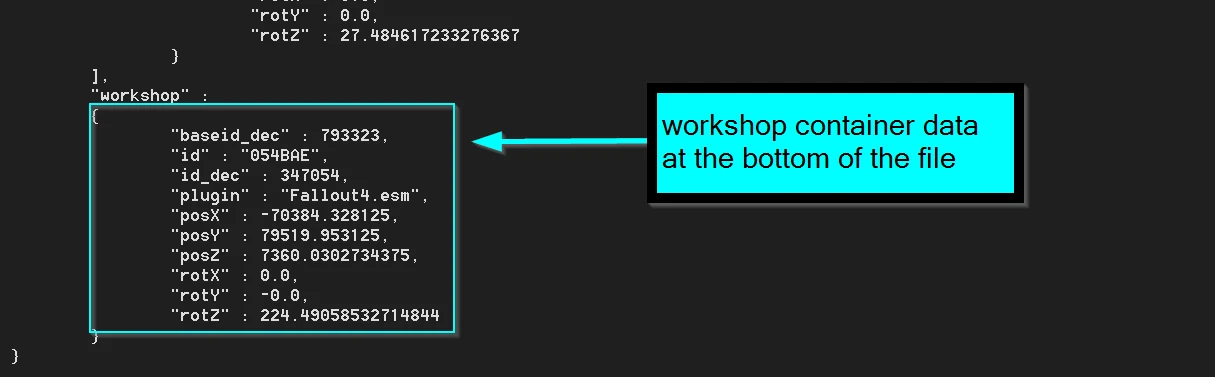
Blueprints are in JSON format which is an open-standard format that uses human-readable text to store/transmit data. These blueprint files are located in your Fallout 4 installation folder under Data\F4SE\Plugins\TransferSettlements\blueprints\ where each non-empty Blueprint Slot has a numbered folder with a JSON file in it. So for example if you export a settlement to slot 1, you will find the blueprint file under Data\F4SE\Plugins\TransferSettlements\blueprints\1\.
UPLOADING A BLUEPRINT TO NEXUSMODS
Publishing your settlement as a blueprint mod can be done in a few easy steps.
- Export your settlement as detailed above.
- Find the file.
- Make sure you pack the file with folders included. Your archive should contain the full path like for example F4SE\Plugins\TransferSettlements\blueprints\1\my_cool_settlement.json instead of just the JSON file. But do NOT include other files from the F4SE or Plugins folder! You should only include your Blueprint (JSON) file(s).
- Name your mod somethig like "... Settlement Blueprint" - this is important if you want users to easily recognize it to be a Transfer Settlements blueprint by the mod's name. Choose the category Transfer Settlement Blueprints for your mod and add the tag: Transfer Settlements Blueprint!
- After uploading the file to NexusMods and setting up your mod page, make sure you add Transfer Settlements as a requirement. You may also add F4SE and HUDFramework but this mod already covers those requirements.
- Make sure you add all other mods as well that are requirements for your Blueprint.
PRO TIP: CHECK OUT THESE AWESOME TOOLS TO HANDLE BLUEPRINT FILES
- Fallout 4 - TSB Item Havok Disabler by FiftyTifty
- NMM Transfer Settlements Blueprint Installer by Caladon
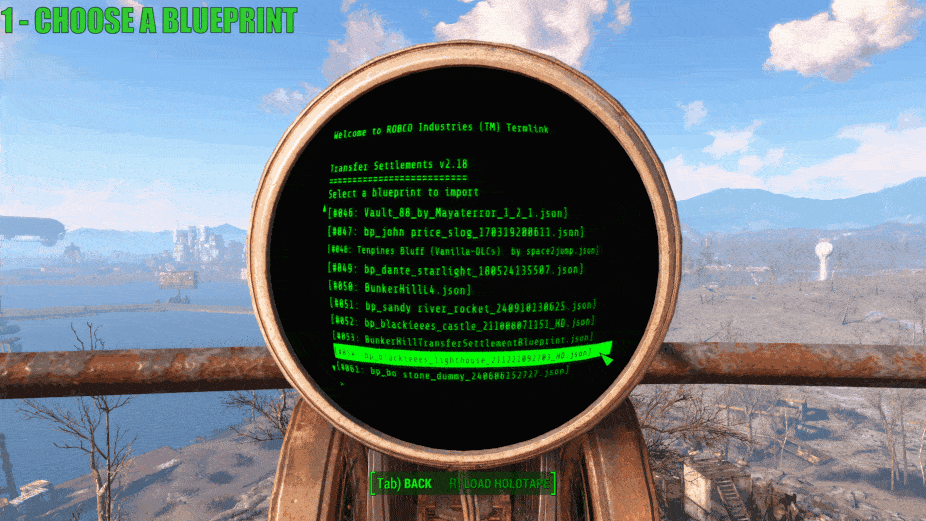
Build and use the terminal (or load up the holotape if you're still on old-gen), but this time your location doesn't matter. Choose Import a settlement from a blueprint.
On the next screen choose the blueprint you want to import depending on its filename and the number of the folder you copied or exported it to earlier.
After selecting one of them you will see a brief info popup message about the file, then on the next screen you can fine-tune the options of the import.
- Show blueprint info
You can check the blueprint info any number of times.
- Import original items (not built by the Player)
By enabling the import of original items you will import any items that were originally linked to the settlement workshop but wasn’t built by the creator of the Blueprint. An example would be Tato Plants and Melons at Abernathy Farm. Of course if the Blueprint doesn't contain such items this option is irrelevant.
- Import DLC items / Import items added by mods
If you don't want items imported that originate from a mod or a DLC, you can turn these off. Note that if you don't have those DLCs or mods installed the script will skip the items regardless of these options.
- Import farm animals (dogs, cats, brahmins)
You can keep this turned off if you don't want pets imported from blueprints.
- Import tamed creatures
You can keep this turned off if you don't want creatures imported from blueprints that are tamed by cages from the Wasteland Workshop DLC. Note that if the Blueprint contains this type of creatures they will be hostile until you power up a Beta wave emitter.
- Import or nuke marker-based items
Marker-based objects are settlement objects that are represented by markers in Workshop Mode. In order to successfully import or destroy such objects, Transfer Settlements can optionally work while Workshop Mode is open, granting the ability to fully imitate manual settlement building. This was tested with ccmads’s Settlement Objects Expansion Pack v1.6.4 and Build Your Own Pool v4.0 by Akarnan but should be compatible with any mods that work similarly. In order to destroy such items in an existing settlement you also need to choose the 'Nuke settlement before import' option.
- Import wired power connections
This feature requires F4SE 0.4.1 or later and ObjectReference.pex from F4SE. If the settlement was exported with Transfer Settlements v1.41 or later it will most probably have the data for wired up objects in it. Checking this option will recreate those wired connections in your settlement.
- Restore snapped power connections
This feature requires F4SE 0.4.1 or later and ObjectReference.pex from F4SE. These are the snapped power connections added by the Contraptions Workshop and the Vault-Tec Workshop DLCs such as conduits and vault sections. Importing/restoring these non-wired connections will be automatic, the script will auto-detect connected objects and restore snap connections, so there's no need for a fresh export with Transfer Settlements v1.41 or later for this to work. By checking this option these type of connections should be restored even when you import a blueprint that was exported with an older version of the mod.
- Import Sim Settlements Plots
This option requires Sim Settlements to be installed. By checking this Sim Settlements plots can be imported. With this option only the type of the plot will be restored without the actual building plans or building upgrades. So if it was a residential plot on concrete foundations then it will be imported as a new residential plot on concrete foundations that can still turn into any type of buildings.
- Import Sim Settlements Buildings
This option requires Sim Settlements to be installed. By checking this Sim Settlements plots can be imported along with their original building plans. With this option only the type of the plot and the type of the building will be restored without the actual building upgrades. So if it was a Raised Shack then it will be imported as a new, level 0 Raised Shack that still needs to be built by a settler.
- Import Sim Settlements Buildings + Upgrades
This option requires Sim Settlements to be installed. By checking this Sim Settlements plots can be imported along with their original building plans and all of its upgrades. With this option the type of the plot, the type of the building and all the achieved upgrades will be restored instantly. So if it was a level 3 Sailor's Cabin then it will be imported as a level 3 Sailor's Cabin just like it was when you exported the settlement.
VIP Stories can be imported - make sure you assign a Settler to the Plot after you've imported the Plot with the building+upgrades option - available from Sim Settlements (2.1.7).
Industrial Revolution Advanced Industrial Plots can be imported - available from Sim Settlements (2.1.7).
Industrial Revolution Martial Plots and Recreational Plots can be imported.
- Nuke settlement before import
Undoubtedly one of the most fun features of Transfer Settlements - London is to erase your previous home in this spectacular fashion! Don't worry, the explosions are harmless. Kinda. :)
There are two options: choose all items if you'd like to destroy everything linked to the workshop, or choose only the items you've built.
START THE IMPORT!
Closes the Pip-Boy or the terminal and starts the import process. It will automatically teleport you to the settlement if your character is too far away.
PHASE 1) PREPARING
Handling necessary preparation subroutines for each item before deletion.
PHASE 2) NUKING
The Import process will start by blowing up everything on your settlement if you've chosen this option before. Extra points for flying Brahmins!
PHASE 3) IMPORTING
Importing the blueprint is also quite fun as the script animates the objects in a way that each item rises up from below with some particle effect. The player will also express their happiness about structures popping up rapidly.
PHASE 4) STABALIZING
Handling necessary subroutines for each item after creation.
PHASE 5) POWERING UP
Creating wired connections and restoring snapped power connections.
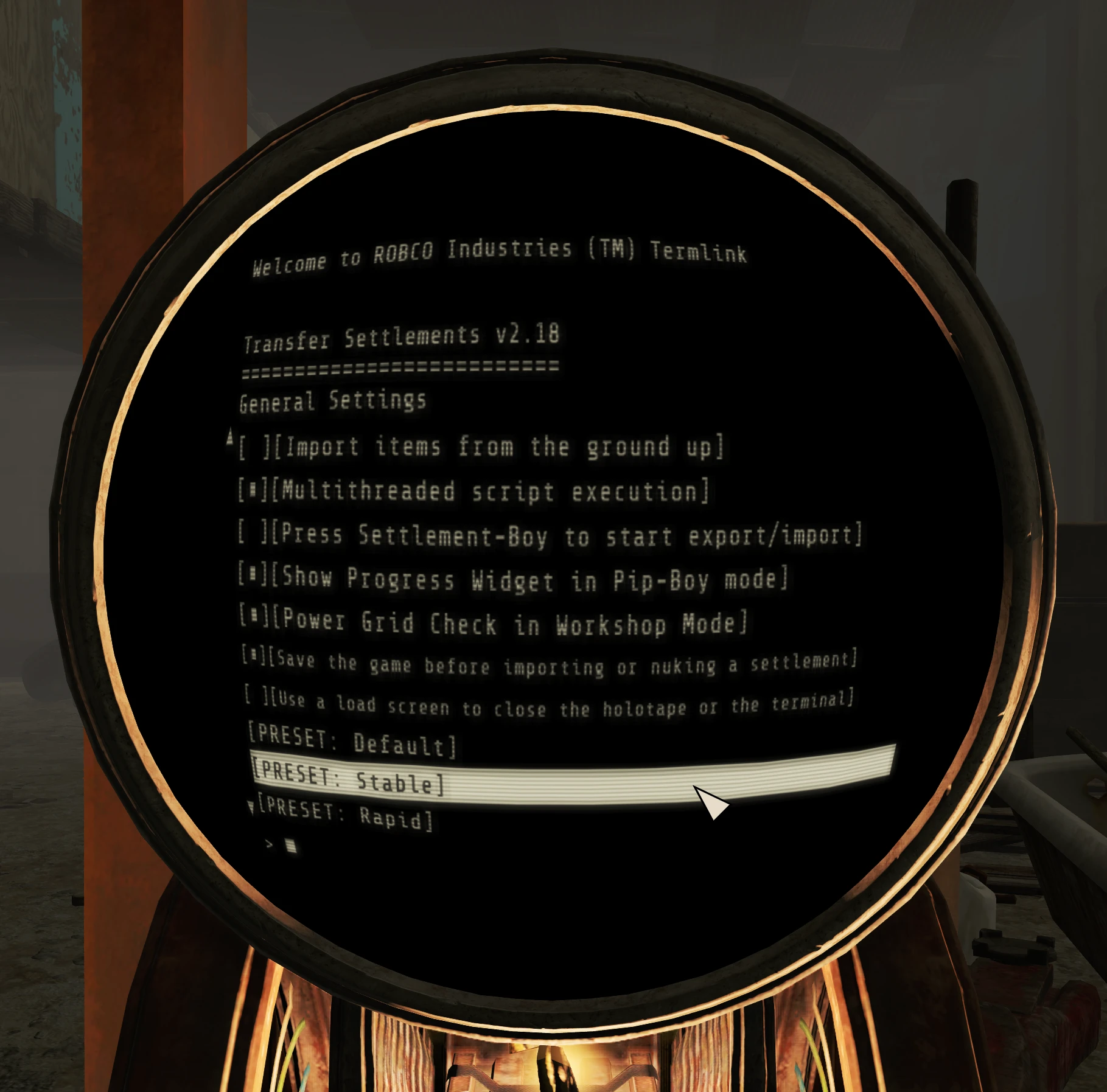
- Highlight objects during export
You can turn off blue, yellow, red and green effect shaders on items during the export process.
- Scanning sounds during export
You can turn off scanning, skipping, error and success sound effects on items during the export process.
- Player comment during import
You can turn off Player excitement during the import process.
- Explosions while nuking a settlement
By turning off explosions, destroying a settlement will simply make items disappear instead of blown up.
- Animations during import
With animations turned on, items will slide to their places during the import process. Turning this off will make all items simply fade in.
>>> Items appearing from below the ground
With this animation items are raised from below the ground.
>>> Items descending from the sky
With this animation items are descending from the sky.
- Shut down generators during the power-up phase
Generators will be temporarily shut down while the import process restores electricity. Grately improves performance!
- Shut down generators while nuking
Generators will be shut down before removing a settlement. Improves performance!
- Turn off NPC AI during import
All NPC AI will be temporarily turned off during the whole import process. Improves performance!
- Electricity effects during import
Electrical sound effects, spark and occasional random direct lightning hits occur to jump start and power up electrical items in rainy/stormy weather. Turning this off will make power return to the settlement silently.
- Temporary storm to jump-start electricity
Regardless of this option, with electricity effects turned on random direct lightning hits occur to jump start and power up electrical items in rainy/stormy weather. With this option you can choose to summon a temporary storm to trigger this effect every time during settlement import unless you're in an interior cell of course. Nuka-World, Far Harbor, True Storms and Vivid Weathers are automatically detected and new storm types are automatically added to this feature.
- Multithreaded script execution
Transfer Settlements normally works with multithreading. This generally means that the script doesn't wait for a certain operation to finish before going to the next item to initiate the same operation. Turning off multithreading may solve performance problems or crashes if you experience trouble using the mod, however it slows down both import and export processes significantly. Note that you shouldn't ever turn this feature off while still using the mod with animations turned on!
- Press Settlement-Boy to start export/import
Pip-Boy is now simply closes itself and there's a new custom animation as well - you can watch the player pressing the Settlement-Boy instead of the black loading screens when you start an export or an import. By turning this option off the Player will simply close the Pip-Boy without an additional animation.
- Show Progress Widget in Pip-Boy mode
HUD widget can optionally be visible in Pip-Boy mode (which is quite useful since the export is usually much faster while your Pip-Boy is open).
- Power Grid Check in Workshop Mode
Turn this option off if you don't want the mod to verify your Power Grid each time you enter Workshop Mode.
- Save the game before importing or nuking a settlement
Turn this option off if you don't want the mod to automatically create a normal save (not autosave) each time before importing or nuking a settlement.
- Always use a load screen to close the holotape or the terminal
Turn this option on if you're experiencing any issues with auto-exiting the Pip-Boy when initiating operations from the holotape or the terminal.
- PRESET: Default
This preset is a reasonable balance between cinematic and rapid presets. It turns off item animations and shuts down generators for performance purposes during import but otherwise keeps most of the cool looking features of the mod.
- PRESET: Stable
This preset slows down export and import script execution and turns off all animation, shader and audio effects as well as multi-threaded script execution. You should try using this preset if you experience troubles while exporting or importing a settlement.
- PRESET: Rapid
This preset turns off all animation, shader and audio effects but uses the fastest possible, multithreaded script execution. You should use this preset if your goal is to export or import settlements the fastest way possible.
- PRESET: Cinematic
This preset turns on all animation, shader and audio effects. This is the default preset for the mod and you should use this if you never experienced any problems using the mod.

The mod is specifically designed to support any items added by DLCs and other mods to your workshop!
On top of that it also supports any custom settlements added by mods as long as those settlements are using the vanilla Workshop object placed in the gameworld through the editor. Of course in this case you will need the original settlement mod to be installed in your game to import the blueprint of that custom settlement.
The mod is compatible with Place Everywhere, and it is also capable of exporting and importing Scaling data! You can also force items to be imported as static objects by manually editing the blueprint file and changing the value 'RemoveHavok' from 0 to 1 on certain items.
The mod is fully compatible with Sim Settlements, Sim Settlements Expansions and any Sim Settlements Addons!
The mod is fully compatible with Chesko's Conquest mod!
The mod is compatible with most mods that add objects to the workshop that act as markers in Workshop Mode.
The mod is capable of optionally exporting and importing creatures tamed with cages from the Wasteland Workshop DLC or from mods working similarly.
Probably needless to say but Transfer Settlements does not support model or texture replacer mods. It will export the FormID of the original item regardless of the mesh or skin replacements.

Logic gates wiring is not yet supported.
The last resort autosave before nuking or importing sometimes doesn’t cancel the process when loaded.
The terminal gives a “still populating” popup message for a few more seconds after the blue effect shader has gone.
Power up sometimes doesn't create all connections, especially when back to back importing a settlement.
Our Knowledge Base article is a MUST READ before COMMENTING or ESPECIALLY BEFORE REPORTING BUGS!
FEEL FREE TO JOIN MY DISCORD IF YOU WANT TO KNOW MORE!

- Adding logic gates support
- Adding proper power grid fix
- Adding custom wires support
- Adding spectator mode for import/export/nuking
- Releasing Settlement Distributor, a Win32 tool that converts blueprints into standalone mods (esp + script) that do not require F4SE or Transfer Settlements - meaning you can build a settlement on PC and upload it to XB1
- Adding scrap profiles
- Introducing a smart/safe "scrapall" feature and the possibility to "unscrap" a settlement to its vanilla state
- VR support
- Researching the possibilities of exporting settlements from XB1 without F4SE (probably on-screen QR code sequence, but no promises)

Expired6978 - huge amount of F4SE help
registrator2000 - huge amount of Papyrus tips, F4SE, C++ and HUDFramework help
ousnius - additional C++ help
GroteGrottrol - mod testing and solving user problems on my mod page and on my discord server
Izaharia - mod testing and solving user problems on my mod page and on my discord server
Mentha - solving user problems on my mod page and on my discord server
Oxhorn - mod testing and awesome showcase video
Gopher - mod testing and awesome tutorial video
lasse1001 - solving user problems on my mod page
kinggath - working together on mod compatibility and Papyrus tips
ccmads - working together on mod compatibility
timtimman - initial brainstorming
jonwd7 - mod title god

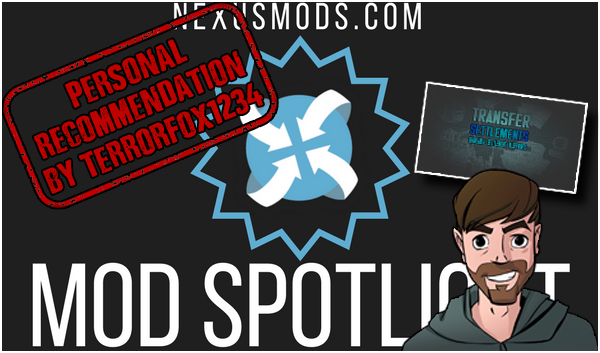
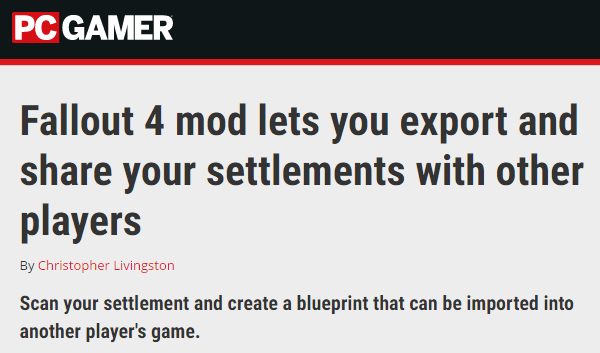
__________________________________________________________________________________________________________________________

- F4SE
- HUDFramework
- IDA Pro
- B.A.E. - Bethesda Archive Extractor
- FO4Edit
- Visual Studio Express 2012
- Automation Tools for TES5Edit
- Notepad++
- Caprica Papyrus Compiler
- Adobe Flash
- Adobe Photoshop
- NVIDIA Texture Tools for Adobe Photoshop
- NifSkope
- Material Editor