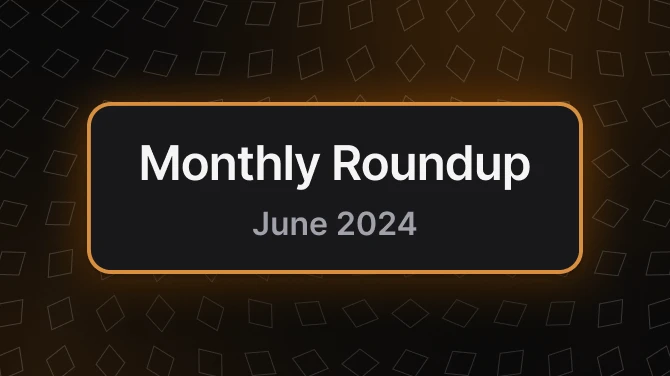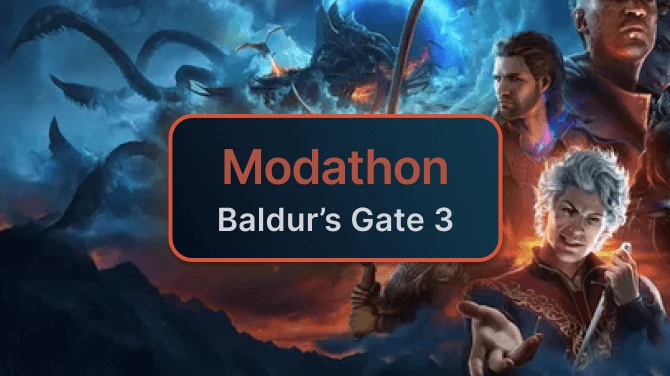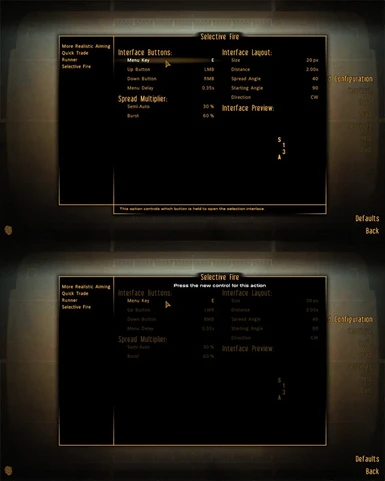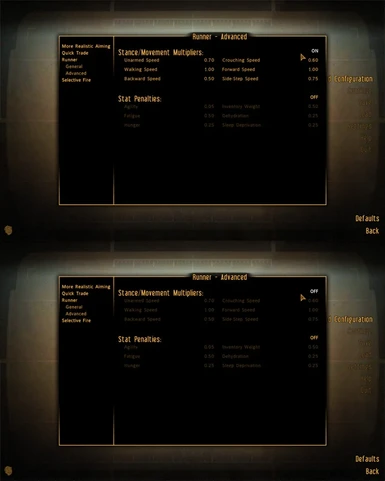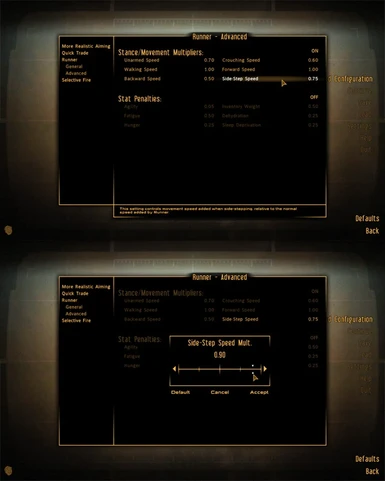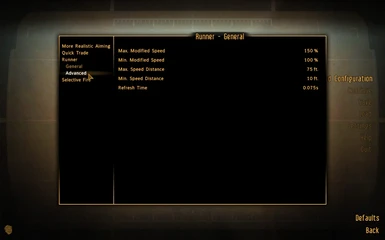|
--OUTDATED-- Dynamic Weapon Spread
|
|
|
-ESP- Traduccion Lone Wolf Radio Mod
|
Pronto lanzaré una traducción para MCM |
|
A Five Level Special
|
Technically not REQUIRED, but highly recommended. |
|
A Light Shining in Darkness Switch (LSiD Switch)
|
|
|
Adjustable HUD - aHUD
|
|
|
Adjustable HUD - aHUD - Czech translation
|
Bez toho to logicky asi nepůjde no :d |
|
Advanced Recon Thermal Nightvision
|
The mod will work without this, but you will be unable to change many settings. |
|
AidUI
|
|
|
Alternative Endurance Health Regen
|
|
|
Alternative Hacking System
|
Hard Requirement |
|
Alternative Overencumbrance
|
Hard requirement to access INI storage. |
|
Alternative Repairing
|
|
|
Ammo Counter Display Framework AMCDF
|
|
|
Animated Cigarettes
|
|
|
Animated Food Drinks and Chems with Empty Things and Bottled Water Modules
|
(if you want to be able to change the settings) |
|
Animated Ingestibles
|
(optional, if you want easier configuration) |
|
Armor matters an Armor Rebalancing tool
|
|
|
Auto Loot 'Useful' Item
|
|
|
Auto Loot Enhanced
|
|
|
Auto Loot Enhanced Scavenger Edition
|
|
|
B42 Bows
|
|
|
B42 Descriptions aka Pip-Info
|
|
|
B42 Dropmag and One in the chamber
|
|
|
B42 Inspect - aka Animated Ammo and Weapon Condition Checking
|
|
|
B42 Melee Bash
|
|
|
B42 Melee Bash (Polish Translation)
|
|
|
B42 Quickthrow - an alternative grenade hotkey mod
|
So you can have them options |
|
B42 Quickthrow - an alternative grenade hotkey mod (Polish Translation)
|
|
|
B42 Quickthrow - an alternative grenade hotkey mod - Spanish
|
|
|
B42 Wristwatch
|
|
|
Bag of Holding - universally-accessible storage container
|
|
|
Baka Duffle Bag
|
Not a hard requirement, but recommended. |
|
Beast of Burden - FNV Weight Overhaul
|
Not 100% required. Only needed for uninstalling or if you wish to customize the options. |
|
Behaviours - Idles Run etc.
|
|
|
Better GRX
|
Optional, but needed if you want to configure settings. |
|
Better Saves
|
(optional) Required for ingame configuration. |
|
Better Stealth Suit Mk II
|
|
|
Big Guns - Framework and Automatic Compatibility (TTW - PN - etc)
|
|
|
Bleedout - A Bleeding Mod
|
Optional -- but there are no user-friendly options if you don't have it |
|
CANNIBALISM - A Crime Against Nature
|
|
|
CASM with MCM
|
|
|
Chinese - Fallout The Frontier
|
【必须】 |
|
Chinese - Item Browser
|
【必须】MCM菜单 |
|
Chinese - Just Assorted Mods
|
【必须】 |
|
Chryslus Corvega Sound Overhaul
|
|
|
CINEMATECH - Film Grains and Styles
|
|
|
Companion Backpack Selection
|
|
|
Cosmetic Wardrobe
|
|
|
Courier's Stash Pack Handler
|
|
|
Cyan - Raider Girl RELOADED
|
REQUIRED if you want to configure anything |
|
CyberJAM
|
Necessary |
|
CyberJAM (CHS)
|
|
|
Cyberware 2281 (CHS)
|
可选,提供更改快捷键和其它功能 |
|
Das Mod Configurations Menu
|
|
|
Dbp's Sprint Mod
|
|
|
DEC - Dynamic Essential Companions
|
|
|
Definitive Camera Hotkeys - a PHW Module
|
The mod will work without MCM, but changing settings won't be nice and simple. |
|
Dialog Exit - No more scrolling
|
|
|
Directors Chair - Total Visual Control Device
|
|
|
DoA Redux - Optional Perks
|
|
|
Don't Hurt Me
|
Needed as of fancy configuration options. |
|
Dynamic Controller Mod
|
Not nescesary, but useful. |
|
Dynamic Pipboy Light
|
It's fancy, ya know? |
|
DYNAVISION 3 - Total Visual Enhancement
|
DYNAVISION 3 will work without this, but you won't be able to change any settings without it. |
|
Endless Warfare (MCM)
|
|
|
Energy Shields - HUD
|
|
|
Enhanced Item Info - Extra UI HUD
|
|
|
Enhanced Movement
|
Optional: The mod can be configured through the INI file without MCM |
|
Fallout - The Frontier
|
Highly recommended |
|
Fallout 4 Intimidation
|
|
|
First Aid NVSE - Heal and Use Items on NPCs
|
|
|
Follower Cheat Menu - enhanced companion control
|
|
|
followersPLUS - Teammate Menu
|
|
|
Fook-PN Save
|
|
|
FOV Slider
|
|
|
FPS Counter
|
|
|
Fps Hold Breath
|
|
|
FreeCamera
|
|
|
Functional Backpack
|
[Optional] But strong recommended |
|
Gas Masks of the World - Unofficial PN Patch
|
|
|
GBMM - Gun Behavior Mod Merge
|
|
|
Gear Lists - MCM
|
|
|
Gun Fu - MCM Menu
|
|
|
Halo Assault Rifle Port - Now with ammo counter
|
|
|
Handbottled Water
|
optional, but easier config than just ini file |
|
Harder Than You
|
|
|
Helmet Overlay
|
|
|
Hidden Lock Difficulty Text
|
|
|
Homing Projectiles
|
Optional. |
|
HUD Colour Unified
|
|
|
Immersive Hit Reactions - Makes Combat Responsive
|
|
|
Immersive HUD - iHUD
|
|
|
Immersive Minigames
|
|
|
In-Combat Message Adjuster
|
Highly recommended |
|
Inspector
|
Optional |
|
Instant Sell On Pickup
|
|
|
Iron Sights FOV (Zoom) Adjuster
|
|
|
IWS-Increased Wasteland Spawns
|
|
|
IWS-Increased Wasteland Spawns Deutsch
|
|
|
Jack's simple 22 laser anim
|
Needed for fov Slider |
|
JIP Companions Command and Control
|
|
|
JIP Fast-Travel Anywhere with Random Encounters
|
|
|
JIP MiniMap
|
|
|
JIP Realistic Weapon Overheating
|
|
|
JIP Selective-Fire
|
|
|
Kill Flash
|
Will run without it, but won't do much. |
|
Lethal Headshots
|
1.5 |
|
Lone Wolf Radio - MCM Custom Radio Station
|
|
|
MCM Hardcore Needs Fixer And Optionizer Plus More
|
MCM requires NVSE and JIP |
|
MCM Unilaterally Matched
|
|
|
Melee Cleave (a.k.a. Sweep)
|
Optional. |
|
Melee Cleave as a Perk
|
optionnal |
|
Melee Hotkey
|
|
|
MLP My Little Pony Item Retextures -Pipboy and Readius-
|
|
|
Mobile Truck Base TTW Edition
|
|
|
Modern Ambient Temperature
|
OPTIONAL - Provides configuration options. |
|
Mojave Arsenal (Polish Translation)
|
|
|
More Realistic Aiming
|
|
|
NAWEMO - NPCs use Ammo Variants and Weapon Mods
|
|
|
Nevada Skies - Weather Effects
|
Optional. You need it for the MCM Menu |
|
Nuke 'Em - Lore Patch
|
Optional requirement, if you want to modify the hotkey. |
|
Nuke It From Orbit
|
|
|
One HUD - oHUD
|
This mod is required if you wish to change any settings from the default. |
|
One HUD - oHUD (Polish Translation)
|
|
|
One HUD - oHUD Deutsch
|
|
|
One More Dynamic Camera
|
but you can also do without |
|
Overdose
|
optional |
|
Pip-Boy 2000 Hardcore Counters Patch
|
Needed for Pip-Boy Counters |
|
Pip-Boy Counters For Imp's More Complex Needs
|
|
|
Pip-Boy Counters For Rads And Hardcore Needs
|
|
|
Placeable Map Markers
|
|
|
Player Headtracking
|
|
|
Player HP Control Suite
|
Make sure you install the MCM BugFix 2 Update in addition to the main file |
|
PMS - Proper Movement Speed
|
|
|
Press B to Burp
|
Optional |
|
Press N to Fart (with Reverb)
|
Optional |
|
Primary Needs HUD - pHUD
|
|
|
Project Nevada - Rebalance Uncapped Max Level
|
|
|
Project Nevada Deutsch
|
Sollte danach installiert werden, um keine Probleme mit anderen Mods zu verursachen die es benötigen! |
|
Project Ultimatum
|
|
|
Psychic Ascendance
|
|
|
Purified Miracle Water
|
need to my environment, but no used |
|
Quantum Trigger
|
|
|
Quantum Trigger tranducion spanish
|
|
|
Quantum Trigger- King Crimson SFX replacer(Jojo's Bizarre Adventure)
|
|
|
Quick Drop
|
For optional settings |
|
Quick Grenade Hotkey
|
|
|
Quick Search
|
Optional. |
|
Quickhacking NV - Cyberpunk 2077 Hacking
|
|
|
RAD - Radiation (is) Actually Dangerous - Overhaul
|
|
|
Ragdolls
|
Optional! |
|
Realistic Headshot Damage
|
The mod will still work without this, you just wont be able to customize anything |
|
Recipes Anywhere
|
|
|
Retrievable Throwables Reforged
|
|
|
Runner
|
|
|
Scout the surroundings (Use binoculars to spot and discover places)
|
OPTIONAL |
|
Selective Fire
|
|
|
Signs For Locked Doors And Exit Doors
|
|
|
Slavery expanded
|
|
|
Slavery simple
|
|
|
Small Animator
|
|
|
Solid Project better controller
|
For Solid Project |
|
Stamina
|
|
|
SUPERHOT
|
|
|
SuperLight - lights for you and your companions
|
|
|
SurvivalCore - Disease and Gameplay Modifications
|
Install as instructed. |
|
Take a Picture - An ingame small Photo Mode to create your own poses for screenshoots
|
Optional but Suggested |
|
Take A Picture - Vector Interface
|
|
|
The Ezekiel Project - Interactive Animations and Combat Realism
|
|
|
The Mod Configuration Menu (Russian translation)
|
Обязательно! Т.к. я лишь перевёл .esp-файл, строки в текстовике и текст под логотипом |
|
The Mod Configuration Menu - Traduzione Italiana
|
|
|
The Weapon Mod Menu Spanish
|
Lo Requiere para Sus Opciones |
|
The Weapon Mod Menu-No Reverse Button Message TTW
|
|
|
Titans of The New West 2.0
|
Optional |
|
Toggler MCM
|
|
|
Transporters - Immersive Fast Travel
|
Only if you want to edit variables. |
|
True Wasteland Economy
|
|
|
TTW Changing Faces - Seamless Racial Variant Switching
|
|
|
TTW Enhanced Night Vision Goggles
|
Optional requirement for Enhanced Vision |
|
TTW MMM-Plus
|
|
|
Ultimate Scavenger
|
|
|
unDeath - Death Alternative
|
Not required, but HIGHLY recommended if you want to customize the settings. |
|
Universal Pip-Boy Customization
|
Necessary |
|
Unlocked MCM - Advanced MCM script templates
|
|
|
Vanity HUD
|
|
|
Vendor Stock Reduction
|
|
|
Vicious Wastes - Difficulty Rebalance
|
|
|
Viewmodel Recoil - individual weapon recoil - MCM - custom profiles
|
this should be optional |
|
Vulpine Race Mod - Riot Gear Helmets Fix
|
Original requirement |
|
Weapons Hot Keys
|
|
|
Weapons of the Wasteland - Weapon Distribution Tweaks and DLC Weapon Integration
|
|
|
Were-Claw
|
|
|
Wild Wasteland Checklist
|
|
|
Wishes Come True - Nuclear Winter
|
Optional requirement for 1.1. |
|
WND - Weapon Name Display
|
|
|
Zoom Assist - Aim precision
|
Absolutely necessary now |