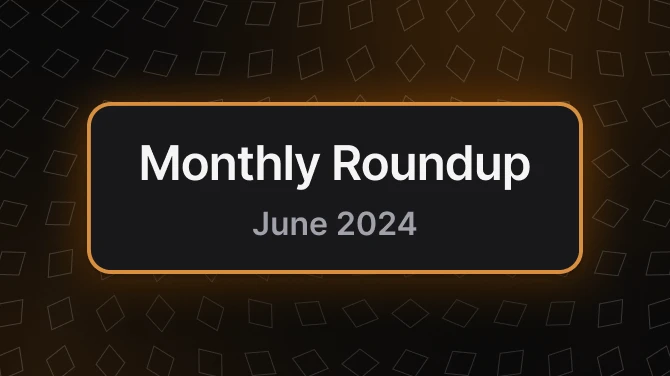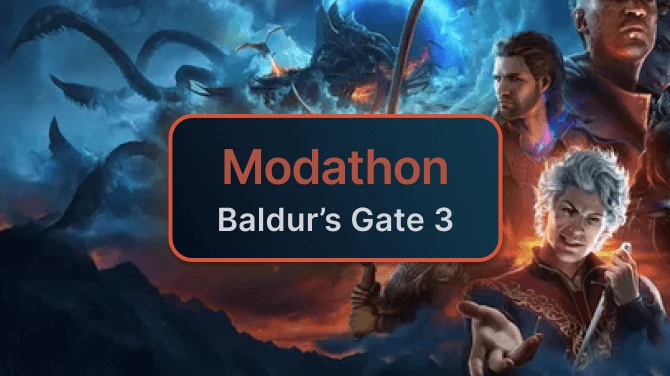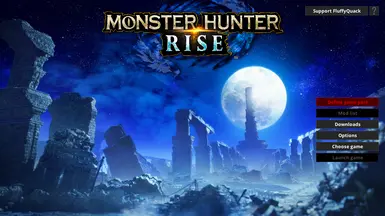|
'Ryoiki Tenkai' from 'Jujutsu Kaisen' for LS Harvest Moon
|
Works with either the Fluffy version or PAK version, but for the latter, you have to maintain the filenames yourself. |
|
(Guide) Remove Items or Ammo from your Item Bar
|
Read description for details on how to install the mod. |
|
(SB) Wyvern Riding Theme - MH Stories Main Theme Mod
|
|
|
(Sunbreak TU1) Black Knight Halberd for Insect Glaive
|
|
|
(Sunbreak) Dante-style Switch Skill Swap SFX
|
Works with either the Fluffy version or PAK version, but for the latter, you have to maintain the filenames yourself. |
|
10 Different hair color for Minoto and Hinoa
|
If you want to use it (not mandatory) |
|
100 affinity
|
option |
|
100 percent sure to obtain Anomaly Investigations
|
|
|
2B ver.Kaine Retouching
|
|
|
4K HUD Mod
|
|
|
A Korean Font Replacement
|
|
|
Action Taimanin - Shiranui Mizuki
|
|
|
Actual Big Bang
|
Needed to install |
|
Add Poison to Evening Calm - Insect Glaive Weapon
|
U NEED THIS. to install the mod. ! |
|
Additional voice for Yomogi DLC
|
|
|
Admiral Sir Jae
|
Required to install/uninstall the mod. |
|
Adularia Edge (LS) (MHW)
|
for installation |
|
Aegis Dual Blades (Xenoblade Chronicles 2)
|
to install the mod (only one of them is required) |
|
Afflicted Items
|
|
|
Akantor Armor - Yukumo Sky Armor - FOR MALE AND FEMALE - firstnatives - fluffy manager
|
not needed if you use firstnatives |
|
Aknosom Lowered Visor for Both Genders and Extras.
|
|
|
Akuma Weapon
|
|
|
Alchemy-Melding Enhancement AT EVERY TIER
|
|
|
Alchemy-Melding Enhancement for Qurious
|
|
|
Alice and Cielo UHPN Armors
|
manage, install & uninstall your mods |
|
Alice Armor Retouching
|
|
|
Alice Gear Outfit
|
|
|
All daily dango effect is berry safe and dango effect activation probability 100
|
|
|
All Dango Unlocked All Dango 100 Percent
|
|
|
Almudron Armor Ver.R
|
|
|
Almudron Female to Male Helmet
|
Extract zip put in mod folder of fluffy manager |
|
Almudron Type S
|
|
|
Alternative Female Armor - MHR Edition
|
Can be used with or without FirstNatives |
|
Alternative Female Armor - Unofficial One Click
|
|
|
Amatsu Armor Ver.R
|
to manage mods and install my all in one version easily |
|
Ammo Stock Extended
|
|
|
Amy Palico with Pico Pico Hammer
|
for installation |
|
Anjanath Armor Retouching
|
|
|
Anomaly Fart
|
Used to install |
|
Anomaly Rewards Enhanced
|
|
|
Another Twin Tails
|
for install/uninstall |
|
Antique Machina - Sapphire Collection (WIP)
|
|
|
Antique Machina HH blue
|
install with this. |
|
Anvil Hammer
|
for installation |
|
Archfiend Armor Retouching
|
|
|
Arena Music Override
|
|
|
Argosy buddy trade request rewards x5
|
|
|
Argosy Rare Finds x5 and Trade bombs and traps
|
|
|
Armour Aesthetic Weapon Remover.
|
|
|
Armour Mesh Edits.
|
|
|
Arrrzuros (Arzuros with a pirate hat)
|
|
|
Artian Armor Retouching
|
|
|
Asta and his Demon-Slayer Sword (Black Clover) (male and female version) TU2 Update
|
to install the mod |
|
Atelier Ryza 2 Reisalin Stout (Ryza) with weapon
|
|
|
Atelier Ryza 2 Serri Glaus
|
|
|
Atelier Ryza 3 Kala Ideas with weapon
|
|
|
Atelier Ryza 3 Patricia Abelheim with weapon
|
|
|
Atelier Ryza 3 Reisalin Stout (Ryza) with weapon
|
|
|
Atelier Ryza Lila Decyrus (Swimsuit Ver.)
|
|
|
Atelier Ryza Lila Decyrus with weapon
|
|
|
Atelier Ryza Mod Compilation (Adapted For LUA Bone System 2.0)
|
|
|
Atelier Ryza Reisalin Stout (Ryza) High Summer Formal and White Lily of Summer Costume
|
|
|
Atelier Ryza Reisalin Stout (Ryza) with weapon
|
|
|
AtelierZ Cammy Velo - ver11
|
|
|
AtelierZ Gore Nidus - ver11
|
|
|
AtelieZ Sailor Aqua - ver11
|
|
|
AterlierZ 6in1 ver11
|
|
|
Attack Boost on STEROIDS TU5 Updated
|
|
|
Auroracanth Armor Retouching
|
|
|
Aviator Sunglasses
|
Install with fluffy |
|
Ayla Brilliance (Punishing Gray Raven) TU2 Update
|
to install the mod |
|
Azur Lane Chen Hai
|
|
|
Azure Age Armor No Fur
|
|
|
Azure Armor Retouching
|
|
|
Azure Armor Ver.R
|
to manage mods and install my all in one version easily |
|
Azure Midriff
|
Needed to Install. |
|
Azure Starlord Alpha Armor (MHW) TU2 Update
|
to install the mod |
|
Bakuryu the Mole (Bloody Roar) Male Version
|
to install the mod (only one of them is required) |
|
Barbania and Dignified Armor Ver.R
|
to manage mods and install my all in one version easily |
|
Barbania Armor Retouching
|
|
|
Bare Legs
|
|
|
Barroth X Armor Retouching
|
|
|
Base Commander and Royal Artillery Corps Armor Ver.R
|
|
|
Basically just Bloodbath Diablos
|
Need dis to run the Dibbles |
|
Battery Powered Toy
|
|
|
BDO Elf Archer
|
|
|
BDO Taimer Dress
|
|
|
Be a Reaper of FF14-But Actully is ChargeBlade
|
|
|
Be a Red Mage from FF14 -but actually you are a lancer V2.0
|
|
|
BedMate_Fiorayne TU2 Update
|
you need this to install/uninstall |
|
BedMate_Luchika TU2 Update
|
you need this to install/uninstall |
|
BedMate_Twins in Elgado TU2 update
|
you need this to install/uninstall |
|
BedMate_Twins in Kamura TU2 update
|
you need this to install/uninstall |
|
Beefy Kitty (and dog) (BTU)
|
|
|
Berserk Armor (ver. Konchu) add-on (TU6)
|
|
|
Better Armor Pigment - Female Narga All
|
|
|
Better Armor Pigment - Female Pukei
|
Used to install the mod. |
|
Better Armor Pigment - Female Pukei X
|
Used to install the mod. |
|
Better Armor Pigment - Female Slagtoth
|
Used to install the mod |
|
Better Armor Pigment - Male Pukei
|
Used to install the mod. |
|
Better Armor Pigment - Male Pukei X
|
|
|
Better Armor Pigment - Male Slagtoth
|
Used to install the mod |
|
BETTER HIT SFX
|
|
|
Better Items
|
|
|
Better Korean Translation
|
|
|
Better Male Body
|
|
|
Better Male Body Bikini Dual Color
|
|
|
Black Belt Armor Ver.R
|
|
|
Black Parasol (LBG) (MHF2)
|
|
|
Blacktuna13 Player Voice mod - ITO Kanae ver.
|
|
|
Blade of Chaos (DB) God of War
|
to install the mod (only one of them is required) |
|
Bleeding sword(LS)
|
|
|
Blocky Magnamalo
|
Used to install |
|
Bloodborne SFX Switch Axe
|
|
|
Bloody Hit
|
|
|
Blossom Armor revived
|
|
|
Blue Archive Hayase Yuuka
|
|
|
Blue Wirebugs
|
|
|
BMB Fitted Sexy Male Arc Armor Set
|
|
|
BMB Fitted Sexy Male Barbania Armor Set
|
|
|
BMB Fitted Sexy Male Chaotic Gore Armor Set
|
|
|
BMB Fitted Sexy Male Clockwork Armor Set
|
|
|
BMB Fitted Sexy Male Espinas Armor Set
|
|
|
BMB Fitted Sexy Male Shell-Studded Armor Set
|
|
|
BMB Fitted Sexy Male Utsushi Visible Armor Set
|
|
|
Bnahabra Armor Retouching
|
|
|
Body Piercing Ver.R
|
to manage mods and install my all in one version easily |
|
Bomberman Palico Pack
|
to install the mod (only one of them is required) |
|
Boots02 - Witch Legwear
|
|
|
Bowgun no Deviation
|
|
|
Bowgun Tweak
|
|
|
Brachydios Armor EX (MH4U) (Male Version)
|
for installation |
|
Bravura (Switch Axe) (Final Fantasy XIV)
|
|
|
Breast shaking Charge Blade
|
|
|
Breezy Brigade
|
|
|
Brisant Demolisher SA
|
for installation |
|
Bubblepink Gaismagorm
|
|
|
Buff Body Armor Jiggle Enabler
|
|
|
Buffed charged shells
|
if using pak version |
|
Buffing All Skills
|
For installing the mod |
|
Bunny Dango Song Japanese Version
|
|
|
Bunny Suit Test Version
|
|
|
Bunny Suit Test Version (Sunbreak TU2)
|
For installation. Not needed for PAK version. |
|
Buon Fiore (Hammer) (MHW)
|
|
|
Bushi Homare (MHW) (Female Version)
|
for installation |
|
Busty Primordial Malzeno Armor and Vanilla Variations
|
Used to install |
|
Butt Grinds Better
|
|
|
Capeless Bazel X - Sunbreak
|
Requires only ONE of these two requirements, FirstNatives or Fluffy manager |
|
Capeless snowshear armor - Sunbreak
|
Requires one (FirstNatives) or Fluffy Manager |
|
Carian knight sword from Elden Ring - SnS - charge blade - greatsword - longsword (TU6)
|
|
|
Carrot Weapons Mods (Ham - Lan - DB - LS)
|
|
|
Cats as Palamutes works with TU2
|
to install the mod |
|
Chainsaw Charge Blade Sunbreak Update
|
to install the mod |
|
Chainsaw SlashAxe Sunbreak Update
|
to install the mod |
|
Chainsawman - Charge Blade Chainsaw improvement
|
|
|
Change number of items
|
|
|
Change number of items - but more
|
|
|
Chaotic Gore Armor Retouching
|
|
|
Chaotic Gore Magala Armor Ver.R
|
|
|
Charge Arms LBG (Phantasy Star Online)
|
|
|
Charge Blade Shield and Sword Unlimited Buff
|
|
|
Christmas Volvidon
|
To install and uninstall |
|
Chrome Cross III (DB) MHW
|
to install the mod (only one of them is required) |
|
Cielo Armor Retouching
|
|
|
Classic Carving Knife
|
|
|
Classic Greatsword Charge SFX with optional DIO's GP SFX
|
Recommended |
|
Classic Monster Hunter Main Title Start Screens
|
or First NativeS |
|
Classic Monster Icons Mod with Elemental weakness indicator
|
ModManager |
|
Classic Pattiiiiiiii VTuber Palico (Palico Layered Armor)
|
|
|
Claymore of the Round from FFXIV
|
|
|
Clean UI Font Change
|
|
|
Cleanrot armour from Elden Ring (TU6)
|
|
|
Clearly Skill Issue (BTU)
|
Not a strict requirement, but it's convenient :) |
|
Clockwork Armor Retouching
|
|
|
Clorinde's Sword (DB)
|
|
|
Cloud's Fusion Sword (GS) (Final Fantasy VII)
|
|
|
CosmicRaisins's Insect Glaive Tweaks
|
|
|
Counter 18
|
|
|
Crimson Fatalis Glaive from MH4U Sunbreak Update
|
If you don't want to use the .pak you've to download the Mod Manager. |
|
Crimson Glow Valstrax - Grada's Paradise Series
|
Required |
|
Crimson Valstrax Armor Retouching
|
|
|
Crucible Guitar - Hunting Horn
|
|
|
Crucible Sword SA GS CB LS (Doom Eternal)
|
to install the mod (only one of them is required) |
|
Crystal Glaive - Outdated
|
|
|
Crystal Kinsect (Potentially Outdated)
|
|
|
Crystal sword
|
|
|
Cursed Gestures for Sunbreak
|
You need either this or FirstNatives to load the mod. |
|
Custom Bazelgeuse SA (MHW)
|
to install the mod (only one of them is required) |
|
Custom Buff Chest Wind Hunters Amatsu heraldica
|
|
|
Custom Carving Knives.
|
|
|
Custom Jyuratodus SA (MHW)
|
to install the mod (only one of them is required) |
|
Custom Quest (Missing Assets) - Gathering of the Qurio
|
|
|
Custom Seething Bazelgeuse SA (MHW)
|
to install the mod (only one of them is required) |
|
Custom Wind Hunters Lennigan Chest Back
|
|
|
Custom Wind Hunters Sinister Chest Shoulder Pads
|
|
|
Customizable Barbania Chest Cape -- New 2.0 TU5 Update
|
|
|
Customizable Guild Cross Chest Cape -- New 2.0 TU5 Update
|
|
|
Customizable Hoplite Chest Cape -- New 2.0 TU5 Update
|
Or a similar native folder mod manager |
|
Cute-Sexy Dance and Pose Animations
|
|
|
Daedric Sword and Shield (SnS) (Skyrim)
|
|
|
Dango 100 Percent and All Daily Dango Available(Sunbreak)(Fluffy Manager)
|
|
|
Danmachi - Ais Wallenstein
|
|
|
Dapper Armor Edits
|
Remember to enable them in the modlist of Mod Manager's executable. |
|
Dapper Toads
|
To install and uninstall |
|
Dark Flow (GS) (Phantasy Star Online) Sunbreak Update
|
to install the mod |
|
Dark Souls' Big Hat Logan's Big Hat for Mizuha Cap
|
|
|
Dead or Alive 5 - Mai Shiranui
|
|
|
Decimation claws (DB) (MHW) Sunbreak Update
|
to install the mod |
|
Delete stupid Helicopter Attack of Insect Glaive
|
|
|
Delsabers Buster and Shield (SnS) (Phantasy Star Online) Sunbreak Update
|
to install the mod |
|
Demon Mode go BRRRRRR
|
|
|
Dessert Seltas X - Seltas X FEMALE Armor - TU2 UPDATE
|
NOT REQUIRED IF YOU USE FIRSTNATIVES |
|
Dessert Seltas X - Seltas X Male Gunner Armor - FOR MALE AND FEMALE
|
NOT NEEDED IF YOU USE FIRSTNATIVES |
|
Devil Sword Sparda from Devil May Cry 4
|
|
|
Devotion LMG Apex Legends (LBG)
|
|
|
Dhisufiroa Longsword (LS) (Monster Hunter Frontier)
|
|
|
Dignified Armor Retouching
|
|
|
Diorekkusu Weapon Pack ( Frontier ) Sunbreak Update
|
If you don't want to use the .pak you've to download the Mod Manager. |
|
Diver Armor Ver.R
|
to manage mods and install my all in one version easily |
|
Divine Ire Armor Retouching
|
|
|
DOA Elise 2nd Design Contest Outfit
|
Used to install |
|
DOA Elise Body
|
Used to install |
|
DOA Elise Office Wear
|
Used to install |
|
DOA Elise Twilight Fish
|
Used to install |
|
Dolphin pants
|
|
|
Double Decoration Skill (now triple)
|
|
|
Dr. Eggman (Sonic the Hedgehog (2006) works with TU5 Update
|
to install the mod |
|
Dreadking Armor (MHGU) Female Version
|
to install the mod (only one of them is required) |
|
Dreadking Armor (MHGU) Male Version
|
to install the mod (only one of them is required) |
|
Dreadking Rathalos Deviant
|
|
|
Dreadqueen Rathian Deviant
|
|
|
Droth Body and Legs recolor
|
need in order to install |
|
Droth Type S
|
|
|
Dual blade Effect Mod
|
|
|
Dual Blades special effect
|
|
|
Dual Wielding Lance - Gore Magala
|
|
|
Dual Wielding Lance - Malzeno
|
|
|
Dualblade-Spurs of the Thorn Prince from FF14
|
|
|
Dusk Armor Retouching
|
|
|
Dytsers Physics Enabler
|
|
|
EBB Rin Murasame's outfit from CODE VEIN
|
|
|
EBB texture rework and tattoos
|
|
|
Edel Armor Retouching
|
|
|
Elden Ring GS
|
|
|
Elder Fugen Layered Armor
|
|
|
Elder Predator (male and female version) works with TU4 Update
|
to install the mod |
|
Elf Angel
|
|
|
Elfless Ethereal Diadem
|
|
|
Elgado Bunny Armor Retouching
|
|
|
Enhanced Qurious Armor Rate
|
|
|
Espinas Armor Retouching
|
|
|
Esurent Beta Female Armor - Black Belt - Yukumo Sky Layered Armor
|
NOT NEEDED IF YOU USE REFRAMEWORK AND FIRSTNATIVES |
|
Esurient Armor MHGU ( Deviljho) Sunbreak ready
|
If you don't want to use the .pak you've to download the Mod Manager. |
|
EVANGELION Longinus lance (IG)
|
|
|
Excello Z Gunner (MH4U) (Male Version)
|
to install the mod (only one of them is required) |
|
Extremely Buff Body Armor Jiggle Enabler
|
|
|
Eyelashes Makeup
|
|
|
FA-78 Full Armor Gundam from Thunderbolt
|
|
|
Face Scarf Retouching
|
|
|
Fatalis Alpha plus Armor (MHW) Male Version TU2 Update
|
to install the mod |
|
Fatalis Beta plus Armor (MHW) Male Version works with TU4 Update
|
to install the mod |
|
Fate EXTELLA Link - Nameless Bow (WIP)
|
|
|
Fate Grand Order - Clarent (Saber Mordred)
|
|
|
Fate Grand Order Geablods
|
|
|
Fate Grand Order Miyamoto Musashi (Berserker ver.) with weapon (DB)
|
|
|
Fate Grand Order Saber Lily Armor and Calibur
|
|
|
Fate Zero Lancelot Arondite
|
|
|
FateEXTELLA Tamamo no mae
|
|
|
FateEXTRA Nero Bride's weapon Aestus Estus (White)
|
|
|
FateEXTRA Nero's weapon Aestus Estus
|
|
|
FateGrand Order - Artoria Alter (Rider) - Rifle
|
|
|
FateGrand Order - Berserker Musashi S3-Sword - Dual Blades
|
|
|
FateGrand Order - Morgan Black Demonic Spear
|
|
|
FateGrand Order - SaberOkita - Katana
|
|
|
FateStayNight Gilgamesh - Ea
|
|
|
FateStayNight Saber Artonia Outfit
|
|
|
FateStayNight_Artoria_Saber (No Armor) and Excalibur
|
|
|
Faux Felyne from MHW
|
|
|
Featuring Dante from the Devil May Cry series (MHW Dante armor over Espinas)
|
|
|
Felyne Gourmeow - FOR MALE AND FEMALE - TU2 UPDATE
|
NOT NEEDED IF YOU USE FIRSTNATIVES |
|
Female Kamura Armor Recoloring
|
you need to have this to install rar file version. |
|
female Tobi-Kadachi pants recolor
|
need in order to install |
|
Feminine Animations Without Sprint and-or Run
|
Needed to install the mod |
|
Feminine Hunter Animations
|
|
|
FF7 Tifa from DFF (Akuma ver.)
|
|
|
FF7Re Aerith outfit
|
|
|
FGO Artoria (Lancer) - Rhongomyniad
|
|
|
FGO Lancer Scathach
|
|
|
Filthy Frank voice mod
|
Can't install without it ? |
|
Final Guerilla HBG (MHW)
|
to install the mod (only one of them is required) |
|
Fire Emblem Warriors Lyn (Swordmaster ver.) with weapon (DB)
|
|
|
Fire Emblem Warriors Tharja
|
|
|
First upper moon Longsword (Kimetsu no yaiba)
|
|
|
Fix Intruding Monsters on MR Event Quests
|
|
|
Fix your damn terrace Elgado
|
|
|
Flaming Espinas - Grada's Paradise Series
|
Required |
|
Flaming Espinas Armor Retouching
|
|
|
Flaming Espinas learns Biden Blast
|
This is used to install all mods for MHR, including this one |
|
Floral Yukata Replacer
|
|
|
FloralDress
|
|
|
Flowens Sword (GS) (Phantasy Star Online)
|
|
|
Forklift Palamute
|
To install and uninstall |
|
Forlorn Arena Music Mod _ Luna Ascension Ex
|
Only if you're downloading the Fluffy manager version |
|
Formal Dragon - Grada's Paradise Series
|
Required |
|
Fox Ears and Tail
|
|
|
Free Ammo and Coating
|
To install the mod |
|
Free Rampage And Ramp-Up Skills
|
|
|
Frenchness
|
|
|
Frevel Sursis (Switch Axe) (MH4U) Sunbreak Update
|
to install the mod |
|
Fugen Utsushi Armor Ver.R
|
to manage mods and install my all in one version easily |
|
Full counter - SFX - 7DS
|
|
|
Funni Equipment Mod (BTU)
|
|
|
Gaismagorm Armor Ver.R
|
|
|
Garangolm Armor Ver.R
|
|
|
Gems - Decorations - Sorted by Skill Name or Gem Name
|
Needed for selective install. Not needed if you're using FirstNatives and want to manually install. |
|
Generic Male NPC Armor to Atrarch armors
|
To install mods |
|
Generic Male NPC Head replacer
|
To install mod |
|
Genesis Rhapsodos Rapier (SnS) (Crisis Core Final Fantasy VII) Sunbreak Update
|
to install the mod |
|
Genos (One-Punch Man) Male Version
|
to install the mod (only one of them is required) |
|
Genshin Impact Amber
|
|
|
Genshin Impact Arlecchino (The Knave)
|
|
|
Genshin Impact Arlecchino with weapon (LS DB IG)
|
|
|
Genshin Impact Beacon of the Reed Sea (GS)
|
|
|
Genshin Impact Beidou with weapon (LS GS)
|
|
|
Genshin Impact Candace with weapon (Lance)
|
|
|
Genshin Impact Chevreuse with weapon (LBG)
|
|
|
Genshin Impact Chiori with weapon (DB)
|
|
|
Genshin Impact Clorinde
|
|
|
Genshin Impact Collei with weapon (Bow)
|
|
|
Genshin Impact Dehya
|
|
|
Genshin Impact Eula with weapon (GS)
|
|
|
Genshin Impact Fischl (Ein Immernachtstraum) with weapon (Bow)
|
|
|
Genshin Impact Furina
|
|
|
Genshin Impact Furina (Ousia) with weapon (SNS)
|
|
|
Genshin Impact Furina's seahorse kinsect
|
|
|
Genshin Impact Ganyu (Twilight Blossom)
|
|
|
Genshin Impact Ganyu with weapon (Bow)
|
|
|
Genshin Impact Hutao with weapon (IG)
|
|
|
Genshin Impact Keqing
|
|
|
Genshin Impact Keqing (Opulent Splendor)
|
|
|
Genshin Impact Kuki Shinobu
|
|
|
Genshin Impact Lisa
|
|
|
Genshin Impact Lynette
|
|
|
Genshin Impact Mona
|
|
|
Genshin Impact Nilou with weapon (SNS)
|
|
|
Genshin Impact Ningguang
|
|
|
Genshin Impact Noelle with weapon (GS)
|
|
|
Genshin Impact Raiden Shogun with weapon (LS IG)
|
|
|
Genshin Impact Sangonomiya Kokomi
|
|
|
Genshin Impact Shenhe (Frostflower Dew)
|
|
|
Genshin Impact Shenhe with weapon (IG)
|
|
|
Genshin Impact Xianyun
|
|
|
Genshin Impact Yae Miko
|
|
|
Genshin Impact Yelan with weapon (Bow)
|
|
|
Genshin Impact Yoimiya with weapon (Bow)
|
|
|
Giant Jawblade (GS) (MHW)
|
|
|
Giga Gale Azurite Switch axe Remake by EddyOZ
|
|
|
Giga Galefrost Barioth Switch Axe Remake by EddyOZ
|
|
|
Gloaming Dahren Mohran Relic Armor Set A (MH4U)
|
for installation |
|
Gluttonous Fangcannon (HBG) (MHW)
|
|
|
Goddess of Vectory Nikke Alice
|
|
|
Goddess of Vectory Nikke Marian
|
|
|
Goddess of Vectory Nikke Scarlet with weapon (LS)
|
|
|
Gogma Armor (MH4U)
|
for installation |
|
Gold Rathian Glaive
|
|
|
Golden Lune Armor Retouching
|
|
|
Golden Lune plus (MHW) (Male Version)
|
for installation |
|
Golm Armor Retouching
|
|
|
Goocoo Palico armor and weapon
|
PC Version |
|
Good Topology Nude mod (TU4 Update)
|
|
|
Googly Magala
|
To install and uninstall |
|
Gore Magala - Vanilla Like - Up to 56 Options to chose from - Grada's Paradise Series
|
Required |
|
Gore Magala Armor Retouching
|
|
|
Gore Magala Armor Ver.R
|
|
|
Goss Harag - Vanilla Like - Up to 28 Options to chose from - Grada's Paradise Series
|
Required |
|
Goss Harag Armor Retouching
|
|
|
Goss Harag X Armor Retouching
|
|
|
Gowngoat Hats
|
|
|
Grand God's Peer Armor Retouching
|
|
|
Grand gods peer Type S
|
|
|
Great Fairys Sword (GS) (The Legend of Zelda Majora's Mask) Sunbreak Update
|
to install the mod |
|
Great Izuchi Hunter
|
|
|
GreatSword-Hive Claymore from FF14 V2.0
|
|
|
GreatSword-Nothung from FFXIV
|
|
|
Green Nargacuga Subspecies
|
|
|
Grimalkyne Plunder Tribe (MHW)
|
for installation |
|
Guild Bard for type 2 (F) hunters
|
Should also work with FirstNatives, though I've only tested with Fluffy since that's what I personally use. |
|
Guild Card Titles Sorted by Name
|
Needed for selective install. Not needed if you're using FirstNatives and want to manually install. |
|
Guilty Gear Strive Bridget
|
|
|
GuiltyCrown VoidSword
|
|
|
Gummy Shield And Pan (Arknights)
|
|
|
Gunlance Buffs and More Variety
|
|
|
GunLance Moveset Rework
|
|
|
Gunlance Reload SFX turned to M1 Garand's Ping Sound
|
Works with either the Fluffy version or PAK version, but for the latter, you have to maintain the filenames yourself. |
|
Gunlance Shelling Rebalance
|
|
|
Gunlance Wyvern Fire turned to M1 Garand's Ping Sound
|
Works with either the fluffy version or PAK version, but the latter, you have to maintain the filenames yourself. |
|
Gunlancer Saber suit
|
install |
|
Guts Dragonslayer (GS)
|
|
|
Hair no.22 Retouching
|
|
|
Hair no.30 Retouching
|
|
|
hair style - Azure Long Hair
|
|
|
hair style - Lenigan twin tails
|
|
|
hair style - long wave side
|
|
|
hair style - Two Types of Twin Tails
|
|
|
Hammer-Tsukuyomi's Greataxe from FF14
|
|
|
Handmade Kirin ChargeBlade SUNBREAK
|
|
|
Handmade Rakna-Kadaki LongSword
|
|
|
HD Remastered Glavenus - Glaverno Switch Axe
|
You need it to install mods. |
|
Headsmans Requite (LS) (MH4U)
|
for installation |
|
Heavens Sunderer (LS) (MH3U)
|
to install the mod (only one of them is required) |
|
hepsy's JP Uniform to Blossom
|
for install/uninstall |
|
Herrscher of Flamescion (Honkai Impact 3) works with TU4 Update
|
to install the mod |
|
Hi-Res Beauty Blush Face Texture
|
for install |
|
HighPolyNude(HPN) Body MHR Sunbreak Edition
|
|
|
Himejima's axe (Dualblades)
|
|
|
Hit Sound Effect Mod - Blacktuna13 Style ver. -
|
|
|
Hit Sound Effect Mod by Blacktuna13
|
|
|
Hit Sound Effect Mod by Blacktuna13 ver.2
|
|
|
Hive Claymore Dagger from FFXIV Kinsects
|
|
|
Hive Claymore FFXIV Insect Glaive
|
|
|
Hive Claymore from FFXIV as Longsword
|
|
|
Hollow knight's nail (LS)
|
|
|
HoloCouncil Mecha Model and Sound Mod for MH Rise
|
|
|
Holy Moonlight Sword (LS) (Bloodborne)
|
to install the mod (only one of them is required) |
|
Honkai 3rd Aponia
|
|
|
Honkai 3rd Bronya (Herrscher of Reason) with weapon (HBG)
|
|
|
Honkai 3rd Bronya (Herrscher of Truth) with weapon (IG Kinsect LBG HBG)
|
|
|
Honkai 3rd Bronya (Outstanding Attitude)
|
|
|
Honkai 3rd Bronya (Silverwing N-EX) with weapon (Bow)
|
|
|
Honkai 3rd Durandal (Nibelungen Traumlied) with weapon (CB)
|
|
|
Honkai 3rd Durandal (Palatinus Equinox - Guardian Form) with weapon (CB)
|
|
|
Honkai 3rd Durandal (Palatinus Equinox) with weapon (Lance GL)
|
|
|
Honkai 3rd Durandal (Stellar Promise) with weapon (DB Bow)
|
|
|
Honkai 3rd Elysia with weapon (Bow)
|
|
|
Honkai 3rd Fu Hua (Fenghuang of Vicissitude)
|
|
|
Honkai 3rd Fu Hua (Herrscher of Sentience)
|
|
|
Honkai 3rd Griseo (Cosmic Expression)
|
|
|
Honkai 3rd Herrscher of the Void (Magical Girl ver.) with weapon (SNS)
|
|
|
Honkai 3rd Kiana (Herrscher of Finality) with weapon (DB LBG)
|
|
|
Honkai 3rd Kiana (Herrscher of Flamescion) with weapon (SA)
|
|
|
Honkai 3rd Kiana (Time Runner) with weapon (GS SA)
|
|
|
Honkai 3rd Li Sushang (Jade Knight) with weapon (DB)
|
|
|
Honkai 3rd Misteln Schariac (Dreamweaver) with weapon (IG)
|
|
|
Honkai 3rd Pardofelis
|
|
|
Honkai 3rd Raiden Mei (Herrscher of Origin) with weapon (LS)
|
|
|
Honkai 3rd Raiden Mei (Herrscher of Thunder) with weapon (LS)
|
|
|
Honkai 3rd Seele (Herrscher of Rebirth) with weapon (LS)
|
|
|
Honkai 3rd Seele (Starchasm Nyx) with weapon (LS DB)
|
|
|
Honkai 3rd Songque with weapon (DB)
|
|
|
Honkai 3rd Thelema with weapon (DB)
|
|
|
Honkai 3rd Theresa (Lunar Vow) with weapon (GS DB)
|
|
|
Honkai 3rd Theresa (Till Death Do Us Part) with weapon (GS DB LS)
|
|
|
Honkai 3rd Vita
|
|
|
Honkai 3rd Yae Sakura
|
|
|
Honkai Star Rail Acheron with weapon (LS)
|
|
|
Honkai Star Rail Asta with weapon (HH)
|
|
|
Honkai Star Rail Black Swan
|
|
|
Honkai Star Rail Bronya with weapon (LBG)
|
|
|
Honkai Star Rail Firefly
|
|
|
Honkai Star Rail Firefly (SAM Armor) with weapon (DB SNS)
|
|
|
Honkai Star Rail Fu Xuan
|
|
|
Honkai Star Rail Guinaifen with weapon (IG)
|
|
|
Honkai Star Rail Hanya with weapon (SNS)
|
|
|
Honkai Star Rail Huohuo with weapon (SNS)
|
|
|
Honkai Star Rail Jingliu with weapon (CB GS LS)
|
|
|
Honkai Star Rail Kafka with weapon (LS GS)
|
|
|
Honkai Star Rail Luka with weapon (DB SNS)
|
|
|
Honkai Star Rail Luocha with weapon (SNS)
|
|
|
Honkai Star Rail Lynx with weapon (SNS DB)
|
|
|
Honkai Star Rail March 7th with weapon (Bow)
|
|
|
Honkai Star Rail Mini BGM Music Pack
|
or other NativeS Loader |
|
Honkai Star Rail Robin
|
|
|
Honkai Star Rail Ruan Mei with weapon (HH)
|
|
|
Honkai Star Rail Seele with weapon (LS IG)
|
|
|
Honkai Star Rail Serval with weapon (HH)
|
|
|
Honkai Star Rail Silver Wolf with weapon (HBG)
|
|
|
Honkai Star Rail Sparkle
|
|
|
Honkai Star Rail Tingyun with weapon (DB)
|
|
|
Honkai Star Rail Topaz
|
|
|
Honkai Star Rail Xueyi with weapon (DB SNS)
|
|
|
Honkai Star Rail Yukong with weapon (Bow)
|
|
|
Horn.Hammer As Gore Magala GS
|
|
|
Hornet's Needle (longsword)
|
|
|
Houshou Marine Model Sound and NPC Mod - Hololive
|
Please use the latest version of Fluffy Manager. |
|
Howling guitar (GS)
|
|
|
HPN - DoA Cowgirl Bikini (Converted)
|
Use this manager for all your mods |
|
HPN - DoA Jewel Lapis Lazuli
|
Use this manager for all your mods |
|
HPN - DoA Martini (Converted)
|
Use this manager for all your mods |
|
HPN - DoA Tina Bodysuit (Converted)
|
Use this manager for all your mods |
|
HPN - Lady Hellbender Armour
|
Use this manager for all your mods |
|
HPN - The Sheriff of Piltover
|
Use this manager for all your mods |
|
HPN Bigger Butt
|
|
|
HPN Gris Swimsuit
|
|
|
HPN Hinoa Minoto
|
|
|
HPN Hinoa Minoto TU16 revised version
|
|
|
HPN Hinoa Minoto_Follower Update TU2 Update
|
you need this to install/uninstall |
|
HPN NPCs - Luchika is the Sheriff of Piltover
|
Use this manager for all your mods |
|
HPN_BathTowel
|
|
|
Hu Tao Costume with Weapon and Hairstyle (Genshin Impact)
|
to install the mod (only one of them is required) |
|
Hunter Izuchi
|
To install and uninstall |
|
Hunter Mizutsune
|
To install and uninstall |
|
Hunter Nargacuga
|
To install and uninstall |
|
Hunter Tobi-Kadachi
|
To install and uninstall |
|
Hunter Wroggi
|
To install and uninstall |
|
Hunting Horn - Kyoufuu All Back (Recorder section)
|
Drop the mod zip file under Games/MHRISE/Mods |
|
Hunting horn sax a boom sound
|
|
|
Hunting Horn Sound Mod Packs
|
|
|
Hyperdimension Neptunia Re Birth3 Iris Heart
|
|
|
I wanna be the Monster Hunter
|
|
|
I'm Malenia. Blade of Miquella
|
|
|
Ice weapon pack(all 14)
|
|
|
Infinite Ammo Utility
|
|
|
infinite for all type of ammo
|
|
|
Infinite Hunting Horn Buffs
|
|
|
Infinite Sword and Shield buffs for Charge Blade
|
|
|
Inner Armor - Grada's Paradise Series - SUNBREAK UPDATE
|
Required |
|
Innerwear Armor Retouching
|
|
|
Inosuke's Dualblades
|
|
|
Inuyasha
|
to install the mod (only one of them is required) |
|
Invisible Gunlance Shields (TU2 Update)
|
Mod Loader it works through |
|
Invisible Kinsect
|
|
|
Invisible Player and Otomo
|
Needs to turn off the Wirebug Light |
|
Izayoi Sakuya theme(From Touhou Makuka Sai)Replace Arena theme
|
|
|
Izuchi Armor Retouching
|
|
|
Jagras Palamute
|
|
|
Jetstream Sam Voice Mod
|
|
|
JP Uniform
|
for install/uninstall |
|
Jubei Hunter
|
Mod Manager - Makes installing the mod easy |
|
Jump Force Rukia Kuchiki
|
|
|
Just Heels
|
|
|
Jyuratodus X Fem Armor recolour
|
|
|
Kalina Ann (LBG) (DMC5)
|
|
|
Kamura and Kamurai Armor Ver.R
|
to manage mods and install my all in one version easily |
|
Kamura Armor - Up to 26 Options - Grada's Paradise Series - SUNBREAK UPDATE
|
Required |
|
Kamura Armor Retouching
|
|
|
Kamura Astute Reborn - ver11
|
|
|
Kamura Cloak Armor Retouching
|
|
|
Kamura Quest Clear Mod _ The reason why
|
Only if you're downloading the Fluffy manager version |
|
Kamurai Armor Retouching
|
|
|
Kanroji's longsword
|
|
|
Kanshou and Bakuya - Archer's dual blades from Fate Stay Night (TU6)
|
|
|
Kasumi Costume 2 (DOA5) works with TU4 update
|
to install the mod |
|
Katsuragi's U-HPN Body Mix
|
|
|
Kawaii Makeup Face Textures
|
|
|
Key Fix for Charge Blade AED or SAED after Shield Thrust
|
|
|
Khezu - Grada's Paradise Series
|
Required to install the mods |
|
Khezu Danger Potion - ver11
|
|
|
Khezu MR UHPN Armor
|
manage, install & uninstall your mods |
|
Khezu X Armor Retouching
|
|
|
Kirby Music Mod
|
Only if you're downloading the Fluffy manager version |
|
Knight Heavy and Knight Squire Armor Ver.R
|
|
|
Knuckles Palico
|
for installation |
|
Konchu's Stylish Scroll Swap effect
|
|
|
Kongs Battle Axe (DB) (Godzilla vs. Kong 2021)
|
to install the mod (only one of them is required) |
|
Kulu Armor Veil
|
Used to install |
|
Lagiacrus
|
To install and uninstall the mod |
|
Lagiacrus Data Change mod by Blacktuna13
|
|
|
Lagombi Armor Retouching
|
|
|
Lagombi Ears Retouching
|
|
|
Lamara the Witch as Follower
|
to install the mod (only one of them is required) |
|
Lamaras Book of Bonks TU2 Update
|
to install the mod |
|
Lambent Armor Retouching
|
|
|
Lance- holy lance from FF14
|
|
|
Lance-Hive Spear and Scutum from FFXIV V3-Illuminated Edition
|
|
|
Lanz Guard Sword
|
|
|
Lao Shan Lung Bow (MHOnline)
|
for installation |
|
Last Survivor (GS) (Phantasy Star Online)
|
|
|
Laystar Wirebug
|
|
|
Legendary Bang SnS - Abyssal Sunburst SnS
|
NOT REQUIRED IF YOU USE FIRSTNATIVES |
|
Lenigan Armor Ver.R
|
to manage mods and install my all in one version easily |
|
Lennigan Armor Retouching
|
|
|
Less Hit Flash
|
|
|
Less Skimpy Sinister Armor
|
|
|
Leviathan Axe (Hammer) God of War
|
to install the mod (only one of them is required) |
|
Lewdified Astalos
|
i Recommend Using FirstNatives As Well |
|
Lewdified Leather
|
|
|
Lewdified Malzeno
|
i Recommend Using FirstNatives As Well |
|
Lewdified Reflet
|
|
|
Lewdified Sonic
|
i Recommend Using FirstNatives As Well |
|
Lien Armor Retouching
|
|
|
Lightbreak Blade (GS) (MHW) Sunbreak Update
|
to install the mod |
|
Lightbreak Lance (Lance) (MHW) Sunbreak Update
|
to install the mod |
|
Lightsaber IG (Star Wars)
|
to install the mod (only one of them is required) |
|
Lineage 2 Crit SFX for HH
|
|
|
Lobster Armor - Kamura Armor - Custom Texture Folder - firstnatives - fluffy manager
|
not needed if you use reframework and firstnatives |
|
Lolita Costume
|
To install mod |
|
Long Bangs Twin Tails Hairstyle
|
|
|
Long Boots
|
|
|
Longer Protective Polish and Grinder (S)
|
|
|
LongSword Tweaks or Back to Rise - TU5 Lua Version
|
For LongSword UserDataEdit TU4.rar |
|
Lost Allagan from FFXIV
|
|
|
LOW EFFORT Blastoise - FOR MALE AND FEMALE
|
NOT REQUIRED IF YOU USE FIRST NATIVES |
|
Loyal Dog into Shiba Inu (Doge) Palamute Mod
|
Required for installation. Not required for PAK version. |
|
Lucent Edit of Gradas Paradise Nargacuga Series
|
|
|
Lucent Nargacuga Start Screen
|
Required to install |
|
Luchikas Hairstyle for Hunter
|
For Installation |
|
Lucia's Crimson Abyss costume (Punishing Gray Raven)
|
to install the mod (only one of them is required) |
|
Lucia's Sakura (LS) (Punishing Gray Raven)
|
to install the mod (only one of them is required) |
|
Lucina (Fire Emblem) TU2 Update
|
to install the mod |
|
Lucina's Falchion without Shield (SnS) (Fire Emblem) Sunbreak Update
|
to install the mod |
|
Lucky Seven (LS) (Xenoblade Chronicles 3)
|
to install the mod (only one of them is required) |
|
Lunagaron Armor Retouching
|
|
|
Lunagaron Armor Ver.R
|
|
|
M0naD0
|
|
|
Magma Almudron Gunlance without the frill
|
|
|
Magmadron Armor Retouching
|
|
|
Male and Female Slagtoth Hoods Recolor
|
Need this to apply the mod. |
|
Male and Female Zinogre Chest Black Recolor
|
need in order to install |
|
Male Buff Body Chest over Innerwear... that's it
|
|
|
Male Nude Mod
|
Install mod tool |
|
Malezeno and Primordial Armor Ver.R
|
to manage mods and install my all in one version easily |
|
Malzeno Armor Retouching
|
|
|
Malzeno Hunter
|
|
|
Malzeno Palamute
|
To install and uninstall |
|
Mandachord Horn
|
Install with fluffy |
|
Marine Armor Retouching
|
|
|
Master Archer's Bow from Nion2
|
|
|
Master Bang (SnS) (MHW)
|
|
|
Master Sword (LS)
|
|
|
Master sword and hylian shield (sword and shield)
|
|
|
Max Level Decorations TU5 Updated
|
|
|
MBIC - Nargacuga Armor
|
Required for installation |
|
MBTL - Saber Voice Mod
|
Required. |
|
meat skewers and cola
|
|
|
Medium and Channeler Armor Ver.R
|
|
|
Mega Busty Kamura Ninja Armor (TU4 Update)
|
|
|
Mega Busty Tetranadon (TU4 Update)
|
|
|
Melahoa Armor Retouching
|
|
|
Meowcenaries plus (Untested please report to me)
|
|
|
metal pipe lance counter
|
install with fluffy manager |
|
MH World Hitsounds - Sound Mod
|
|
|
MH3 Quest Clear BGM mod
|
|
|
MH3(G) BGM Replaced
|
|
|
MHO Colorful Beach Set
|
|
|
MHO Flame Butterfly Set
|
If you don't want to use the .pak you've to download the Mod Manager. |
|
MHR - No Masked Kagero
|
Need this to install it easier |
|
MHR - No Masked Utsushi
|
Drop in the Monster hunter Rise /game folder |
|
MHR SB Start Screen - Amatsu
|
|
|
MHR SB Start Screen - Chaotic Gore Magala
|
|
|
MHR SB Start Screen - Fiorayne with Stuffed Monsters
|
|
|
MHR SB Start Screen - Primordial Malzeno
|
|
|
MHR SB Start Screen - Velkhana
|
|
|
MHR Urban Soundtrack
|
Required if you want to use the Fluffy Mod Manager version |
|
MHRise - Actual Good Trades
|
|
|
MHRise - Mining Outcrop Minimap Location
|
|
|
MHRise - One Point Trade Mod
|
|
|
MHRise - OP Weapon Mod
|
MUST DOWNLOAD |
|
MHW 3D Pubes for HPN Body
|
|
|
MHW 3D Pubes for U-HPN Origin Body
|
|
|
MHW Azure - Crimson - Onyx Starlord Female
|
You need this manager to install mods. |
|
MHW Guild Palace Arc SUNBREAK
|
|
|
MHW Guild Palace Rapier SUNBREAK
|
|
|
MHW Kirin Armor SUNBREAK
|
|
|
MHW Kirin GreatSword SUNBREAK
|
|
|
MHW mixed Armor TU2 Update
|
to install the mod |
|
MHW Style UI Sound Effect mod by Blacktuna13
|
|
|
MHW Sunshine Pareo
|
|
|
MHW Sunshine Pareo Followers(TU6)
|
|
|
MHW Velkhana Bow SUNBREAK
|
|
|
MHW Weapon Transplant mod - DB - Raging Brachydios
|
|
|
MHW Weapon Transplant mod - LA - Raging Brachydios
|
|
|
MHW Weapon Transplant mod - LS - Acid Gluvenus
|
|
|
MHW Weapon Transplant mod by Blacktuna13
|
|
|
MHWI-Style Slash SFX
|
|
|
Micro BIkini
|
|
|
Micro bikini(Sun break)
|
|
|
Mightning (HBG) (MHW) Sunbreak Update
|
to install the mod |
|
Mimified Abyssal Horn
|
|
|
Mimified Anjanath
|
|
|
Mimified Bazelgeuse
|
|
|
Mimified Benevolent Bandage
|
|
|
Mimified Black Diablo
|
|
|
Mimified Cornupion Horn
|
|
|
Mimified Death Stench
|
|
|
Mimified Fox Mask
|
|
|
Mimified Gala
|
|
|
Mimified Izuchi Tail
|
|
|
Mimified Reddnaught Bow
|
|
|
Mimified Reddnaught DualBlades
|
|
|
Mimified Reddnaught GreatSword
|
|
|
Mimified Reddnaught GunLance
|
|
|
Mimified Reddnaught Hammer
|
|
|
Mimified Reddnaught HBG
|
|
|
Mimified Reddnaught Horn
|
|
|
Mimified Reddnaught InsectGlaive
|
|
|
Mimified Reddnaught Lance
|
|
|
Mimified Reddnaught LBG
|
|
|
Mimified Reddnaught Longsword
|
|
|
Mimified Reddnaught SwitchAxe
|
|
|
Mimified Skaltecore ChargeBlade
|
|
|
Mimified Sonic
|
|
|
Mimified Thunderbolt Horn
|
|
|
Mimified Uroktor Armor
|
|
|
Mimified USJ Azure And Helm Into Hairstyle
|
|
|
Mimified Vermilion Sword N Shield
|
|
|
MiniSkirt Outfit
|
|
|
Mistsplitter Reforged (LS) (Genshin Impact) works with TU6
|
to install the mod |
|
Mizuha Armor Retouching
|
|
|
Mizutsune Armor Ver.R
|
to manage mods and install my all in one version easily |
|
Monster Girl Hunter Notes Upgrade
|
Not 100% required, just way easier |
|
Monster Hunter Rice Title Logo
|
to install the mod (only one of them is required) |
|
Monster Hunter World BGM Music Pack
|
|
|
Monster Map Icons Begone
|
|
|
Moonstone Hoarfrost (SA) (MHW)
|
to install the mod (only one of them is required) |
|
Morbzeno
|
Used to install |
|
Mordred Voice for JP Male Voice 3
|
|
|
More Meowscular Huntress for Hepsy Body
|
Used to install |
|
Morning Glory (DB) (Phantasy Star Online) Sunbreak Update
|
to install the mod |
|
Morrigan from Darkstalkers
|
|
|
MSM-07 Z'Gok
|
|
|
MSN-04 Sazabi
|
|
|
Muichiro's LS
|
|
|
Musou Isshin (LS) (Genshin Impact) works with TU5
|
to install the mod |
|
Muted Chichae
|
use to install |
|
Muted DLC12
|
use to install |
|
Muted Minayle
|
use to install |
|
Nahida (Genshin Impact)
|
to install the mod (only one of them is required) |
|
Naked NPC Girl with Smaller Titties Update again to Fix Bug
|
you need this to install/uninstall |
|
Nargacuga - Vanilla Like - Up to 27 Options to chose from - Grada's Paradise Series - Sunbreak Update
|
Required |
|
Nargacuga Borealis
|
Required to install |
|
Nargacuga Hunter
|
Mod Manager - Makes installing the mod easy |
|
Naruga Glaive to Gae Bolg
|
|
|
Narukami (LS) (Genshin Impact) works with TU4
|
to install the mod |
|
Narwa's Armor Retouching
|
|
|
NBB Sexy leatther suit
|
|
|
NBBcalvin klein Underwear
|
|
|
NBBchipao
|
|
|
NBBfitness uniform
|
|
|
NBBjean
|
|
|
NBBnavy
|
|
|
NBBofficer
|
|
|
Nearly Free Earplug
|
|
|
NEKO Headphones (unisex)
|
|
|
Nekomata Okayu Palico Mod - Hololive (MHR)
|
Please use the latest version of Fluffy Manager. |
|
neptunia sisters vs sisters black heart
|
|
|
neptunia sisters vs sisters green heart
|
|
|
neptunia sisters vs sisters purple heart
|
|
|
neptunia sisters vs sisters Purple Heart Sister Nepgear
|
|
|
neptunia sisters vs sisters white heart
|
|
|
neptunia sisters vs sisters White Heart Sister Rom and Ram
|
|
|
Nether Greatsword (GS) (MH3U)
|
to install the mod (only one of them is required) |
|
New Year Jiaozi
|
|
|
Nier Automata - 2B Voice Mod
|
Required. |
|
Nier Automata - Eyemask and Pod
|
|
|
NieR Automata Music Mod
|
|
|
Nier Automata Weapon - Cruel Oath and Cruel Blood Oath (CB)(TU6)
|
|
|
Nier Automata Weapon - Type-40 Sword and Blade (CB)(TU6)
|
|
|
Nier Automata Weapon - Virtuous Contract and Virtuous Treaty (CB)(TU6)
|
|
|
Nier Mini BGM Music Pack
|
or other NativeS Loader |
|
NierAutomata-2B 9S
|
|
|
Ninja Mask
|
|
|
Nitara - Grada's Paradise Series
|
Required |
|
No Crafting Mats for Decorations TU5 Updated
|
|
|
No Crafting Requirements for Armor - Weapons - Layering - Decorations - Pets - Qurious Crafting
|
Needed for selective install. Not needed if you're using FirstNatives and want to manually install. |
|
No Hellfire Flute
|
|
|
No more Canyne Stirrups.
|
|
|
Not Deviants
|
Requires Fluffy Manager to load |
|
Nude body for Fiorayne
|
|
|
Nude Male Buff Gamma For Monster Hunter Rise Sunbreak
|
|
|
Oathkeeper and Oblivion (DB) (Kingdom Hearts)
|
to install the mod (only one of them is required) |
|
Obanai's LS
|
|
|
Oblivvion (LS) (MH4U)
|
to install the mod |
|
Ogres Jaw (GS) (MHW)
|
|
|
OHKO - One Hit Kill - Steam or GamePass
|
|
|
oily skin
|
|
|
Okamiden Music Mod
|
Only if you're downloading the Fluffy manager version |
|
Olga Discordia's Set
|
|
|
One Piece Admiral Coat
|
|
|
One Punch
|
|
|
ONE SHOT MOD TU5 Updated
|
|
|
Onmyo Armor Retouching
|
|
|
OPA-OPA Kinsect (Fantasy Zone) works with TU2 Update
|
to install the mod |
|
Optional Subquests Plus (Working 28jan2024)
|
|
|
Orangaten Armor Retouching
|
|
|
OverHit Sione - Player Head Replacer(with facial animations)
|
|
|
P4A - Labrys Voice Mod
|
|
|
Palico Lightsaber Weapon Pack (Star Wars)
|
to install the mod (only one of them is required) |
|
Palico Nergigante Set Alpha (MHW)
|
to install the mod (only one of them is required) |
|
Palico Origins Armor (MHGU)
|
for installation |
|
Part break rewards x5
|
|
|
Perfect Alchemy on Qurious Melding--Cyclus and Vigor
|
|
|
Perma Risen Elders
|
|
|
Pixelart Icon mod by Blacktuna13
|
|
|
Pixelart Icon mod by Blacktuna13 TU6 Update
|
|
|
Pizza Tower Counter for Lance
|
|
|
Pizza Tower Taunt Switch Skill swap
|
|
|
Play Longsword like Peppo TU6
|
|
|
Player be Iori
|
to install the mod |
|
Player be Komitsu
|
to install the mod |
|
Player be princess works with TU5 Update
|
to install the mod |
|
Player be Yomogi
|
to install the mod |
|
Player Model Test Edit (Rakna-Kadaki Female Armor Edit)
|
|
|
Player's Skimpy Minayle Armor
|
Used to install |
|
Player's X-Ray Luchika Armor
|
Used to install |
|
Pod Kinsect from Nier
|
|
|
Pokemon Ash's Greninja
|
|
|
Pokemon Kyogre (Palamute)
|
|
|
Poppibuster hammer
|
To install |
|
Powered Shelling
|
|
|
Priest Bifrost
|
|
|
Primordial Armor Retouching
|
|
|
Princess Chichae Clothes Change
|
|
|
Princess Chichae Hair Change
|
|
|
Professor Goggles and Belt for Female Hunters
|
|
|
Proper Infinite Consumables - ammo Mod for MHR (Sunbreak)
|
You need this to install the mod |
|
Prudence Armor Retouching
|
|
|
Pseudocath as an Assist or Powder or Normal Kinsect
|
|
|
Pukei X Helm Adjustments
|
Requires only ONE of these two requirements, FirstNatives or Fluffy manager |
|
Pukei-Pukei Armor Retouching
|
|
|
Pukei-Pukei X Armor Retouching
|
|
|
Punishing and Critilcal Draw Enhanced
|
|
|
Punishing Gray Raven Alisa (Echo Twilight Veil) with weapon (Bow)
|
|
|
Punishing Gray Raven Bianca (Stigmata Pyrewatch) with weapon (LS)
|
|
|
Punishing Gray Raven Bianca (Stigmata Solitary Dream) with weapon (LS)
|
|
|
Punishing Gray Raven Hanying (Solacetune) with weapon (HH)
|
|
|
Punishing Gray Raven Lamia (Lost Lullaby) with weapon (IG)
|
|
|
Punishing Gray Raven Lucia (Crimson Weave Vow of Dragon) with weapon (DB LS)
|
|
|
Punishing Gray Raven Lucia (Crimson Weave) with weapon (LS)
|
|
|
Purple hair for Minoto and Hinoa
|
If you want to use it (not mandatory) |
|
Purrlock Armor Retouching
|
|
|
Pyre Kadaki Armor Retouching
|
|
|
Raging Wolf Fang (SnS) (MHW)
|
choose the mod manager or or firstnatives |
|
Ragnarok - Critical Skills adjustment
|
|
|
Raiden Mei Herrscher of Thunder (Honkai Impact 3rd) works with TU6 Update
|
to install the mod |
|
Railgun (HBG) (Resident Evil 3 Remake) works with TU2 Update
|
to install the mod |
|
rainbow sord
|
|
|
Rajang Kanata Sound Mod - Hololive
|
|
|
Rakna Kadaki X Armor Retouching
|
|
|
Rakna Legs Recolor
|
need in order to install |
|
Rakna-Kadaki MR and Pyre - Vanilla Like - Up to 26 Options to chose from - Grada's Paradise Series
|
Required |
|
Rampage Auto Ballista Buff
|
to install the mod |
|
Rathian Female Waist Replacer
|
Use only one Fluffy or FirstNatives |
|
Rathian Head plushie
|
If you don't want to use the .pak you've to download the Mod Manager. |
|
Razewing Rathalos
|
|
|
Reaper's Embrace (Baldurs Gate 3) (Female Version)
|
|
|
Reasonable IG Buffs
|
Needed to install |
|
Reduced Anomaly Lab Price (3 Options)
|
|
|
Reflet Armor Retouching
|
|
|
Relunea Female School Uniform Tweak TU2
|
Required for installation. Not required for PAK version. |
|
Rengoku's Longsword
|
|
|
Replace figures with DOA girl models
|
|
|
Replace Male Brigade set
|
|
|
Replace Quest Clear BGM
|
Optional |
|
Replace the skills of ALL followers to part breaking or boosting attack
|
|
|
Replace useless Argosy trade request letter of introduction rewards
|
|
|
Replacing Defender Melee Weapons With Kjarr Weapons
|
|
|
Revealing Armors - Arzuros
|
|
|
Revealing Armors - Chainmail
|
|
|
Revealing Armors - Rhenoplos
|
|
|
Revealing Armors - Volvidon
|
|
|
Revealing Armors - Zinogre
|
|
|
Reward Multiplier and More Common Rare Drops (now TU6 compatiable)
|
|
|
Riggified Arcana
|
DO NOT Use SKIP ARCHIVE INVALIDATION Option |
|
Riggified Chat Noir
|
DO NOT Use SKIP PAK Option |
|
Riggified Code Rouge
|
DO NOT Use SKIP ARCHIVE INVALIDATION Option |
|
Riggified Crimson Punk
|
DO NOT Use SKIP ARCHIVE INVALIDATION Option |
|
Riggified Ginnungagap
|
DO NOT Use SKIP PAK Option |
|
Riggified Labyrinth
|
DO NOT Use SKIP PAK Option |
|
Riggified Lucky Chloe
|
DO NOT Use SKIP ARCHIVE INVALIDATION Option |
|
Riggified Place Your Bet
|
DO NOT Use SKIP PAK Option |
|
Riggified Rider
|
DO NOT Use SKIP PAK Option |
|
Riggified Silverfox
|
DO NOT Use SKIP ARCHIVE INVALIDATION Option |
|
Riggified Succubus Queen
|
DO NOT Use SKIP PAK Option |
|
Riggified Vili
|
DO NOT Use SKIP ARCHIVE INVALIDATION Option |
|
Riggified Zipline
|
DO NOT Use SKIP PAK Option |
|
Riku with Soul Eater (Kingdom Hearts II) works with TU4 Update
|
to install the mod |
|
Rimeguard Armor Retouching
|
|
|
Rimeguard UHPN Armor
|
manage, install & uninstall your mods |
|
Rise title songs Japanese ver.
|
|
|
Risen Mizuha Armor Retouching
|
|
|
Roblox Sword and Gravity Coil (SnS) (Roblox) Sunbreak Update
|
to install the mod |
|
Romper Outfit
|
|
|
Ronin armour from Elden Ring (TU6)
|
|
|
Royal Guard Counter
|
For enabling the mod itself, and also for toggling each SFX option on / off. |
|
Royal Lodroth Inner shirt recolor
|
need in order to install |
|
Ruined Pinnacle OST
|
|
|
Sailor Armor Retouching
|
|
|
Sailor with Barbania Cape and Modding Tutorial
|
Used to install |
|
Sakuga's Chill Wardrobe
|
|
|
Sakuga's Inner Combat Outfit
|
|
|
Sakuga's Neural Stimulators
|
|
|
Sakuya and Yukari theme(From Touhou Makuka Sai)Replace Arena and InfernalSprings theme
|
|
|
Sand Barioth Z Armor Remake by EddyOZ
|
|
|
Sanemi's Longsword
|
|
|
SAO Fatal Bullet Sinon
|
|
|
Scholar Armor Retouching
|
|
|
Scimitar of the Seven and Daybreaker (SnS) (The Legend of Zelda BOTW)
|
|
|
Sea-king's Twins DB (MH4U)
|
to install the mod (only one of them is required) |
|
Seditious Cleaver (GS) (MH4U)
|
|
|
Seditious Fang (SnS) (MH4U)
|
|
|
Seditious Talons (DB) (MH4U)
|
|
|
Seething Bazelguese - Grada's Paradise Series
|
Required to install the mods |
|
SEKIRO Just Blocking Sound MOD (Lance)
|
|
|
Seltas Queen Male Armor - FOR MALE AND FEMALE - TU2 UPDATE
|
NOT NEEDED IF YOU USE FIRSTNATIVES / REFRAMEWORK |
|
Seltas X - Dessert Seltas X Male Armor - Black Belt Layered Armor - FOR MALE AND FEMALE
|
NOT NEEDED IF YOU USE FIRSTNATIVES |
|
Semi Naked Elgado Girls Smaller boobs TU2 update
|
you need this to install/uninstall |
|
Semi Nude Ayame Smaller boobs TU2 Update
|
you need this to install/uninstall |
|
Semi Nude Elgado Knights
|
|
|
Semi Nude Elgado Knights Player Armor
|
|
|
Semi nude Hinoa Minoto
|
|
|
Semi Nude Luchika TU2 Update
|
you need this to install/uninstall |
|
Semi Nude Minayle Smaller boobs TU2 Update
|
you need this to install/uninstall |
|
Semi Nude Rondine Smaller boobs TU2 Update
|
you need this to install/uninstall |
|
Semi Nude Sunbreak Hunter Girls
|
|
|
Semi-Nude Fiorayne Smaller boobs TU2 Update
|
you need this to install/uninstall |
|
Seregios Seditious Switch Axe HD Remake
|
to install the mod (only one of them is required) |
|
Serenade for Strings Arena Theme
|
|
|
Sexy Bahari with BMB
|
|
|
Sexy Hunter Movement Animations
|
|
|
Sexy Sailors of Elgato
|
|
|
Sexy Twins Start Screen
|
Use this manager to install/ uninstall |
|
Sexy Utsushi with BMB
|
|
|
SFV Chun Li
|
|
|
Shadow GUN-Lance (GL)
|
to install the mod |
|
Shadow the Hedgehog Palico
|
|
|
Shadowverse - Dark Angel Olivia
|
|
|
Shagaru Magala - Up to 43 Options to chose from - Grada's Paradise Series
|
Required |
|
Shakalaka Prized Bow (LBG) (MH4U) Sunbreak Update
|
to install the mod |
|
Shantae Palico
|
to install the mod (only one of them is required) |
|
Shell-Studded Armor Retouching
|
|
|
Sheltered Graveaxe (SA) (MH4U)
|
for installation |
|
Shinobu Kocho's longsword
|
|
|
Shirakami Fubuki Model Sound and NPC Mod - Hololive (MHR)
|
|
|
ShortSword-Hive Shamshir and Scutum of Ravana form FF14
|
|
|
ShortSword-thordan Gunblade from FF14
|
|
|
Show Target Player
|
|
|
Showa Godzilla Palico
|
to install the mod (only one of them is required) |
|
Shrine Maiden Legwear
|
|
|
Shrine Ruins Terrain Fix
|
To install and uninstall |
|
Shui Armor Retouching
|
|
|
Shuryou Ongakusai
|
|
|
Shuryou Ongakusai - Sunrise Edition
|
|
|
Side Swept Bangs Ponytail Hairstyle RISE (TU4 Update)
|
If the one here on nexus is not updated to support Rise yet, then get it from Fluffy's Patreon for the WIP version. |
|
Silver Sol Armor Retouching
|
|
|
Simple Bunny Ears
|
|
|
Simple Megane
|
for install/uninstall |
|
Simple Tetranadon Helm X
|
|
|
Sinister Grudge and Bloodmalice UHPN Armors
|
manage, install & uninstall your mods |
|
Sinister Grudge Armor Ver.R
|
to manage mods and install my all in one version easily |
|
Sinister Seal - Vanilla Like - Up to 22 Options to chose from - Grada's Paradise Series - SUNBREAK UPDATE
|
Required |
|
Sinister Seal Armor Retouching
|
|
|
Sinister Seal Female Hairstyle TU2 Update
|
to install the mod |
|
Sinister(Magnamalo) Armor Ver.R
|
|
|
Sister of Battle R
|
|
|
Skills on Steroids
|
|
|
Skimpy Aknosom
|
|
|
Skimpy Alice
|
|
|
Skimpy Almudron X and Magmadron
|
|
|
Skimpy Anjanath X
|
|
|
Skimpy Artian
|
|
|
Skimpy Azure Armor TU2 update
|
you need this to install/uninstall |
|
Skimpy Barioth Armor TU2 Update
|
you need this to install/uninstall |
|
Skimpy Bishaten Armor
|
Used to install |
|
Skimpy Bishaten Armor Redux
|
Used to install |
|
Skimpy Bloodmalice
|
|
|
Skimpy Bnahabra Armor
|
Used to install |
|
Skimpy Bnahabra Armor Redux
|
Used to install |
|
Skimpy Bone Armor
|
for install/uninstall |
|
Skimpy Brigade Armor
|
for install/uninstall |
|
Skimpy Buff Body
|
|
|
Skimpy Cielo
|
|
|
Skimpy Clockwork Armor
|
for install/uninstall |
|
Skimpy Crimson Valstrax - Epoch
|
|
|
Skimpy Damascus Armor
|
for install/uninstall |
|
Skimpy Droth Armor
|
for install/uninstall |
|
Skimpy Dusk Armor
|
|
|
Skimpy Espinas and Flaming Espinas
|
|
|
Skimpy Extremely Buff Body
|
|
|
Skimpy Five Element Armor
|
for install/uninstall |
|
Skimpy Gala Suit
|
|
|
Skimpy Grand God's Peer Armor
|
for install/uninstall |
|
Skimpy Grand Mizuha Armor
|
for install/uninstall |
|
Skimpy Inner Wear
|
for install/uninstall |
|
Skimpy Izuchi and Izuchi X
|
|
|
Skimpy Kadachi X Armor
|
for install/uninstall |
|
Skimpy kamura
|
|
|
Skimpy Kamurai Armor
|
for install/uninstall |
|
Skimpy Khezu X
|
|
|
Skimpy Kulu Armor
|
Used to install |
|
Skimpy Leather
|
|
|
Skimpy Lennigan
|
|
|
Skimpy Lien Armor
|
for install/uninstall |
|
Skimpy Male Tobi-Kadachi Armor
|
|
|
Skimpy Malzeno Armor
|
Used to install |
|
Skimpy Medium and Channeler Armor
|
for install/uninstall |
|
Skimpy Minayle NPC
|
Used to install |
|
Skimpy MIzutsune Armor TU2 update
|
you need this to install/uninstall |
|
Skimpy Nargacuga Armor TU2 Update
|
you need this to install/uninstall |
|
Skimpy Primordial
|
|
|
Skimpy Prudence
|
|
|
Skimpy Rakna-Kadaki X and Pyre-Kadaki Armors
|
Used to install |
|
Skimpy Rathalos X and Silver Sol Armor
|
for install/uninstall |
|
Skimpy Rathian
|
|
|
Skimpy Reflet
|
|
|
Skimpy Relunea
|
|
|
Skimpy Rhopessa Armor
|
Used to install |
|
Skimpy Rhopessa Armor Redux
|
Used to install |
|
Skimpy Risen Kaiser
|
|
|
Skimpy Royal Ludroth X
|
for install/uninstall |
|
Skimpy Sailor Armor
|
for install/uninstall |
|
Skimpy Scholar
|
|
|
Skimpy Shui
|
|
|
Skimpy Sinister Armor
|
for install/uninstall |
|
Skimpy Sinister Grudge
|
|
|
Skimpy Sonic Wear
|
|
|
Skimpy Spio Armor -- Sunbreak Compatible
|
Used to install |
|
Skimpy Storge Armor TU2 Update
|
you need this to install/uninstall |
|
Skimpy Tempest
|
|
|
Skimpy Velkhana Armor
|
Used to install |
|
Skimpy Velkhana Armor - SFW Version
|
Used to install |
|
Skimpy wild
|
|
|
Skimpy Wroggi Armor TU2 Update
|
you need this to install/uninstall |
|
Skimpy yukumo
|
|
|
Skinny Knightly Ectis (Velkhana Lance)
|
|
|
Skinny Royal Order's Guard (Lance)
|
|
|
Skirt01
|
|
|
Skull Visage Sans Eye
|
Does the whole modding schebang |
|
Slagtoth Mask Removed
|
Used to install the mod. |
|
Slicing all the way updated
|
|
|
SlimSword - Mizutsune (Potentially Outdated)
|
|
|
Small Regular Arrows.
|
|
|
Small Wyrmstakes
|
|
|
Smoked Abyssal Stormhorn HD
|
|
|
Some Guild Palace Melee Weapons
|
|
|
Somnacanth - Vanilla Like - Up to 80 Options to chose from - Grada's Paradise Series
|
Required |
|
Sonic Wear Armor Retouching
|
|
|
Spare shot on STEROIDS TU5 Updated
|
|
|
Spareshot level 3 Buff
|
|
|
SPAWN (Male Version)
|
to install the mod (only one of them is required) |
|
Special Permit Deviants
|
|
|
Spineless Skalda Elytra
|
Should also work with FirstNatives, though I've only ever tested it with Fluffy alone. |
|
Spio Assassino - ver11
|
|
|
Splatoon squids as endemic life
|
|
|
Squid walk and MermaidMan and BarnacleBoy Unite finish sharpening Sound
|
|
|
Standard Galactic Alphabet Font (Minecraft Enchantment Table Font)
|
install with fluffy |
|
Star Knight Sword SnS
|
If you don't want to use the .pak you've to download the Mod Manager. |
|
Steam Deck button layout
|
The .pak version does NOT need it. |
|
Steroids on Steroids v1 TU5 Updated
|
|
|
Stuffed Diablos (Black) Hammer Layered
|
|
|
Stuffed Khezu (Red) LightBowgun Layered
|
|
|
Stuffed Mizutsune (Violet) HeavyBowgun Layered
|
|
|
Stuffed Nargacuga (Green and Lucent) LongSword Layered
|
|
|
Stuffed Rakna-Kadaki (Pyre) Insect Glaive Layered
|
|
|
Stuffed Rathalos (Azure and Silver) GreatSword Layered
|
|
|
Stuffed Zinogre (Stygian) Sword and Shield Layered
|
|
|
Stygian Zinogre Longsword (Sunbreak TU1)
|
If you want use the manager version instead of pak |
|
Summer Armor Retouching
|
|
|
Sunbreak LongSword One-For-All
|
|
|
SunriseDance
|
|
|
Super death difficult Amatsu
|
|
|
Super Fugen
|
To install and uninstall |
|
Super Smash Bro Ultimate Byleth (Female ver.) with weapon (CB)
|
|
|
Super Smash Bro Ultimate Mythra with weapon (alternate costumes included)
|
|
|
Super Smash Bro Ultimate Pyra with weapon (alternate costumes included)
|
|
|
Super Smash Bro Ultimate Zero with weapon (LS GS)
|
|
|
Swallow Armor Retouching
|
|
|
Swap Dual Blades Blade Dance with Demon Flight
|
|
|
Sword 'n Shield Aesthetic Tweaks and Swaps.
|
|
|
Take a Break
|
To install and uninstall |
|
Tales of Arise Shionne Rifle
|
|
|
Talsen's Skimpy Lien Armor TU2 Update
|
you need this to install/uninstall |
|
Tanjiro's Longsword
|
|
|
Targeted Wirebug Boost - Primordial Malzeno Update
|
Absolutely required to work |
|
Targeted Wirebug Boost for SUNBREAK
|
|
|
TERA - Nightmare Palamute
|
|
|
TERA - Succubus Lilith Follower and Layered(with facial animation rigging)
|
|
|
Terra (Kingdom Hearts Birth by Sleep) works with TU4 Update
|
to install the mod |
|
Tetranadon Armor Retouching
|
|
|
Texture Remaster Hub Maidens
|
|
|
Thai Font Fix
|
|
|
The Lament (GS) ) (Destiny 2)
|
for installation |
|
THE ULTIMATE GREATSWORD
|
|
|
The Unforged 2nd Ascension (Switch Axe) (Genshin Impact) TU4 Update
|
to install the mod |
|
Third Fleet Master Hairstyle (MHW)
|
for installation |
|
Thomas the Tank Engine (Palamute) OUTDATED
|
|
|
Three Elders HR UHPN Armors
|
manage, install & uninstall your mods |
|
Three Elders MR UHPN Armors
|
manage, install & uninstall your mods |
|
ThumbsUpPizzaCutter for SB
|
|
|
Tight Female Underwear Type 3
|
you need this to install version 2.0 rar file version. |
|
Tights Costume
|
To install mod |
|
Tigrex Lance Modifications(Retex-MeshEdit-ShieldRemoval)
|
|
|
Tigrex X fem Armor recolour
|
|
|
Toei Sonic Palico
|
to install the mod (only one of them is required) |
|
Tomioka's longsword
|
|
|
Tony Tony Chopper Palico (One Piece)
|
to install the mod (only one of them is required) |
|
Top01
|
|
|
Top05 - Lace Top
|
|
|
Touhou Music mod
|
Only for the Fluffy Version |
|
Transforming Lance - Gore Magala
|
|
|
TransLucent Nargacuga
|
Used to install |
|
True Fatalis End Switch Axe Port by EddyOZ
|
|
|
True Rajang Lance - Use Rajang to impale monster Rajang bless you
|
|
|
Twin Turbo Princess(Umamusume)
|
|
|
U-HPN - The Sheriff of Piltover
|
Use this manager for all your mods |
|
U-HPN - Bowsette
|
Use this manager for all your mods |
|
U-HPN - DoA Jewel Lapis Lazuli
|
Use this manager for all your mods |
|
U-HPN and U-HPN natural Body with Inners and Bikinis
|
to manage mods (recommended) |
|
U-HPN Bladedancer Mercenary
|
|
|
U-HPN BOWSETTE - Player Head Replacer (with facial animations)
|
Use this manager for all your mods |
|
U-HPN custom feet and innies heels
|
|
|
Umamusume Agnes Tachyon (Lunatic Lab)
|
|
|
Umamusume CurrenChan (Wedding Dress)
|
|
|
Umamusume Grass Wonder's Naginata
|
|
|
Umamusume Grass Wonder(Victory Suit)
|
|
|
Umamusume Mejiro Ramonu (Private Clothes)
|
|
|
Umamusume NPC All Stars Icon Pack
|
|
|
Umamusume NPC All Stars Vol.1
|
|
|
UMAMUSUME NPC ALL STARS Vol.2
|
|
|
Umamusume NPC All Stars Vol.3
|
|
|
Umamusume NPC All Stars Vol.4
|
|
|
Umamusume NPC All Stars Vol.5
|
|
|
Umamusume NPC All Stars Vol.6
|
|
|
Umamusume Satono Diamond Character Voice
|
|
|
Umamusume-Daitaku Helios
|
|
|
Umamusume-Mayano Top Gun
|
|
|
Umamusume-Mihono Bourbon
|
|
|
Umamusume-NPC Pack
|
|
|
Umamusume-Rice Shower
|
|
|
Unfeeling Aelucanth Thorax
|
Should also work with FirstNatives, though I've only ever tested it with Fluffy alone. |
|
Unnerfed slicing ammo
|
|
|
Unnerfed sticky ammo
|
|
|
Unrealistic Proportions HighPolyNude Body (UPHPN) - MHR Sunbreak Edition
|
|
|
UPHPN - Custom Secret Class
|
|
|
UPHPN - DoA Cowgirl Bikini
|
|
|
UPHPN - Gris Swimsuit
|
|
|
UPHPN - Innocence Lingerie
|
|
|
UPHPN - Martini
|
|
|
UPHPN - Milk Apron
|
|
|
UPHPN - Venus Valkyrie
|
|
|
UPHPN H Body - Design Contest Costume
|
|
|
UPHPN H Body - DoA Tina Body Suit
|
|
|
UPHPN MM - Bladedancer Mercenary
|
|
|
Usada Pekora Model Sound and NPC Mod - Hololive (MHR)
|
Please use the latest version of Fluffy Manager. |
|
Uzui's dualblades
|
|
|
Vaik Armor Retouching
|
|
|
Valstrax Armor Retouching
|
|
|
Valstrax Gunner Weapons Rebalance
|
needed to actually install the mod |
|
Valstrax M Armor Retouching
|
|
|
Valstrax MHXX Special Ver. Theme
|
|
|
Vania Palico Apparel
|
|
|
Variations of Prudence and Bloodmalice
|
|
|
Velociprey - Up to 50 Options to chose from - Grada's Paradise Series
|
Required |
|
Ver.R NPC Arlow(femalized)
|
|
|
Ver.R NPC Fiorayne
|
|
|
Ver.R NPC Galleus (femalized)
|
|
|
Ver.R NPC Hinoa Minoto
|
|
|
Ver.R NPC Jae (femalized)
|
to manage mods and install my all in one version easily |
|
Ver.R NPC Luchika
|
|
|
Ver.R NPC Rondine
|
to manage mods and install my all in one version easily |
|
VERGIL VOICE LONG SWORD
|
|
|
Violet Mizutsune Start Screen
|
Required to install |
|
Wandering Samurai Hairstyle (MHW)
|
to install the mod (only one of them is required) |
|
Warglaive of Azzinoth - Dual Blades (DB)
|
|
|
Wayward Wings (Male Skalda with cape) (TU6)
|
|
|
Weapon - Armor - Gem - Slot - Skill Cheats
|
Needed for selective install. Not needed if you're using FirstNatives and want to manually install. |
|
Weapon Swaps and Edits.
|
|
|
Wearable Goss Harag Goggles
|
|
|
White Fatalis Bow Sunbreak Update
|
If you don't want to use the .pak you've to download the Mod Manager. |
|
White Night Gunlance (MHW)
|
to install the mod (only one of them is required) |
|
Wild Grunt Horn Sound Replacement (Illusory Flute)
|
|
|
Wirebug is Spider-Man's Web Shooter SFX (Sunbreak compatible)
|
Only required for the fluffy version of this mod. |
|
Witch's Broom Palamute Weapon
|
to install the mod |
|
Witchers Silver Sword (SnS) (MHW) works with TU6 Update
|
to install the mod |
|
Wolfs Gravestone (CB GS DB SwitchAxe) (Genshin Impact)
|
to install the mod (only one of them is required) |
|
World-Style Weapon Icon with Buddies
|
|
|
Wroggi Male and Female Hat Recolor
|
need in order to install |
|
Wuthering Waves Baizhi
|
|
|
Wuthering Waves Rover (Female)
|
|
|
Wyverian Earring for Normal Ears
|
|
|
Wyvern Ignition (MHW)
|
to install the mod (only one of them is required) |
|
x-Blade (IG) (Kingdom Hearts)
|
to install the mod (only one of them is required) |
|
X-Ray Luchika
|
Used to install |
|
Xenoblade Chronicles 2 Aegis Pneuma Compilation
|
|
|
Xenoblade Chronicles 2 Aegis Swords Switch Axe Version
|
|
|
Xenoblade Chronicles 2 Brighid (Swimsuit ver.) with weapon
|
|
|
Xenoblade Chronicles 2 Crossette
|
|
|
Xenoblade Chronicles 2 Kassandra with weapon
|
|
|
Xenoblade Chronicles 2 KOS-MOS with weapon
|
|
|
Xenoblade Chronicles 2 Malos with weapon
|
|
|
Xenoblade Chronicles 2 Morag
|
|
|
Xenoblade Chronicles 2 Nia (Blade Form)
|
|
|
Xenoblade Chronicles 2 Nia with weapon (SNS LS)
|
|
|
Xenoblade Chronicles 2 Pandoria with weapon
|
|
|
Xenoblade Chronicles 2 Perun with weapon (IG Lance)
|
|
|
Xenoblade Chronicles 2 Pneuma Blade Switch Ver
|
|
|
Xenoblade Chronicles 2 Poppi QTpi with weapon
|
|
|
Xenoblade Chronicles 2 Praxis with weapon (Lance)
|
|
|
Xenoblade Chronicles 2 T-Elos with weapon
|
|
|
Xenoblade Chronicles 2 Theory with weapon (LS)
|
|
|
Xenoblade Chronicles 2 Torna The Golden Country Haze
|
|
|
Xenoblade Chronicles 2 Torna The Golden Country Lora with weapon (IG)
|
|
|
Xenoblade Chronicles 2 Vale with weapon
|
|
|
Xenoblade Chronicles 2 Zeke
|
|
|
Xenoblade Chronicles 2 Zenobia with weapon
|
|
|
Xenoblade Chronicles 3 Alexandria with weapon
|
|
|
Xenoblade Chronicles 3 Ashera with weapon
|
|
|
Xenoblade Chronicles 3 Consul M with weapon
|
|
|
Xenoblade Chronicles 3 Consul N with weapon
|
|
|
Xenoblade Chronicles 3 Consul N's Sword of End (Final Form)
|
|
|
Xenoblade Chronicles 3 Consul X's Scythe (LS)
|
|
|
Xenoblade Chronicles 3 Ethel with weapon
|
|
|
Xenoblade Chronicles 3 Eunie with weapon
|
|
|
Xenoblade Chronicles 3 Fiona with weapon
|
|
|
Xenoblade Chronicles 3 Future Redeemed Alvis with weapon
|
|
|
Xenoblade Chronicles 3 Future Redeemed Glimmer with weapon
|
|
|
Xenoblade Chronicles 3 Future Redeemed Nael
|
|
|
Xenoblade Chronicles 3 Future Redeemed Rex with weapon
|
|
|
Xenoblade Chronicles 3 Future Redeemed Shulk with weapon
|
|
|
Xenoblade Chronicles 3 Ino with weapon
|
|
|
Xenoblade Chronicles 3 Juniper with weapon
|
|
|
Xenoblade Chronicles 3 Masha with weapon
|
|
|
Xenoblade Chronicles 3 Mio (Throwback ver.) with weapon
|
|
|
Xenoblade Chronicles 3 Miyabi with weapon
|
|
|
Xenoblade Chronicles 3 Noah with weapon
|
|
|
Xenoblade Chronicles 3 Segiri with weapon
|
|
|
Xenoblade Chronicles 3 Sena with weapon
|
|
|
Xenoblade Chronicles Music Mod
|
for the fluffy version only |
|
Xenoblade2-Pyra
|
|
|
xPriime as Follower
|
to install the mod (only one of them is required) |
|
Yakumo Yukari theme(from Touhou Makuka Sai)replace InfernalSprings theme
|
|
|
Yamato - One Piece Pirate Warriors 4
|
|
|
Yamato's kanabo (hammer)
|
To install |
|
YeetCopyright
|
|
|
Yhorms Great Machete (Hammer) (Dark Souls 3)
|
|
|
Youthful Female Face Textures
|
|
|
Yuffies Moogle Hood (Final Fantasy VII Remake Intergrade) works with TU5
|
to install the mod |
|
Yukumo Sky and Five Element UHPN Armors
|
manage, install & uninstall your mods |
|
Zack Fair and his Buster Sword (Final Fantasy VII Remake) TU2 Update
|
to install the mod |
|
Zack Fair Hairstyle (FFVII Remake)
|
to install the mod |
|
Zenitsu's Longsword
|
|
|
Zinogre GX Male Armor - FOR MALE AND FEMALE - TU2 UPDATE
|
NOT NEEDED IF YOU USE FIRSTNATIVES |
|
Zinogre X Armor Retouching
|
|
|
Zireael (DB) (MHW)
|
to install the mod |
|
Zoro's Kitetsu
|
|
|
Zoro's Shusui
|
|
|
Zoro's Wado Ichimonji (Kamura LS)
|
|