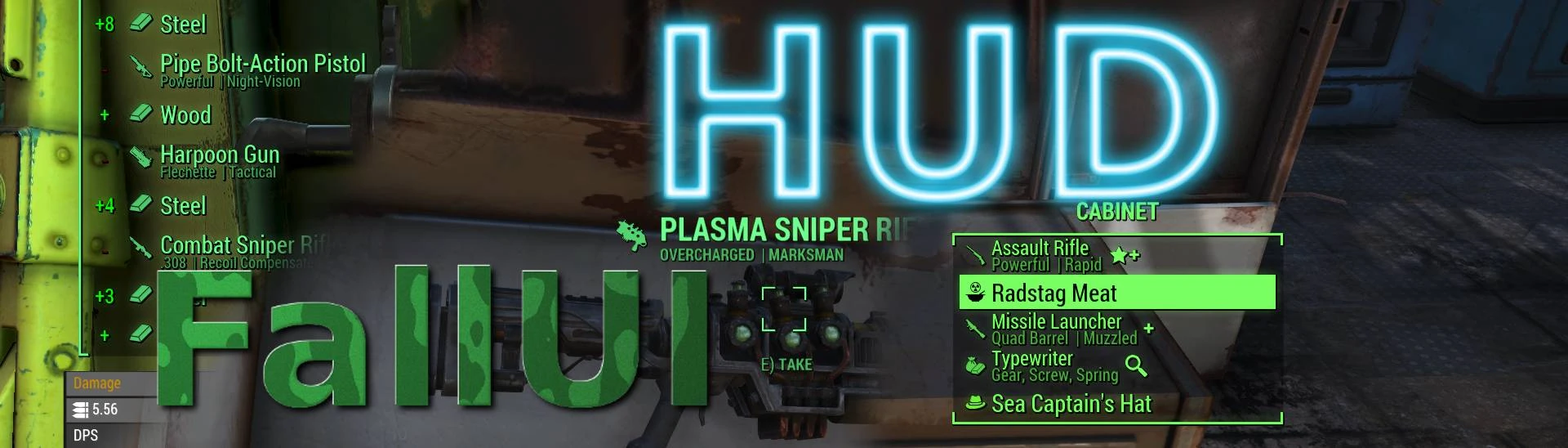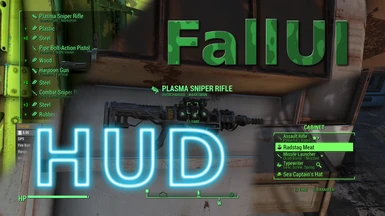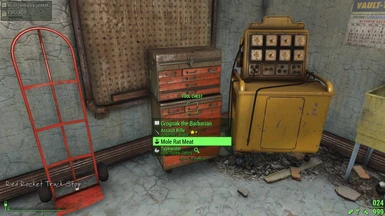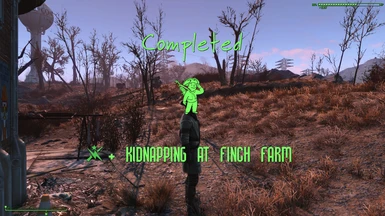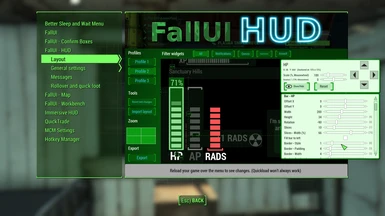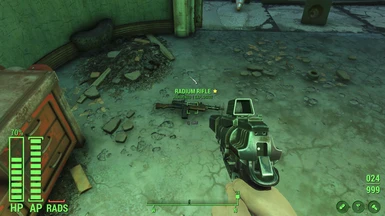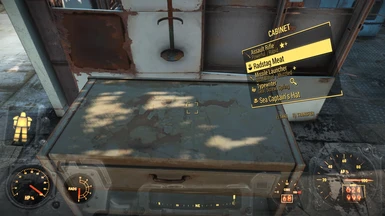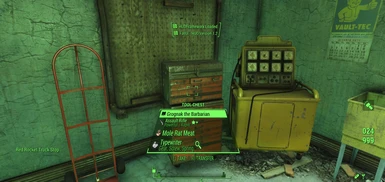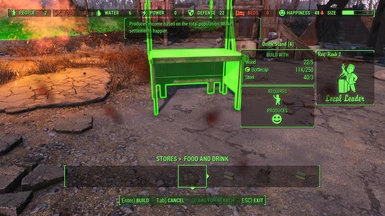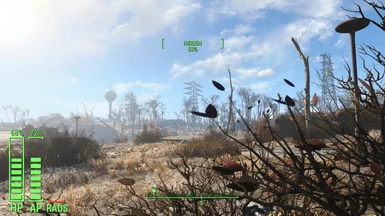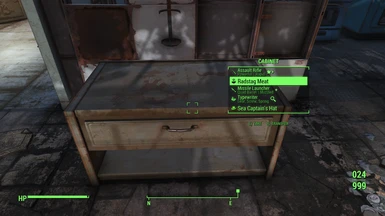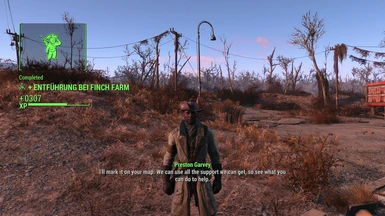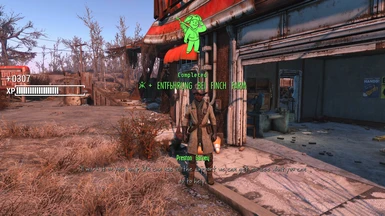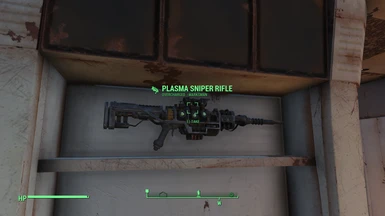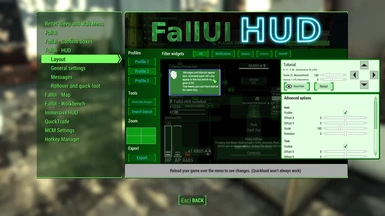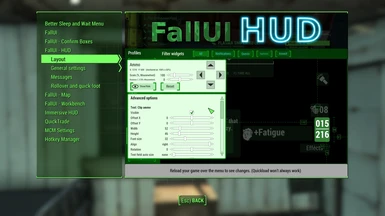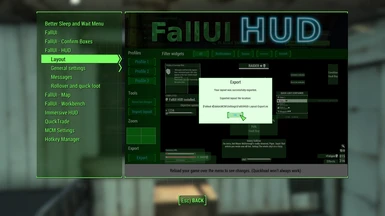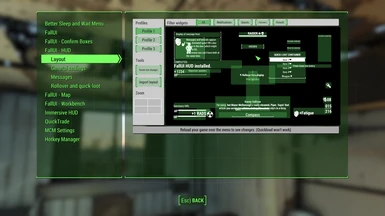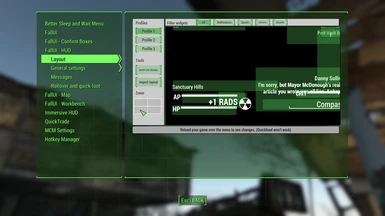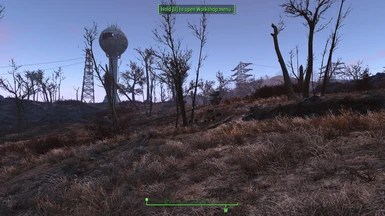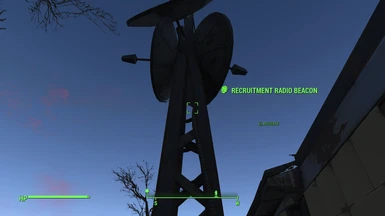About this mod
A highly configurable HUD. Every widget can be positioned and configured. Configure your design in the in-game layout manager in MCM. Layouts can be shared and imported too.
- Requirements
- Permissions and credits
-
Translations
- Turkish
- Spanish
- Russian
- Portuguese
- Mandarin
- Korean
- Italian
- German
- French
- Czech
- Changelogs
A highly configurable HUD. Every widget can be positioned and configured. Configure your design in the in-game layout manager in MCM. Layouts can be shared and imported too.
Features
- Easy-Mode: Just use any existing or downloaded layout with one click! You don't even see the Layout Editor part if you don't want to :-) If you want more, you can click "To Edit Mode" and you can configure everything!
- Mid-game install: Can easily installed on any running game without problems. No changes are made to your savegame anyway, its all just visual presentation. (Note: This doesn't count for any Item Sorter. If in doubt, install only the HUD part and no Item Sorter)
- All HUD widgets can be completely configured. You can customize position and size in the layout manager directly in the game.
- Many special widget modifications available, like bar style, text font, shadows, brackets and even additional elements like bar value as percent text!
- Many many more...
- Now with even more options: Every text and icon is individually customizable by position, layout, size, align, ....
- Customizable bars with slices and different border styles
- Tag icon and subtitle support for display in rollover, quick-loot, generic messages and quest notifications!
- Allows 3D-Effects for widgets
- Optimized message system, allowing to display more messages at once. Item additions and removals are much better visualized by icon and separate (colored) amount. An internal buffer fixes problems with heavy mod lists.
- Widescreen support (Universal aspect ratio correction available via MCM. Including automatic layout transformation to your resolution)
- Full HUDFramework support included: Works out-of-the-box - You need no patches and no auto-patcher!
- Full featured HUD layout manager in MCM-options.
- Simply drag'n'drop the widgets position
- Scale widgets with the mouse-wheel
- Rotate widgets with pressed control key and mousewheel
- Hover the widget to see more special options, details and controls for fine-tuning the position
- Double click on an empty space or use the zoom-map to zoom the layout. You can move the view-port by grabbing an empty space with the mouse.
- Double click on a widget to toggle it to foreground/background for easier editing. (Just for the layout manager, isn't applied to the game layout)
- Use the import tool to import a DEF_HUD layout or FallUI layouts shared by another user
- Three separate profile-slots allowing you to quickly change your active HUD or just playing around.
- Share and download other layouts easily. Just put them into the folder "data\Interface\FallUI HUD\Importable HUD Layout" and click "Import" in the layout manager. You can have as many pre-defined layouts as you like! (See howto below)
- The HUD itself is completely multi-language.
- The MCM HUD Layout Manager (to edit your HUD layout) is english, but fully translatable. See if a translation already exists for your language!
- The MCM HUD Layout Manager (to edit your HUD layout) is english, but fully translatable. See if a translation already exists for your language!
- Many more options in MCM and HUD Layout Manager, just check it out!
- You can use existing layouts without MCM. See the howto later on this site if you don't like MCM.
Installation
- Install with your favorite mod manager (load order: after all HUD mods)
- Make sure you have enabled archive invalidation.
- Optional (if you like to use the in-game HUD layout manager): Install MCM. (If not, see MCM-less setup howto below)
- Optional (if you want item icons): Install any item sorter with an IconLibrary (like FIS - The NEW FallUI Item Sorter, dev_inv, VIS or VIS-G).
- Optional (if you want to use an existing DEF_HUD layout): To import a DEF_HUD layout, just go into the MCM HUD Layout Manager and select "DEF_HUD.xml". (You can even open the editor and import it for further editing!)
Tip: Test if your MCM can save ini settings before making big changes. (e.g. move compass around - Then reload (real load, no quickload!) and see if its changed). If your MCM can't save, you find many possible solutions in the section "Solutions for: MCM can't save settings" on this site.
Having problems? See FallUI HUD - Frequently Asked Questions
More layouts
There exists many ready-to-use layouts on Nexus. Simply install and activate them in MCM.
You can find them easily by opening the "Requirements" panel in the top of this site and check out the the "Mods requiring this file" section.
The FallUI series
- FallUI - Confirm Boxes - Beautiful message boxes. Unique designs and styles for every box type. Including skip option!
- FallUI - HUD - Highly configurable HUD for Fallout 4 with in-game HUD Layout Manager.
- FallUI - Inventory - Just better interface for all inventories
- FallUI - Map - Better map for Fallout 4. Including list of locations, colored marker, high-res-support and more!
- FallUI - Sleep and Wait - Enhances the sleep/wait menu by many quality-of-life features like target hour buttons and daytime graph.
- FallUI - Workbench - Just better crafting, with more display size, more data, and a tag icon picker!
Want them all? Then take a look at The FallUI series installation guide.
Solutions for: MCM can't save settings
The MCM mod sometimes have troubles with saving INI settings options (So all settings that are not stored in your savegame file). If you encounter this problem, try the following possible solutions:
- Update your installed programs like Vortex, Mod Organizer 2, Mod Configuration Menu and F4SE to latest version
- If you use xSE PluginPreloader: Change <LoadMethod Name="OnProcessAttach"> to <LoadMethod Name="OnThreadAttach"> in your "xSE PluginPreloader.xml".
- Do a full uninstall and clean new install of this mod
- Try with and without the default settings file from installer (Installs an existing Data\MCM\Settings\FallUI*.ini settings file)
- Make sure your folders "data\F4SE", "data\MCM" and "data\MCM\Settings" are either all managed via your Mod Organizer (recommended) OR all directly in the real Fallout 4 data folder.
- Use MO2/Vortex for all mods (So no mods placed in Fallout 4\Data\, especially f4se plugins seems to interfere if placed there)
- (Not recommended, but maybe a last hope) Copy the MCM directory (from MCM and all mods with MCM) directly to "Fallout 4\Data\" - MO2 should have no MCM folder in the virtual file system anymore (Check it at data tab on the right side of MO2).
Howtos
Howto share your HUD layout (as ready-to-install package)
- Create your HUD layout using the MCM HUD Layout Manager.
- Click the button "Export" (You got the exported file location in a message
box. Note: MO2 this file may be in the overwrite-folder) - Create the folder structure "Interface\FallUI HUD\Importable HUD Layouts" (three folders)
- Put your exported INI into the "Importable HUD Layouts" folder and rename it to your wanted layout name, e.g. "[Your Name]s Awesome HUD.ini".
- Create a RAR file of the top Interface folder. (If you using WinRAR: Right-click on folder, then select "Add to Interface.rar")
- Rename the RAR as you like and share it with your friends or as mod on Nexusmods!
- Other users can now directly install your layout mod easily and conflict-free
with any Mod Organizer. Your created layout will be available as main button for easy-mode users and as import for advanced users in the MCM HUD Layout Manager!
Howto use FallUI HUD without MCM
- Install the mod with the FOMOD option FIX MCM-settings-file (so you have the config ini file)
- Open the file "data\MCM\Settings\FallUIHUD.ini"
- If you want to use a existing or downloaded FallUI HUD Layout:
- Set sEasyModeUseLayout to the basename (without .ini) of your wanted Layout file (e.g.: sEasyModeUseLayout=Extra fancy )
- Set sEasyModeUseLayout to the basename (without .ini) of your wanted Layout file (e.g.: sEasyModeUseLayout=Extra fancy )
- If you want to use a DEF_HUD.xml:
- Set bDefHudAdapterLoadConfig to 1 (so: bDefHudAdapterLoadConfig =1 )
- Set bDefHudAdapterLoadConfig to 1 (so: bDefHudAdapterLoadConfig =1 )
Savegame safety
Absolutely safe. No changes are made to your savegame.
Compatibility
Most mods are 100% compatible.
This following list just covers known mods modifying HUD or mods with known issues.
- HUDFramework - 100% compatible - FallUI's HUDMenu.swf is already HUDFramework-ready (so you need no auto-patch). Install FallUI HUD after HUDFramework.
- DEF_HUD - You can import any DEF_HUD layout ("DEF_HUD.xml") in the layout manager. Be careful: Don't let def_hud overwrite FallUI's HUDMenu.swf.
- Extended Dialogue Interface - 100% compatible
- Immersive HUD - 100% compatible
- Sim Settlements 2 - 100% compatible
- Horizon 1.8 - 100% compatible (Important: Horizon have its own Item Sorter - So don't use any Item Sorter while installing FallUI)
- Hud Plus Plus - 100% compatible for normal resolutions. For widescreens and tallscreens there is a patch on the Collective Modding discord.
- Advanced Animation Framework - Full compatible for normal HUD usage. But under certain conditions with specific mods it is incompatible with the MCM Layout Editor (can cause CTD). Workaround: Disable AAF.esm as long as you edit your HUD layout with the MCM editor.
- Floating Damage - Can cause big blue boxes. If you encounter that issue, set this ini values in Fallout4Prefs.ini: Spoiler:Show[Display]iShadowMapResolution=4096 [MAIN]; fHUDOpacity must be 1.00 or 1.000. Less or more "0" will cause issues (Yeah ... that's weird!)fHUDOpacity=1.00
- ENB - Most times works without problems. Some settings can cause big blue boxes. If you encounter that, try another preset or change the ENB settings until the boxes vanish.
Thanks to
Bethesda
Neanka (Author of DEF_HUD and DEF_INV)
MasterLix and his whole discord server for the big support and beta testing
The Nexus community!