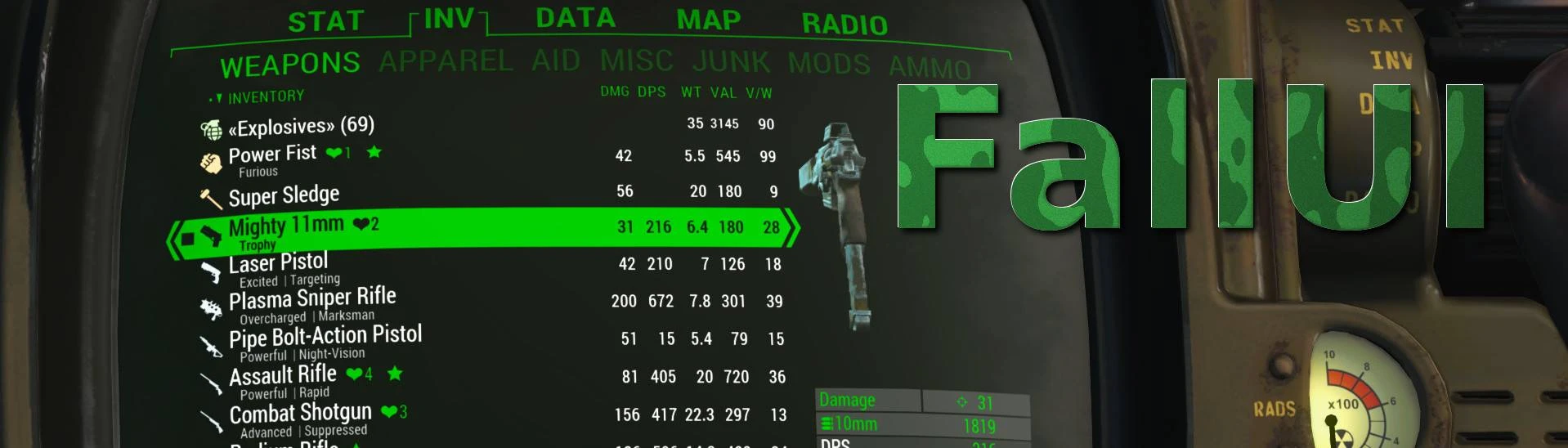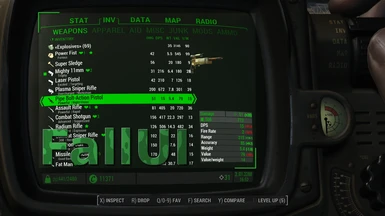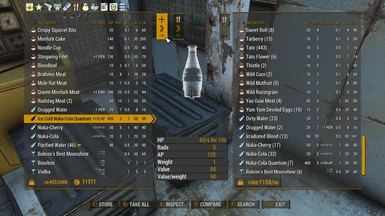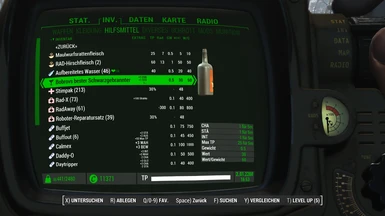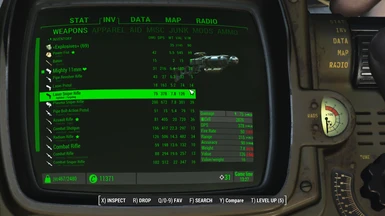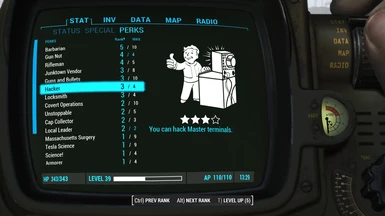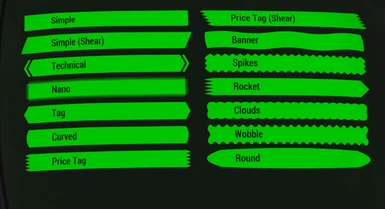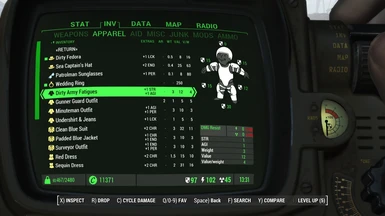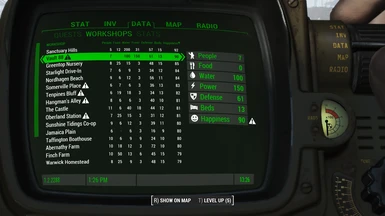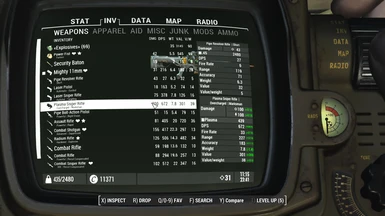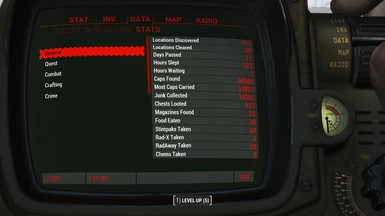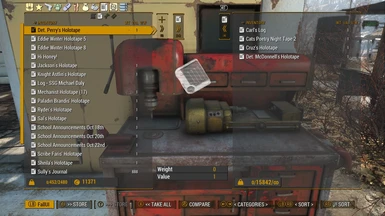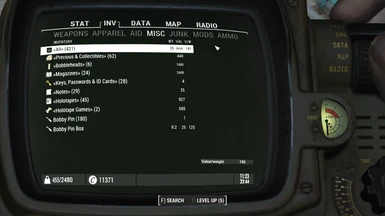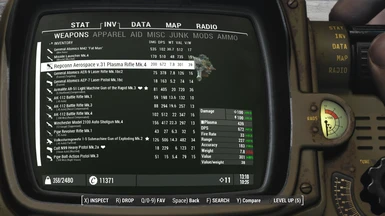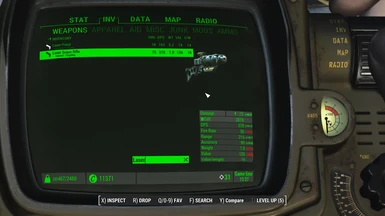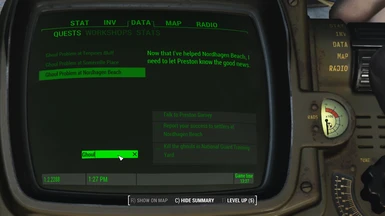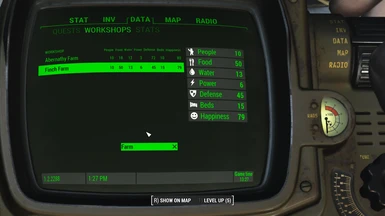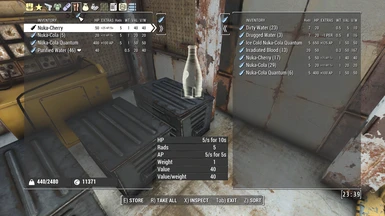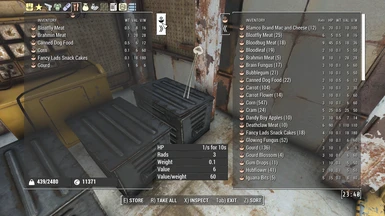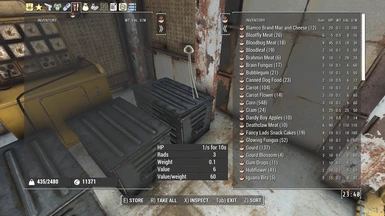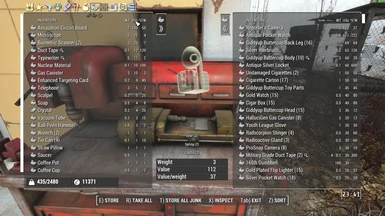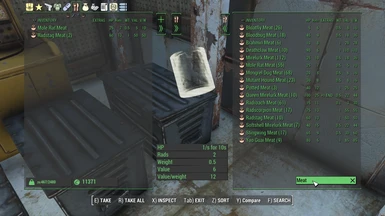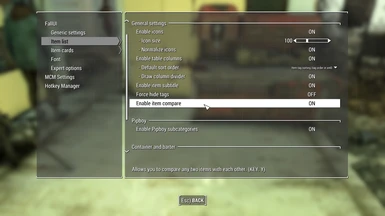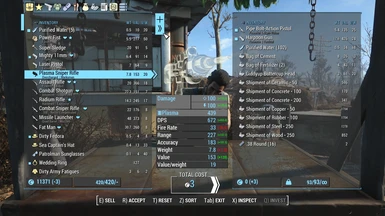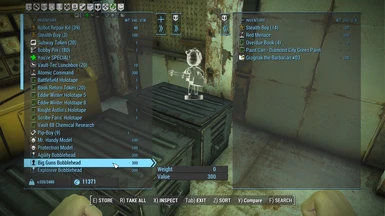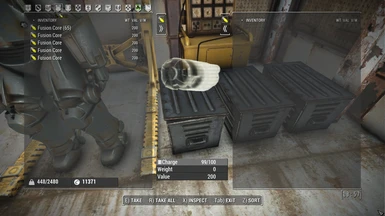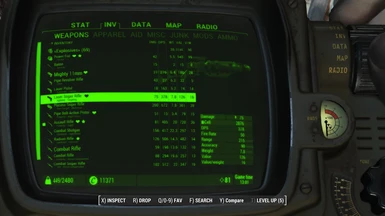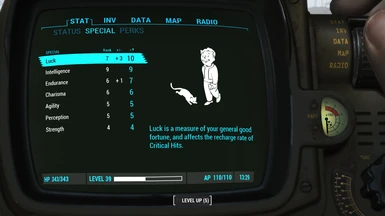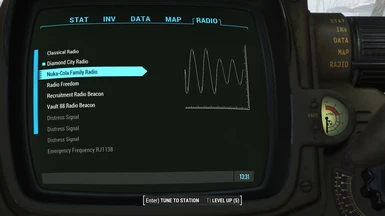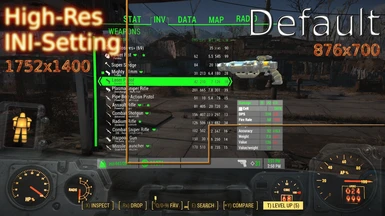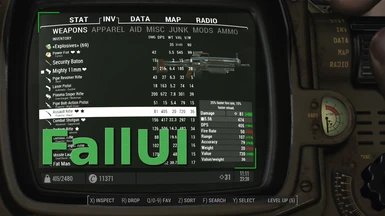About this mod
This is FallUI - Inventory. A optimized Fallout 4 inventory interface for PC.
- Requirements
- Permissions and credits
-
Translations
- Turkish
- Spanish
- Russian
- Polish
- Mandarin
- Korean
- Italian
- German
- French
- Czech
- Changelogs
A optimized Fallout 4 inventory interface for PC.
Complete overhaul of the inventories of Pipboy, container, trader, workshops and companions. Enhances most info tables in Pipboy with more details and much better look. Also adds a huge load of quality-of-live features, information and more tools like bulk transfer to container (or back). The goal of this mod is to make Fallout 4 interface feels like it was made for PC.
Motivation and history
This mod begun as a small extension to the long time best inventory mod dev_inv by Neanka (Permissions to use DEF_INV as base granted).
The main reason for building this mod was the bad performance with the really huge icon sets and item sorting mods today.
So i fixed that. And found other nice-to-have feature i'am missing, and build that, and so on. The result can be seen in the features list.
Meanwhile it has developed to an complete own overhaul mod of Pipboy and inventory, including many new features and a better customizable style than vanilla Fallout.
Since the new-writting in version 1.11 it uses the original Fallout 4 interface files as base instead of extending def_inv, so all new icons and interface elements of the new Fallout 4 version are included too now.
FallUI have also got brothers and sisters, like FallUI Workbench, FallUI Confirm boxes and many more. These modular mods extend other interfaces as well and can be used separately or all together, just as you like! With the new mods "FallUI" become the name for the whole series, and this mod got a new post name "FallUI - Inventory" to be part of the FallUI series.
Features
- Multilanguage (Included: EN, DE, ES, ESMX, FR, IT, PL, PTBR, RU)
- For all DLC's
- Includes most features known from Neankas great DEF_INV
- Fully compatible with existing DEF_INV configuration files
- Fully compatible with existing DEF_INV configuration files
- Performance
- Improved speed (especially with huge icon sets)
- Improved performance with huge inventory
- Optimized loading and initialization of Pipboy and container interfaces using deferred loading and chunk processing of data. Greatly reduces
lags and stuttering while opening Pipboy.
- Table style item display (weight, value, damage, dps,...)
- Automatic detection of displayable values
- Used in Pipboy item list, container item list, barter item list and workshop settlement list!
- Clickable column header for sorting
- Improved item list
- Improved filtering
- Allows new sub-sub-categories (like food, rad food, soft drinks,.. in subcategory food in category apparel)
- Allows new sub-sub-categories (like food, rad food, soft drinks,.. in subcategory food in category apparel)
- Improved sorting
- Items can be sorted by any column (asc or desc)
- Sorting mode by final item name (without hidden tags, click main column)
- Sorting can be done after tag position in DEF_INV_TAGS.xml (click column header over tag icons)
- Standard sort order configurable over MCM
- Subtitles from item names (derived from post tags)
- Universal search function for most lists (inventory, quests, settlements,...) - Key: F - Requires FS4E
- Shows weight sum of current category
- Shows weight of container, settler, companion or trader.
- Compare any item with another item (Key Y)
- Improved filtering
- Improved Pipboy
- Improved nearly all lists in Pipboy to be compacter, display more data, sort-able etc.
- Improved Pipboy item grouping (Unlimited subcategories, subcategories at begin, back button)
- Static (Non-scrolling) Pipboy tabs
- Optimized handling for PC gaming (mouse and keyboard navigation improved)
- Scroll Pipboy pages and tabs with mouse-wheel
- Set favorites in item list with Keys 0 to 9
- Added Page-Up, Page-Down, HOME and END keys in all lists
- Improved container/barter handling
- Transfer all items of a (sub-)category at once (from or to container) - Transferring of favorite and equipped items can be configured (default: off).
- Easy Sorting of loot: Transfer only all items that are already stored in this container (Button "+>>")
- Transfer/sell/buy one/all items with ctrl/shift key
- Coloring of interfaces and Pipboy. Colored icons and colored interface together are possible now! (Can be set separately for Pipboy, barter and container. Pipboy coloring needs PipboyFX to be disabled!)
- Separate colors for Pipboy, container, barter, workshop and trader interface possible.
- You can define your own custom color for the interface.
- Dual color mode - Use's your selected color and white to create a unique appealing interface.
- More good stuff
- Easy configuration via Mod Configuration Menu. (Only english for now!)
- Updated interface translation to Fallout 4 version 1.10 (All languages - No missing "$CREATION_CLUB" menu labels anymore)
- Full game-pad support included (Special functions with button LB+.... - See hints on screen when pressing LB)
- Increased interface frame rate to 60 FPS
- Auto-optimize icon set (scaling, centering)
- Bug fixes and convenience adjustments
- Advanced configuration files syntaxSpoiler:Show
- DEF_INV_TABS.xml
- Define sub-sub-categories via <tab> in <tab>. (e.g. "<tab><icon>casual</icon><inctags>/\[(VaultSuit|Clothes)\]/</inctags></tab>")
- New attribute autoSubTabs="true" for top <tab>. Automatically finds available item tags for sub-sub-categories. Defaults to true for automatic use in existing configurations.
- Allow keywords for <filter>
Keywords: ALL, WEAPONS, APPAREL, AID, MISC, JUNK, MODS, AMMO. Also numbers are still allowed. (e.g. "MISC+128")
- lyrConf.xml
- Tags <favorite>, <taggedForSearch>, <isLegendary> and <equipState> are now optional
- (Optional) Replacement of <filterMask> with new <itemSource>: Allows use of keywords instead of numbers (e.g. "MISC+JUNK+MODS",
"WEAPONS",...) - (Optional) Replacement of <filterFlag> with new <tab> - Also allow use of keywords.
- Removed <subFilter>. You can configure as many categories as you like!
- New tag <icon>: for directly specifing icon (you can still alternatively use an item tag in <text>)
- New tag <dontHideFromMainList>: still show items in main list.
- Allows inline use of translation variables (e.g. "[SPECIAL_ALL] «${All}»")
- DEF_INV_TABS.xml
Notes
- Fully supports any widescreen resolution
- Can installed in mid game. If you already use DEF_INV or DEV_UI, you can just install FallUI on top and it will work out-of-the-box. If you haven't any item sorter mod yet it require a little work (or none, if you can live with some items having no icon) - read section "Typical Item Sorter Mod problem".
Installation
- Use a Mod Manager to install FallUI - Inventory. Select your installation options directly in the FOMOD installer.
- Note: If you like to have your items sorted and have icons, you will need an item sorter.
FallUI - Inventory is compatible with all common item sorters - So you can use any item sorter you like, or none at all. The FallUI series also offers an item sorter: FIS - The NEW FallUI Item Sorter (requires FallUI - Icon Library)
- Note: If you like to have your items sorted and have icons, you will need an item sorter.
- Make sure you have enabled archive invalidation.
- (Optional) Install FallUI - HUD OR DEF_HUD to get icon tags on the HUD and in the world.
If you choose FallUI - HUD simply install it. If you choose DEF_HUD follow this instructions:Spoiler:ShowOnly for DEF_HUD from DEF_UI
Grab the main file "Def_ui 1.5.1" and install it with the following options, that's all - You can skip the installation instructions on that page.
For DEF_UI-FOMOD-Installer: Check 1a) DEF_HUD, no DEF_INV. 1b) Your language. 1c) Your screen aspect. 2a) Do NOT Install Component Tags. 2b) Vanilla HUD. 3) I already have sorting xml files.
Again: Be sure to check DEF_HUD in the installer and uncheck DEV_INV.
Don't install the translation package!
If you use the mod HUD-Framework, be sure to install the DEF_HUD-HUD-Framework patch from the HUD-Framework page. - (Optional, but highly recommended) Increase your Pipboy resolution (Resolution comparison)Spoiler:ShowOpen your fallout4prefs.ini (Note: If you use MO2, then your game ini is not in the default folder. But you can just use MO2 for INI edit). Change or add those both entries to the following:
[Display]
uPipboyTargetHeight=1400
uPipboyTargetWidth=1752
If you want to use it anyway, there is a possible workaround:
1) Turn off game-pad
2) Then open Pipboy map via TAB
3) Turn on game-pad
Then the mouse isn't locked to the map region. It isn't perfect, but at least you can reach anything again and have high resolution.
Alternate workaround: You can use FallUI Map. That mod allows scrolling the map with the DPAD. So you can reach most even with the limited
locked virtual mouse cursor area. - Done.
Any problems? See FAQ - Frequently Asked Questions and Troubleshooting.
Load order
- (Optional, anywhere) Mod Configuration Menu
- (Optional) FallUI - HUD (or DEF_HUD)
- (Optional) Icon library
- (Optional, anywhere) FIS - The NEW FallUI Item Sorter (or your item sorting mod)
- FallUI - Inventory
Important: There are two "load orders" for mods. The plugin/esp load order (right side in Mod Organizer 2) and the mod file priority load order (left side in Mod Organizer 2, managed by before/after-rules in Vortex). Check both lists to prevent unwanted overrides.
Item Sorter Support
FallUI - Inventory has full support for all common item sorting mods. So you are free to choose which one you want - Just take the one you like the most!
Supported: FIS - The NEW FallUI Item Sorter (FIS2), Old FallUI Item Sorter (FIS1), VIS, VIS-G, Horizon, Nomenklatura, ... (any def_ui-compatible should work too)
The FallUI series
- FallUI - Confirm Boxes - Beautiful message boxes. Unique designs and styles for every box type. Including skip option!
- FallUI - HUD - Highly configurable HUD for Fallout 4 with in-game HUD Layout Manager.
- FallUI - Inventory - Just better interface for all inventories
- FallUI - Map - Better map for Fallout 4. Including list of locations, colored marker, high-res-support and more!
- FallUI - Sleep and Wait - Enhances the sleep/wait menu by many quality-of-life features like target hour buttons and daytime graph.
- FallUI - Workbench - Just better crafting, with more display size, more data, and a tag icon picker!
Want them all? Then take a look at The FallUI series installation guide.
Recommended mods
- FIS - The NEW FallUI Item Sorter - Offers a well aligned and clear item sorting.
- Mod Configuration Menu - Allows you to configure all settings of FallUI - Inventory in-game.
Tools for experts
- Fallout4Translator - Translate esp files nearly automatically.
- FO4Edit - Edit esp files and create your own patches.
- Complex Sorter - Automatic sorting. Contains more tags, options, tag accuracy and provide a greater item coverage (including custom mod support!). All FallUI Item Sorter packages are generated with this tool.
Knowledge
- Basic Knowledge: Item tagging and Item Sorter mods
- Howto: Add Your Own Item Tag With Icon
- List of all FallUI Item Sorter tags
FAQ - Frequently Asked Questions
See FAQ - Frequently Asked Questions and Troubleshooting
Typical Item Sorter Mod problem: Item not renamed / keep old tags
But this can be fixed with this tricks:
- Just drop the weapon/apparel and retake it. This should fix most naming problems. If not, try 2.
- Change it at a workbench. (Just change any part that change the name and change it back)
- If 1. and 2. don't work the item is unique and/or renamed. In this case, you must add the tag manually via workbench rename. Look in your item sorter for the matching keyword, than remove the old (if exists) and just type the tag before the item name, e.g. : "Pistol" to "[Pistol] Pistol" or maybe "[Ranged] Pistol".
TIP: Use FallUI - Workbench to for easy tag assignment with one click. It shows a menu with all available icons direct in the game. (Can add and change icon tags)
Hint: De-favorite your item before dropping. The favorite flag prevents item renaming.
Savegame safety
Icon libraries: Pure visual - No effect on your savegame.
Item sorter mods: This mods rename the game items, but usually contains no scripts. So the worst consequence should be that you have a renamed item in your save game. (See tip above to fix)
Compatibility
This list just covers known mods modifying Pipboy and item lists or mods with known issues.
- Active Effects on HUD - Full
- FallUI Item Sorter Mod - Full
- FallSouls - This out-dated and unsupported mod can produce display problems in the quests tab.
- Floating Damage - This mod can cause strange background boxes in the interface.
- Horizon - Full (Do NOT install any Item Sorter. Load FallUI - Inventory after Horizon)
- HUDFramework - Full. If you use DEF_HUD of DEF_UI, be sure to install the "DEF_UI Compatibility Patch" from HUDFramework mod page.
- Mod Organizer 2 - Full. In rare cases FallUI settings can't be saved via MCM. If you encounter this problem, try this possible solutions:Spoiler:Show
- Update Mod Organizer 2, Mod Configuration Menu and F4SE to latest available versions
- Deinstall and reinstall FallUI - Inventory or install FallUI - Inventory overwriting existing mod
- Try the FallUI - Inventory default settings from installer (Installs an existing Data\MCM\Settings\FallUI.ini)
TIP: If MCM just won't work you can type your settings manually in that FallUI.ini. - If you use xSE PluginPreloader: See notes to that mod in this list.
- If your settings ini (Data\MCM\Settings\FallUI.ini) is in the "Overwrite" folder of MO2 try moving that file to the corresponding folder in the original mod.
- Use MO2 for all mods (So no mods placed in Fallout 4\Data\, especially f4se plugins seems to interfere if placed there)
- Copy the MCM directory (from MCM and all mods with MCM) directly to Fallout 4\Data\ - MO2 should have no MCM folder in the virtual file system anymore (Check it at data tab on the right side of MO2).
- PipboyTabs - Full
- Vault Girl Mod - Full (Option "Inv Apparel" is the only one where you need some extra steps: Enable Vault Girl compatibility in FallUI Inventory MCM>Lists>Pipboy>Compatibility. Then rename VaultGirl's Pipboy_InvPage.swf to Pipboy_InvPage-VaultGirl.swf or use this patch)
- VIS - Valdacil's Item Sorting - Full (Install FallUI - Inventory after VIS, don't use FallUI Item Sorter package)
- VIS-G Item Sorting - Full (Install FallUI - Inventory after VIS-G, don't use FallUI Item Sorter package)
- xSE PluginPreloader - In rare conditions can prevent MCM settings save. (Change <LoadMethod Name="OnProcessAttach"> to <LoadMethod Name="OnThreadAttach"> in your xSE PluginPreloader.xml)
Thanks to
Neanka (Author of DEF_HUD and DEF_INV)
Valdacil (Packaging of modules as DEF_UI and item sorting mod)
Old Nick, ParasiteX and sekoms (Contributions to DEF_INV)
lyravega (Pipboy item subcategories)
Phlunder and omega9380 (Improved colorful icons)
ruddy88 (Ruddy88's Simple Sorter script)