Troubleshooting - FallUI Inventory and Item Sorter
The item sorting and interface extension include many parts, so there are many parts that can make problems.
This troubleshooting document helps you to identify problems and whats necessary to fix them.
Notes
This guide uses the default settings. So be sure, that you use the default settings to make this guide accurate.
The checks are in logical order. So you should check them in that order. The problem solution only works if all previous checks are successfully.
Check 1: Main FallUI Pipboy interface
Just look at any list in your Pipboy (like STAT>SPECIAL or the Pipboy inventory).
Do the list item highlight background have any kind of special form? Or is it just a four sided rectangle?

Special form: Working! Go to next check.

Simple rectangle: Not working. See Spoiler
The main Pipboy file is not loaded. So it is either the standard one, or a modded one (like of def_ui).
Check the file "data\Interface\PipboyMenu.swf". It must be the file from FallUI Inventory. Check this file is installed, not overwritten and active.
It is also possible, that your setup isn't yet prepared for mods at all. Your Fallout4.ini (or Fallout4custom.ini) MUST contain these entries:
[Archive]
bInvalidateOlderFiles=1
sResourceDataDirsFinal=
So check your ini if its containing these lines.
Important: If you use Mod Organizer 2, you have to setup these lines in MO2 itself (The default ini files aren't used!).
Go to "MO2 > Tools > Tool plugins > INI-Editor" and check these lines are there.
Check 2: Disabled Pipboy effects (recommended but not required)
Look at your Pipboy. Do you see any color beside your main Pipboy color?

Note: ENABLED is BAD in this case
Disabled - Yes: Working! Go to next check.
Enabled - No: Not working. See Spoiler
Your Pipboy effects are ENABLED. So you will see all in a single color. Also it may be too dark if you use a color setting.
It is not required, but you should DISABLE the effects.
Simplest solution: Use the optional DisablePipboyFX mod in the FallUI Inventory installer
Check 3: FallUI Pipboy inventory
Open your Pipboy inventory. Highlight any item in your inventory.
Does the button hint bar (bottom screen) have a "Compare" entry?

Yes: Working! Go to next check.
No: Not working. See Spoiler
The Pipboy inventory interface isn't loaded. So it is either the standard one, or a modded one (like of def_ui).
Check the file "data\Interface\Pipboy_InvPage.swf". It must be the file from FallUI Inventory. Check this file is installed, not overwritten and active.
Check 4: Item Sorter
Put any vanilla food (like a melon) and a stimpak in your inventory.
You need only one of the following conditions to pass this check:
1) Do you have the subcategories «All», «Food» and «Medicine» in your Pipboy? (Note: only «All» isn't enough!) Working! Go to next check.
2) Do you see any icon before any vanilla aid or misc item? Working! Go to next check.
3) Does your stimpak have the name "[Stimpak] Stimpak"? Working! Go to next check.
1)
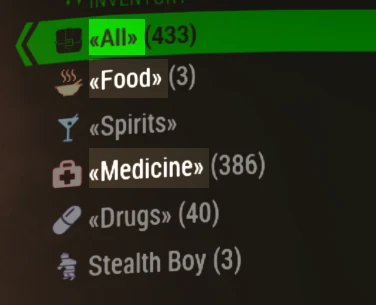
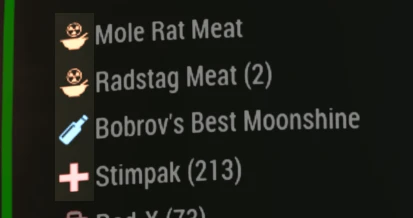
3)

All failed? Then most probably your Item Sorter isn't working. See Spoiler
If you use FIS - The New FallUI Item Sorter, see A. Else see B.
A: FIS - The New FallUI Item Sorter (also known as FIS2)
- If you use FIS in light or basic mode, make sure the auto-tagging is enabled in your MCM. Also ensure all FallUI versions are up-to-date and working.
- If you use FIS in basic mode, make sure the file "FIS-Naming-Weap-Armo-??.esp " is installed, active, and late in your load order
- If you use FIS in pro mode, make sure your generated CS patch is activated and at the end of your load order. If that doesn't fix it, regenerate your patch using the guide on the Complex Sorter page.
B: Old FIS1 or other
- Check that you have installed a file named "M8r_Item_Tags_Vanilla_EN.esp" (or similar if you use another package or language).
- Make sure you have enabled this ESP in the plugin list.
- Make sure you have all necessary requirements for your chosen Item Sorter package (like DLC's, AWKCR or UFO4P), activated them and they are sorted before the sorter ESP.
- Sort the sorter ESP to the end of the plugins list.
- If that all not work, test the FallUI Item Sorter FO4 vanilla ESP (with NO DLC, no extras, no awkcr, no ufo4p etc.)
- If that still don't work, you are in trouble. Install FO4Edit and checkup your plugin records. (For example check the record for Fallout4.esm>Ingestibles>Stimpak)
Check 5: Pipboy subcategories
Put any vanilla food (like a melon) and a stimpak in your inventory.
Open your Pipboy inventory, go to category AID.
Do you have the subcategories «All», «Food» and «Medicine»?
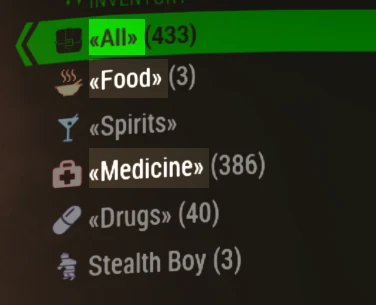
Yes: Working! Go to next check.
No: Not working. See Spoiler
If you use FIS - The New FallUI Item Sorter, see A. Else see B.
A: FIS - The New FallUI Item Sorter (also known as FIS2)
The subcategories for Pipboy are defined by the file "data\Interface\ItemSorter\FIS\FIS Categories.xml". Check the file exists.
Make sure you use the latest version of FallUI Inventory.
Go into "MCM > FallUI - Inventory > Lists" and select "FIS (FallUI Item Sorter).xml" in the field "Item sorter".
B: Old FIS1 or other
The subcategories for Pipboy are defined by the file "data\Interface\lyrConf.xml".
Check this file. This file must be from FallUI Inventory OR FallUI Item Sorter. Check this file is installed, not overwritten and active.
Check 6: Icon Library and tag configuration
Open your Pipboy inventory, see any icon before any item?
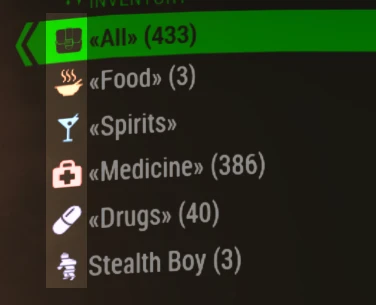
Yes: Working! Go to next check.
No: Not working. See Spoiler
Your Icon Library or tag configuration is not working.
- The Icon Library is the file "data\Interface\iconlibs2.swf" or "data\Interface\FallUI_IconLib.swf". Check this file is installed, not overwritten and active. If you haven't such a file, you must install one (Check install instructions on mod page)
- Check the file "data\Interface\DEF_CONF\DEF_INV_TAGS.xml" (Important: TAGS, not TABS) or "data\Interface\ItemSorter\FIS (FallUI Item Sorter).xml". This file must be from FallUI Inventory OR FallUI Item Sorter. Check this file is installed, not overwritten and active.
Check 7: Container/Trader interface
Do this check for a container (like a chest) and a trading action (buy stuff - not companion trade!).
Do you see "Compare", "Ctrl/Shift Transfer 1/All" or "Search" in the button hints? Working! Go to next check.

Do you see any multiple columns, which are sortable by mouse click? Working! Go to next check.
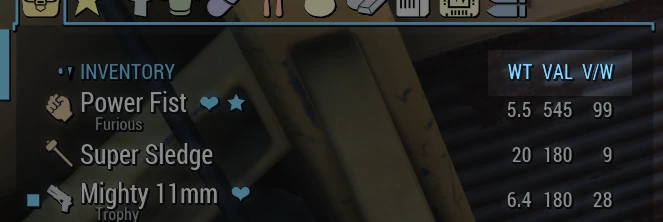
All failed? Not working. See Spoiler.
For container check the file "data\Interface\ContainerMenu.swf". This file must be from FallUI Inventory. Check this file is installed, not overwritten and active.
For trader check the file "data\Interface\BarterMenu.swf". This file must be from FallUI Inventory. Check this file is installed, not overwritten and active.
Check 8: Container/Trader categories
Do you have graphical category items in the top of the left list?
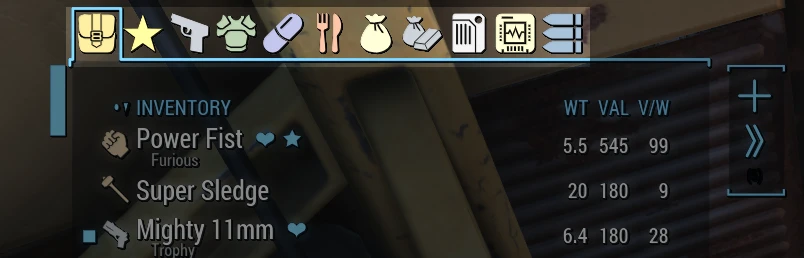
Yes: Working! Go to next check.
No: Not working. See Spoiler
Check the file "data\Interface\DEF_CONF\DEF_INV_TABS.xml" (Important: TABS, not TAGS). This file must be from FallUI Inventory OR FallUI Item Sorter. Check this file is installed, not overwritten and active.
Check 9: Pipboy resolution fix (recommended but not required)
Are the subtitles (the additional smaller text below the items main name) clear and good readable in the Pipboy inventory?
Click on the following image to see the difference:
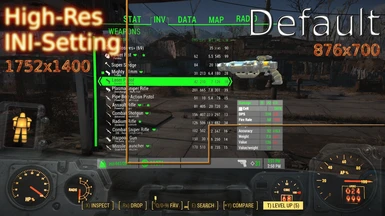
Yes: Working! Go to next check.
No: Not working. See Spoiler
To increase your Pipboy resolution you have to set two ini values in your Fallout4prefs.ini:
[Display]
uPipboyTargetHeight=1400
uPipboyTargetWidth=1752
Note: If you using Mod Organizer 2 you have to setup these lines in the MO2 integrated INI-Editor (The normal ini files aren't used when starting FO4 by MO2)
Check 10: MCM options are working (recommended but not required)
Open your MCM menu. Go to FallUI > Interface > Text style.
Change the Pipboy font size to 40.
Open your Pipboy inventory. Does it have HUGE text?
Yes: Working! Set your Pipboy font size back to default (21). All parts working! :-)
No, nothing changed: Not working. See spoiler
This problem is rare but known. In most cases it is caused by bad setup of the F4SE data folder or MCM data folder. Go to the compatibility section on FallUI Inventory mod page for many possible solutions.

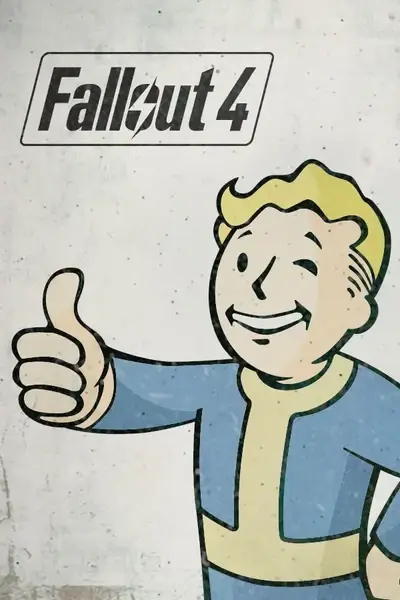








4 comments
To resolve this issue, I uninstalled and removed the FallUI - Inventory mod. I then downloaded and installed it again, and everything is now working perfectly. Best regards
I'm having an issue using VIS-G I can't fix.
I got no icons, except for the 10mm pistol. But the tags are also gone, in the inventory list, it kinda looks like the icons are invisible.
RollUp menus don't have icons either.
I've fully reinstalled it twice.
Tried reinstalling "DEF_UI Iconlibs Rescaled and Fixed" a few times, thought that might be the culprit.
lyrConf.xml, DEF_CONF/DEF_INV_TAGS.xml + the .swf files are all there.
I've checked a few items in FO4Edit as suggested. Stimpak and Radaway are both only altered by fallout.esm and VIS-G Item Sorting.esp
I'm not sure where to look next.
Fixed:
Was reading through the "DEF_UI Iconlibs Rescaled and Fixed" forum. Apparently, VIS-G removed support for "DEF_UI Iconlibs Rescaled and Fixed". So removing the mod fixes the inventory problems. My mistake, should've tried once without the mod instead of just reinstalling it over and over. :)