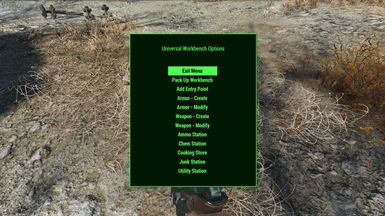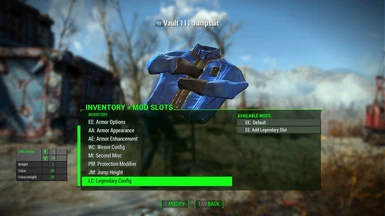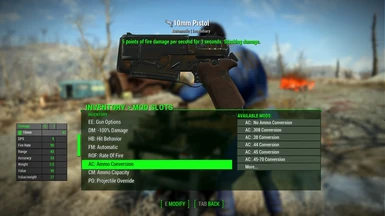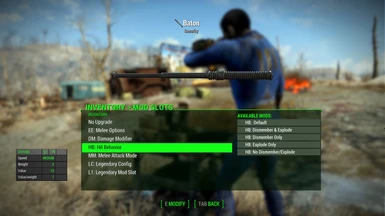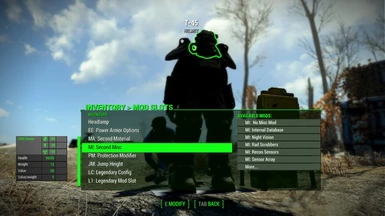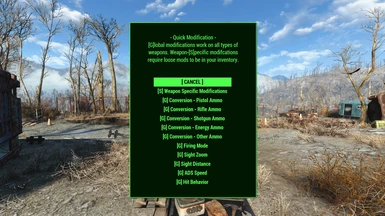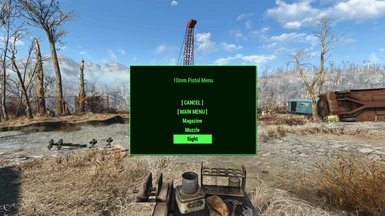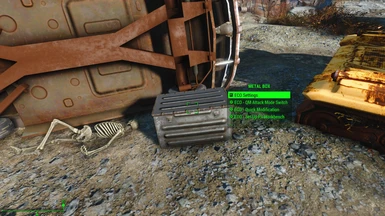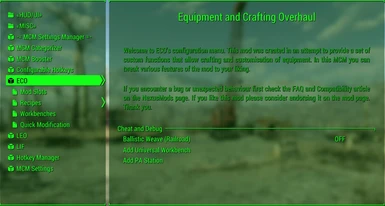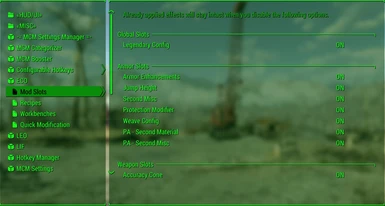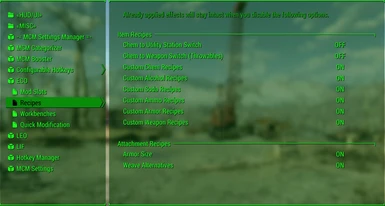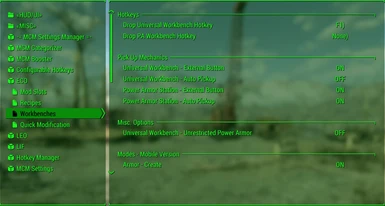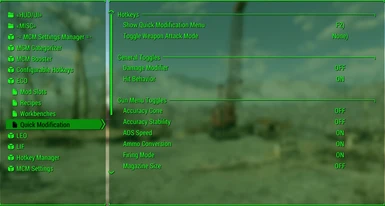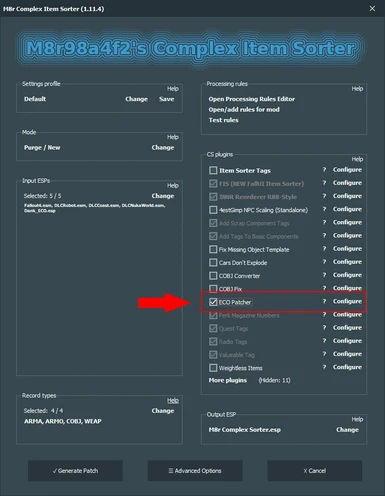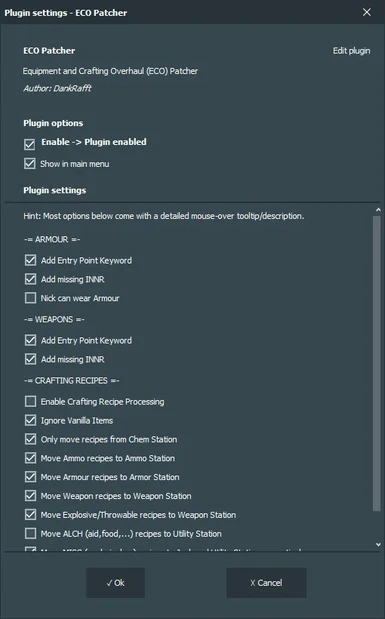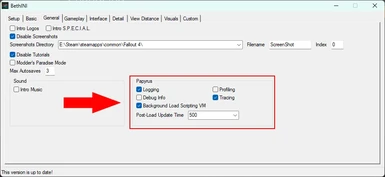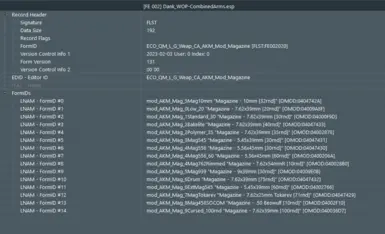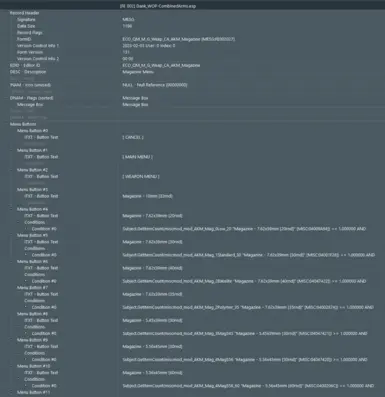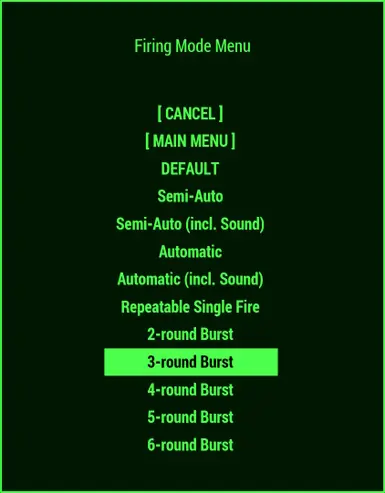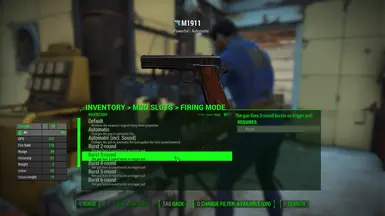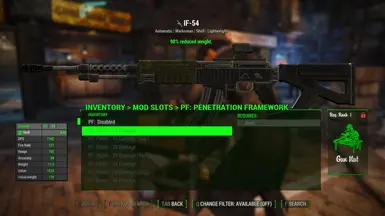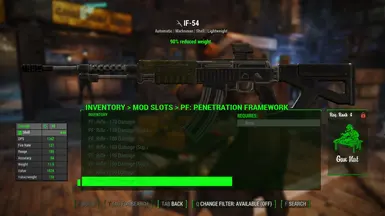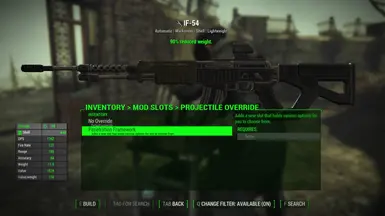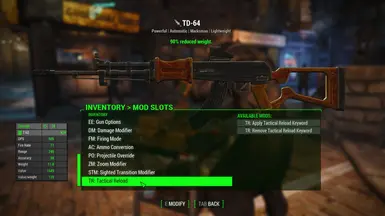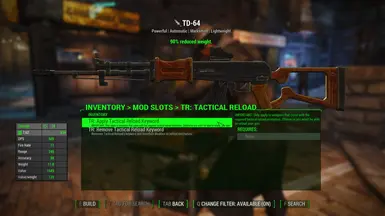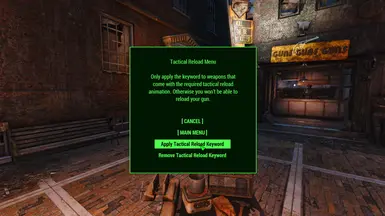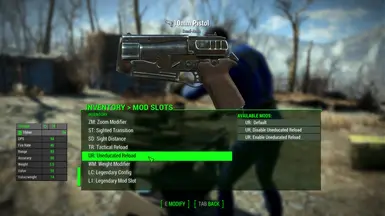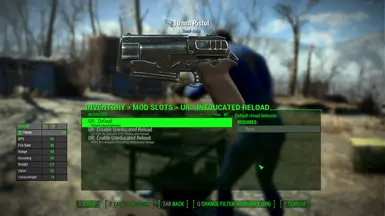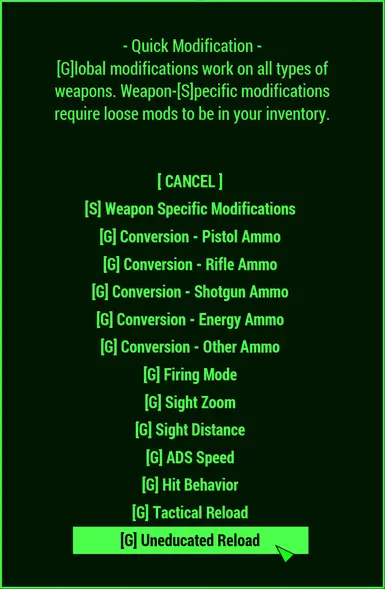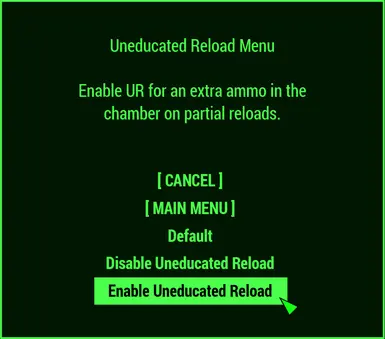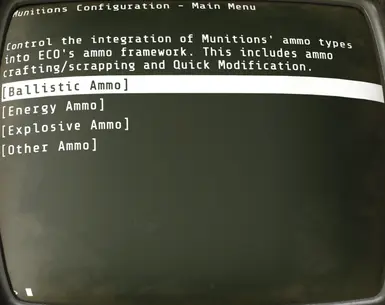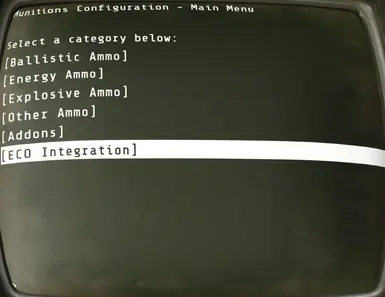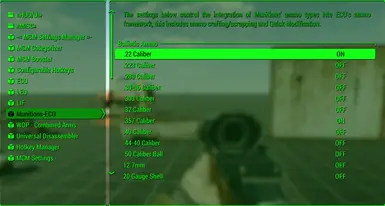About this mod
Extensive, modular and highly compatible equipment overhaul and expansion of the crafting system. Configure the mod to your liking via holotape or MCM.
- Requirements
- Permissions and credits
-
Translations
- Spanish
- Russian
- Portuguese
- Mandarin
- Italian
- German
- French
- Mirrors
- Changelogs
- Donations
This mod is part of a series of mods that complement each other but are independent and can be used individually:
[ Equipment and Crafting Overhaul (ECO) ] -|- [ Legendary Effect Overhaul (LEO) ] -|- [ New Equipment Overhaul (NEO) ]
Featured in the Dank Suite mod collection. Check it out if you're interested in using my other fully standalone and highly compatible mods.

Extensive, lightweight and highly compatible expansion of the equipment and crafting system. This mod was designed to be a framework and easily expandable. Includes optional DLC support/expansions. Everything included is fully modular and customizable to your own needs. Every feature can be configured in the blink of an eye via holotape or optional MCM.
New Workbenches (optional, configurable via holotape/MCM)
- Universal Workbench: This new bench is multi-functional, you can craft and modify everything with it. There's both a mobile and a stationary/workshop variant available.
- Power Armor Station: ECO also comes with a new more compact PA workbench alternative you can use instead of the vanilla ones. It comes both in mobile and stationary variants as well.
- Mobile versions of the Universal Workbench and PA Station can be transported in your inventory and deployed anytime. Once you're done pack them up and continue your adventure.
- Multiple new recipes for ammo, armour, junk, weapons and all sorts of other items distributed across the multiple modes of ECO's workbench.
- The new workbenches can be used during combat but it's risky.
- Doesn't require separate implementation for other mods. Works right out of the box and can be applied to any item in multiple ways. More on that in the "In Detail" section.
- Change, balance and enhance mechanics of your equipment, including armour/clothing, power armour and weapons, basically anything you can modify on a workbench. More on that below.
- Apply a legendary attachment point to any equipment that has it missing, directly from within the game. This can be useful for those of you who are using a legendary crafting mod.
- Apply new unique effects to your armour, like a functional jetpack (no model), set jump height and more.
- Add a customizable and modular Targeting HUD to your (power) armour with corpse, friend and/or foe highlighting.
- If a piece of armour or clothing has the vanilla weave slot missing, you can apply it from within the game. There's also an assortment of new weave types implemented in a balanced way. You still need to complete the Railroad quest to enable that option (or use the cheat option in ECO's holotape/MCM).
- Make any armour or clothing piece invisible or have the visual armour size (light, medium, heavy) on base game armour pieces (Leather, Metal, Combat, etc.) changed. At the Armor Workbench, you'll get an additional menu called "AA: Armor Appearance" that holds these options.
- If you want to change the size including the armour's stats you can do so now, from the armour's unlocked vanilla "Size" slot. This one doesn't require ECO's entry point and is available by default.
- Modify and balance your armour and clothing stats via multiple modifiers.
- Second material and misc effect for your Power Armour and modify it the same way as your armour.
- All available slots are listed below, under the "In Detail" section.
- You can alter almost every stat of a weapon, in theory even those of grenades, mines and such.
- There are many modifiers available that can transform your weapons to work fundamentally different.
- Add conversions to make your guns fire ammo they usually can't, directly from within the game, without the need for patches. Or add just a projectile override the same way. That way you can retain the ammo used while still making the gun fire another projectile (e.g. Mini-Nukes).
- Change firing modes. Make a semi-auto gun, that is only available in that variant by default, fully automatic regardless of its original state.
- Alter damage, recoil, rate of fire, sight/scope variables etc. There are almost no limits.
- All available slots are listed below, under the "In Detail" section.
- A new menu that can be accessed via item or hotkey (if MCM is available).
- Switch between various ammo types, firing modes, sight zoom and ADS speed options on the fly.
- This works with any kind of weapon whether it's a vanilla one or one added by another mod.
- Switch between attachments (scopes, muzzle devices, magazines, etc.) for your guns and melee weapons. Vanilla weapons and attachments are already part of this system. Mod-added weapons and attachments require individual implementation, as can be seen here. Check the Requirements menu and its "Mods requiring this file" section above to find more mods that extend this system / add support for additional weapons.
- There's also an attack/firing mode quick switch available that allows for cycling through or toggling between attack modes. E.g. automatic, semi-automatic, and burst fire (when the burst extension is installed).
- You can make those modifications in any situation, therefore it's especially useful in combat.
- Optional F4SE (Script Extender) support. If you have F4SE installed Quick Mod automatically switches to an improved mod swapping function that simulates the process as if you were using a workbench. This feature can be toggled via holotape/MCM as usual.
- Do you want to create your own Quick Mod menus for weapons and such? A tool for that purpose can be found in the download section under Optional Files.
- This is mostly for mod developers and my own expansions. As a mod user, if you don't use any mod that does make use of this, it won't have any impact - neither positive nor negative - on your game.
- All of ECO's and the entire range of vanilla slots are properly sorted in workbenches.
- The included keywords should cover the most common attachment points (AP) any weapon mod might want to make use of. That makes it easy and efficient to set up new attachments and have them properly sorted.
- The available keywords for guns are ranging from separate ammo/calibre slots, over bayonet, bipod, fire selector, handguard, laser sight, rail, to multiple receiver and sight slots so that those can be broken down in individually modifiable parts, and more...
- Attach points for melee weapons are covered as well, but they are the minority here because there's not a whole lot of mechanics a melee weapon could be assembled of.
- There are also a couple of general weapon APs, like for toggleable animations, decals, paints, etc.
- This is mostly for mod developers and my own expansions. As a mod user, if you don't use any mod that does make use of this, it won't have any impact - neither positive nor negative - on your game. It'll lie dormant and is inaccessible until another mod makes use and enables certain parts of it.
- Contains premade conversion forms for many real-world and lore-friendly ammo/calibre types. You just have to fill in the actual ammo and leveled item form for a given ammo type you want to add, and set its associated global variable (GLOB) accordingly, and voila, it'll appear in the Ammo Conversion slot (part of Universal Equipment Modifications) and Quick Modification menu.
- ECO's optional extended INNR has rules implemented for those ammo conversions as well, so items will reflect applied conversions in their item names.
- The optional extension pack in the files section contains examples of this framework made use of with Armament and Munitions.
- This option can be selected/enabled from the installer package.
- Custom and extended INNR included for armour, clothes, guns, melee weapons and power armour.
- These INNR add multiple new vanilla naming schemes and custom ones based on ECO's item modifications (legendaries, ammo conversion, etc.).
- They pair well with the FallUI suite and an item sorter like Simple Sorter or Complex Sorter, but work just fine on their own.
- This is a plugin/module for Complex Item Sorter. It'll automatically apply once you install and run Complex Sorter.
- The patcher plugin can be configured from Complex Sorter's main/plugin menu. You can choose which features you want to make use of and which plugins in your load order you want to be affected by it.
- One of the options is to allow the patcher to scan your installed mods for crafting recipes unrelated to chems and therefore the Chem Station and move them to ECO's multi-functional Universal Workbench. You'll no longer have a cluttered Chemistry Station with lots of different armour, weapon, ammo or other random recipes that don't belong there.
- Another option is the ability to add ECO's entry point attachment point (that holds the Universal Equipment Modifications) to all items, so you don't have to do that manually/individually in game.
- And/or you could make it apply Instance Naming Rules to items that have them missing.
- ECO also includes some optional item sorting rules for Complex Sorter in case you want to use its item sorting features.
- This option can be chosen/toggled from the installer package.
- It is a preconfigured file for users that have RobCo Patcher installed. If you don't use RobCo Patcher that file won't do anything and lie dormant until you install RobCo Patcher.
- The patcher file will make sure that ECO's entry point used for its Universal Equipment Modification feature is automatically applied to all armour/clothing and weapons in your load order upon starting the game. More on that below in the "In Detail" section and "Universal Equipment Modification" sub-section.
- Canary Save File Monitor Support: This is optional, you don't have to use Canary but if you do you'll benefit from ECO supporting it. You'll get notified when you load a save file that suffers from data loss that would affect ECO's functionality. There's no downside in running it, just upsides. More on the mod's function can be found on its mod page: Canary Save File Monitor
- These files are part of the separate Extensions installer package found in the Files section under "Optional Files".
- Universal Workbench Modes: The installer includes plugins that make other mods' functionality available on the Universal Workbench. Currently there are plugins available for Auto OMOD Stripper, Immersive Hunting Overhaul and Universal Disassembler.
- Crafting and Quick Mod: Additional functionality made available for Burst-Fire Framework (BFF), Real Time Cover Penetration Framework, Tactical Reload, Uneducated Reload, West-Tek Optics Pack.
- Ammo Framework Extensions: Full integration into ECO's frameworks for Armament (retired) and Munitions.
- Misc. Extensions: Gunsmith Overhaul and Standalone Workbenches
- Details on all the individual extensions can be found in the Extensions Hub and directly within the installer package, as descriptions when hovering over an option.

New Workbenches
You can place stationary workbenches in settlements and player homes via the workshop menu, found under the Crafting category. The mobile versions can be crafted at any Chemistry Station in the EQUIPMENT AND CRAFTING OVERHAUL category - in case you used the holotape/MCM option that transfers those recipes they are found in the Universal Workbench and its Utility Station instead. A single mobile workbench can be found next to the entrance of Vault 111 (outside), waiting for you, including some other useful items all related to ECO. They are stored in a Metal Box in front of a flipped car. Check the screenshots if you can't find it.
The mobile benches can be placed anywhere in the world by either dropping them from your inventory, using the AID items as a favourites hotkey, or the convenient MCM hotkeys (if MCM is installed).
When you activate the Universal Workbench a menu appears. Every menu item can be disabled via holotape or optional MCM. Once you're done with crafting you can pack it up and transport it in your inventory until you need it again. In ECO's settings you can also enable an auto-pickup feature that triggers once you leave a crafting menu. This is useful for people who might find themselves regularly forgetting to pick it back up again and wonder where there mobile bench went when they want to use it another time.
The mobile power armor workbench works a bit different. By default, it gets automatically packed up and send to your inventory once you leave the power armor crafting menu. If you don't like that simply disable it via ECO's settings and just keep the pick up button enabled instead.
Universal Workbench's Menu Structure
- Exit Menu
- Pack Up Workbench (only on the mobile version)
- Add Entry Point
- Armor - Create
- Armor - Modify
- Weapon - Create
- Weapon - Modify
- Ammo Station
- Chem Station
- Junk Station
- Utility Station
- Cooking Stove
Universal Equipment Modification
Please note:
All the extra modifiers available in ECO (damage, protection, recoil, etc.) aren't meant to be used as an additional progression system but rather tools to balance/overhaul your items. Therefore most of them don't have any costs associated with them, just like tweaking an item's stats via FO4Edit/Creation Kit doesn't cost you anything other than a bit of time either.
Mechanics and usage instructions
This feature uses a custom entry entry point for its mechanics and functionality. Because of that, the mod is able to modify all kind of equipment without requiring separate implementation for other mods or Creation Club content. Once the entry point is applied by one of the following methods you can modify the items on every Armor/Weapons Workbench in the game. Getting this feature up and running is simple. There are four ways to achieve that:
- Access an Universal Workbench, select Add Entry Point in its menu, a container menu opens, put the item(s) you want to have the entry point in, and close the menu. The item(s) will be immediately send back to your inventory with the entry point applied to them.
- Craft the ECO Entry Point Applicator from a settlement's workshop menu, found under "Crafting". Open its container menu and follow the same procedure described under point 1 above.
- If you're running M8r98a4f2's Complex Item Sorter you can use the ECO Patcher part of ECO's download. It has an option in its configuration menu that makes all items in your load order have the entry point by default, directly when you acquire them. Option #1 and #2 above can be ignored entirely then.
- The most convenient alternative is the optional RobCo Patcher plugin, which requires RobCo Patcher to be installed. It'll automatically apply the entry point to every piece of equipment in your load order upon game start. You don't have to fiddle with the Entry Point Applicator in game, Complex Sorter or FO4Edit. It just works!
Applying the entry point via the in-game method (Entry Point Applicator on the Universal Workbench or the standalone settlement container) to an item that doesn't have any attachment points by default (like a majority of vanilla clothing) and therefore doesn't appear/can't be modified in workbench menus, won't work, the item will still be missing from the workbench menu. The entry point will be present but the vanilla workbench UI or rather the engine doesn't acknowledge it as a valid modifiable item. You have to add at least a single other attachment point or apply ECO's entry point directly to those items' base forms by one of the following methods:
- using a mod that makes clothing more modular/modifiable, like my New Equipment Overhaul (NEO), but that would only affect vanilla armour/clothing
- using the Complex Sorter ECO Patcher or RobCo Patcher mentioned above under method 3 and 4 to add the entry point directly to the items' base forms
- using LEO's Legendary Patcher for Complex Sorter or the RobCo Patcher plugin for LEO to apply the vanilla legendary attach point
- using FO4Edit to add the entry point to the items' base forms manually
Dynamic Slot Menu Structure
All of them are enabled by default (can be toggled via holotape or MCM) and show up once you applied the entry point to an item and selected a mode in the "EE: Equipment Enhancement" slot.
EE: Equipment Enhancement
├─ Armor Options
│├─ AA: Armor Appearance (invisibility and visual size options for vanilla armour pieces)
│├─ AE: Armor Enhancement (several custom mechanics)
||└─ TH: Custom Targeting HUD
│├─ WC: Weave Config (apply and remove the weave slot)
│├─ MI: Second Misc
│├─ PM: Protection Modifier
│├─ JM: Jump Height
│├─ TP: Third-Party Options
│├─ WM: Weight Modifier
│└─ LC: Legendary Config (apply and remove the legendary slot)
├─ Power Armor Options
│├─ MA: Second Material
│├─ MI: Second Misc
||└─ TH: Custom Targeting HUD
│├─ PM: Protection Modifier
│├─ JM: Jump Height
│├─ TP: Third-Party Options
│├─ WM: Weight Modifier
│└─ LC: Legendary Config
├─ Gun Options
│├─ DM: Damage Modifier
│├─ HB: Hit Behavior
│├─ FM: Firing Mode
│├─ ROF: Rate Of Fire
│├─ AC: Ammo Conversion
│├─ CM: Ammo Capacity
│├─ PO: Projectile Override
│├─ PC: Projectile Count
│├─ RS: Reload Speed
│├─ CO: Accuracy Cone (width of the reticle)
│├─ SB: Accuracy Stability (steadiness of ADS view)
│├─ RM: Recoil Modifier
│├─ RA: Range Modifier
│├─ ZM: Zoom Modifier
│├─ ST: Sighted Transition
│├─ SD: Sight Distance (increase/decrease distance of sight [gun] to camera)
│├─ TP: Third-Party Options
│├─ WM: Weight Modifier
│└─ LC: Legendary Config
└─ Melee Options
├─ DM: Damage Modifier
├─ HB: Hit Behavior
├─ MM: Melee Attack Mode (currently only automatic attack, hold down the button)
├─ TP: Third-Party Options
├─ WM: Weight Modifier
└─ LC: Legendary Config
Quick Modification
You can start using this feature in two ways:
- You can either use the included aid item in the appearance of a holotape. It can be found in the Metal Box next to the entrance of Vault 111 (outside) where all the other items related to ECO are. It's also craftable via ECO's Universal Workbench, located in the Chemistry Station in the EQUIPMENT AND CRAFTING OVERHAUL section. You can assign it to a Favourites menu slot and make the menu appear by hitting the corresponding hotkey.
- Or you make use of the optional MCM. The latter becomes available as soon as you install F4SE and MCM. The hotkey options included in there are more convenient to handle and sport a few extra features.
In case the weapon you're trying to modify isn't set up to directly allow for those modifications the script will automatically apply all necessary steps/mods so you can start using the new functions immediately.
The firing mode switch is a tricky one, rarely it might result in some weapons acting weirdly. If that happens simply change the option back to DEFAULT within Quick Modification's menu.
If you don't use the new optional F4SE mode that got introduced with v4.6.0 then attachments on the slot you're modifying are simply overridden when you change an attachment. The currently attached attachments don't get detached first. More on that below in the FAQ.
This feature is set up as a framework as well. That means it can be easily expanded without any scripting knowledge. And weapon setups for the "weapon-specific modifications" menu mode can be injected via premade script that is included in the download.

There's not a lot to it but for the totally new players out there I'm going to describe the basic modding setup steps here regardless:
- Download and install a modern mod manager. Nexus' own Vortex and Mod Organizer 2 are the most commonly used ones.
- Make the game use Archive Invalidation as explained in this article. Vortex mod manager should do it automatically for you.
- Download this mod's main file (preferably via the MOD MANAGER DOWNLOAD button) from the FILES section and install/enable it from within the mod manager. The mod manager will read the FOMOD installer this mod comes in and presents you with some choices regarding the mod.
- [OPTIONAL] Download the Extensions file from the OPTIONAL FILES section. It contains plugins that extend other mods' feature sets. The installer package holds extensive explanations for each option.
- Once done make sure the mod's plugins are enabled in your mod manager's plugin pane.

You can configure and customize pretty much every aspect of ECO to your liking. There are two ways to do that directly in-game.
Holotape
The holotape can be found within the Metal Box placed right next to Vault 111's entrance (outside). It can also be crafted at the Chemistry Station under the EQUIPMENT AND CRAFTING OVERHAUL section. All the available options have descriptions.
Mod Configuration Menu (optional)
The MCM configuration becomes available as soon as you install Fallout 4 Script Extender (F4SE) and Mod Configuration Menu. This menu sports exactly the same options as those in the holotape but presented in a different and probably more convenient way. Plus new hotkey options that allow you to control ECO more easily without the need to carry a holotape and several utility items around with you all the time.

ECO is compatible with everything right out of the box. All of its features are fully standalone and use unique forms. There are a hand full of vanilla form overrides included. Those could technically conflict with other mods. But none of them are important to ECO's mechanics and if a conflict arises those wouldn't warrant the creation of a patch.
The only form override that might have a minor impact on your game when it conflicts with another mod is the following one:
do_ModMenuSlotKeywordList "Order of attachpoints in mod menu" [FLST:0005F814]
As its name suggests it holds all attachment points or slots the game has to offer in an ordered manner in which they'll appear in workbench menus. All of ECO's custom slots and vanilla ones that were missing are added by ECO. If you happen to run another mod that overrides that form and has priority over ECO you might find ECO's slots order differently in workbench menus. But that's all that will happen, just a visual difference.All of the plugins included on this mod page come as ESL-flagged ESP files. ESL-flagged ESPs have all the advantages of an ESL and ESP combined, without any disadvantages. It won't count towards your ESM/ESP plugin limit and you can sort it just like any other ESP in your load order.
ECO Redux is incompatible with the VR version of the game. More on that in the FAQ below. However, old ECO (Redux's predecessor) is fully functional in VR.

- Tutorial - Adding new workbenches (modes) to the Universal Workbench
- Tutorial - Enable trace logs to debug ECO
- ECO Quick Mod Menu Creator - FO4Edit Automation Script
- ECO Extension Description Hub

General
Can I update the mod mid-playthrough?
Yes, updates in a running play-through are possible and recommended unless the changelog specifically says otherwise. So, for your own good, form a habit of reading Patch Notes / Change Logs before updating any mod. That saves you from a lot of trouble in the long term.
How do I update the mod?
The same way as any other mod. Your mod manager (usually Vortex or Mod Organizer 2) can update mods automatically. In addition to that make sure to read the changelog before you update. In some rare cases updates in an already running play-through should be done with caution. There is a warning in the changelog when that case applies.
If you're managing your mods manually then simply override the files of the previous version with the new ones but I won't provide any support in that case.
Where can I find patches and expansions for the mod?
There are no patches because ECO is free of conflict potential and therefore doesn't have to be patched for compatibility. When it comes to expansions/addons at the top of the page click on the Requirements tab and under the "Mods requiring this file" section you can find all sorts of mod pages that might interest you.
Do patches and expansions for the old ECO (pre-4.0) work with the new 4.0+ version?
No, they don't. Don't even try, they won't load and might result in your game crashing.
I'm currently using the previous/old ECO iteration (pre-4.0). How do I upgrade to 4.0+?
If you start a new game/play-through then simply uninstall the old version and install the new one instead. Just replacing the files will result in leftovers that could cause problems in the long run.
If you're mid-playthrough and don't want to start a new playthrough, I recommend you keep using the old ECO version until you start a new playthrough. That's because upgrading it in that scenario would require uninstalling a mod mid-playthrough which is considered bad practice, will break many things in your game and has the potential to corrupt data in your saves. I won't give any advice on how to do that and won't provide support if you do it regardless.
Is it safe to uninstall the mod mid-playthrough?
The following part is entirely about mods that come with an engine plugin (ESM/ESP/ESL) and/or Papyrus scripts. You can safely uninstall mods that solely consist of textures, models, animations and the like.
Yes, it is safe if you revert back to a save file that existed before you installed this mod. The only other 100% safe method is to start a new playthrough. Other than that the engine doesn't support uninstalling mods mid-playthrough. That is why the game will show a warning when you try to load a save with a mod plugin missing that got baked into your save. Bethesda devs also made clear statements in that regard, that it is never safe to uninstall a mod mid-playthrough. Doing so regardless is considered bad practice. Installing a mod almost always modifies some things in your save and you can't revert that without going back to a state (save) before installing the mod in question. And there's nobody who can predict what will result from doing it anyway.
That's all I have to say in that regard. I won't provide a simple Yes or NO for that method. Make your decision based on the information provided or do your own research. It is your responsibility to deal with problems that may arise from uninstalling mods. I don't want to see any comments with users crying that something broke in their game and they lost hours of progress.
Does this mod work in the VR version of the game?
No, unfortunately it doesn't. ESLs (or ESL-flagged plugins in general) didn't support the FormID range 0 to 7FF when they were first introduced back in the day. Fallout 4 VR is based on an engine fork of that time and didn't get the updates the original version got since then. The fix for ESLs, that unlocked the FormID range to its full potential, 0 to FFF, was implemented way later, back in 2019 IIRC. This mod was created in the new engine version and uses the unlocked FormID range. FO4 VR can't read those which makes huge parts of the mod unusable.
However, you could use the previous iteration of ECO. That one fully supports the VR version of FO4.
Will you add feature X?
This mod is meant to be a framework and I consider it feature-complete by now. It already has a lot of features and I don't want it to become bloated with stuff only a few people would use but impact the performance/experience for everyone. If you think it is missing something important to you feel free to create an expansion and publish it so other users could enjoy your work as well.
Will you create an expansion for X?
I'm not interested in doing that. ECO has open modification permissions, though. So, anyone is free to create and release dependent plugins.
ECO causes armour and/or weapons to behave weirdly. Can you fix it?
ECO definitely isn't the cause of your problem, it's physically impossible because this mod doesn't modify any armour or weapon forms on its own. If something isn't working as intended then you have another mod installed that causes that behaviour. And no, I can't fix your load order / mod setup.
When I use some of ECO's custom features my game crashes. What's going on?
That sounds like a load order issue as ECO itself can't cause a crash. It can happen when you install the mod alongside some extensions and don't sort the installed plugins in your load order properly since some mod managers don't automatically place interconnected plugins sets in proper order relative to each other. This happened to some ECO (and LEO) users in the past. After they installed those mods their load order wasn't sorted properly (neither automatically nor manually) and they ended up with an expansion plugin for those mods loading earlier than the mod's base plugin which they depend on. That is like building an upper floor of a new building before the ground floor. It will inevitably cause all sorts of crashes.
After installing the mod ECO's plugins in your load order should look like this:
1. Dank_ECO.esp
2. Dank_ECO_DLCCoast.esp
3. Dank_ECO_DLCNukaWorld.esp
4. [other extensions for ECO]
And not like this - this will make your game crash:
1. [other extensions for ECO]
2. Dank_ECO_DLCCoast.esp
3. Dank_ECO.esp
4. Dank_ECO_DLCNukaWorld.esp
Items incorrectly list ammo conversion and/or legendary effect in their item name by default? Why?
This happens when you install ECO's Extended INNR and have its plugin sit before (resp. on top) ECO's main plugin in your load order. As explained in the previous paragraph, some mod managers don't automatically sort interconnected plugins relative to each other, so you have to do that manually.
Some of ECO's new mechanics don't work at all. What could be the cause?
The most likely potential cause for this is that you never enabled loading of loose files (archive invalidation). ECO, like many other mods, doesn't make use of file archives and instead provides its files in loose format. That way it doesn't count against the engine's archive limit, which, when exceeded, will make your game crash. But loose files only work when you have Archive Invalidation enabled, as explained in this wiki article. This is always one of the first things you should do when trying to mod any Bethesda game, and at this point, expected knowledge. Otherwise you'll break many mods that rely on it.
As a side note, if you're running other mods which rely on loose script files, and you progressed with them enabled in your current playthrough, without having Archive Invalidation enabled then there's a good chance you already broke those mods in your save.
General Crafting
When crafting weapons some preview models are missing or only appear partially. Is this a bug?
No, that's normal because the devs used mod collection forms instead of fixed parts to generate certain parts/attachments dynamically (depending on player level). The actual parts you get on your weapon are determined when you craft the item. Before that point the engine can't show a full weapon model because it doesn't exist yet. Once crafted the model appears as usual in your inventory.
I can't modify certain armour/clothing at all. How to fix?
Some items don't offer any modification options by default and therefore won't show up on an Armorer Workbench. If there's nothing to do/change, why show it? Applying ECO's entry point AP to those items in game via script won't change that. The dynamically applied AP is there but can't be accessed via workbench. This is simply an issue with the engine. The only way to change that is to add attachment points (what most users call "slots") to those items' base forms. This can be done manually in FO4Edit or Creation Kit, or either via ECO's RobCo Patcher plugin or the ECO Patcher for Complex Item Sorter - actual item sorting is optional, you don't have to use it in order to use the ECO plugins - that come bundled as optional parts with ECO. Alternatively you could run the mod New Equipment Overhaul (NEO) that applies attachment points to most of those vanilla items.
An item is modifiable on the workbench. Why don't I see ECO's options (slots) among them?
There's only one prerequisite, applying ECO's entry point to the item in question. If you don't know what I'm talking about I suggest you read the mod description above that explains ECO's mechanics.
The entry point was applied but additional mod slots won't appear or they suddenly disappeared. What is going on?
You're most likely encountering a vanilla engine quirk. Don't worry it's just visual. When having multiple instances of an item (e.g. several vanilla 10mm pistols) in your inventory (or linked containers if crafting in a settlement/home/camp) the engine can't differentiate between them any more because by default it only checks the items' base IDs which are identical. And since those IDs are identical it only loads the data from the items' base form while ignoring alterations done from within the game to individual instances of that item type. This results in the engine hiding all dynamically attached mod slots (visual only). Simply equip the item you want to modify before going to the workbench and then all options will be visible again.
The same quirk can be seen with other mods on Nexus, e.g. See Through Scopes'.
Universal Equipment Modifications
Applying Equipment Enhancements was so much easier in old ECO. Why did you change that?
Their ease of use in that regard is about the same. It is more likely that you just grew accustomed to the old way. But that isn't indicative of a more/less complex system.
Old ECO required the user to apply an option from the legendary slot to add the entry point. In ECO Redux, if you're not using Complex Sorter or RobCo Patcher to automate that process, you put your items in a container menu to apply the entry point. From there on everything is functionally identical between the two variants. But if an item doesn't have a legendary attach point with old ECO, you have to manually apply it with FO4Edit or you'd be unable to modify the item. So, in many cases ECO Redux requires less user intervention. Plus, ECO Redux allows you to apply the legendary attach point from within the game, to be utilised by other mods (e.g. legendary crafting). Thus, you can go with any available legendary crafting/overhaul mod now - or none at all - and not being forced into old ECO's legendary system.
This was done to get rid of any conflict potential with other mods and to make ECO compatible with absolutely everything right out of the box. If you don't like that feel free to go back to old ECO, it is still available but won't get any updates.
Why do gun stats and projectiles in some cases behave weirdly when using ammo conversions and/or projectile overrides (at the same time)?
It depends on what weapon you're modifying and the ammo/projectile type chosen. Usually, the projectile is visual only. But in some cases, an additional damage value or another type of secondary effect is directly attached to a projectile (e.g. missiles, nukes, explosive ones, auto-targeting systems or special types created by mod authors). By default, a weapon has a predefined ammo type and there's a specific projectile attached to that ammo type. By first selecting an ammo conversion you change the ammo used for that gun but also indirectly the projectile. If you then also apply one of my projectile overrides it may happen that you experience what was described above. The ammo conversion overrides the default ammo and projectile while the projectile override does it another time for the projectile only. If you then also apply e.g. the Targeting System for missile launchers or the explosive legendary effect (those are projectile overrides as well) the system goes completely nuts. Only the last applied ammo/projectile override will stick. That's how the engine handles those forms. Unfortunately, there's no way to change this in a somewhat general approach. The only way to have some sort of workaround is to create a patch for a weapon/projectile of that kind by overhauling said weapon/projectile.
Why do some modifiers, that say +x%, don't actually increase that value by +x%?
Modifiers only affect base values. That is e.g. a gun without any parts (no receiver, no barrel, no grip, etc.) applied, including the base parts. Then the different parts will apply modifiers themselves before any of ECO's modifiers come into play. So, you get base value + gun part values. Finally, ECO's modifiers apply but the gun part values are already in play and can't be altered anymore.
Let's assume a gun has a base damage of 10. The gun parts, legendary effects, etc. in total add ten times or +1000% additional damage which translated to +100 damage. If you then increase gun damage by another 100% via ECO's modifier that would only be an additional 10 damage while the other parts do way more.
In some cases, modifications to gun stats (e.g. reload speed) don't seem to apply. Why is that?
I'm still not 100% sure what happens behind the scenes. It seems when you fast travel, load a new cell or load a save the game sometimes will only remember the first instance for a specific modifier. E.g. reload speed gets modified by almost every magazine for your gun in the game, that's the first instance. If you then add one of ECO's modular reload speed modifiers it won't notice this mod right away. Unequipping and reequipping the item in question should resolve the issue for the time being.
The following mod might fix the reload speed bug: Reload Speed Fix
Why does the Invisibility option applied to armour/clothing pieces sometimes remove body parts?
Often an original body part on a character is removed or replaced by a piece of item to prevent clipping and make them align better with other pieces of equipment. That's how those items are set up and how the engine treats them. By making those kind of items invisible, you also hide all body parts attached to that item or ones that were removed by a given item. For helmets or headpieces that is in most cases the character's hair, in case of masks that is the beard (if present). Clothing pieces that cover the body/torso part usually remove the torso or replace it with their own model/texture. Clothing that covers the arms, gloves, etc. usually hide or replace the arms and hands. And clothing that covers the legs and feet (boots) usually remove/replace the legs and feet. And so on and so forth.
There is no way around that. I could restrict that option but that would be very clunky because not every item works identical to alternatives in their respective categories. I rather have it available on everything and let the user determine themselves if it works on a given piece of equipment on an individual basis.
What's the difference between this mod's Inivisible Armor Option and NEO's Invisible Paint?
Functionally there's no difference other them being featured in different attach points (slots). NEO's variant is only available on items that have the vanilla Paint slot while ECO's variant can be applied to everything.
Why is it that I can't apply the entry point to some items via Universal Workbench or the separate applicator? The items don't show up in the workbench menu.
That is already explained above, under the "In Detail" section, "Universal Equipment Modification" specifically. In short, items that don't come with a single attach point by default won't show up in workbenches because the engine doesn't consider them valid modifiable objects, no matter how many attach points you add from within the game (like ECO's entry point). Multiple solutions to that problem are specified above in the aforementioned section.
Quick Modification
When I use the quick modification menu to switch weapon attachments I can't reapply the attachment I used previously, that was already applied. What's going on?
This happens when you don't use the new F4SE mode that got introduced with v4.6.0. Here's why that happens:
The engine's function used to attach different mods to a weapon doesn't actually apply the loose mod in your inventory but instead just overrides the attachment currently in use on the attachment point you try to attach the new mod to. Therefore, the currently attached mod doesn't get detached and converted into a loose mod. The best way to circumvent this behaviour is to craft all attachments you want to use for a given weapon and detach all of them by changing to the most basic attachment the workbench offers you. Then you can switch between them freely without losing a loose mod.
The new F4SE mode for Quick Mod on the other hand detaches your currently applied attachment from the slot you're modifying and returns the corresponding loose mod to your inventory.
Why is it that weapons are redrawn and guns have full ammo after a quick modification even though the gun had ammo missing (was shot) previously?
That's a technical limitation introduced by the engine. The native engine function used for attaching the selected mods re-equips the weapon and reloads the weapon model. That causes the gun's ammunition to be refilled the same way as if you'd manually switch to another weapon or reequip the current one in your inventory.
Quick Mod doesn't appear to be working at all when I use the item/hotkey. Why is that?
Please refer to the "Some of ECO's new mechanics don't work at all. What could be the cause?" under the "General" section.
Workbenches
The mobile workbenches don't access/use items stored in workshop/settlement. Is this intended behaviour?
Yes, that's intended. That's also the reason why there is a separate workshop version of the Universal Workbench.
Will you add a junk scrapper (breaking down junk into components) mode to ECO?
No, there are already multiple mods on Nexus that add that feature. SKK's Global Stash and its predecessor SKK Junk Scrapper, dynamically connect to ECO's Universal Workbench. And there's also the more recent release of Universal Disassembler by pra, an optional extension for ECO is part of the extensions installer. There's no need for this functionality to be directly added to ECO.
Why does the first time I try to access a workbench mode always fails while the second time works just fine?
I've only seen this kind of behaviour with SKK's Global Stash mod, more specifically its "Stash link stand-alone workbenches" mode/option being enabled. SKK is aware of that, there's a bug report called "Crafting menus rapidly open and close" on his mod page. It isn't a bug but rather the intended behaviour for his mod or rather the script that links those containers in the background.
With ECO's multi-workbench this behaviour is exaggerated because you can quickly switch between different modes. Every time you place the mobile workbench the game and SKK's script consider that workbench a new reference and reconnects with each mode separately. If you don't like that, simply disable that function in SKK's holotape.
There might be other mods that implement similar behaviour but SKK's is the only one I'm aware of.
I use mods that add hotkeys to workbenches but their keys don't show up on the Universal Workbench or PA Station. How to fix?
Fallout 4's UI can only display a finite number of keys on a given item. If you add too many of them, any keys that exceed that limit simply won't get displayed and therefore can't be used. If you're just short of one of those slots you can disable the Pick Up key part of ECO's benches via holotape or MCM, but make sure you have other means of picking up a workbench enabled or it will be stuck.
How do I add new modes to the Universal Workbench?
This tutorial explains how to do that: Tutorial - Adding new workbenches (modes) to the Universal Workbench
Is there something I have to consider when using a mod with settlement export function?
Transfer Settlements and probably also to the same function within Workshop Framework cause problems when you export your settlement setup with objects that spawn additional objects, like in case of ECO's Universal Workbench (UW). They export the UW (activator) and also the invisible workbench modes individually. So, when you import that layout it'll place the UW and the exported set of modes and then the UW spawns its own set of modes via script. You'll end up with two sets of modes stacked in the same spot. That doesn't cause any problems but once you scrap or move the UW it'll leave the individually exported set of modes behind while those can only be removed by console commands. To circumvent that either remove the UW before exporting or clean the exported layout file from the invisible workbench modes.
When I throw a mobile workbench out of my inventory in order to deploy it it floats in the air. Why is that?
One cause could be that you broke the associated script by improperly installing or updating ECO. Another potential cause, the most common one based on feedback so far, is that you updated ECO Redux to a more recent version that reworked the item in question (and its associated script) and forgot to update your item sorting patches (Simple/Complex Sorter or others) that include ECO's items. The problem being that the data in your patch is outdated and overrides ECO's updated data while breaking the script in the process. Your patch still references the old script but since it got changed it is no longer available.
The workbenches are invisible / show no model and can't be interacted with. What's the problem?
Please refer to the "Some of ECO's new mechanics don't work at all. What could be the cause?" under the "General" section.

<<< CHECK OUT MY OTHER MODS >>>
------------------------------------
<<< SUPPORT ME IN CREATING MODS >>>
------------------------------------