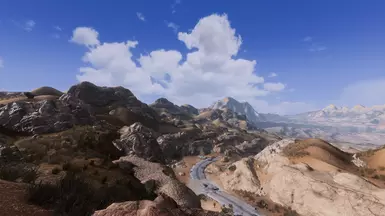About this mod
Wild Card is a highly customizable modlist for Fallout, featuring over 1,400 mods. It offers multiple profiles, including Dust, Vanilla Plus, Wild Card, Classic Mode and a Modern Mode, tailored to different player preferences. The mods enhance gameplay mechanics, improve visuals, and overhauled locations.
- Permissions and credits
- Changelogs
Hey everyone, the next update for Wild Card FNV will be my last. My cousin just died from an overdose. I'm struggling mentally and need to step away. I might return for TTW, but it won't be for a while. I am incredibly grateful to everyone who has rallied behind this project and helped bring it to life. To our dedicated supporters, volunteers, and contributors, your enthusiasm, time, and resources have been the heartbeat of this endeavor. Whether you’ve shared ideas, spread the word, or offered your skills, your commitment has turned our vision into reality.
Page will stay up but there will be no support if you run into issues.
TTW IS NOT SUPPORTED ATM!
This is a work in progress, but it has the potential to become something amazing. Please share what you like or dislike about the list.
"You’ve got the spark, kid. Don’t let this world snuff it out. Keep it burning, and you’ll light the way for others."
This guide is a step-by-step process, so please be patient. Check out the videos linked below for some calming ambience while you do the guide.
Introduction
Step into the Wasteland’s Roots
Classic Mode
Relive the gritty, tactical essence of Fallout 1, Fallout 2, and Fallout Tactics. This profile is a love letter to the original series, blending strategic turn-based combat with a haunting classic atmosphere.
- Core Focus: Balanced gameplay focused on the classics, iconic weaponry, and tactical decision-making.
- Atmosphere: Bleak and true to the original Fallout vibe.
- Perfect For: Players craving nostalgia.
Modern Mode
A Dynamic Fusion of Survival and Action
Inspired by Fallout Tactics, Fallout 4, Fallout 76, and Stalker. This profile introduces new animations, weaponry, and survival mechanics for a modern experience.
- Core Focus: Experimental mods, modern weaponry and survival elements.
- Atmosphere: Gritty, with intense, fast-paced encounters.
- Perfect For: Fans of modernized gameplay with a survival edge.
Dust
Face the Ultimate Survival Test
A brutal, hardcore experience built on unforgiving mods. Dust throws you into a desolate wasteland where every step is a fight for survival, shrouded in mystery and danger.
- Core Focus: Extreme difficulty, scarce resources, and hyper-realism.
- Atmosphere: Lonely, eerie, with fog hiding unknown threats.
- Perfect For: Dedicated players seeking a relentless challenge.
Wild Card
Embrace the Unpredictable Adventure
Drawing from Cyberpunk 2077, Fallout Tactics, Oblivion, and Red Dead Redemption 2, this profile offers a polished, immersive journey with randomized elements for endless surprises.
- Core Focus: Immersive gameplay, randomized mechanics.
- Atmosphere: Vibrant and unpredictable.
- Perfect For: Players who love surprises and a refined, dynamic experience.

Vanilla Plus
Enhance the Classic, Keep the Soul
Built on Viva New Vegas and restored cut content, this profile refines the core experience of Fallout New Vegas, ensuring stability and familiarity.
- Core Focus: Enhanced vanilla gameplay with minimal deviations.
- Atmosphere: Staying true to Fallout New Vegas visually.
- Perfect For: Purists who want a refined, stable experience.
Dev Mode
Craft Your Own Wasteland
A sandbox for creators, Dev Mode is designed for mod development and testing, offering tools to shape and experiment with your own Fallout vision.
- Core Focus: Mod creation, testing, and experimentation.
- Perfect For: Modders and creators building custom experiences.
Development Status
This modpack is a work in progress, developed solely by me. Due to my
commitments to two jobs and financial constraints, updates may be
delayed. This page is still being updated, and balancing is ongoing. Pictures will eventually be added to the guides, and descriptions for each profile are in development.
Purpose of This Page
This page serves as the official installation guide and mod repository for the modpack.
Mod Support Policy
- No support is provided if you add, remove, disable, or modify mods or configuration files (e.g., INI files).
- Optional mods can be enabled or disabled as outlined in the mod list, but you must follow the specified load order.
- You can Ping or DM me for support, but responses may be delayed. You can ping but don't DM other members in the server.
- For support, join the Wild Card Discord server and list your issue in Wild Card Support channel. Avoid seeking assistance on NVR, TTW, Wabbajack, or other Discord servers.
- Check the Frequently Asked Questions below before asking questions.
- Older builds are not supported.
- Installation guides and further details are accessible via the "Show" tab below.
Features
Visual Enhancements:
- Hand-selected 2K textures that preserve the vanilla aesthetic.
- Redesigned locations, and comprehensive animation mods.
- New Vegas Reloaded shaders that improve the graphics with better lighting, ambient occlusion, bloom, shadows, fog, PBR, and godrays etc.
Gameplay Improvements:
- Modern mechanics, including sprinting, weapon bashing, and bullet time, inspired by later Fallout titles.
- Profiles for hardcore and casual players with a perk randomizer for varied playthroughs.
- New user interface for each profile and optional mods with enable/disable flexibility and support.
- New sounds effect to make the game sound like modern game titles.
Performance and Stability:
- Optimized meshes, textures, navmeshes, LOD, collisions, scripts, and roombounds
- Carefully curated mods, tweaks, and recommendations from modding experts for optimal compatibility and stability..
- Custom MO2 launcher for Fallout: New Vegas and Fallout 3.
- Majority of the mods have been reviewed, memory-tested, optimized, resized, compressed, and mipmapped.
Compatibility:
- Xbox and PS5 Controller, ultrawide, and HDR support.
Profiles:
- Multiple profiles (Dust, Vanilla Plus, Wild Card, Classic Mode, Modern Mode, Dev Mode) tailored to different player preferences.
Not Included
The modpack does not support or include:
- ENB
- Player houses (for balance)
- Non-vanilla-friendly voices
- NSFW content (except body mods which are off by default)
- Companions
- Quest lines (expect cut content and Dust)
- New armor or clothing (except retextures and dust)
- Content that deviates significantly from the Fallout universe (expect Dust)
- Vortex
- AI Voices
- Anything Political
Mod Highlights
Visuals
Bullet Trails:
Smoky trails for bullets.
Real-Time Reflections (NVSE):
Dynamic reflections, realistic lighting.
Special FX:
Enhanced explosions, lasers, plasma, fire, blood, and more in one visual effects pack.
Lumen - Ambient Lighting:
Adds glow to objects.
Energy Visuals Plus 2.0:
Lights up explosions, projectiles, and energy weapon impacts.
Uranium Haze:
Full aesthetic overhaul with dynamic lighting presets.
Desert Natural Weathers:
Revamped weather with panoramic clouds.
New Vegas Reloaded:
Adds ambient occlusion, bloom, shadows, fog, god rays, and more.
Cartographer:
Manages location-based visual presets.
Sounds
MW2019 Bullet Impact Sounds:
Modern bullet impact sounds (excludes water).
Bullet Snap:
Improved, realistic bullet crack sounds.
PhySFX:
Upgraded sounds for physics objects like metal and glass.
ATMOS Ambience Overhaul:
Modern directional ambient soundscape.
Classic Fallout Music Restored:
High-quality Fallout 1 & 2 music.
JSRS Sound Mod:
604 weapon sounds for ballistic and explosive weapons.
Platinum Radio:
Updated radio for New Vegas.
Animations
Enhanced Movement:
AIO movement expansion - featuring movement bug fixes, 1st person diagonal movement, enhanced sprint, enhanced sneak, enhanced leaning, animated prone framework, new animations, and more.
Enhanced Locomotion:
Overhauled 1st-person movement animations.
New Vegas Animation Overhaul (NVAO) - Guns:
Comprehensive 1st-person gun animations.
B42 Inject:
Adds aid animations.
Hit - B42 Inject Animation Pack:
Adds eating animations.
B42 Melee Bash:
A mod that adds melee attacks for non-melee weapons, similar to modern FPS games.
Content
Goodies:
Restored content, fixes, and integrated features.
Uncut Wasteland:
Restores removed scenery and details.
Living Desert:
Adds NPCs, events, and dynamic world interactions.
FPGE:
Fully functional post-game world with consequences.
Dust:
Hardcore post-apocalyptic survival mod.
User Interface
Vanilla UI Plus:
Improved UI, keeps original style, readable fonts.
Consistent Pip-Boy Icons v5:
250 hand-drawn, consistent item icons based off of vanilla.
Quick Select:
Zelda-style weapon/item menus.
Smooth Notifications:
Customizable corner notifications.
Radiation Visuals:
Visual effects for radiation exposure.
The HUD Editor:
Customize your HUD.
Keybind Quick Display:
Shows keybinds, updates instantly.
MAPMO:
Enhanced, customizable main and pause menus.
ySI - Sorting Icons:
Better inventory sorting with yUI.
Vanilla Fonts Revisited:
HD remake of classic fonts.
Gameplay Overhauls
Level Up Randomizer:
Introduces a new challenge mode providing a random selection of skills to assign and perks to choose from on level-up.
Simple Diseases:
Modular disease system from bad food, water, or animals.
Water Overhaul:
Scarcer clean water, bottling system, increased difficulty.
Dismember Tweaks:
Edits weapon dismemberment.
Caliber Based Damage:
Configurable gun damage by caliber.
Sweet Dynamic Detection System:
Improved NPC detection for balanced sniping.
New Blood:
Lighter damage overhaul with bleeding, knockdown, and creature tweaks.
Better Character Creation:
Faster process, tag skill gear, opt-in Wild Wasteland.
Lone Star:
The purpose of the Lone Star is to find a happy medium between the other JSawyer forks.
Perkout:
Balanced perk progression, overhauled perks.
Textures
TheFriedTurkey 3 Creature Pack:
Replaces cazadores, ants, and securitrons with new models.
Physically Based Collection 2:
This mod contains a total of 85 replaced assets across the main game and DLCs.
Physically Based Plasma Rifles:
This mod replaces a total of 6 assets along with it's unique counterparts and even a remade cut version of the multiplas.
Heavin's Retextures
10mm Pistol and Friends:
Replaces the 10mm pistol with a newer custom made model and textures. Along with remaking the base 10mm pistols that were in Fallout 1, 2, and 4.
Character Kit Remake:
Replaces all humanoid character assets.
PipBoy 3000 Remastered:
The original PipBoy 3000A - completely remastered. Features a brand new, lore-friendly, detailed model and 4k textures.
Titans of The New West 2.0:
Version 2.0 of classic style heavy power armor mod that adds lots of new features and content, including animations, sound effects.
Power Armor Visual Enhancement (PAVE):
Custom high resolution textures for all the power armors in NV and TTW/F3.
Pristine Powder Gangers - Mesh and Texture Replacers:
Higher poly, high resolution texture redesigns of the Powder Ganger outfits, with a faithful style and more realistic design.
WAP Year One and Bonus:
A compilation pack of high quality gun replacers.
All Mods included
Download file here and extract to view.
New!
Epic Games Version now supported

Loseless Scaling Frame Gen 3.1

Getting Started
TTW users: Use uranium fever for an Hardcore experience or begin again for an Vanilla plus experience for the time being! TTW will be updated later this month for the new TTW update!
Video Guide
This covers the Getting started and FNV Setup section.
Important
- It is crucial you don't skip any of the steps below, failing to do so will cause many issues i won’t resolve for you!
- Windows Store and Gamepass versions of Fallout: New Vegas are not compatible!
Requirements
System Requirements & Setup for Modding Fallout New Vegas
- Operating System: Windows 10 or higher (64-bit) Wild Card supports Linux with specific instructions provided later. However, a Windows environment is REQUIRED during the Linux installation process.
- Storage: 141 GB free disk space (including game)
- Game: Fallout New Vegas with all official DLC on GOG, Epic Games or Steam . ALL versions of Fallout 3 are compatible. English only. PCR is supported. Legal copies only.
- Nexus Mods Account: Required, premium subscription recommended; otherwise, more than 1400 mods must be manually downloaded.
- Visual C++: Download, extract, and run install_all.bat as administrator.
- DirectX Runtime Libraries: Download, extract and run DXSETUP.exe.
- .NET Framework 4.8: Download and install.
- GPU Drivers: Latest drivers for NVIDIA, AMD, or Intel.
- Archiving Tool: 7-zip recommended.
- Text Editor: Notepad++ recommended (Windows Notepad works too)
- Discord Account: Download and make an account. Required for NVR.
- MOD:PUB Account: Make an account. Required to download TTW.
Additional Notes
- Those with the Steam German version must use DepotDownloader to download the international (normal) executable.
- The version of Fallout 3 does NOT need to match the version of Fallout: New Vegas.
Restart your PC after doing the requirements section.
Minimum Specs
- CPU: Intel i5 2xxx/AMD FX 8xxx or higher required; Intel i5 6xxx/Ryzen 5 or higher recommended.
- RAM: 16GB or higher required, with dual-channel recommended.
- GPU: GTX 1070 8GB/R9 390 8GB required; RTX 8GB or RDNA recommended.
- Storage: SSD required; NVMe SSD recommended, with at least 149GB of free space available.
FNV Setup
File Paths
1. Go to your root directory (e.g., C:\ or D:).
2. Make a folder called "Modlists" and open it.
3. Create a folder named "Wabbajack" (don’t open it).
4. Create a folder named "FNV Wild Card" and open it.
5. Inside "FNV Wild Card," create a folder named "downloads."
Verify these file paths exist (Root Directory may vary):
C:\Modlists\FNV Wild Card\downloads and C:\Modlists\Wabbajack
Antivirus Exclusions
Excluding these folders stops Windows or third-party antivirus from blocking critical files.
1. Open Windows Security.
2. Go to Virus & Threat Protection.
3. Under Virus & Threat Protection Settings, click Manage Settings.
4. Scroll to Exclusions, then click Add or Remove Exclusions.
Add these exclusions:
C:\Modlists\FNV Wild Card
C:\Modlists\Wabbajack
Repeat this process for any third-party antivirus software.
Wabbajack
1. Download the Wabbajack installer.
2. Move it to C:\Modlists\Wabbajack.
3. Rename Wabbajack.exe to Wabbajack Launcher.exe.
4. Run Wabbajack Launcher.exe to install.
5. Close Wabbajack.
Ensure you always run Wabbajack using the Wabbajack Launcher.exe file directly from the extracted folder. Do not use pre-existing installations or shortcuts.
Clean installation
If you never installed Fallout New Vegas steps 1 through 6 can be skipped.
1. Go to Steam or GOG folder (e.g., C:\Program Files\Steam or C:\Program Files\GOG):
2. Move Fallout New Vegas folder to Desktop (or delete if no backup needed).
3. Go to Documents (C:\Users[Your Username]\Documents\My Games):
4. Move FalloutNV folder to Desktop (or delete if no backup needed).
5. Open Steam or GOG etc.
6. Uninstall Fallout: New Vegas if installed.
7. Reinstall Fallout: New Vegas.
Epic Games Users
1. Download the Epic Games Patcher.
2. Extract files to your game folder (e.g., C:\Storage\FalloutNewVegas\Fallout New Vegas English).
3. Run Patcher.exe as administrator.
Installing FNV Wild Card
1. Open Wabbajack.
2. Go to Settings and log into your Nexus account.
3. On the Browse Lists page, check non-featured, search for "FNV Wild Card" and click its modlist image.
If you downloaded the file from nexus, unzip the file, go to the Browse Lists page and click install from your disk.
4. Click Download & Install.
Skip if using nexus download.
5. Copy C:\Modlists\FNV Wild Card (adjust the Root Directory if needed) and paste it into the Installation Location.
6. Download Location will auto-fill as C:\Modlists\FNV Wild Card\downloads.
7. Click Install.
8. Start the installation and accept the Nexus Mods API request when prompted.
9. If not a Nexus Mods premium user, manually click download for each mod.
If you get an error close wabbajack and reopen it. If you get an error again click retry.
10. Wait for Wabbajack to show "Finished Installing FNV Wild Card" at the top.
11. Close Wabbajack. Do not select the Create Desktop Shortcut option.
Wait for the installation to fully complete before moving on. Do not open Mod Organizer 2 until instructed.
Clean stock Folder
This step is to create a self-contained installation that won’t disrupt existing modded setups.
1. Go to your reinstalled Fallout New Vegas folder at C:[STEAM or GOG FILEPATH]\Fallout New Vegas.
2. Select all files inside (Ctrl+A), copy them (Ctrl+C), and paste (Ctrl+V) into C:\Modlists\FNV Wild Card[NoDelete]\Stock New Vegas.
3. Restore Backed-Up Files.
4. Move your backed-up Fallout New Vegas folder from your desktop to C:[STEAM or GOG FILEPATH], choosing "Replace" when prompted.
5. Move your backed-up FalloutNV folder from your desktop to C:\Users[USERNAME]\Documents\My Games, choosing "Replace" when prompted.
A proper clean install is required for Wild Card to install correctly. Just uninstalling via Steam or GOG isn’t enough.
INI Files
1. Launch Fallout: New Vegas.
2. Open Steam/GOG.
3. Start Fallout: New Vegas.
4. Click OK on the "Detecting Video Hardware" prompt.
5. Close the launcher.
Mod organizer 2
1. Launch ModOrganizer.exe from C:\Modlists\FNV Wild Card.
2. If prompted that FalloutNV_lang.esp was found, select Yes.
3. Show tutorial?, Select no.
4. If prompted to register to handle nxm links, select Yes.
Game Settings
1. In MO2's top-right corner, open the "FNV Wild Card" drop-down and select "Configuring Game Settings."
2. Click "Run," go to "Options," and choose "Ultra Preset."
3. Uncheck "Windowed" if selected, then pick your monitor's resolution.
4. If your resolution isn't listed:
5. Open MO2's INI editor, go to the "Falloutprefs.ini" tab.
6. Under "Display," set "iSize W" and "iSize H" to your monitor's width and height.
7. Click "OK" and close the launcher.
BSA Decompressor
Helps with reducing loading times and stuttering but can also fix certain sound effects not playing.
Make sure MO2 is closed.
1. Open the "Modding tools" folder in your Wabbajack installation directory.
2. Run FNV BSA Decompressor.exe.
3. Verify the Fallout New Vegas and Decompressed Archives paths are set (default: root folder and Data folder).
Example: C:\Modlists\FNV Wild Card\[NoDelete] Stock New Vegas and C:\Modlists\FNV Wild Card\[NoDelete] Stock New Vegas\Data
4. Click Decompress, wait for completion, then close the program.
4GB Patcher
1. Go to C:\Modlists\FNV Wild Card\[NoDelete] Stock New Vegas.
2. Run FNVpatch.exe.
3. A CMD prompt will confirm FalloutNV.exe patched!.
4. Check for FalloutNV_backup.exe in the folder.
New Vegas Reloaded
1. Join the New Vegas Reloaded Discord Server.
2. Go to the Nightly Builds channel in the DEVELOPMENT category and download version 4.2.1 released 4/28/2025.
3. Open Mod Organizer 2 (MO2), Find and click the "Install Mod from Archive" icon (top left).
4. Select the downloaded NVR archive from your Downloads folder.
5. Name the mod "[NM] ][NoDelete] - New Vegas Reloaded (NVR)".
6. Choose "Replace" when prompted about an existing mod.
Linux users
Note: Linux requires above-average OS knowledge and troubleshooting skills. These instructions are less detailed, and no support is provided for the Linux installation process.
Requirements:
Access to Windows (via separate installation or virtual machine).
Lutris, Libstrangle, Steam, and SteamTinkerLaunch installed on Linux.
Instructions:
1. Windows Setup:
- Complete all Windows installation instructions for Wild Card.
- Copy the C:\Modlists\FNV Wild Card folder to a temporary location on Linux.
2. Lutris Setup:
- Open Lutris, click the plus arrow, search for, and install Fallout: New Vegas.
- Note the installation location.
- Test Fallout: New Vegas to confirm it works before proceeding.
3. MO2 Installation:
- Install Mod Organizer 2 (MO2) via SteamTinkerLaunch.
- Locate the SteamTinkerLaunch MO2 installation and copy its wine prefix folder to Lutris, ensuring no files are overwritten.
4. FNV Wild Card Setup in Lutris:
- In Lutris, right-click Fallout: New Vegas, duplicate its folder, and name it FNV Wild Card.
- Open Wild Card winetricks:
- Install lavfilters and vcrun2022.
- Enable fontsmooth-rgb in settings.
- Move the Wild Card folder into the Fallout: New Vegas wine prefix folder, ideally next to the Fallout: New Vegas folder.
- Right-click the FNV Wild Card profile and adjust:
- Runner Options: Set runner to wine-ge.Game Options: Set executable path to modorganizer.exe in the Wild Card folder.
- System Options: Clear all environment table entries, then add DXVK_STATE_CACHE=disable. For AMD GPUs with RADV drivers, also add RADV_DEBUG=noatocdithering.Command Prefix: Enter strangle 60.
- Launch Wild Card through Lutris to open MO2.
- In MO2:
- Go to Settings > Paths > Managed Games, and ensure the path points to the Fallout: New Vegas folder.
- Update the Executable Path for FNV Wild Card Launcher and Wild Card to match the corresponding executables in the Fallout: New Vegas folder.
- Edit falloutcustom.ini and add iPresentInterval=0 under [Display].Repeat the Configuring Game Settings section from the Windows instructions.
The game should now launch correctly via Lutris.
Warning:
MO2’s Nexus Handler is non-functional; manually install updates for Wild Card.
Double-clicking mods in MO2 may freeze it; edit mods manually via file explorer.
For issues, run Lutris with debug output using lutris -d in the terminal.
Base Address Randomizer
This Prevents unexpected crashes.
1. Click Start Menu > type Windows Security > open it.
2. Click App & Browser Control in the left sidebar.
3. Scroll to Exploit Protection > click Exploit Protection Settings.
4. Find Force Randomization for Images (Mandatory ASLR) > set to Use Default (Off).
DXVK Cache Storage
Disabling DXVK Cache Storage stops cache creation to prevent memory-related crashes.
1. Press Windows key.
2. Type Env > select Edit the system environment variables.
3. Click Environment Variables.
4. Under User variables for [Your Username], click New.
5. Enter DXVK_STATE_CACHE in Variable name.
6. Enter disable in Variable value.
7. Click OK > close the window.
Delete DXVK Cache (if exists)
Steam Users: Go to Steam > steamapps > shadercache > 2490 > delete DXVK_STATE_CACHE.
GOG Users: Go to FNV Wild Card > [NoDelete] Stock New Vegas > delete FalloutNV.dxvk-cache.
Restart your computer.
NVIDIA 50 series graphics card users:
This ensures that DXVK does not cause crashes upon startup.
1. Get the latest patched DLL from the Releases page.
2. Open Command Prompt as Administrator.
3. Copy and paste this command:
reg add "HKLM\SOFTWARE\Microsoft\Windows
NT\CurrentVersion\Image File Execution Options" /v DevOverrideEnable /t
REG_DWORD /d 13. Restart Your PC to apply changes.4. Go to C:\Modlists\FNV Wild Card\[NoDelete] Stock New Vegas where the FalloutNV.exe is located.
Create a new folder named FalloutNV.exe.local.
Place the patched nvgpucomp32.dll file inside this folder.
Riva Tuner Statistics Server
FPS limiters simplify gameplay by stabilizing frame rates, reducing choppiness, and preventing timescale glitches. Potentially even reduces crashing.
1. Download and install RivaTuner Statistics Server (RTSS).
2. Open the System Tray, click the RTSS icon.
3. Click the green Add button.
4. Navigate to C:\Modlists\FNV Wild Card\[NoDelete] Stock New Vegas, select FalloutNV.exe, and click OK.
5. Ensure FalloutNV.exe is selected in RTSS.
6. Set Application Detection Level to Low.
7. Set Framerate Limit to 59.95.
8. Click the Setup button.
9. Enable Passive Waiting.
10. Set Framerate Limiter to Front Edge Sync.
11. Click OK.
12. Minimize RTSS.
13. Minimize RTSS to the System Tray (do not close).
Exceeding over 59.95 FPS on powerful machines may cause noticeable stuttering, and going above 120 can lead to timesync issues.
Nvidia users - Nvidia Profile Inspector
Flip Model (DXVK with DXGI) lowers latency and enables HDR and VRR support.
1. Download and extract Nvidia Profile Inspector.
2. Open Nvidia Profile Inspector.
3. Click "Import user defined profiles" > "Import Profiles."
4. Choose Fallout - New Vegas.nip located here C:\Modlists\FNV Wild Card\Modding tools and click "Open."
5. Click "OK" on the "Profile Successfully Imported!" message.
6. Click "Apply Changes" and close the program.
7. Disable the NVIDIA overlay in NVIDIA app settings to improve performance.
After each Nvidia driver update, repeat this process.
AMD GPU users - Disabling Ultra-Low Power State (ULPS)
ULPS is enabled by default on AMD GPUs and can cause performance issues.
1. Download MSI Afterburner and run the installer.
2. Uncheck Norton 360 for Gamer.
3. During installation, uncheck RivaTuner Statistics Server.
4. Open MSI Afterburner, go to Settings, check "Disable ULPS," and click Apply, then OK.
5. Restart your computer to apply changes.
ReShade
We'll use ReShade v5.9.2 to avoid crashes reported with newer versions.
1. Download ReShade v5.9.2.
2. Run the ReShade setup program.
3. Click browse and find FalloutNV.exe located in C:\Modlists\FNV Wild Card\[NoDelete] Stock New Vegas.
4. Choose Vulkan.
5. Click "Browse" to select the preset, then locate the preset in [NoDelete] Stock New Vegas and choose the Rose.ini file.
6. Click "Install" to complete setup.
Make sure the reshade-shaders is located in C:\Modlists\FNV Wild Card\[NoDelete] Stock New Vegas.
Launching the Game for Epic Users:
1. Open MO2 and select FNV Wild Card.
2. Click Edit.
3. Add "-epicportal" to Arguments for FNV Wild Card, then click Apply and OK.
IGPU And GPU's without Vulkan Support:
For Intel iGPU Users:
Disable DXVK 2.5.4 in Mod Organizer 2
Enable DXVK 1.10.1.
For GPUs Without Vulkan Support:
Disable DXVK 2.5.4 in Mod Organizer 2
Enable DXVK 1.10.3.
FNV Wild Card Profiles
- In MO2, select Wild Card from the dropdown, then pick a profile.
- You'll need to make a new save per profile.
Launching the game
1. Launch the game through MO2 to enable FNV Wild Card. Do NOT use Steam, GOG, or the FNV Wild Card Launcher.
2. If prompted about read-only INI files, choose "Clear the Read Only Flag."
3. If the game launcher opens instead of FNV Wild Card, redo the "Configuring Game Settings" steps.
4. After starting a new game, press K in the pause menu to check Keybinds. For more info, see the Mod Feature Reference List.
If you're crashing on launch reapply 4gb patch or Click Clear for root builder (Will most likely be removed next update since
it frequently causing issues)

Additonal notes:
- Do NOT create a Wild Card shortcut, as this can cause load order abnormalities when updating Wild Card.
- Crash on start? see if your GPU supports Vulkan, make sure you have NVR, reapply the 4GB patch. Modern Mode crashes at start so don't use those profiles for the time being.
- Is your game loading in a vanilla state? Try restarting your computer and launching the game through FNV Wild Card instead of the FNV launcher.
- Scroll down to Additional Tweaks and Extras to view optional mods you can enable or disable, enabling V-Sync, Controller support, purchasing and adjusting Lossless scaling for frame gen.
TTW Setup (Not out yet)
File Paths
1. Go to your root directory (e.g., C:\ or D:).
2. Make a folder called "Modlists" and open it.
3. Create a folder named "Wabbajack" (don’t open it).
4. Create a folder named "TTW Wild Card" and open it.
5. Inside "TTW Wild Card," create a folder named "downloads."
Verify these file paths exist (Root Directory may vary):
C:\Modlists\TTW Wild Card\downloadsC:\Modlists\Wabbajack
Antivirus Exclusions
Excluding these folders stops Windows or third-party antivirus from blocking critical files.
1. Open Windows Security.
2. Go to Virus & Threat Protection.
3. Under Virus & Threat Protection Settings, click Manage Settings.
4. Scroll to Exclusions, then click Add or Remove Exclusions.
Add these exclusions:
C:\Modlists\TTW Wild Card
C:\Modlists\Wabbajack
Repeat this process for any third-party antivirus software.
Wabbajack
1. Download the Wabbajack installer.
2. Move it to C:\Modlists\Wabbajack.
3. Rename Wabbajack.exe to Wabbajack Launcher.exe.
4. Run Wabbajack Launcher.exe to install.
5. Close Wabbajack.
Ensure you always run Wabbajack using the Wabbajack Launcher.exe file directly from the extracted folder. Do not use pre-existing installations or shortcuts.
Clean installation and Backup
If you never installed Fallout New Vegas or Fallout 3 steps 1 through 5 can be skipped.
1. Go to Steam or GOG folder (e.g., C:\Program Files\Steam or C:\Program Files\GOG):
2. Go to Documents (C:\Users[Your Username]\Documents\My Games):
3. Move FalloutNV folder to Desktop (or delete if no backup needed). Backup or Delete Fallout 3 folder as well.
4. Open Steam or GOG etc:
5. Uninstall Fallout New Vegas and Fallout 3 if installed.
6. Reinstall Fallout: New Vegas and Fallout 3.
Installing TTW Wild Card
1. Open Wabbajack.
2. Go to Settings and log into your Nexus account.
3. On the Browse Lists page, search for "TTW Wild Card" and click its modlist image.
If you downloaded the file from nexus, unzip the file, go to the Browse Lists page and click install from your disk.
4. Click Download & Install.
Skip if using nexus download.
5. Copy C:\Modlists\TTW Wild Card (adjust the Root Directory if needed) and paste it into the Installation Location.
6. Download Location will auto-fill as C:\Modlists\TTW Wild Card\downloads.
7. Click Install.
8. Start the installation and accept the Nexus Mods API request when prompted.
9. If not a Nexus Mods premium user, manually click download for each mod.10. Wait for Wabbajack to show "Finished Installing TTW Wild Card" at the top.
11. Close Wabbajack. Do not select the Create Desktop Shortcut option.
Clean stock Folder
This step is to create a self-contained installation that won’t disrupt existing modded setups.
1. Go to your reinstalled Fallout New Vegas folder at C:[STEAM or GOG FILEPATH]\Fallout New Vegas.
2. Select all files inside (Ctrl+A), copy them (Ctrl+C), and paste (Ctrl+V) into C:\Modlists\TTW Wild Card[NoDelete]\Stock New Vegas.
3. Restore Backed-Up Files.
4. Move your backed-up Fallout New Vegas folder from your desktop to C:[STEAM or GOG FILEPATH], choosing "Replace" when prompted.
5. Move your backed-up FalloutNV folder from your desktop to C:\Users[USERNAME]\Documents\My Games, choosing "Replace" when prompted.
INI Files
1. Launch Fallout: New Vegas.
2. Open Steam/GOG.
3. Start Fallout: New Vegas.
4. Click OK on the "Detecting Video Hardware" prompt.
5. Close the launcher.
Repeat this for Fallout 3.
Mod organizer 2
1. Launch ModOrganizer.exe from C:\Modlists\TTW Wild Card.
2. If prompted that FalloutNV_lang.esp was found, select Yes.3. If prompted to register to handle nxm links, select Yes.
Game Settings
1. In MO2's top-right corner, open the "TTW Wild Card" drop-down and select "Configuring Game Settings."
2. Click "Run," go to "Options," and choose "Ultra Preset."
3. Uncheck "Windowed" if selected, then pick your monitor's resolution.
4. If your resolution isn't listed:
5. Open MO2's INI editor, go to the "Falloutprefs.ini" tab.
6. Under "Display," set "iSize W" and "iSize H" to your monitor's width and height.
7. Click "OK" and close the launcher.
PCR Users
1. Open executable settings: 352871292-1de0e254-e1a2-4d2a-bac2-df9630e0677b.
2. Go to Configuring Game Settings.
3. Check the Overwrite Steam AppID box.
4. Enter 22490 in the field.
5. Click Apply.
Tales of Two Wastelands
You cannot move a previous TTW installation to the Wild Card TTW mod folder.
The TTW installation process handles BSA decompression, binary patching, and sound file changes, which are essential for a working setup.
1. Download and extract the Tale of Two Wastelands Installer.
2. Open the extracted folder, right-click TTW Install.exe, and select Run as Administrator.
3. Confirm the Fallout 3 file path matches your Steam/GOG Fallout 3 installation (auto-populated).
4. Copy C:\Modlists\TTW Wild Card\[NoDelete] Stock New Vegas, adjust the root directory if needed, and paste into the Fallout New Vegas file path.
5. Copy C:\Modlists\TTW Wild Card\mods\[NoDelete] Tale of Two Wastelands (TTW), adjust the root directory if needed, and paste into the Tale of Two Wastelands Installation Path.
6. After installation completes and the confirmation screen appears, close the installer.
Additional Notes
- Verify that the C:\Modlists\TTW Wild Card\mods\[NoDelete] Tale of Two Wastelands (TTW) folder is exactly 17GB. If not, delete the [NoDelete] Tale of Two Wastelands (TTW) and [NoDelete] Stock New Vegas folders and restart from the Clean Installation and Backup section.
4GB Patcher
1. Go to C:\Modlists\TTW Wild Card[NoDelete] Stock New Vegas.
2. Run FNVpatch.exe.
3. A CMD prompt will confirm FalloutNV.exe patched!.
4. Check for FalloutNV_backup.exe in the folder.
New Vegas Reloaded
1. Join the New Vegas Reloaded Discord Server.
2. Go to the Nightly Builds channel in the DEVELOPMENT category and download the latest release.
3. In Mod Organizer 2 (MO2), click the "Install Mod from Archive" icon (top left).
4. Select the downloaded NVR archive from your Downloads folder.
5. Name the mod "[NM] ][NoDelete] - New Vegas Reloaded (NVR)".
6. Choose "Replace" when prompted about an existing mod.
Linux users
Note: Linux requires above-average OS knowledge and troubleshooting skills. These instructions are less detailed, and no support is provided for the Linux installation process.
Requirements:
Access to Windows (via separate installation or virtual machine).
Lutris, Libstrangle, Steam, and SteamTinkerLaunch installed on Linux.
Instructions:
1. Windows Setup:
- Complete all Windows installation instructions for Wild Card.
- Copy the C:\Modlists\TTW Wild Card folder to a temporary location on Linux.
2. Lutris Setup:
- Open Lutris, click the plus arrow, search for, and install Fallout: New Vegas.
- Note the installation location.
- Test Fallout: New Vegas to confirm it works before proceeding.
3. MO2 Installation:
- Install Mod Organizer 2 (MO2) via SteamTinkerLaunch.
- Locate the SteamTinkerLaunch MO2 installation and copy its wine prefix folder to Lutris, ensuring no files are overwritten.
4. TTW Wild Card Setup in Lutris:
- In Lutris, right-click Fallout: New Vegas, duplicate its folder, and name it TTW Wild Card.
- Open Wild Card winetricks:
- Install lavfilters and vcrun2022.
- Enable fontsmooth-rgb in settings.
- Move the Wild Card folder into the Fallout: New Vegas wine prefix folder, ideally next to the Fallout: New Vegas folder.
5. Configure Lutris Profile:
- Right-click the TTW Wild Card profile and adjust:
- Runner Options: Set runner to wine-ge.Game Options: Set executable path to modorganizer.exe in the Wild Card folder.
- System Options: Clear all environment table entries, then add DXVK_STATE_CACHE=disable. For AMD GPUs with RADV drivers, also add RADV_DEBUG=noatocdithering.Command Prefix: Enter strangle 60.
- Launch Wild Card through Lutris to open MO2.
- In MO2:
- Go to Settings > Paths > Managed Games, and ensure the path points to the Fallout: New Vegas folder.
- Update the Executable Path for Wild Card Launcher and Wild Card to match the corresponding executables in the Fallout: New Vegas folder.
- Edit falloutcustom.ini and add iPresentInterval=0 under [Display].Repeat the Configuring Game Settings section from the Windows instructions.
The game should now launch correctly via Lutris.
Warning:
MO2’s Nexus Handler is non-functional; manually install updates for Wild Card.
Double-clicking mods in MO2 may freeze it; edit mods manually via file explorer.
For issues, run Lutris with debug output using lutris -d in the terminal.
Base Address Randomizer
This Prevents unexpected crashes.
1. Click Start Menu > type Windows Security > open it.2. Click App & Browser Control in the left sidebar.
3. Scroll to Exploit Protection > click Exploit Protection Settings.
4. Find Force Randomization for Images (Mandatory ASLR) > set to Use Default (Off).
DXVK Cache Storage
Disabling DXVK Cache Storage stops cache creation to prevent memory-related crashes.
1. Press Windows key.
2. Type Env > select Edit the system environment variables.
3. Click Environment Variables.
4. Under User variables for [Your Username], click New.
5. Enter DXVK_STATE_CACHE in Variable name.
6. Enter disable in Variable value.
7. Click OK > close the window.
Delete DXVK Cache (if exists)
Steam Users: Go to Steam > steamapps > shadercache > 2490 > delete DXVK_STATE_CACHE.
GOG Users: Go to TTW Wild Card > [NoDelete] Stock New Vegas > delete FalloutNV.dxvk-cache.
Restart your computer.
Riva Tuner Statistics Server
FPS limiters simplify gameplay by stabilizing frame rates, reducing choppiness, and preventing timescale glitches. Potential even reduce crashing.
1. Download and install RivaTuner Statistics Server (RTSS).
2. Open the System Tray, click the RTSS icon.
3. Click the green Add button.
4. Navigate to C:\Modlists\TTW Wild Card\[NoDelete] Stock New Vegas, select FalloutNV.exe, and click OK.
5. Ensure FalloutNV.exe is selected in RTSS.
6. Set Application Detection Level to Low.
7. Set Framerate Limit to 59.95.
8. Click the Setup button.
9. Enable Passive Waiting.
10. Set Framerate Limiter to Front Edge Sync.
11. Click OK.
12. Minimize RTSS
13. Minimize RTSS to the System Tray (do not close).
Exceeding over 59.95 FPS on powerful machines may cause noticeable stuttering, and going above 120 can lead to timesync issues.
Nvidia Profile Inspector
Flip Model (DXVK with DXGI) lowers latency and enables HDR and VRR support.
1. Download and extract Nvidia Profile Inspector.
2. Open Nvidia Profile Inspector.
3. Click "Import user defined profiles" > "Import Profiles."
4. Choose Fallout - New Vegas.nip located here C:\Modlists\FNV Wild Card\Modding tools and click "Open."
5. Click "OK" on the "Profile Successfully Imported!" message.
6. Click "Apply Changes" and close the program.
7. Disable the NVIDIA overlay in NVIDIA app settings to improve performance.
After each Nvidia driver update, repeat this process.
TTW Wild Card Profiles
In MO2, select TTW Wild Card from the dropdown, then pick a profile:
(Under development)
Vanilla plus Hardcore Performance
Vanilla plus casual Performance
Vanilla plus Hardcore NVR
Vanilla plus casual NVR
Wild Card Hardcore Performance
Wild Card casual Performance
Wild Card Hardcore NVR
Wild Card casual NVR
Classic Mode Hardcore Performance
Classic Mode Casual Performance
Classic Mode Hardcore NVR
Classic Mode Casual NVR
Modern Mode Hardcore Performance
Modern Mode Casual Performance
Modern Mode Hardcore NVR
Modern Mode Casual NVR
You'll need to make a new save per profile.
Optional Mods
Make sure to read the compatibility and LO.
ReShade
We'll use ReShade v5.9.2 to avoid crashes reported with newer versions.
1. Download ReShade v5.9.2
2. Run the ReShade setup program.
3. Click browse and find FalloutNV.exe located in C:\Modlists\FNV Wild Card\[NoDelete] Stock New Vegas.
4. Choose DirectX 9 or Vulkan (if using DXVK).
5. Click "Browse" to select the preset, then locate the preset in [NoDelete] Stock New Vegas and choose the Rose.ini file.
6. Click "Install" to complete setup.
Launching the game
1. Launch the game through MO2 to enable TTW Wild Card. Do NOT use Steam, GOG, or the TTW Wild Card Launcher.
2. If prompted about read-only INI files, choose "Clear the Read Only Flag."
3. If the game launcher opens instead of TTW Wild Card, redo the "Configuring Game Settings" steps.
4. After starting a new game, press K in the pause menu to check Keybinds and Legend. For more info, see the Mod Feature Reference List.
Additonal notes:
- Do NOT create a Wild Card shortcut, as this can cause load order abnormalities when updating Wild Card.
Support
- Discord - Join for behind-the-scenes updates and support.
- Paypal - Support development and cover bills to allow more modding time.
- Patreon - Get early access to projects.
- KO-Fi - Contribute to projects or the creator’s well-being.
Share ideas or mods
Have ideas or want to share a new mod? Post in these channels!

Additional Information
- A FAQ section is available below for common questions.
- If you enjoy the modpack, please endorse it or the individual mods you download.
- For a visual preview of the game, visit my Vibrant Blues page, as images are not currently available here.
- Changelog can be found above.
- Search by using the Discord search bar before sharing ideas or reporting bugs etc.

Updating FNV and TTW Wild Card
1. Re-run the Wild Card Wabbajack Installer (follow steps in Installing Wild Card section).
2. Check and follow any additional instructions in the Changelog.
3. After updating, reconfigure parts of Launching Mod Organizer 2 (MO2) and Configuring Game Settings if prompted.
Note: Always check the Changelog for updates, additions, removals, fixes, and manual steps required for updating. Saves are generally safe unless specified otherwise.
Manual downloads like Tale of Two Wastelands and New Vegas Reloaded don't require redownloading or reinstalling when updating Wild Card.
Keybinds (Under development)
Additional Tweaks and Extras
Frame Generation and Resolution Scaling:
For Frame Generation and Resolution Scaling we'll be using Lossless Scaling.
PROS: This can significantly boost FPS increasing smoothness, potentially doubling or tripling performance.
CONS: May increase input latency; a 60 FPS cap is recommended. Requires an Nvidia 40+ series GPU for Frame Generation. Cost: $7 USD.
How to Use:
1. Purchase, download, install, and launch Lossless Scaling.
2. Refer to the written guide or video tutorial for setup instructions.
Video guide
Written Guide
1. Configure settings as shown in the provided screenshot.

3. In-game, press Ctrl + Alt + S to start scaling.
Note:
If it doesn't work, change dxvk.allowFse to False in dxvk.conf at C:\Modlists\FNV Wild Card\[NoDelete] Stock New Vegas.

Xbox controller users:
Activate these

Playstation Controller users:
1. Download and install .NET 8.0 Desktop Runtime.
2. Download DS4windows and Extract to a folder like C:\Storage.
3. Run DS4Windows.exe as Admin.
4. Pick Appdata.

5. Choose DS4 for PS4 controller or DualSense for PS5 controller.

6. Install ViGEmBus Driver.

7. Install drivers in a location like C:\Storage\DS4 Drivers

8. Click start

9. Enable these mods in MO2

Note:
VirusTotal flags the DS4 file as malicious, but it's a false positive. The file is safe to use.
If controller doesn't work make sure to turn this setting on in nvse_stewie_tweaks.ini
; allow clicking or pressing A to toggle keyboard/controller bToggleControllerIfAttackPressed = 1
Playstation prompts are not compatiable with M.U.X
What's tweaked in the NVIDIA Profile?:
Visual Profile:



Performance Profile:



V-SYNC:
Enable V-Sync to Remove Screen Tearing.
1. Open MO2, click Tools, then select INI Editor.

2. Open falloutcustom.ini.

3. Find iPresentInterval=0 and change it to iPresentInterval=1.

4. Open NVIDIA Control Panel via the taskbar search.

5. Go to Program Settings, add Fallout New Vegas, and set Vertical Sync to Fast.

AMD (Under development):
Optional Mods:
Make sure to read the Notes.
Description for each mod coming soon.
USER INTERFACE
Vanilla UI Extension
Damage Numbers
yUI - User Ynterface
ySI - Sorting Icons
ySI - Contextual Prompts
Clean Pause Background
3D Grenade Indicator
Tag Uniques
Tag Uniques with a Star
Tutorial Killer
True Condition
Consumables Widget
Two-Way Compass Fade
Local Map Overhaul
Companion Map Icons (JIP CCC)
Item Cards
No HUD without Power Armor
Clean AP and Health Bars
Directional Sneak Indicator
Aim Collision Indicator
Consistent Pip-Boy Icons v5 - Vault Girl Extension
Boss Bars
Gameplay
Glass Shards Visibility Fix - Bad Touch Patch
B42 Interact - Animated Items and Interactions Framework
Weapon Jamming Tweaks
Weapon Jamming Tweaks Default Config INI
No recharger weapons jams
Weapon Clear Hotkey
Delay Level Up Redux
Delay Level Up Redux - INI File
B42 Loot - Animated Physical Item Pickup
Ingestible Queue Addon (B42Inject Addon)
B42 Inspect for Melee Weapons
Hit - B42 Interact Skinning
Hit - B42 Interact Skinning - Human Addon
Simple Death
Oblivion Lockpicking
Overhauls
Scaled Recurring Challenges
Scaled Recurring Challenges - No Easy Exploits
Sounds
No Player Voices FNV
Player Voiceset - Chris
Player Voiceset - Claire
Bullet Snap (Bullet Crack)- NVSE
Radio Silence - Blank Radio Replacer For Streaming - NV - TTW
Tarkov Death Music Replacer
Feminine Sound Variants
Hit's B42 Inject Anims patch
Hit Marker Sounds
Sounds - Clam Edit
Bullet Snap Redux - CFWR patch
Characters
Pip-boy Glove Remade
Improved Vanilla Male Body Patch
TYPE 4 patch
Pip-Boy
PipBoy 3000 Remastered
Pip-Boy 3000 Remastered Recolored
PimpBoy 3 Billion Remastered
Pip-Boy 2000 Mk VI replacer version
Pip-Boy 2000 Mk VI
Letters glowmap
Classic Pip-Boy 2000 replacer version
Pip-Boy 2000
Working Clock
Visuals
HITMAN New Vegas Animation overhaul
ROCK New Vegas Animation overhaul
Drowning Visuals
Radiation Visuals
Pip-Boy Screen Always On
FO4 Enhanced Blood Textures Screen Blood
Sneak Vignette
Depth of Field Fix
Dynamic Depth-Of-Field
Just Bullet Time DoF
Just Loot Menu DoF
Removers
No More Motion Sickness
No More Explosions Blindness
Hectrol Tumbleweed
M.U.X User Interface
OX Toolkit
Modern M.U.X. Series - Interface Overhaul
Classic M.U.X. Series - Interface Overhaul
M.U.X. Series - Weapon Icons
Transparent Power Armor Interface
Wild Card FNV Patches and Tweaks
Stability - More Stable but Worse Performance
Stability - Most Stable but Worst Performance
HDR Save Image Patch
Controller
Dynamic Controller Mod
Controller Support NVSE
Fallout 4 Controller Scheme
Soft-Lock Aim-Assist
Playstation Modern Button Prompts - VUIplus Clean Vanilla Hud Additions
Xbox Modern Button Prompts - VUIplus Clean Vanilla Hud Additions
Ultrawide
16-10 Aspect Ratio Monitor Support
21-9 Aspect Ratio Monitor (Ultrawide) Support
32-9 Aspect Ratio Monitor (Super Ultrawide) Support
Disable Steam Overlay (Optional):
Disabling the Steam Overlay can improve performance and stability, though some users may prefer to keep it enabled.
1. Open your Steam folder (where steam.exe is located).
2. Right-click GameOverlayRenderer.dll and select Properties.
3. Go to the Security tab and click Edit.
4. For each user, check Deny for Read & Execute.
5. Click Apply, then Yes.
6. Repeat steps 2 through 5 for SteamOverlayVulkanLayer.dll.
You must repeat this step every time Steam updates, which happens each time Steam starts.You CANNOT disable the overlay through Steam settings. Even if turned off, the overlay still injects its DLL into the game, which may cause crashes.
Overclocking PS5 Controller (Under development):
Geck (Under development):
Calibrating monitor/TV (Under development):
lagom
Setup (Under development):
RTINGS
FAQ
TIP:
To find information quickly, use Ctrl + F to search for relevant keywords.
Simplified Troubleshooting Steps for Wild Card:
For installation issues, crashes on startup, or freezes during launch, follow these steps in order, testing after each one:
Log out and back into Nexus in the Wabbajack client (see Installing Wild Card).
Reinstall .NET Framework and Visual C++ Runtime Libraries (see Requirements).
Verify antivirus exclusions are set (see Creating Antivirus Exclusions).
Disable or uninstall third-party antivirus.
Disable VPN.
Disable overlays (e.g., Steam, Discord, Overwolf, Nvidia, etc.). Xbox Game Bar is fine.
Disable Windows Defender.
Close or uninstall proprietary programs (e.g., Omen Gaming Hub) on pre-built PCs or laptops.
Update graphics card drivers to the latest version.
Right-click the Wild Card folder, uncheck "Read-only."
Restart your computer.
Launch Fallout: New Vegas via Steam/GOG/Epic Games, then try launching through Mod Organizer 2.
Re-run the Wild Card Wabbajack Installer to fix errors (faster than initial install).
Verify Tale of Two Wastelands filepath and mod size are correct (must be in TTW Wild Card > Mods folder; see Installing Tale of Two
Wastelands).
Re-run the 4GB Patcher step.
Reinstall New Vegas Reloaded (NVR).
For older graphics cards, ensure the correct DXVK version is used (see
Intel iGPU Users and GPUs Without Vulkan Support - Downgrading DXVK).
If problems persist, delete the Wild Card and restart the installation from scratch.
For further assistance, share your crash log (in FNV or TTW Wild Card >
[NoDelete] Stock New Vegas > Crash Logs) in the Wild Card Support
Discord channels.
Troubleshooting
Failed/Slow Nexus Downloads:
Relog into Nexus in Wabbajack settings.
ERROR P:0000065432:
PCR Users follow Steam PCR instructions in Configuring Game Settings.
Steam and GOG Users Ensure Steam or GOG is running, redo Generating Fresh INI Files and Configuring Game Settings.
Application Load Error P:0000065434:
Make sure Steam is running, then repeat the steps.
BASS Init/XD3 Input Errors:
If you encounter a BASS Init/XD3 Input Error during TTW installation,
ensure you’re using English versions of Fallout: New Vegas and Fallout
3, have all required DLCs, and have performed a proper clean
installation. Additionally, ensure audio is enabled, as having it turned off may trigger this error.
Lauching from Desktop shortcuts:
Do NOT create a Wild Card shortcut, as this can cause load order abnormalities when updating Wild Card.
DMP Files (MO2 Crash):
Caused by outdated Runtimes. Update via Requirements instructions.
Starts up unmodded?:
Run the Wild Card Wabbajack Installer to fix any file path issues. Do NOT use
the "Play" option in the game launcher. If it appears, redo the
Configuring Game Settings steps.
Long Load Screens:
Caused by low FPS cap. Adjust FPS settings.
Overwolf:
Causes crashes on launch—not compatible.
Parse Errors:
Safe if installer shows Complete.
Pink Screen:
Caused by skipping the 4GB patching step (FNVPatch.exe in [NoDelete] Stock New Vegas).
Sped-up Game:
Cap FPS below 120 to fix.
Sound - Why is the music or sound in Fallout: New Vegas cutting out or crackling?:
Bluetooth audio devices don’t work well with the game. Try playing a video or
music in the background when starting the game, then stop it after
loading. Or, download and run the Soundkeeper 64 app, which plays a silent tone to fix audio lag or issues with Bluetooth headphones.
Game File Location:
Move game files to a safe directory (e.g., C:\Games) to avoid issues with protected folders like
C:\Program Files, Desktop, or Documents.
Runtime Error:
Caused by opening MO2 before creating Stock New Vegas folder. Rerun Wabbajack installer.
Wabbajack Freeze:
Rerun installer—it resumes and fixes errors.
Controller Support:
Yes, PS5 and XBOX controller support is available for Steam, GOG and Epic
Games. PS5 controller users must use DS4Windows and follow the
DS4Windows Instructions.
4GB Patcher for GOG Users:
GOG includes a 4GB patch, so you may not need the 4GB Patcher and could be
more stable without it. However, the 4GB Patcher for Wild Card is
different—it patches the game for xNVSE, which is required for most mods
in the modlist. Without it, many mods won’t work.
Why is reinstalling necessary?:
The purpose of reinstalling is to relocate the games files to a better
directory. User account control protected folders for the game or any
modding tools have a risk of frequently causing issues down the line. This includes but is not limited to C:\Program Files, C:\Program Files x86, your Desktop and your Documents folders.
An example of a safe location is C:\Modlists.
Lossless Scaling looks like a scam?:
More information on lossless scaling can be found here including benchmarks.
Manual Installation for TTW and NVR:
TTW requires manual installation because of ModPub restrictions, and NVR is exclusively available through Discord.
Improving FPS and reducing stuttering:
For NVIDIA: Follow the NVIDIA Profile setup instructions.
For AMD: Download MSI Afterburner and disable Ultra-Low Power State (ULPS) in settings.
Switch to the Performance Profile.
Reduce Detail quality in Game Settings.
If using a 4K monitor, try lowering resolution to 2K in Game Settings, Display Settings, and OneTweak Custom INI.
Optionally, try Lossless Scaling.
Fallout 3 Requirements:
Fallout 3 and all of it's DLCs are required.
FPS Limiters:
Use RTSS for CPU-based FPS limiting—better latency and consistency.
HDR:
Leave HDR on in the launcher—it’s about rendering quality, not monitor support.
Ultrawide:
Enable preset for your monitor’s aspect ratio in Optional - Settings.
Wabbajack - Wild card installation froze in Wabbajack. What should I do?:
Rerun the FNV or TTW Wild card.wabbajack installer. It will pick up where it stopped and fix any errors.
Controller not working:
Make sure to turn on setting in nvse_stewie_tweaks.ini
; allow clicking or pressing A to toggle keyboard/controller bToggleControllerIfAttackPressed = 1
MO2
Abbreviations - What do the abbreviations in Mod Organizer 2 mod names mean?:
Dust = Strictly for Dust.
DI = Dust Incompatible
DM = Dev Mode
OP = Optimized with Cathedral Assets Optimizer and Sniff.
FOMOD = Allows users to select mod options to install.
MM = Strictly for Modern Mode.
MI = M.U.X Incompatible
O = Optional
MX = M.U.X User Interface
H = Hardcore
C = Casual
WC = Strictly for Wild Card.
WIP = Work in Progress (Not Ready)
Classic = Strictly for Classic Mode.
DBD = Disabled by Default.
PMO = Performance Mode Off
PM = Performance Mode
NM = NVR Mode
VP = Vanilla Plus
VPO = Vanilla Plus Off
CO = Classic Mode Off
BOS = Mod utilizes Base Object Swapper.
[NoDelete] = Prevents Wabbajack from modifying tagged folders during updates.
Disabling Mods:
Only mods that say they're Optional in the note section can be safely enabled/disabled.
Adding Mods:
You can add them at your own risk, but this voids any support.
Mod Order/Load Order:
Restore from Wild Card backup or rerun Wabbajack installer to reset.
Mod Organizer 2 not locking when launching game:
Mod Organizer 2 doesn't lock when launching the game to prevent long refresh times with BSA archive parsing enabled.
Modifying Mods:
Modifying voids official support. Use Custom-Mod-lists Discord channel.
Empty/Overwritten Mods:
Included for author credit (downloads/donation points) after merging/optimization.
Optional Mods:
Make sure to read notes in MO2.
Plugin No Longer Present:
Safe unless noted—plugins may be merged/removed during optimization.
Why Are Some Mods Empty or Overwritten in Wild Card?:
Some mods are merged or optimized but included empty to give the original authors downloads, points, and credit.
In-game
Console Commands:
Avoid console commands—they cause issues and void support. TFC is Fine.
Freecam:
In 3rd person, open console (`), type TFC, press Enter. Move camera. Type TFC again to exit.
Cannibal Perk:
Crouch to use the Cannibalize feature.
Adjusting Field of View (FOV)
You can modify the FOV in two ways:
Edit the Mod INI File: Locate the INI file in the "Enhanced FOV - ESPless or Wild Card Base INI Tweaks\Config\EFOV_Config.ini" directory and adjust the settings there.
In-Game Adjustment: Open the console, hold the Right Alt key, and scroll the mouse wheel to change the FOV. Release Right Alt to save the new FOV value to the Enhanced FOV INI file. Different FOV settings can be adjusted in-game based on your position:
1st Person Holstered: Adjusts 1st Person FOV
1st Person Unholstered: Adjusts Viewmodel FOV
1st Person Unholstered + Aiming: Adjusts Iron Sight Size
3rd Person: Adjusts 3rd Person FOV
Pip-Boy: Adjusts Pip-Boy FOV
Note on Iron Sight Size: This setting affects all weapons. To customize sizes for specific weapons, use the ISControl Enabler.
Important: If using the ESP version of Enhanced FOV alongside B42 Optics, the two cannot communicate directly. You must restart the game for FOV changes to apply to Optics.
Starting the Main Quest with Wild card, classic mode, modern mode:
To begin the main quest, interact with a Mojave Express Job Board in the
wasteland. You can find them in Primm, Westside, Mojave Outpost, or
Crimson Caravan Office. If you join the Mojave Express, an intro video
plays, and you’ll wake up in Doc Mitchell’s house. From there, follow
the main quest as usual.
TTW Benny Humbles you:
When transitioning from Wasteland to Mojave
Level, skills, caps, and gear reset (gear recoverable later).
Perks and skill book skills retained.
Loading & Saving:
Quicksaves, autosaves, and full saves are safe and won’t harm the game.
MCM Settings:
Changing MCM settings voids support.
Reflections:
Landscape reflections in windows are intentional for performance.
Saving:
Manual saves + autosaves (rotates 10 slots every minute).
Shimmering Objects:
Caused by NVR PBR shader with bad textures—will be fixed over time.
Stewie’s Tweaks:
Changing settings voids support.
VATS:
Only supported for vanilla plus and classic mode profile. Bullet Time is used instead for balance and compatibility.
Weapon Sway:
Caused by unmet SPECIAL/skill requirements (check weapon stats in Pip-Boy).
Skill Tags in Hardcore:
Skill tags double the points invested in tagged skills each level (1 point counts as 2 for tagged skills), replacing the usual 15-point boost.
Traits - Can I really choose 99 traits, or is this a bug?:
No, it’s not a bug—it’s intentional. Most traits have pros and cons to keep
things balanced. Choosing many traits lets you create a unique
character experience.
Wordle/Hacking - How do I play Wordle?:
When you guess a word:
Green highlight: Letter is in the word and in the correct spot.
Yellow/orange highlight: Letter is in the word but in the wrong spot.
No highlight: Letter isn’t in the word.
Used letters not in the word will be darkened on the on-screen keyboard.
General
New Vegas Heap Replacer (NVHR):
Not included—xNVSE’s heap changes are better and use less memory.
Optimization:
Textures compressed to 2k with Cathedral Asset Optimizer/Nvidia Texture Tools, mipmaps generated.
Other Modded Instances:
Wild Card is self-contained in Stock New Vegas folder and won’t affect other setups.
Pagefile:
No need to increase—Fallout: New Vegas has a 3.9GB memory limit.
Size:
Large due to extensive texture enhancements (50GB original downloads).
Low Storage:
Uninstall Fallout 3 from Steam/GOG and delete FNV or TTW Wild Card > Downloads folder (will redownload during updates).
Tale of Two Wastelands (TTW):
Required for TTW Wild Card.
Updates:
Saves usually work post-update, but minor bugs may occur. Don’t manually update mods unless instructed.
Rootbuilder:
Not supported anymore since it causes too many issues.
Nexus Upload - A new LODGen/INI update is on the Nexus page. Should I download it?:
No. It’s for a future update and could break your game if downloaded alone. Only update mods with the Wild Card update or when told to.
What's next:
Conflict patching
NPC Faces
Character Creation
Outfits
Balancing
Without these resources, the modlist's quality wouldn’t be nearly as impressive.
Resources:
Performance Guide - A resource for optimizing Fallout: New Vegas performance, also recommended for Tale of Two Wastelands players.
Viva New Vegas - A beginner-oriented guide crafted for new Fallout: New Vegas players.
Uranium Fever - overhauls Fallout: New Vegas and Fallout 3 with over 1,400 mods, modernizing and
expanding both games. Built for hardcore play, it draws inspiration from
survival-horror games like STALKER and Resident Evil.
New Vegas Visual Renewal - A dated stable and detailed texture enhancement guide for Fallout: New Vegas.
The Fallout Wiki - A comprehensive, fan-maintained encyclopedia covering Fallout games, community, and modding.
GECK - A community-driven resource continuing Bethesda’s GECK wiki, with
detailed insights into GECK usage, scripting, and game mechanics.
New Vegas Reloaded - An in-depth wiki documenting all features and aspects of New Vegas Reloaded.
Wasteland Survival Guide - A thorough starter guide for players of Tale of Two Wastelands.
The Best of Times - The official setup guide for Tale of Two Wastelands.
Salvo - A stable and detailed texture enhancement guide for Fallout: New Vegas.
Basics of xEdit - A beginner-friendly guide exploring the features and applications of xEdit for modding.
The Method - A detailed, step-by-step tutorial on resolving conflicts when creating a modlist.
Tools to Avoid - A curated list of modding tools to avoid for better stability.
Mods to Avoid - A selection of mods to avoid to maintain game stability (non-exhaustive).
Decompression Guide - Steps to decompress plugins in your load order to enhance performance and minimize stuttering.
LOD Guide - A guide to generating and implementing Level of Detail (LOD), including tips for using xLODGen.
CREDITS:
Wild Card is maintained by a single creator but would not be possible without:
Wild Card Community: Support and feedback.
Kamchatka: Inspiration and NVR preset.
OrgasmicSneeze: Amazing visual effects.
Lime: Dynamic Gameplay.
Wabbajack Team: TDarkShadow and others for Support.
Bethesda and Obsidian: Creating the games and supporting modding.
Tale of Two Wastelands (TTW) Team: Making TTW possible.
Sweet6Shooter: Extensive balancing.
Salamand3r: Adaptation of New Vegas Visual Renewal, SALVO, and H2O, plus graphics and hardware advice.
Stentorious: Support.
Wall and Ungeziefi: Adaptation of The Best of Times, Viva New Vegas, and FNV Performance Guide.
InTheGrave: Optimization, compression, and BSA packing advice.
FireKahuna: LOD, lighting, and mod customization.
Mathieu and Pr0bability: NVR and Cartographer.
Pr0bability: Shader advice.
Woooombat: Animations.
Ugly Duval: Confirming the Steam Deck/Linux guide works.
Exo and many more people: Helping with support on the Wild Card Discord.
Thebigchungoose: For developing and troubleshooting UF’s Linux installation instructions.
LevelCapGaming: Motivating me.
biggie_boss: Motivating me.
Patreon supporters
Vault Dweller: Video tutorial on FNV Setup.
Iro: promoting the project and support within the Discord community.
Postman 6: For making assets.
Many more talented modders for making this possible.
Thank you all for making Wild Card a reality!