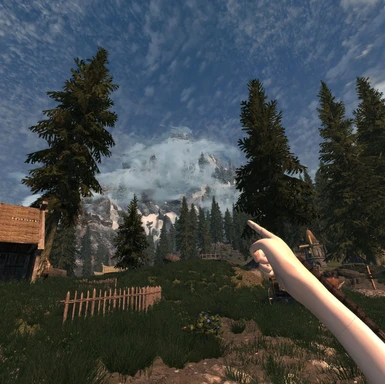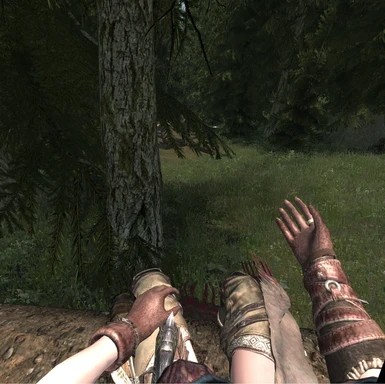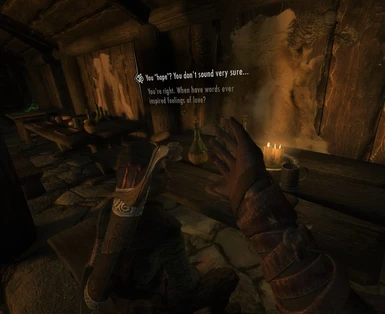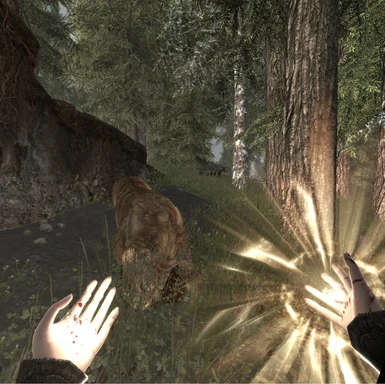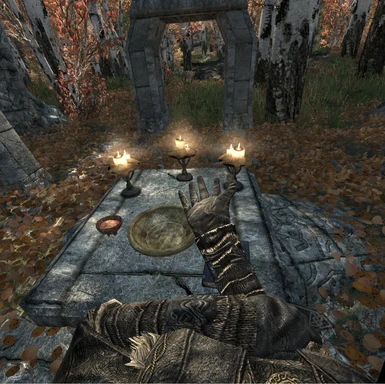About this mod
VRIK will display the player character's body in SkyrimVR and animate it to match your movements. Weapons can be kept, drawn, and sheathed in up to 14 visible holsters on your body. An input gesture system allows users to bind actions to gestures on each hand, reducing the need to open menus. An MCM menu allows full configuration of everything.
- Requirements
- Permissions and credits
-
Translations
- Spanish
- Russian
- Mandarin
- German
- Changelogs
The primary goal of the VRIK project is to make Skyrim VR a more immersive experience. VRIK will display and fully animate a virtual body while matching its movements to those of the player. The player's in-game avatar is more than a simple graphic, as it can also hold, display, and provide natural access to any kind of weapon, shield or torch. Menus in Skyrim will pause, pulling you out of the gameplay each time you need you need to select a spell or potion, so an input gesture system has been added to allow players to perform a wide range of actions just by pressing a button and moving their hands. VRIK also adds support for touch input on Rift and Index controllers, displaying hand animations to match your real hands and allowing spells to cast when you open them.
VRIK supports the following features:
- Displays and animates a virtual avatar, matching its posture and movement to that of the player
- Provides up to 14 visible and fully configurable weapon holsters
- Provides up to 26 gestures per hand (Index) performing 8 configurable actions
- Draw weapons by grabbing their handles and pulling them out
- Support touch input on Rift and Index, displaying hand animations with optional spell casting
- Fully compatible with all mods that add weapons, armor, or modify the player's appearance
- A Mod Configuration Menu provides in-game access to many customization settings
- A VRIK Calibration Power fully calibrates the avatar's height, body size, and VR scale to match any player
- Head bobbing support can improve the feel of movement gait and sense of speed
- Mods can extend and control VRIK to display complex scenes with a 1st or 3rd person perspective
- Werewolf and Vampire Beast modes are supported. Note that you need Werewolf Body for VR and Vampire Body for VR mods as well to show body in these modes.
Arctal's VRIK Tweaks is recommended for optional fixes on player ragdoll related problems.
Video Guides
Setup Guide by Cangar
Please give him a sub to show your support!
Videos
Video by oVRactive (V0.7.0)
Video by Ben Plays VR (V0.7.0)
Video by Rubbr_Dukkie aka gitr_jnke of Reddit fame (V0.3.1)
I've tested this using Mod Organizer 2, but other mod managers or manual installation should also work.
- Install SKSEVR.
- Install SkyUI.
- Install VRIK in your mod manager. Allow any VRIK-specific mods to overwrite it.
- I strongly recommend you check out and install Be Seated - the first real mod for VRIK - to add immersive taverns, drinking, sitting, and sleeping.
- Once in game, use the VRIK Calibration Power to calibrate yourself, and have a look through the MCM menus to see what's possible.
Weapon Holsters
The new visible weapon holster system adds 14 holsters to the player body at the Calves, Thighs, Hips, Stomach, Chest, Shoulders, Upper Arms, and Forearms. These holsters are able to hold Daggers, One Handed Swords, One Handed Axes, One Handed Maces, Two Handed Greatswords, Two Handed Battleaxe, Two Handed Warhammers, Bows, Staves, Crossbows, Shields, and Torches. Spells can not be stored in holsters, but they are remembered when holstered weapons are equipped and restored when weapons are put back.
Putting weapons in holsters
To place a weapon in a holster, first equip the weapon to the hand normally, hold your hand over the holster (you should feel a haptic pulse), and click the grip button. By default, only certain weapon types are allowed to be placed in certain holsters, and certain holsters can only be activated by certain hands (see configuration below). After placing a weapon in a holster, it will be displayed on the body until it is equipped, changed, or removed. After holstering a weapon, it can be reholstered faster by gripping the weapon, moving the hand to the holster, and then letting go. This requires input bindings that do tie grip inputs to jump or shout (see below for VRIK Index Controller bindings).
Taking weapons from holsters
To equip a holstered weapon, place your hand over it, press and hold the grip button, then pull the weapon out. Keep in mind that only certain types of weapons can be equipped to certain hands. For example, a Bow can only be held in the off-hand while a Great Sword can only be held in the primary hand. Some holsters can only be interacted with by a certain hand (Left Hip holster: Right hand only). This is configurable in the MCM.
Re-positioning holsters
After a weapon is placed in a holster, the holster can be re-positioned by placing your hand over it, and then holding the grip button down for 2 seconds. You should feel a stronger haptic pulse, and the holster should begin to move, following the motion of your hand, until the grip is released. The holster will stay
in this new position, but will always move relative to the body part it uses. Keep in mind that you must use a hand that is able to both equip the weapon and interact with the holster. Holsters can be restored to their default locations in the Mod Configuration Menu (MCM). Some holsters (Back, Calves) are much easier to re-position while in selfie-mode.
Unholstering weapons
To unholster a weapon, grip it for 2 seconds to enter re-positioning mode, and then move it far away from its original position. You should feel a strong haptic pulse, and the weapon will disappear.
Configuring holsters
The weapon holster system can be turned on or off by changing the "Enable Weapon Holsters" setting in the MCM. To disable a specific holster, remove any weapons from it (see above) and then use the MCM to disable all types of weapons from being placed in that holster. The "Visible" setting is used to hide a weapon holster's graphic, but it will not deactivate the holster at all.
Most users will want to adjust the "Max Holster Activation Distance" setting to their liking. Index Controller users may wish to turn this setting down to reduce accidental holster activations, while Vive Wand users might want to turn it up a bit to prevent accidental shouts. A good number to start with is a distance of about 10. Use the haptic feedback to determine when your hand is in range.
New features added in V0.7.0 help to reduce accidental holster activations. All holsters now have their own individual settings for which hand is allowed to interact with them. Another new setting requires users to grip AND pull to unholster weapons, and yet another will disable weapon-swapping. Have a look through the "Weapon Holsters" section of the MCM and read the description text of each setting to learn what is possible.
Vive Wand Controllers
Vive Wand controllers normally use the grip inputs for Jump and Shout. This can lead to the player accidentally jumping or shouting when gripping too far away while trying to activate weapon holsters. Increasing the activation distance in the MCM can help to mitigate this. Another option is to configure it
to use triggers instead.
Rift, Index, and WMR Controllers
A special controller mapping is provided for Oculus Rift, Valve Index, and Windows Mixed Reality Controllers which uses left-grip for sprint, and right-grip for interact. With this "safe" mapping, grabbing and sheathing weapons can flow much more naturally. Grab a weapon by grabbing at it and pulling, or equip a weapon by squeezing the controller and pushing it towards a weapon holster. Your hand does not need to be in range of a holster when first gripping, it only needs to come within range at some point during the motion for VRIK to see what you're trying to do. The VRIK Controller Bindings V2.1.0 is required for the latest VRIK V0.8.0 if you wish to take full advantage of its new input features. Contact me for information on how to make your own custom VRIK-Compatible bindings.
Input Gestures
Input gestures are performed by pressing a button on the controller, moving your hand, and releasing the button. Gestures will trigger any action that the user has configured in the MCM menu. Under the "Gesture Config" page, select the hand, button, and motion of the gesture you wish to configure. After picking the gesture this way, select an action to be paired with it. Depending on the action you've selected, more options will appear below with configuration settings for what the action does. When the gesture is used, the action and it's specific settings describe what will happen.
The "Gesture Overview" page of the MCM menu was added to help display all gestures along with their configured actions. This is useful to help remember which gestures each action was assigned to. It can also be used to select gestures to be edited on the configuration page. Once you've found a gesture to edit on this page, select it here, then move to the "Gesture Config" in order to make changes.
Note: "Emulate Key Press" and "Cast Shout" actions will only work if the SkyrimVR Window has focus!
Motions:
Gesture motions are kept as simple as possible both to make them easy to perform, and easy for the software to recognize. The simplest motion is none at all; a simple button press can be configured as a gesture. The normal set of hand motions require users to move the controller Left, Right, Backward, Forward, Up, or Down. For more possibilities, each of the directions has an alternative where the hand returns to its original location. For example, the "Left,Right" gesture means to Press, Move hand left, Move hand back again (to the right), and Release. These motions should always complete back where they've started from.
Rift and Index Controllers:
On Rift and Index controllers, gestures are performed by pressing buttons. The thumbstick button can be selected for either (Press Thumbstick, Move hand, Release). For Index-only, the Touchpad press can also be used (Press Touchpad, Move hand, Release). The "Quick Spell/Weapon" gesture also has an alternate double-press feature to store held items. To store items with this gesture, Double Press+Hold, Move Hand, and Release.
Vive Wands:
On Vive Wands, perform gestures by double tapping the Trackpad and moving your hand (Tap, Tap+Hold, Move Hand, Release). On the Left Wand, touching the Trackpad also causes the player to move around. To avoid this, configure a center "Dead-zone" for Vive Wands under the MCM "Controls" page. This allows users to touch the center of the Trackpad without moving. The "Quick Spell/Weapon" gesture has an alternate triple-tap feature to store held items. This is performed with a Triple Tap+Hold, Move Hand, and Release.
For Rift and WMR users, simply install the optional controller bindings normally in your mod manager. Valve Index Controller users must install both the mod and the community bindings.
For Index users only: Install the VRIK Controller bindings mod normally, then install the SteamVR Community Bindings. Navigate to your SteamVR Settings -> Devices -> Controller Settings. Click on Manage Controller Bindings. Select The Elder Scrolls V: SkyrimVR from the drop down list. Click "Edit this Binding" (you may need to click the "Custom" button to make it appear). A new window will pop up. You may need to click Back in the top-left. Make sure it shows your Index Controllers as the Current Controller - Change it if necessary. A list of Community bindings should become visible. Find and select the "VRIK Index Controller Bindings V2.1.0" in the list. Be careful not to select the older V1.0.0 or V2.0.0 bindings by mistake, as this will not work. Selecting the VRIK Index Controller Bindings V2.1.0 here will complete the process.
Note: Always remember to turn on your Index controllers before starting SkyrimVR, or you will encounter game breaking bugs.
Gameplay Bindings
- Left Joystick Moves player
- Left Trigger Cast Spell or Power Attack
- Left A Tween Menu (Inventory / Magic / Map / Level Up)
- Hold Left A Draw / Sheathe
- Left B System Menu
- Hold Left B Wait Menu
- Left Grip Sprint
- Left Thumbstick Press VRIK V0.8.0 Gestures
- Left Touchpad Press VRIK V0.8.0 Gestures
- Right Joystick - Left/Right Snap Turn
- Right Joystick - Up Jump
- Right Joystick - Down Sneak
- Right Trigger Cast Spell or Power Attack
- Right A Shout
- Right B Favorites Menu
- Right Grip Interact
- Right Thumbstick Press VRIK V0.8.0 Gestures
- Right Touchpad Press VRIK V0.8.0 Gestures
Inventory Menu Bindings
- Left Trigger Equip to Left hand
- Left A Drop Item
- Left Grip Exit Menu
- Right Trigger Equip to Right hand
- Right A Equips to Right Hand or Takes a Single Item
- Right B Favorite Item
- Right Grip Item Zoom
Windows Mixed Reality Bindings
- Right TouchPad Shout
- Right Grip Interact
- ...all other bindings are unchanged from the defaults...
Troubleshooting
VRIK doesn't show a body and my hands are invisible OR SkyrimVR crashes when starting
- This means that VRIK's DLL file is not being loaded. Make sure you have 1. The latest version of SKSEVR correctly installed, 2. The latest version of SkyrimVR from Steam, and 3. The full non-cracked paid copy of the game. Pirated versions of SkyrimVR do not work. If you're still having trouble, find the sksevr.log file in your "%userprofile%\Documents\My Games\Skyrim VR\SKSE" folder and look for any error messages. Also look in vrik.log in your overwrite folder (Right click overwrite at bottom of MO2 and "Open in Explorer", then look in "SKSE\Plugins"). If vrik.log is missing, this means it was never loaded at all. If vrik.log shows "Unable to patch SkyrimVR", this means you have an old or pirated copy of SkyrimVR.
The thumbsticks on my Index Controllers aren't working, or I'm having other problems with Index Controllers
- Index Controllers must be turned on before starting SkyrimVR, or a bug will prevent them from working properly. Make sure you have installed both the VRIK Index Bindings V2.0.0 mod, AND the SteamVR community bindings. Make sure no other controller bindings mods are overwriting the VRIK bindings in your mod manager. If either mod or the SteamVR bindings are not installed properly, it will not work. Finally, try fully rebooting your computer - bugs in SteamVR can cause this and persist even if you close and reopen it.
The "Emulate Key Press" action isn't working, or "Cast Spell/Shout" is not working with shouts.
- These gesture actions require the SkyrimVR window to have focus on your desktop in order to send key press events to it. If the window is not focused, nothing will happen when gestures tied to these actions are performed.
I'm not able to access the Mod Configuration Menu and/or the VRIK Calibration Power is missing
- Make sure that vrik.esp is being loaded (checked in MO2) and that VRIK is correctly installed. Also make sure you have SkyUI installed correctly. If all else fails, you can edit settings directly in SKSE\Plugins\vrik.ini.
I'm getting stuttering in game after installing VRIK
- Try disabling Weapon Holsters in the MCM. One user has reported that he saw stuttering, but that it went away after turning the Enable Weapon Holsters option off, closing out of all menus, waiting until the stuttering stopped, and then turning weapon holsters back on again.
My head is sinking into the ground or floating up into the air in some situations
- Make sure you are not using the VR Combat Enhanced mod, as it is known to cause this problem with VRIK. Check your height offset sliders in the MCM to make sure they are correct. If all else fails, delete vrik.ini or reinstall VRIK to revert everything to the default settings.
My arms/body are twitching, especially while holding a bow
- The Pretty Combat Animations mod is known to do this when combined with VRIK, but this is not a bug in VRIK. Some of its animations (bows) don't leave the skeleton in a fully valid state for VRIK to adjust.
My character is ducking a bit and movement feels wonky
- VRIK is not calibrated properly. If you've heavily modified VRIK's settings, first revert them to defaults by reinstalling the mod or by deleting its vrik.ini file (it will be recreated). After restarting the game, use the VRIK Calibration Power and follow the instructions.
My shoulders feel too wide / not wide enough
- Make sure that your VR Scale is calibrated correctly. Use the VRIK Calibration Power to correct this.
My arms are too short / too long
- First use the VRIK Calibration Power to re-calibrate yourself. Once this is done, adjust the Arm Length slider in the MCM.
My arms vanish or appear at my sides
- This happens when a controller loses tracking, or when the player's arm would have to stretch much too far to reach the hand. Remove any obstructions that block tracking, and adjust your Arm Length setting if it's been turned down.
I can see my body far below me when I run, sneak, etc
- Adjust the height offset for that type of movement or posture in the Mod Configuration Menu. Negative offsets move the headset down a bit to help align it with animations that crouch.
I can see my own head/hair/mouth sometimes (usually as you move)
- Increase the "Hide Player Head Distance" in the Mod Configuration Menu. If all else fails, set it to zero to vanish the head.
I messed with too many VRIK settings in the MCM, everything is ruined!
- Either reinstall VRIK to revert its settings, or just delete vrik.ini from the mod's SKSE\Plugins folder. It will end up being recreated in your overwrite folder with default values.
- Not at this time; I'd like to keep VRIK free.
What can I do to help?
- Try to find ways to reproduce any new bugs you may find so I can fix them. If you're willing to create new mods for VR, for VRIK, or patches to make things work together then I'll be happy to help.
Will you add motion tracker support or Kinect support to VRIK?
- I'm afraid I don't have any plans for this.
What about Valve Knuckles support?
- See the VRIK Index Bindings V2.0.0. These enable full Oculus-Touch level input in SkyrimVR. Full skeletal hand tracking is currently the last item we are missing.
Will VRIK ever support pirated copies of SkyrimVR?
- I'm afraid not. For technical reasons it's an enormous amount of work, and it feels wrong.
How do I create mods for VRIK?
- See the VRIK.psc file in VRIK's archive. It documents all of VRIK's Papyrus functions and mod settings. Feel free to contact me if you need assistance making SkyrimVR mods.
Can this be done for Fallout 4 VR as well?
- See FRIK - Full Player Body With IK for Fallout VR version.
Special Thanks
- Smiley96L for creating the VR Body mod and inspiring me to work on this
- Groovtama for allowing me to modify and release a special version of the first-person XPMSSE skeleton for past versions of VRIK
- Brandon for his incredible patience in reminding me how math works almost every single day...
- Shizof for your help testing, your feedback, and for your amazingly fast work on CBPC to support this mod
- Rubbr_Dukkie for your all of your help testing, your feedback, and for making the world's coolest video
- lfrazer for all your technical advice, your incredible support, and for all of the hard work you put into reverse engineering SkyrimVR
- CylonSurfer for all of your feedback, your help with behavior files, and for creating BeSeated
- Fore for making CondenseBehavior and for helping me understand how behavior files worked when I kept getting stuck
- YrralNivek for your tireless help testing, finding bugs, figuring out animations, making patches, and for all of your great feedback and advice
- duerig for your brilliant idea that fixes the A button on Index Controllers and for all the work you put into it for the VR community
- ArctalMods for helping me get all the technicalities of spells working properly with gestures
- powerofthree for your help with quite a few things now that I'd struggled with. It's impossible to get stuck with guys like you around
- Expired for your hard work in improving SKSEVR for everyone, and for all of the great technical input you've given me
- aers for answering my dumb questions so many times. I wouldn't even have my debugger working if it wasn't for you.
- Reikiri for making the entire mod support side of VRIK come to life. You went above and beyond man, thank you so much.
- Wolfman5750 for saving VRIK on Christmas. You really did!