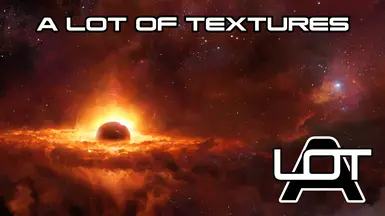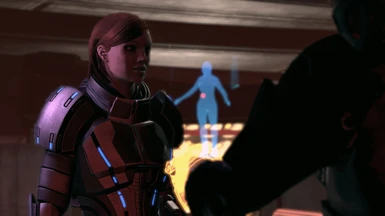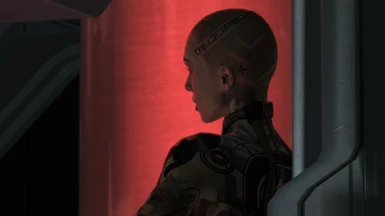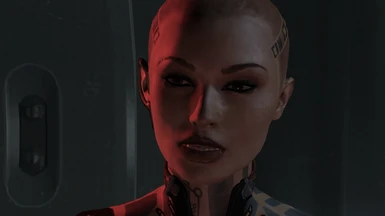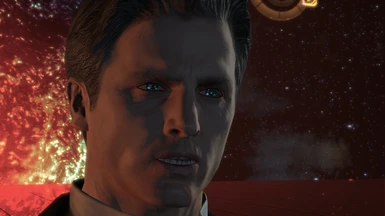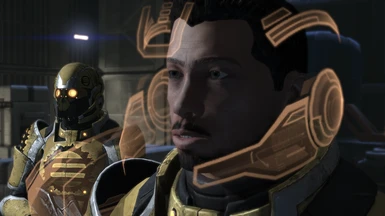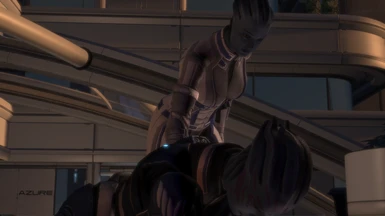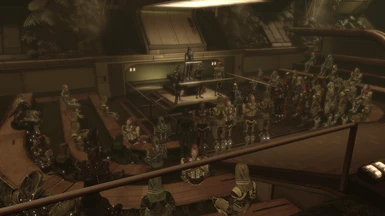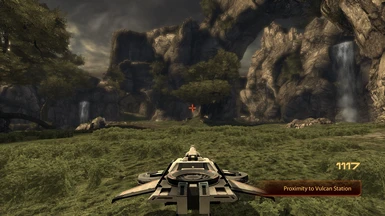About this mod
Vanilla-friendly, exhaustive and easy to install graphical overhaul mod for the Mass Effect Trilogy.
- Requirements
- Permissions and credits
- Mirrors
- Changelogs
CREDIT : ALOT is a project that was initiated by myself, CreeperLava, but couldn't have come so far without the contributions of many artists, developpers and the input of countless users. A complete list of the textures in ALOT and their respective authors is available here.
Many artists contributed to ALOT, namely AlvaroMe, CDAMJC, ClearanceClarence, CreeperLava, Darziak, Ellise, heleuss, JeanLuc761, JimbobJeffers, MaryseDynasty, Mellin, mylastsong18, smarteck, sulezraz, ThinkBlueN7. Special thanks to CDAMJC for sharing his draft of a ME2 MEUITM with the ALOT project.
The ALOT team currently consists of three people : myself, aquadran and Mgamerz. AlvaroMe is the honorary fourth member, but he has left the modding scene for now. Mgamerz and aquadran developed and provided vital support for two essential tools used by ALOT, namely MassEffectModder and the ALOT Installer. Thank you also to KFreon for ImageEngine.
WHAT IS THIS MOD ?
A Lot Of Textures (ALOT) has been endorsed by Bioware as one of the main inspirations and benchmarks behind Mass Effect Legendary Edition.
ALOT is a visual upgrade of the Mass Effect trilogy (ME1, ME2, ME3). ALOT for ME2 in particular contains over 2000 high resolution textures. The result is a game that is much more pleasing to look at, and thus more enjoyable to play.
Now the long version :
- ALOT is a project to provide a much needed visual upgrade to the entire Mass Effect trilogy. With over 20,000 high resolution textures and 40GB across all 3 games, it is also the largest modding project of its kind for any game. ALOT provides high resolution textures for squad mates, environments, weapons, armours, enemies, allies... Pretty much everything that is visually distracting due to low resolution has been overhauled.
- Despite the large number of textures in ALOT, quality primes over quantity. Respect of vanilla (ie unmodded) style is paramount. Every single texture in ALOT was carefully handpicked with that in mind, from the work of many contributing mod authors.
- Furthermore, ALOT restores a large number of unused, high resolution textures from the vanilla game, that were hidden away in the game files. This to replace the downscaled version of these textures that you see in game.
- During the installation of ALOT, the installer will also modify the game's INI settings for improved dynamic shadows and texture rendering.
The ALOT project was featured on EuroGamer, PCGamer, DSOG, RockPaperShotgun, Kotaku, Gry-Online, PCGames, and many others.
Best viewed in fullscreen and high resolution - far from exhaustive
Many 4K screenshots in the image section of Nexus to give you a better idea of what you'll see.
INSTALLING ALOT
Illustrated ALOT Installation guide available here.
If you only want to use ALOT, these warnings don't concern you. Otherwise, read them.
Do not, EVER, use ME3Explorer. It will break your game. ME3Explorer should not be used if you're not a mod developer (see FAQ). The descriptions of old mods aren't up-to-date, rest assured this applies to all mods.
Installation order is crucial in Mass Effect modding. Always install content mods before ALOT (ME2Re, No MiniGames, Controller Support, etc). Read the recommended mods section below if you're unfamiliar with the Mass Effect modding scene and want to try something new!
Other than that, it's quite simple:
Open the ALOT Installer, download all recommended addons and click install to install ALOT, pretty much.
Other texture mods come after ALOT: TPF, DDS, MOD, MEM files. You can install these very easily with ALOT: drag & drop all texture mods you want over the Installer and click install. Texture mods you add to the installer always override ALOT.
Installing ME2 and ALOT on Linux:
Check out the guide made by UniqueActivehere.
If you have any issues or questions:
First read the FAQ below to see if it is already answered there. If it isn't, come over on Discord and discuss it with us. You can also join us there to talk about ALOT, modding, or whatever you want :).
FURTHER IMPROVEMENTS
Driver settings (Anti Aliasing, Ambient Occlusion).
The truly essential settings to enable are Anti-Aliasing and Ambient Occlusion. Guide for Nvidia available here. Other available settings are already modified by ALOT, directly in the game's INI settings.
Tweaking these settings will drop your FPS. Make sure your computer can take it. Bad tweaks may also cause graphical glitches (this video causes this glitch).
Recommended mods.
These are mods I played with and enjoyed, they're my personal recommendation. They are perfectly compatible with ALOT, provided you install them before ALOT. I also recommend using M3 as a mod manager to facilitate installation of the mods. It's made by Mgamerz, who also developed the ALOT Installer and features similar ease of use. Drag & drop mods to install, pretty much.
Faster loading screens : Clever mod that makes use of the loading screens' video format to accelerate them while bumping them to 60 FPS
Massively Effective Color Palette : Adds a lot more customization to your armor's colors
Project Variety : Unofficial patch for ME2
Modern Weapon Pack : Adds new weapons to ME2. Very well integrated to the game
Transparent HUD Elements : Makes the orange GUI parts transparent. Much less intrusive. Install this one with the ALOT Installer (drag & drop the tpf file).
Remove Shared Cooldowns patch for No MiniGames : 2-in-1 mod, removes the mini games (including planet scanning) and your powers' shared cooldowns.
Screenshot Mode : Add keybinds to freeze the game and toggle the fly cam. Works well with ALOT, zoom in and drown in the high resolution tide
Vignette Remover : Removes the vignette effect on your screen
Recovered Powers : Adds 4 bonus powers to the game
Asari Remastered : Beautiful retexture of Asari skin. Strays quite a bit from the vanilla style, so up to personal preference
ME2 INI Settings.
Optimal INI settings are automatically applied by the ALOT Installer. It is ill-advised to further change INI settings related to graphics. Full list of changes available here.
ENBs, SweetFX and other graphical enhancement tools.
Screenshots on this mod page were taken without any ENB / FX tool. You don't need one to make your game beautiful, but here are some of them : SweetFX and ENB for ME2, Just ENB and SweetFX for ME2, others can be found here. Send screenshots !
UNINSTALLING
To uninstall, use the Installer's backup & restore functionality (see guide
above). By restoring an unmodded (vanilla) backup, you can revert your
game to its initial state. If you don't have a backup, the only way to vanilla your game is to remove the game's folder and reinstall it fresh.
UPDATING
1. Download the Installer from here, if you don't have it anymore. Run it. If you still have it, run it all the same.
2. The Installer will tell you if an update is available.
- If it is a minor update (eg version 2018.6.4 came out and you have version 2018.6.0 installed), just download the update from Nexus, drag & drop it over the Installer and click Install.
- If it is a major update (eg version 2018.7.0 came out and you have version 2018.6.4 installed), you will need to restore your game to vanilla and follow the instructions in the Installation section above.
FAQ
0. System requirements
- Bare minimum: 4GB of RAM. Prepare for a very slow installation and possible crashes if you run out of memory. 8GB or more is ideal.
- Bare minimum: 2GB of VRAM. A dedicated GPU with 4GB or more is ideal.
- Any CPU
- Any monitor: 4K=3840x2160 for monitors is different from 4K=4096x4096 for textures. You don't need a 4K monitor for 4K textures.
1. General Advice
- Pirated copies of the game and its DLCs may or may not work. Either way, they won't be supported.
- Turn Origin's auto update setting off. Otherwise, Origin can overwrite modded game files with the originals without asking. If that happens, reinstall everything.
- Turn Origin's in-game overlay off. The overlay halves my FPS from a stable 60 FPS to less than 30.
- If using Steam, run the game once before running the ALOT Installer. Otherwise the game won't be detected.
2. Is ALOT compatible with [insert popular mod here] ?
There are no known incompatibilities with any other mods, except ME2Controller.
Controls in the character creation interface do not work when ME2Controller and ALOT are installed. The solution is to create your character on a vanilla game with ME2Controller, then only install ALOT.
There have also been reports of crashes (unrelated to ALOT), whereby changing "invert X/Y" or "vibration" options while in-game would crash the game. The solution is to change these options from the main menu.
Remove Shared Cooldown is compatible with ALOT, just make sure not to use the "version that works with ALOT" (spoiler: it doesn't). Use the original mod, installed before ALOT.
If you want a combination of ME2Controller, No Mini Games and Remove Shared Cooldown, use this mod.
For other mods, just make sure to install them in the correct order :
- Install all content mods (any mods that contain PCC files, including DLC mods) before ALOT.
- Install all texture and meshes mods (mods that contain only TPF, DDS or MOD files) after ALOT, so they'll overwrite ALOT.
- To install mods in TPF, DDS, MOD or MEM format, simply run the Installer, drag & drop them on it, and click install.
- To install a mod that has both PCC files and TPF/DDS/MOD files, install the PCC files before ALOT and the TPF/DDS/MOD files after.
3. How do I make a backup ?
You can backup and restore your game from the Installer's interface. Look into the Settings menu. Your game needs to be completely unmodded to make a backup. You can then restore at any time through the same menu.
4. Installer not running ?
The installer requires Microsoft Framework .NET 4.7.2. If you don't have it installed, you can download it here.
Avira, Bitdefender, RivaTuner and MSI Afterburner are known to cause issues with MEM and the Installer. Deactivate them when installing ALOT.
OneDrive can also cause issues if the Installer or the mods you download are stored there.
5. Crashes, freezes
ALOT shouldn't cause any CTDs (Crash to Desktop). However, here are a few workarounds for crashes encountered by users.
- If you pirated ME2, cracked EXEs can cause this type of problem with modded games.
- Running the game in windowed mode, adding the command line argument "-nomoviestartup" to the exe was reported to fix some CTDs (for example, crashes in the Kasumi DLC).
- Disabling Motion Blur (in the GamerSettings.ini) fixed crashes in some DLCs.
- Disabling ReShade / SweetFX / other fixed crashes for some people.
- Flawless Widescreen was reported as a potential cause for crashes.
- If you're editing the Coalesced.ini manually, you'll want to run this utility afterwards to avoid crashes.
6. Adding DLCs after the installation
If you install a DLC after having installed ALOT, it is likely you will break the game. You have to vanilla your game completely, then redo the installation with your new DLC installed.
7. MEM versus Texmod, ME3Explorer
The ALOT Installer uses MEM (MassEffectModder) to install textures.
Texmod loads all the textures directly in your RAM when you run the game, and replaces them on the fly, whereas MEM replaces the textures directly in the game's files. So, with Texmod, the game would take several dozen minutes to boot every single time you run it. You're also limited to 4 GB of mods.
With MEM, you shouldn't experience loading screens longer than a few dozen seconds, at most, similar to the unmodded game.
ME3Explorer is a toolkit for modders, not a tool made to install mods. It has a number of issues related to textures (list) and is quite slow (a few hours to install ALOT).
MEM is built for speed and fixes many issues ME3Explorer texture installation has. Thus, it should be preferred to ME3Explorer for mod installation.
8. Some textures aren't high-resolution / still look unmodded
There are over 11 000 textures in ME2. ALOT is huge, but not that huge. I'm always working on more textures, but I prefer quality over quantity, so it's a slow process. Feel free to make some textures yourself and share them, to fill the gaps :).
9. Changing the default console keybind
Thanks kathrynn for finding the workaround. Use the ME2 Coalesced Editor to edit the following section to your liking :
[Engine.Console]
ConsoleKey=Tilde
TypeKey=Tab
10. Desync between audio and lip animations
The facial animations do not pause with the game. If the game stutters at all the animations fall out of sync. You can test this by doing
playersonly in that cutscene. The mouth will continue to move. It's likely just falling out of sync because the game pauses while it streams in something and then fades the screen in and causes the face to not be in sync.