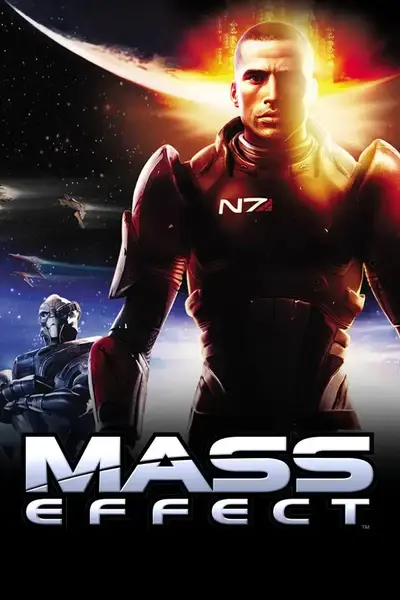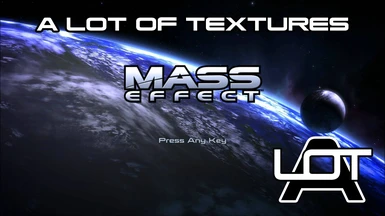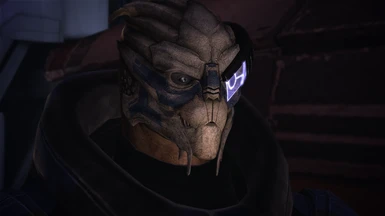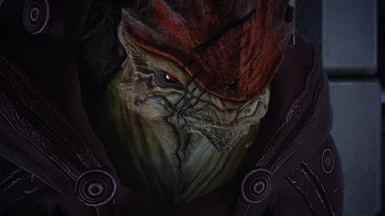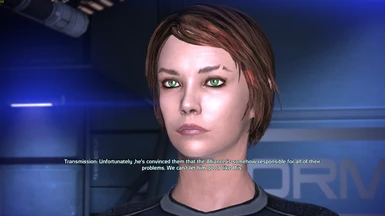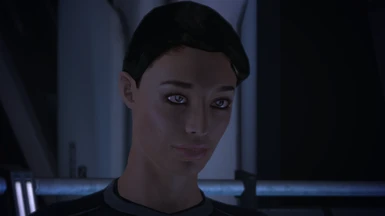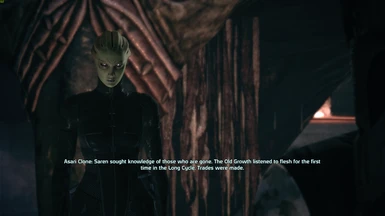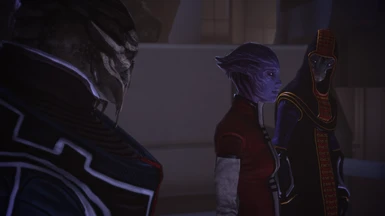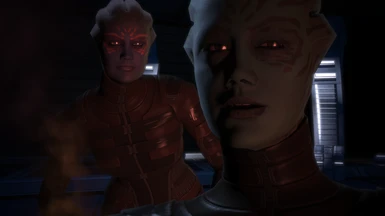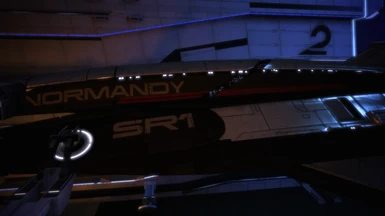File information
Created by
CreeperLavaUploaded by
CreeperLavaVirus scan
About this mod
Vanilla-friendly, exhaustive and easy to install graphical overhaul mod for the Mass Effect Trilogy. Designed to work with MEUITM.
- Requirements
- Permissions and credits
- Mirrors
- Changelogs
ALOT does not include MEUITM, but both can be installed together through ALOT's Installer. Instructions can be found below.
CREDIT : ALOT is a project that was initiated by myself, CreeperLava, but couldn't have come so far without the contributions of many artists, developpers and the input of countless users. A complete list of the textures in ALOT and their respective authors is available here.
Many artists contributed to ALOT, namely AlvaroMe, CDAMJC, ClearanceClarence, CreeperLava, Darziak, isoku, jaws52590, JeanLuc761, JimbobJeffers, MaryseDynasty, mylastsong18, sulezraz, ThinkBlueN7. Special thanks to CDAMJC for sharing his draft of a ME2 MEUITM with the ALOT project.
The ALOT team currently consists of three people: myself, aquadran and Mgamerz. AlvaroMe is the honorary fourth member, but he has left the modding scene for now. Mgamerz and aquadran developed and provided vital support for two essential tools used by ALOT, namely MassEffectModder and the ALOT Installer. Thank you also to KFreon for ImageEngine.
WHAT IS THIS MOD ?
A Lot Of Textures (ALOT) has been endorsed by Bioware as one of the main inspirations and benchmarks behind Mass Effect Legendary Edition.
ALOT is a visual upgrade of the Mass Effect trilogy (ME1, ME2, ME3). ALOT for ME1 in particular contains over 1200 textures, and is meant as a complementary addon to MEUITM, but can also be used as a standalone mod. The result is a game that is much more pleasing to look at while maintaining the vanilla feel, and thus more enjoyable to play.
Now the long version :
- ALOT is a project to provide a much needed visual upgrade to the entire Mass Effect trilogy. With over 20,000 high resolution textures and 40GB across all 3 games, it is also the largest modding project of its kind for any game. ALOT provides high resolution textures for squad mates, environments, weapons, armours, enemies, allies... Pretty much everything that is visually distracting due to low resolution has been overhauled.
- Despite the large number of textures in ALOT, quality primes over quantity. Respect of vanilla (ie unmodded) style is paramount. Every single texture in ALOT was carefully handpicked with that in mind, from the work of many contributing mod authors.
- Furthermore, ALOT restores a large number of unused, high resolution textures from the vanilla game, that were hidden away in the game files. This to replace the downscaled version of these textures that you see in game.
- During the installation of ALOT, the installer will also modify the game's INI settings for improved dynamic shadows and texture rendering.
The ALOT project was featured on EuroGamer, PCGamer, DSOG, RockPaperShotgun, Kotaku, Gry-Online, PCGames, and many others.
Best viewed in fullscreen and high resolution - far from exhaustive
Many 4K screenshots in the image section of Nexus to give you a better idea of what you'll see.
INSTALLING ALOT
Illustrated ALOT Installation guide available here. You can install MEUITM alongside ALOT with this guide. Note: ALOT will override some of MEUITM's textures. Comparison screenshots here. You can restore MEUITM's textures by installing it after ALOT.
If you only want to use ALOT, these warnings don't concern you. Otherwise, read them.
Do not, EVER, use ME3Explorer. It will break your game. ME3Explorer should not be used if you're not a mod developer (see FAQ). The descriptions of old mods aren't up-to-date, rest assured this applies to all mods.
Installation order is crucial in Mass Effect modding. Always install content mods before ALOT (ME1Re, Faster Elevators, etc). Read the recommended mods section below if you're unfamiliar with the Mass Effect modding scene and want to try something new!
Other than that, it's quite simple:
Open the ALOT Installer, download all recommended addons (including MEUITM) and click install to install ALOT, pretty much.
Other texture mods come after ALOT: TPF, DDS, MOD, MEM files. You can install these very easily with ALOT: drag & drop all texture mods you want over the Installer and click install. Texture mods you add to the installer always override ALOT.
If you have any issues or questions:
First read the FAQ below to see if it is already answered there. If it isn't, come over on Discord and discuss it with us. You can also join us there to talk about ALOT, modding, or whatever you want :).
FURTHER IMPROVEMENTS
Driver settings (Anti Aliasing, Ambient Occlusion).
The truly essential settings to enable are Anti-Aliasing and Ambient Occlusion. Guide for Nvidia available here. Other available settings are already modified by ALOT, directly in the game's INI settings.
Tweaking these settings will drop your FPS. Make sure your computer can take it. Bad tweaks may also cause graphical glitches (this video causes this glitch).
Recommended mods.
These are mods I played with and enjoyed, they're my personal recommendation. They are perfectly compatible with ALOT, provided you install them before ALOT. I also recommend using M3 as a mod manager to facilitate installation of the mods. It's made by Mgamerz, who also developed the ALOT Installer and features similar ease of use. Drag & drop mods to install, pretty much.
Improved Controls and Less Bounciness : Makes using the Mako actually enjoyable
ME1 Recalibrated : Unofficial patch for ME1
No Intro Videos : No Bioware intro video
Screenshot Mode : Add keybinds to freeze the game and toggle the fly cam. Works well with ALOT, zoom in and drown in the high resolution tide
Asari Remastered : Beautiful retexture of Asari skin. Strays quite a bit from the vanilla style, so up to personal preference
ME1 INI Settings.
Optimal INI settings are automatically applied by the ALOT Installer. It is ill-advised to further change INI settings related to graphics. Full list of changes available here.
ENBs, SweetFX and other graphical enhancement tools.
Screenshots on this mod page were taken without any ENB / FX tool. You don't need one to make your game beautiful, but here are some : SweetFX and ENB for ME1, others can be found here.
The Cinema Mod is best for, you guessed it, cinematic, atmospheric graphics. Send screenshots !
UPDATING
1. Download the Installer from here, if you don't have it anymore. Run it. If you still have it, run it all the same.
2. The Installer will tell you if an update is available.
- If it is a minor update (eg version 2018.6.4 came out and you have version 2018.6.0 installed), just download the update from Nexus, drag & drop it over the Installer and click Install.
- If it is a major update (eg version 2018.7.0 came out and you have version 2018.6.4 installed), you will need to restore your game to vanilla and follow the instructions in the Installation section above.
UNINSTALLING
To uninstall, use the Installer's backup & restore functionality (see guide above). By restoring an unmodded (vanilla) backup, you can revert your game to its initial state. If you don't have a backup, the only way to vanilla your game is to remove the game's folder and reinstall it fresh.
FAQ
0. System requirements
- Bare minimum: 4GB of RAM. Prepare for a very slow installation and possible crashes if you run out of memory. 8GB or more is ideal.
- Bare minimum: 2GB of VRAM. A dedicated GPU with 4GB or more is ideal.
- Any CPU
- Any monitor: 4K=3840x2160 for monitors is different from 4K=4096x4096 for textures. You don't need a 4K monitor for 4K textures.
1. General Advice
- Pirated copies of the game and its DLCs may or may not work. Either way, they won't be supported.
- Turn Origin's auto update setting off. Otherwise, Origin can overwrite modded game files with the originals without asking. If that happens, reinstall everything.
- Turn Origin's in-game overlay off. The overlay halves my FPS from a stable 60 FPS to less than 30.
- If using Steam, run the game once before running the ALOT Installer. Otherwise the game won't be detected.
2. Is ALOT compatible with [insert popular mod here] ?
Don't install mods or patches built specifically for MEUITM, follow the same instructions as if your game didn't have MEUITM.
There are no known incompatibilities with any mods. Just make sure to install them in the correct order :
- Install all content mods (any mods that contain PCC files, including DLC mods) before ALOT.
- Install all texture and meshes mods (mods that contain only TPF, DDS or MOD files) after ALOT, so they'll overwrite ALOT.
- To install mods in TPF, DDS, MOD or MEM format, simply run the Installer, drag & drop them on it, and click install.
- To install a mod that has both PCC files and TPF/DDS/MOD files, install the PCC files before ALOT and the TPF/DDS/MOD files after.
3. Bad performance, stuttering, low FPS
Disable Origin's in-game overlay. It will massacre your FPS. Expect to go from 20-30 FPS to a stable 60 FPS when you disable it...
If that is not enough, tweak the game's driver settings, as explained in the Further Improvements section. Some settings cause huge performance drops.
If even that is not sufficient, you can limit the maximum texture resolution loaded by the game to 2K (2048 pixels) instead of 4K (4096 pixels). Run MEM from the Installer's settings panel, select Mass Effect 1 and in the dropdown menu click "Update LOD Settings (2K)". To restore 4K, follow the same settings but select "Update LOD Settings" instead.
4. Game crashes
ALOT shouldn't cause any CTDs (Crash to Desktop). However, here are a few workarounds to crashes encountered by users.
- Cracked EXEs can crash modded games.
- Removing or renaming the file "dsound.dll" in "Mass Effect 1\Binaries" has been reported to solve some crashes.
- Running Origin as admin.
- Disabling ReShade / SweetFX / other post-processing.
- Flawless Widescreen was reported as a potential cause for crashes.
5. How do I make a backup ?
You can backup and restore your game from the Installer's interface. Look into the Settings menu. Your game needs to be completely unmodded to make a backup. You can then restore at any time through the same menu.
6. Installer not running ?
The installer requires Microsoft Framework .NET 4.7.2. If you don't have it installed, you can download it here.
Avira, Bitdefender, RivaTuner and MSI Afterburner are known to cause issues with MEM and the Installer. Deactivate them when installing ALOT.
OneDrive can also cause issues if the Installer or the mods you download are stored there.
7. Cannot save the game ?
The antivirus Avast has been reported to block the game's access to the saves folder, for some obscure reason. Deactivate it and you should be able to save.
8. Quadrant box graphical glitch on main menu
This issue has been reported to be caused by ReShade combined with the recommended Nvidia Inspector settings or driver level forced AA. The solution is to not use ReShade or driver settings. You can use Downsampling (DSR) to replace both.
9. Audio cutting off during dialogue
Use an SSD and/or limit maximum texture resolution to 2K (see FAQ #3). ME1 is loading audio and textures at the same time, instead of asynchronously. This isn't a problem with the low resolution textures of vanilla, but as soon as you install high resolution textures, it can't keep up, and the audio cuts off while loading the textures. The solution to that is to use an SSD to load the textures, and thus the audio, faster.
10. NPCs are completely black and pixellated
This problem is related to an error in AMD's shaders that causes a graphical glitch in ME1. To fix it, install Silent's DLL patch. A detailed explanation of the why and how of the problem is also there.
11. Problems with transparency in smoke effects
Apparently caused by a driver issue in AMD Navi cards, perhaps others too (thanks ZXTrentXZ for the report). Can be fixed by forcing the game to run in 32bit vulkan using DXVK, more information in ZXTrentXZ's "Thunder texture transparency" bug report.