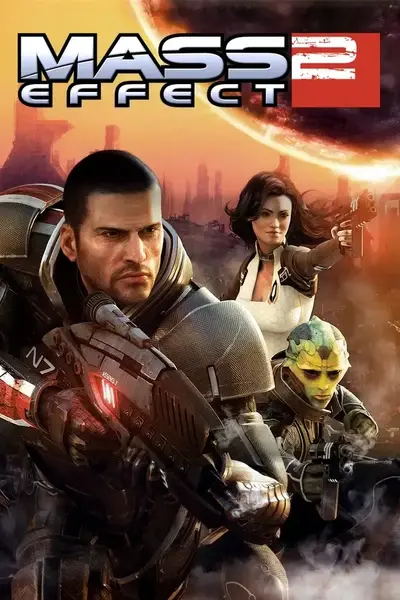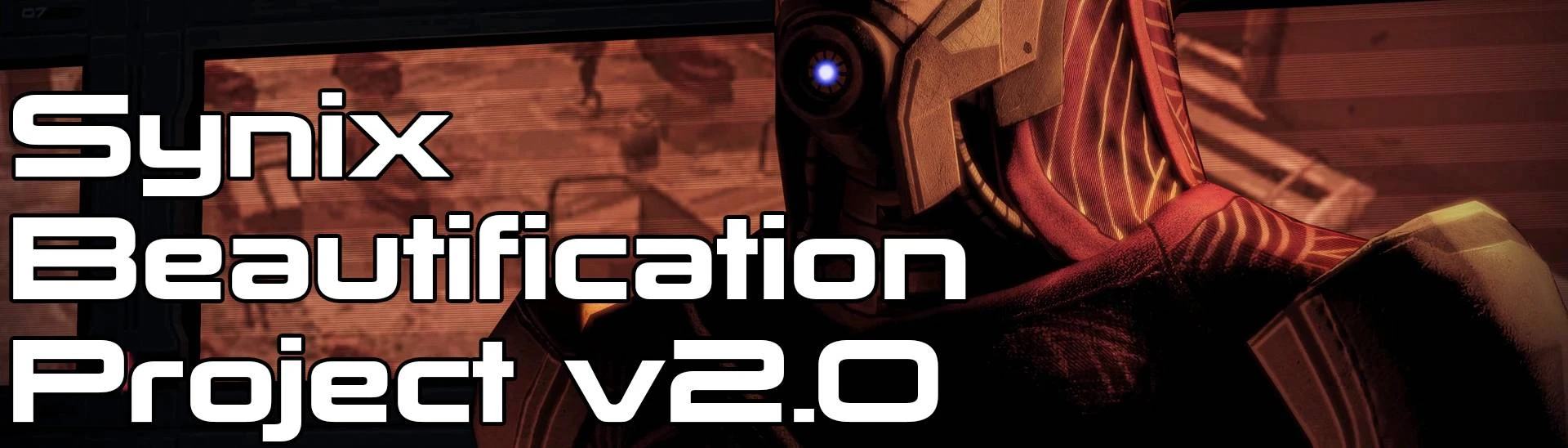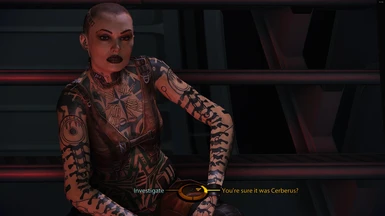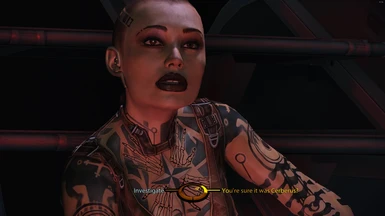About this mod
A mod combining an edited Coalesced.ini to remove Mouse Acceleration and add 100FOV just by pressing "." (once per instance of the game running) and a ReShade based off of the RTGI Reshader to apply the Global Illumination and Ambient Occlusion in a more natural way
- Requirements
- Permissions and credits
- Changelogs

YOU DO NOT NEED AN RTX CARD TO RUN THIS BTW, IT'LL RUN ON OLDER CARDS AND AMD EQUIVALENTS JUST FINE, RAW CLOCK SPEED WILL COMPENSATE.
Antialiasing was all done using only Nvidia DSR to make 4K and ReShade, the Nvidia Control Panel method has been scrapped due to having too many issues, running Override Application and forcing MSAA / SGSSAA onto RTGI ReShade produces some really fucked results, the only thing I'd even recommend using in Nvidia Control Panel is setting LOD Bias (DX) to -1.0000. There's also no need to force in Ambient Occlusion as the RTGI Reshade does it anyways and far more naturally.
First off, big thanks to all the mod makers who led to me making this, from the gameplay modders to the ALOT team and MEUITM2 team (or individual, I forget) just a list of those to thank off the top of my head, I'm missing loads, CreeperLava, MGamerz, Dybukk, Giftfish, Audemus, Cxyrtyx and R0B0LUT10N, Tajfun403, Catachrism/C3Anderson, Creative Machinima, Khaar and many more...
The uploaded version here has the ini files, and all the ReShade presets except the RTGI, (just to save argument, but it's in the YouTube video description as it's technically under Creative commons licence which allows sharing without modification. And remember if you do enjoy the RTGI shader do consider donating to it's maker MartyMcFly
From what I've gathered this also works perfectly for ME3, although I do have a different GamerSettings config and Coalesced for ME3, but the ReShade should be fine, might need a touch of tweaking but not much.
Other Videos (from slightly earlier versions before I finalised the colour settings I prefer):
CORRECTION FROM VIDEO AND PDF: JACK BLUR TRIBUTE AND THANE EYES REQUIRE BLUR MOD TEXTURES AND MESHES TO WORK CORRECTLY
Full PDF of Instructions Downloadable: Here
I forgot to include Section 5 the Optionals they're at the bottom of this page and will be in the YouTube video description.
ME2 Beautification Guide V2.0
This is all based off of doing a fresh install, if you follow these steps you shouldn't have any issues.
Section 1:
Programs needed:
ME2 And all the DLC
Large Address Aware
ME3TweaksModManager
Binkw32 Bypass (done in ME3TweaksModManager)
ALOT Installer (Can be installed via ME3TweaksModManager Tools Section
ME2 Gibbed Save Editor (Optional, for changing skin tone and iris)
Mods to install manually
ME2 Recalibrated, I do this manually as I do not use the Anderson Overhaul, Alt Appearance DLC (covered in MEUITM2)
Mod List With ME3TweaksModManager:
Femshep Appearance Consistency Project - ME2 - (If you want the pale skin and iris's they are covered in the optional section later) -
ME2 Advanced Enemy Factions
Modern Weapon Pack
NoMiniGames
Oriana Looks Like Miranda's Twin
Tali_RemasteredME2_DLC (This does have the skeletal bug on one of the alternate outfits and lower quality textures than MEUITM2/ALOT so install if you want Tali's face to show more only)
Relay Jump Remaster (4K) (In the Optional Files Section)
Mesh List for MEUITM2 (worth installing even if you keep vanilla texture look)
CORRECTION FROM VIDEO AND PDF: JACK BLUR TRIBUTE AND THANE EYES REQUIRE BLUR MOD TEXTURES TO WORK CORRECTLY.
Aria Mesh Clipping Fixes MEUITM2
Grunt Blur Tribute Mesh Mod MEUITM2
Jack MEUITM2 Blur Tribute Mesh Mod
Miranda Neck Mesh Fixes MEUITM2
Mordin Blur Tribute Mesh Mod
The Illusive Man Blur Studio Tribute Mesh Mod MEUITM2
Thane Eyes and Eyelids Mesh fixes MEUITM2
Optionals:
FemShep Miranda Romance Mod for ME2
FemShep Jack Romance Mod for ME2
Same-Romance Mod and ME2Recalibrated do not work together. But the two individuals above do, so huzzah I guess
Install in that order in ME3 Manager and I've had 0 issues
Update: Known Bugs
- Presidium speaking to Anderson my companions have only floating heads, this could be something I've done during installation as it doesn't occur anywhere else.
RUN CONFIG UTILITY AND DO YOUR SETTINGS, THEN DO A TEST RUN BEFORE INSTALLING ANY TEXTURE MODS, JUST TO MAKE SURE EVERYTHINGS A OK.
Section 2:
Installing ALOT/ALOV/MEUITM2
a) For ALOT I have it setup like this as I find the complexion tweaks for TIM and Jacob to be lacking. Also the MEUITM2 version of T.I.M is way better

Click Install Textures
b) Extract and ruin MEUITM2.exe, I downloaded the double sized patch and Windows Defender detected a trojan, just allow it through. There isn't one, it's a false positive.
I like the black crush fix too so personally always tick that.

Click Install.
Section 3a:
Fixing your config files
I've included in the ReShade Preset file, a Coalesced.ini that removed Mouse Acceleration and adds a proper FOV fix that just requires you to press "." once per instance (each time you start the game) and it does not mess with in game cutscenes or give fish eye. It is set to 100, if you want it lower you need to open in Notepad++ (never normal Notepad it breaks the Coalesced) and search without quotation marks
"set SFXGame.SFXCameraMode FOV 100\"
and change to whatever you prefer. Then save and run ME2 Ini Fixer in the folder your Coalesced.ini is in, available Here It's a one button program, can't fuck it up. Otherwise just putting the Coalesced included will work fine.
Then go to C:\Users\%accname%\Documents\BioWare\Mass Effect 2\BIOGame\Config\GamerSettings.ini and replace each section with the ones below, adjust only your resolution and the others noted below.
DO NOT JUST COPY PASTE THE WHOLE THING, DO EACH SECTION ACCORDINGLY
Section 3b:
Replace each section with the ones below, possible adjustments to be made
Set to your screen res instead:
Resolution=_3840x2160
ResX=3840
ResY=2160
Depends on if you're using Nvidia Card or AMD
"UseMinimalNVIDIADriverShaderOptimization=False
If set to True, this setting can reduce stuttering and hitching on GeForce graphics cards. Once again, as primarily a troubleshooting option, it shouldn't be set to True unless necessary.
DisableATITextureFilterOptimizationChecks=False
This setting is ATI-specific troubleshooting option, and should only be set to False if you are having issues.
bInitializeShadersOnDemand=False
Set to True as a workaround if you are experiencing crashes with an Nvidia card. Otherwise it is best left at False for optimal performance."
[Engine.ISVHacks]
UseMinimalNVIDIADriverShaderOptimization=False
DisableATITextureFilterOptimizationChecks=True
binitializeshadersondemand=False
To disable Mouse Acceleration for sure (in case Coalesced didn't do it entirely, I like to be double sure):
[Engine.PlayerInput]
bEnableMouseSmoothing=false
MouseSensitivity=0.15
[SFXGame.BioPlayerInput]
bUseMouseDampening=false
In this section
[DevOptions.Shaders]
;bAllowMultiThreadedShaderCompile=True
;ThreadedShaderCompileThreshold=16 (set this to the amount of cores you have)
After this just replace each section with these settings (for after ALOT is installed)
************************************************************************************
[SystemSettings]
Resolution=_3840x2160
ResX=3840
ResY=2160
FullScreen=True
BorderlessWindow=False
UseVsync=False
SmoothFrameRate=False
MaxSmoothedFrameRate=62
MinSmoothedFrameRate=22
Bloom=True
QualityBloom=True
LensFlares=True
FilmGrain=False
MotionBlur=False
MotionBlurPause=False
AllowRadialBlur=False
DepthOfField=False
AmbientOcclusion=False
Distortion=True
FilteredDistortion=True
DropParticleDistortion=True
StaticDecals=True
DynamicDecals=True
FogVolumes=True
DetailMode=3
busemaxqualitymode=True
MaxMultisamples=16
MaxAnisotropy=16
Trilinear=True
EnableHighPolyChars=True
SkeletalMEshLODBias=-2
ParticleLODBias=-2
FloatingPointRenderTargets=True
DynamicLights=True
DirectionalLightMaps=True
ballowlightshafts=True
MaxCharacterCinematicLightingPasses=3
EnableLightEnvSHLights=True
SHSecondaryLighting=True
DynamicShadows=True
LightEnvironmentShadows=True
MinPreShadowResolution=8
MinShadowResolution=64
ShadowFadeResolution=32
MaxShadowResolution=4096
ShadowFilterQualityBias=4
OnlyStreamInTextures=True
AllowSubsurfaceScattering=True
TEXTUREGROUP_World=(MinLODSize=256,MaxLODSize=4096,LODBias=-1)
TEXTUREGROUP_WorldNormalMap=(MinLODSize=256,MaxLODSize=4096,LODBias=-1)
TEXTUREGROUP_AmbientLightMap=(MinLODSize=32,MaxLODSize=4096,LODBias=-1)
TEXTUREGROUP_LightAndShadowMap=(MinLODSize=1024,MaxLODSize=4096,LODBias=-1)
TEXTUREGROUP_RenderTarget=(MinLODSize=2048,MaxLODSize=4096,LODBias=-1)
TEXTUREGROUP_Environment_64=(MinLODSize=128,MaxLODSize=4096,LODBias=-1)
TEXTUREGROUP_Environment_128=(MinLODSize=256,MaxLODSize=4096,LODBias=-1)
TEXTUREGROUP_Environment_256=(MinLODSize=512,MaxLODSize=4096,LODBias=-1)
TEXTUREGROUP_Environment_512=(MinLODSize=1024,MaxLODSize=4096,LODBias=-1)
TEXTUREGROUP_Environment_1024=(MinLODSize=2048,MaxLODSize=4096,LODBias=-1)
TEXTUREGROUP_VFX_64=(MinLODSize=32,MaxLODSize=4096,LODBias=-1)
TEXTUREGROUP_VFX_128=(MinLODSize=32,MaxLODSize=4096,LODBias=-1)
TEXTUREGROUP_VFX_256=(MinLODSize=32,MaxLODSize=4096,LODBias=-1)
TEXTUREGROUP_VFX_512=(MinLODSize=32,MaxLODSize=4096,LODBias=-1)
TEXTUREGROUP_VFX_1024=(MinLODSize=32,MaxLODSize=4096,LODBias=-1)
TEXTUREGROUP_APL_128=(MinLODSize=256,MaxLODSize=4096,LODBias=-1)
TEXTUREGROUP_APL_256=(MinLODSize=512,MaxLODSize=4096,LODBias=-1)
TEXTUREGROUP_APL_512=(MinLODSize=1024,MaxLODSize=4096,LODBias=-1)
TEXTUREGROUP_APL_1024=(MinLODSize=2048,MaxLODSize=4096,LODBias=-1)
TEXTUREGROUP_UI=(MinLODSize=64,MaxLODSize=4096,LODBias=-1)
TEXTUREGROUP_Promotional=(MinLODSize=256,MaxLODSize=4096,LODBias=-1)
TEXTUREGROUP_Character_1024=(MinLODSize=2048,MaxLODSize=4096,LODBias=-1)
TEXTUREGROUP_Character_Diff=(MinLODSize=512,MaxLODSize=4096,LODBias=-1)
TEXTUREGROUP_Character_Norm=(MinLODSize=512,MaxLODSize=4096,LODBias=-1)
TEXTUREGROUP_Character_Spec=(MinLODSize=512,MaxLODSize=4096,LODBias=-1)
ShadowFilterRadius=4
bEnableBranchingPCFShadows=True
DisableAudio=False
[Engine.Engine]
ShadowFilterRadius=0.01000
DepthBias=0.210000
;ShadowFilterRadius=3.50000
;DepthBias=0.006000
bAllowBetterModulatedShadows=True
bEnableBranchingPCFShadows=True
bEnableVSMShadows=False
bAllowWholeSceneDominantShadows=True
maxwholescenedominantshadowresolution=4096
bAllowHardwareShadowFiltering=True
benableforegroundselfshadowing=True
bEnableForegroundShadowsOnWorld=True
ModShadowFadeDistanceExponent=0
bUseTextureStreaming=True
AllowShadowVolumes=TRUE
benabletranslucenthairpass=True
bforcestaticterrain=True
[Engine.RenderDevice]
bUsePostProcessEffects=True
[D3DDrv.D3DRenderDevice]
MaxTranslucencyLayers=4
MaxTextureSize=4096
DisableHWShadowMaps=False
BIOPixelShaderVersion=ps_3_0
BIOVertexShaderVersion=vs_3_0
[TextureStreaming]
PoolSize=4096
MinFudgeFactor=1
MinTimeToGuaranteeMinMipCount=0
MaxTimeToGuaranteeMinMipCount=0
UseTextureFileCache=True
[DevOptions.Shaders]
;bAllowMultiThreadedShaderCompile=True
;ThreadedShaderCompileThreshold=16
Section 4:
ReShade, download ReShade 4.8.2 from https://reshade.me/ run it and select your MassEffect2.exe file and select DX9, you do not need to download any of the additional shaders, they're all included in the zipfile and the preset needed. Extract the contents of ME2 Beautification Project ReShade.rar to your Binaries folder, and that's it. Load up the game, wait for Reshade to initialise (as it's the first time you may have to skip tutorial.)
These are the three things to get the ReShade running smoothly
1.

2. (This is for ease of use so you can just press End key to turn off when in galaxy map or whenever)


(The only issue I've noticed is when talking to T.I.M a small ghost of your character will be in the top left, if it bothers you just select the one with "1 draw calls" until the end of the conversation then go back to Copy Depth Buffer before Clear Operations)
If you find the sharpness too high goto quint_Sharp and reduce down from 0.8 to about 0.6 for a softer sharpen that retains details, anything below 0.4 the FXAA and SMAA start to overpower.
Section 5 Optionals
Forgot to include this in the PDF
Optional: The Skin colour change (thanks to Facesofgaming for this info)
In GibbedME2Editor
Under the "Raw" tab, "[-] 2. Squad", expand "[+] Player", expand [+] Appearance and then expand [+] Morph Head:
Locate the "Vector Parameters" field, click the left field (Collection) [...]
Then decide on what you want to change:
Field: EYE_Iris_Colour_Vector: 0,20, 0,0, 0,0, 1
Field: EYE_White_Colour_Vector: 0,7893139, 0,6372048, 0,5592241, 1
Field: SkinTone: 0,9592996, 0,7488649, 0,6083597, 1