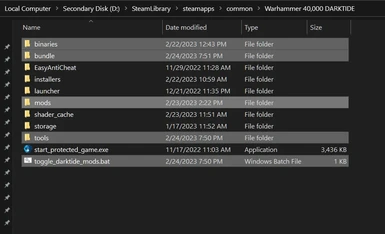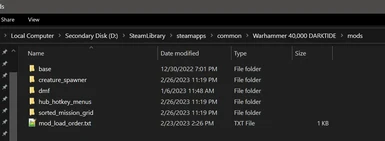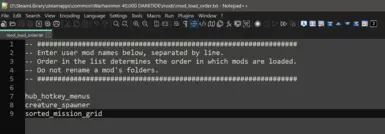About this mod
A basic tool for enabling/disabling mods. Required for all mods and the Darktide Mod Framework.
- Requirements
- Permissions and credits
- Mirrors
- Changelogs
Game updates automatically disable mods, so run the "toggle_darktide_mods.bat" script to re-enable mods after an update.
Unlike other mods, this mod needs to be installed to your game folder, and not the 'mods' folder inside your game folder. See mod images for the correct locations, or this guide: https://dmf-docs.darkti.de/index#/installing-mods
This mod does not need to be added to your mod_load_order.txt file.
If you crash on startup:
- Make sure your game folder, mods folder, and mod_load_order.txt look like the images on this page.
- Make sure your mods have their dependencies listed above them in the load order.
- Remove all mods from the load order (or add '--' before each line).
- If all else fails, re-verify your game files and start the mod installation from the beginning.
Contains a small set of basic functionality required for loading other mods. It also handles initial setup and contains a mod_load_order.txt file for mod management.
Installation:
1. Copy the Darktide Mod Loader files to your game directory and overwrite existing.
2. Run the "toggle_darktide_mods.bat" script in your game folder.
3. Copy the Darktide Mod Framework files to your "mods" directory (<game folder>/mods) and overwrite existing.
3. Install other mods by downloading them from the Nexus site then adding them to "<game folder>/mods/mod_load_order.txt" with a text editor.
Disable mods:
* Disable individual mods by removing their name from your mods/mod_load_order.txt file.
* Run the "toggle_darktide_mods.bat" script at your game folder and choose to unpatch the bundle database to disable all mod loading.
Uninstallation:
1. Run the "toggle_darktide_mods.bat" script at your game folder and choose to unpatch the bundle database.
2. Delete the mods and tools folders from your game directory.
3. Delete the "mod_loader" file from <game folder>/binaries.
4. Delete the "9ba626afa44a3aa3.patch_999" file from <game folder>/bundle.
Updating the mod loader:
1. Run the "toggle_darktide_mods.bat" script at your game folder and choose to unpatch the bundle database.
2. Copy the Darktide Mod Loader files to your game directory and overwrite existing (except for mod_load_order.txt, if you wish to preserve your mod list).
3. Run "toggle_darktide_mods.bat" at your game folder to re-enable mods.
Updating any other mod:
1. Delete the mod's directory from your mods folder.
2. Extract the updated mod to your mods folder. All settings will remain intact.
Troubleshooting:
* Make sure your game folder, mods folder, and mod_load_order.txt look like the images on this page: <https://www.nexusmods.com/warhammer40kdarktide/mods/19>
* Make sure your mods have their dependencies listed above them in the load order.
* Remove all mods from the load order (or add '--' before each line).
* If all else fails, re-verify your game files and start the mod installation from the beginning.
Creating mods:
1. Download the latest Darktide Mod Builder release: <https://github.com/Darktide-Mod-Framework/Darktide-Mod-Builder/releases>.
2. Add the unzipped folder to your environment path: <https://www.computerhope.com/issues/ch000549.htm>.
3. Run create_mod.bat or "dmb create <mod name>" in the mods folder. This generates a mod folder with the same name.
4. Add the new mod name to your mod_load_order.txt.
5. Reload mods or restart the game.