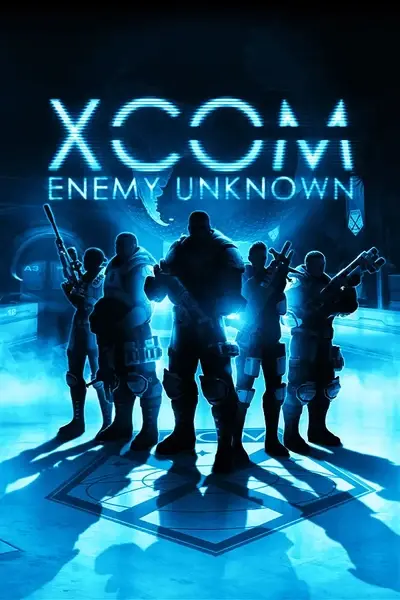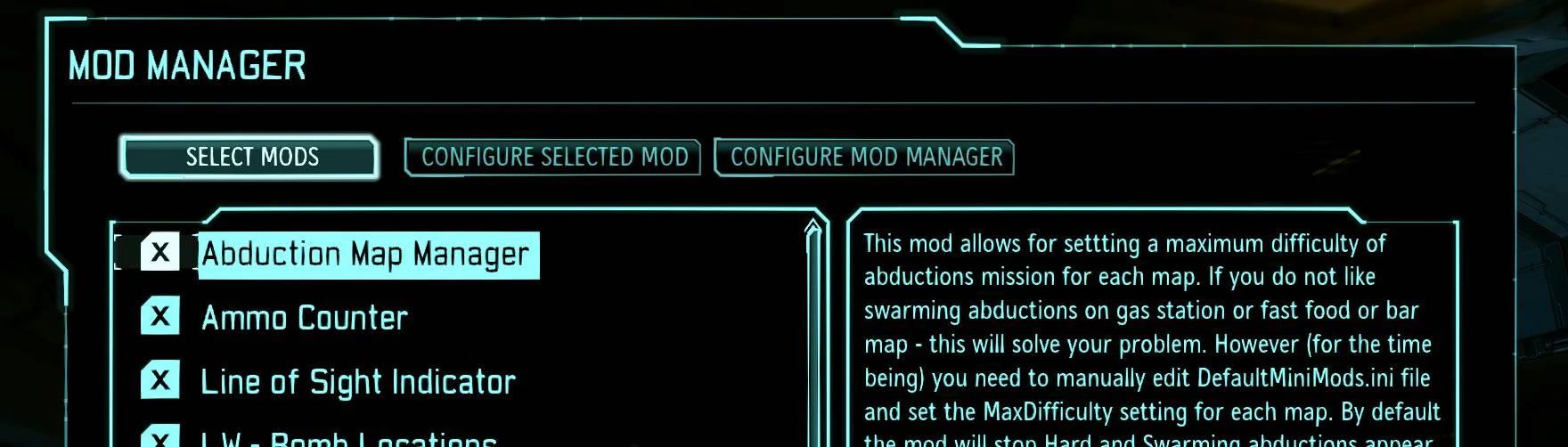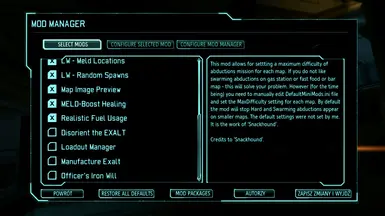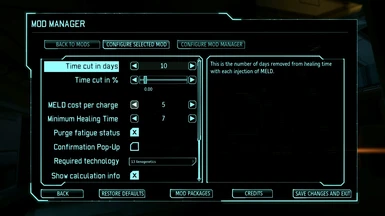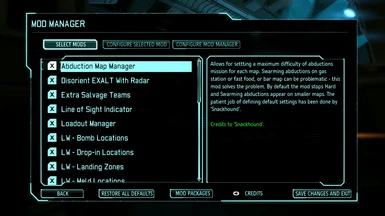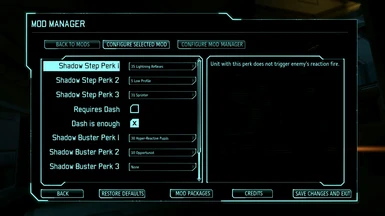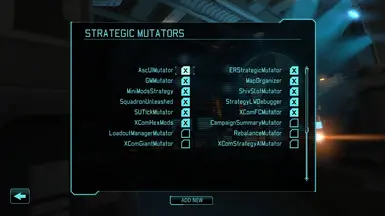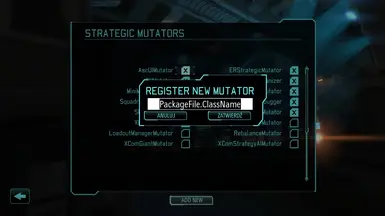About this mod
Adds in-game menu which allows for turning on/off mutator-based mods as well as setting their options without the need to fiddle with .ini files. Add options for .ini variables from DGC or other config files of mutator-based mods. Works with any XCOM vesion: EW, Long War, LW Ascension whatever.
- Requirements
- Permissions and credits
- Changelogs
- Donations
Please, be informed that the manager neither scans your disk drive for any mod files nor is it a sort of "Steam Workshop" capable of installing / uninstalling mods. The manager only works in-game, only with mutator-based mods and only with what you have installed outside of the game manually. It is YOUR job to expose options of other mods to the manager so you will only see a mod and its options on the list IF have added appropriate lines in DefaultModsProfile.ini. With Mini Mods Collection you gain access to 30+ mods configurable in-game right off the bat.
AS OF 1.5 ALL FILES WITHIN \Install_files ARE TO BE MOVED INTO \XEW!
You no longer place the files into \XEW/XComGame. Please Read the new Installation instructions in the download or below.
MOD PACKAGES KNOWN TO BE USING UI MOD MANAGER
- Line of Sight Indicators (options exposed by UI Mod Manager itself - approved by 'tracktwo')
- Long War Mutators (not whole Long War mod, just its "random spawn" mutators - hey, did you know of them?)
- Mini Mods Collection (this one will give you full taste of UI Mod Manager capabilities)
- Squadron Unleashed 2 (maneuvering of multiple ships during the air-battle and much more)
- Dedicated SHIV slot (don't waste soldier's place - SHIV has its own bay in Skyranger)
- Gender Manager (easy ratio-slider and optional, configurable stat-modifers)
MAIN FEATURES
The manager has 4 tabs. One for toggling mods on/off. Second is used to configure currently selected mod - if the mod's author has exposed any options for configuration (otherwise the tab will not be available). The third one is for configuring the mod manager itself. Not much to set there but you can:
- check an option to sort mods alphabetically
- check an option to put "selected" mods always on top of the list and not-selected at the bottom
- turn on/off the manager's confirmation pop-up windows/warnings
Before you report it as a bug: when you run UI Mod Manager for the first time you will be forced to watch Credits screen without any possibility to close the screen :) This is just a minor sign of respect to my work over 5 or 6 months (and constant maintenance later on) to learn how to script all this (I am not a professional programmer, only a self-taught XCOM modder).
MOD PROFILES
Starting from version 1.4 the manager supports multiple mod profiles. You can (and should) save you preferred list of selected mods and their options into a user profile. You can have numerous profiles with different settings - you can add short description to a profile. These settings will never get overwritten and will be available for restoring when sth breaks. Whenever you update DefaultModsProfile.ini your list of mods and options will be reset and but you can easily restore your settings from the saved user profile.
ACCESS AND NAVIGATION
Access
You get to the Mods Menu:
1. From the main menu, after launching the game. Just to the right of Start Game / Long War button.
2. From the choose difficulty menu when starting a new game.
3. When playing a campaign - from "Change difficulty" menu. Just bring up "Change difficulty" tab and Mods Menu button will appear.
4. When playing a campaign - from "Pause Menu" through "Active Mutators" button - bring it up and Mods Menu button is there.
Controls
First of all - the manager offers full gamepad/controller support. Other than that:
- mouse users can scroll long description text using a mouse wheel or small navigation arrows
- mouse users can click on the "name" of option to get its description (if any is provided)
- gamepad users need to "toggle" current focus to the description box (with Right Trigger) to be able to scroll it
- gamepad users: another press of Right Trigger sets the navigation back to the list of options/mods
- gamepad users: navigation through "tabs" works the same way as in main "game options" menu.
Some changes applied outside of main menu (while playing a game) take place only from the next mission, or after reloading a save, or restarting a mission.
NOTICE TO MODDERS
Start with studying comments inside DefaultModsProfile.ini. You can find even more examples inside DefaultMiniMods.ini. How to add a mod to the list, how to add an option for a mod, how to choose a widget for the option (checkbox, spinner, combobox etc.). Most of the above require a single line in DefaultModsProfile.ini (check the comments :) For more complex options you need to be familiar with using UDK for compiling new code for XCom in a mutator form. I am working on the "Guide for Modders" which you can find in "Documentation" folder - but consider this a "work in progress". Explaining how to write mutators is beyond the scope of the guide.
INSTALLATION INSTRUCTIONS
READ WHOLE INSTRUCTION BEFORE DOING ANYTHING :)
Unzip to some folder. Copy the files from \Install_files folder to your game's \XEW folder (IMPORTANT: not into \XEW\XComGame but into \XEW)
That's all.
XCOM EW users only (without Long War)
You need mutators enabled. Either install Line of Sight Indicators or MiniMods for Enemy Within and follow the instructions for enabling mutators.
Instruction from MiniMods regarding how to enable mutators (make sure you are dealing with EW version):
1. Go to directory XEW\XComGame\Config and find there the file DefaultGame.ini.
2. Open it in Notepad or any txt editor. Add additional line under [XComGame.XComGameInfo] section, like this:
[XComGame.XComGameInfo]
+ModNames="XComMutator.BaseMutatorLoader"
3. Use PatcherGUI (from here https://www.nexusmods.com/xcom/mods/448) and apply XComMutatorEnabler.txt
Short manual to PatcherGUI if you never used it:
- there are 2 "Browse" buttons to the right (to set two paths as below)
- click upper "Browse" button and point path to your XCom-Enemy-Unknown\XEW folder. Default: C:\Program Files (x86)\Steam\SteamApps\common\XCom-Enemy-Unknown\XEW
- click another "Browse" and select .txt file, which you want to apply, that is XComMutatorEnabler.txt
- click "Apply"
Done. Congratulations!
XComMutator.u
You need to overwrite the original file delivered by Long War package. You don't have to if you are already using XComMutator.u from MiniMods package.
CREDITS
kdm2k6 - for tests of gamepad support
Loriendal - for bug reporting, adding tons of settings and localization help
Lafiir - for even more tests of gamepad support and bug reports
AzXeus - for priceless advice on avoiding runaway loops:)
Thunderforge8 - for in-depth bug reports and features suggestions
Dethraker - for help with udpating the mod site