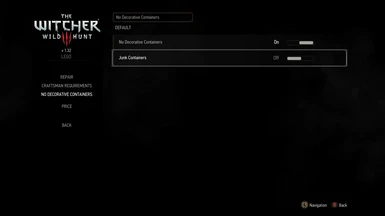About this mod
No more dumpster-diving hobo Geralt.
Disables containers that don't appear of interest to a witcher such as sacks, barrels, crates, baskets, furniture etc. Exceptions are made when they are connected to a quest/POI, hold a rare/unique item etc. It's mostly valuable-looking chests, food-shaped containers and enemies you'll be looting.
- Permissions and credits
- Changelogs
Does not make permanent changes to your save. Decorative containers are disabled by adding the non-persistent NoShow tag to their items, so uninstalling the mod restores everything.
This mod is about what lootable containers should LOOK LIKE and HOW MANY of them there should be:
-what types of containers a witcher should be looking for & looting to begin with(immersion)
-how much time & effort the player should waste searching for lootables
-how often the player should run into/detect lootables
The mod disables containers based on what they look like (as in what 3d model/mesh a container uses), so pretty much all containers that use models that don't look like they should hold anything of value to a witcher such as sacks, crates, bundles, barrels, baskets, cupboards, commodes, shelves, cabinets, washtubs, pots, cloth piles, tables, dressers etc are no longer interactive. Over 200 meshes filtered, you can check & edit the list in \modNoDecorativecontainers\content\scripts\local\IsDecorativeContainer.ws.
Does not add loot to non-decorative containers or make any changes to the loot lists used by containers.
It's mostly chests, food-shaped containers and enemies you will be looting: things that you should be able to reliably recognize as lootable by sight, without even having to resort to your witcher senses. It effectively cuts down on 90% of the time wasted in the search & looting of meaningless crap.
Exceptions are made for when a decorative-looking container is actually important such as being connected to a quest/poi/dialog line on opened, glowing red, locked, so that you don't end up with broken quests or POIs you can't clear.
Exceptions are also made for when a decorative-looking container holds a rare item - defined as a quest item, a relic or better piece of gear, a recipe/diagram/readable item you haven't read before, a gwent card you can add to your collection, horse gear- as in the kind of item that you only really need one copy of.
This is also the same rare item definition used by my Rare Items Glow mod so if you also use that mod then any decorative-looking container that isn't disabled due to containing a rare item will also be glowing on its own, so you won't even have to worry about missing the few instances of decorative containers that are lootable as they will clearly stand out without even having to use your witcher senses.
Additionally my Hand-placed Rare Items or Reduced Lore Friendlier Loot mods drastically reduce how often you will run into those rare items (and thus the number of lootable decorative containers) by removing all the instances where that kind of item was randomly spawned inside a container by chance rather than having been originally placed there by hand.
The ShowHiddenContents() console command also re-enables any disabled (contents hidden) container you're standing next to, it's also available as a standalone mod for use without NoDecorativeContainers.
The console command LogDecorativeContainer() displays a message in-game and also logs (in your My Documents\The Witcher 3\scriptslog.txt) the meshname(s) of any container you're currently looting in case you'd like to add that to the list of containers to be "disabled" (edit the mod's scripts\local\ IsDecorativeContainer.ws file).
Mod Menu
No Decorative Containers: whether or not the mod is enabled (Default: Enabled. Reload required for changes to take effect).
Junk: whether or not chests that only hold crappy junk category items (pelts, broken rakes etc) are disabled. (Default: disabled so those junk-only containers are disabled . Reload required for changes to take effect).
Installation:
Remove any previous version of the mod.
Avoid Vortex, TW3 Mod Manager recommended if you need a manager.
Otherwise place the \Mods and \bin folders directly inside your <TW3 game install> folder.
With the nextgen/4.00 version of the game to get the mod menu to work you additionaly need to edit the dx11filelist.txt and dx12filelist.txt files in The Witcher 3 Wild Hunt GOTY\bin\config\r4game\user_config_matrix\pc by adding your mod's xxx.xml; mod menu filename to those lists or let the Menu Filelist Updater do it for you.
Run a properly installed & configured Script Merger to identify and solve potential conflicts with other mods.
How to install most simple TW3 Mods for newbies/klutzes:
First you gotta locate your The Witcher 3 game install location. Usually it's somewhere like "C:\GOG Games\The Witcher 3 Wild Hunt GOTY" for Good Old Games versions of the game or "C:\Program Files (x86)\Steam\steamapps\common\The Witcher 3" for Steam versions of the game.
Mandatory:
Script Merger
Download, run/install it, run what it installed to be sure it's working.
Optional but highly recommended:
TW3 Mod Manager
Download, run/install it, run what it installed to be sure it's working. Installing it all to some place like C:\TW3Modding\ should work.
After that you can install most mods by downloading them manually (VORTEX NOT RECOMMENDED WITH TW3 MODS, IT WILL EVENTUALLY CAUSE PROBLEMS). Extract their contents somewhere (rightclick on the downloaded mod file->extract) and then place their files&folders in the right places in your game install yourself OR let TW3 Mod Manager extract and place them correctly for you (Recommended).
If you're not using TW3 Mod Manager you need to make sure all of your mod's \modxxx folders end up directly inside your <TW3 game install>\Mods folder (or <TW3 game install>\mods, wherever your other mods are). If there's no mods folder in your TW3 game install folder (TW3MM would've created one for you) you can create one by rightclicking on some empty space there -> "New" -> "Folder" and write Mods as its name. That means your \modxxx folders ends up as <TW3 game install>\Mods\modxxx. TW3MM would place it there automatically for you so you wouldn't have to.
If your mod has \dlcxxx folders they similarly need to be directly inside your <TW3 game install>\dlc folder (or <TW3 game install>\DLC wherever your other dlcs are). They should end up as <TW3 game install>\dlc\dlcxxx ( never <TW3 game install>\dlc\dlc\dlcxxx !). TW3MM would do this automatically for you.
Your mod's mod menu file xxx.xml would have to end up as <TW3 game install>\bin\config\r4game\user_config_matrix\pc\xxx.xml. Again, TW3MM would do this automatically for you.
With the nextgen/4.00 version of the game to get the mod menu to work you additionaly need to edit the dx11filelist.txt and dx12filelist.txt files in The Witcher 3 Wild Hunt GOTY\bin\config\r4game\user_config_matrix\pc by adding your mod's xxx.xml; mod menu filename to those lists.
If you happen to have more mod menus than what can fit on the mod menu list you can easily edit & group mod menus together into subgroups yourself using something like notepad++, example: 1-> 2 (that mod menu was placed in a "combat" subgroup, example from [url=https://www.nexusmods.com/witcher3/mods/3650]Menu Strings).
With the nextgen/4.00 version of the game to get the mod menu to work you additional need to edit the dx11filelist.txt and dx12filelist.txt files in The Witcher 3 Wild Hunt GOTY\bin\config\r4game\user_config_matrix\pc and add your mod's xxx.xml mod menu file to those lists.
If your mod has custom keybinds you probably have to add them to your <My Documents>\The Witcher 3\input.settings file using some editor like notepad++. Once more, TW3MM will usually do this automatically for you.
After your mod's files & folders are in the right places you need to run Script Merger and merge any conflicting files that can be merged together (that means both .ws scripts and .xml bundled files).
Sadly, not all mods will automatically merge together, most probably won't (though all LEGO merge automatically with each other, obviously), but some unresolved conflicts can be solved with a little manual help:

The bottom half is the output/result of your merge, the yellow <Merge Conflict> line is the conflicting line that SM can't figure out automatically.
Right click on the merge conflict and you get some simple options:

^There you picked the line from mod 2, but you can also pick the lines from both mods, in any order:

Or you can even write your own code in there. Of course knowing which lines to choose or how to make them work together does require you to somewhat understand what the code does. When in doubt you might try asking the concerned mod's authors & users for help in the comments sections.
However keep in mind that there's no guarantee that any 2 mods can be effectively merged together, nor is there any guarantee that 2 mods are working well together even if they merged automatically and the game seems to be running ok.
That's why to be extra safe you should carefully read each mod's install instructions to make sure there aren't any special instructions or requirements for the mod to work (some mods might require other mods to work such as the unification/community patch or shared imports) or incompatibilities, and then merge & run the game after each new mod install to make sure it's running well.
Uninstall:
Delete the mod's files. Run script merger to unmerge.
Compatibility:
Shared Imports: just delete modNoDecorativeContainers\content\scripts\engine\ or use the Shared Imports version of this mod.
Ghost Mode: Reported to be compatible.
Autoloot(Herbs only): see Orochi82's post in the comments section.
Enhanced Edition: Not compatible as of v4.0 (it's included).
Changed files:
\content\scripts\game\gameplay\containers\container.ws
\content\scripts\engine\components.ws
Most of the credit goes to woodbyte who figured all of this shit out before I even got started.