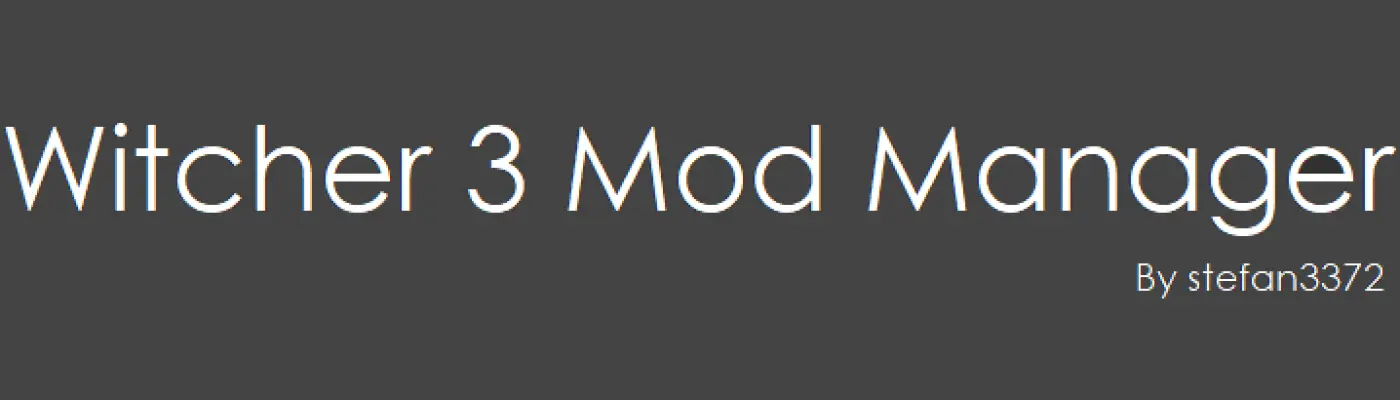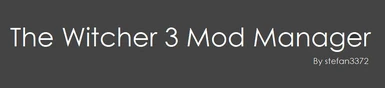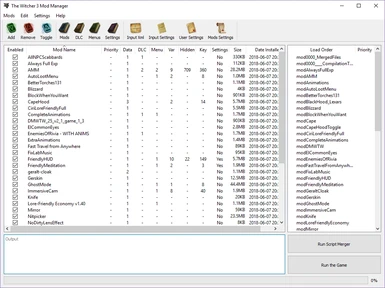File information
Created by
stefan3372 and SullivanMcBlueberryUploaded by
stefan3372Virus scan
About this mod
A program that allows you to manage your mods which include installation, uninstallation, enabling/disabling mods etc all in one click
- Requirements
- Permissions and credits
-
Translations
- Ukrainian
- Spanish
- Portuguese
- French
- Changelogs
___________________________________________________________________________________________________________________________________________________________________________
NEWS
___________________________________________________________________________________________________________________________________________________________________________
Starting from version 0.7 SullivanMcBlueberry has taken over the development and maintenance. So he is listed as an author, big thanks to him!
___________________________________________________________________________________________________________________________________________________________________________
TUTORIALS
___________________________________________________________________________________________________________________________________________________________________________
0.4 version demonstration video, and how to translate mod manager video:
Guide by Wasteland Ghost aka wghost81 can be found here:
Guide to The Witcher 3 Mod Manager
More detailed explanation of each feature can be found on forum page:
The Witcher 3 Mod Manager - CDPR Forum
________________________________________________________________________________________________________________________________________________________________
What is it?
________________________________________________________________________________________________________________________________________________________________
It is a tool that allows you to install and uninstall Witcher 3 mods in one click with a many more features!
FEATURES:
1) installation:
- Detects and installs Main mod files and folders
- Adds DLC files and folders if found
- Adds Mod menus if found
- Adds custom keys to input.xml if found
- Adds custom keys to input.settings if found
- Adds custom settings to user.settings if found
- Remembers mod state for later uninstallation
- Overwrites or first removes old files if found
- Can install multiple mods at the same time
- Can install mods from zip, rar or 7z archives
2) Uninstallation:
- Deletes main mod files and folders
- Deletes added keys to input.xml
- Deletes added mod menus
- Deletes added DLC files
- Can uninstall multiple mods at the same time
3) Disabling mods:
- Does not remove anything just makes it so the mod is ignored by the game which includes:
- Renames the modXXX to ~modXXX
- Renames all dlc files XXX to XXX.disabled
- Renames all mod menus XXX.xml to XXX.xml.disabled
- Removes all input.xml keys added by the mod
4) Enabling mods:
- Revertes everything disabling did
- Restores the keys back to input.xml
5) Settings:
- Configures path and some options
6) Other features:
- Custom toolbar actions - run anything directly from the manager
- Load order display
- Editing mod priorities on the fly
- Displaying everything the mod installed
- Mod Renaming
- Installation by Drag and Drop
- Search currently installed mods
- . . .
________________________________________________________________________________________________________________________________________________________________
How to use it?
___________________________________________________________________________________________________________________________________________________________________________
On first run select it's going to prompt you to select witcher3.exe file if you already didn't
installation:
1) Either click button install Mod, go to Mods/Install Mod or press Ctrl+E
2) Select* folder(s) which contain mod files or archive(s) file ( .zip, .rar or .7z) or both at the same time
3) It's done and you can read how many of each files it installed
Uninstallation:
1) Select one or more mods in the list and you can either click on Uninstall Mods, go to Mods/Uninstall Mods, right click on them and select Uninstall Selected Mods or press Delete button on the keyboard.
2) Confirm, and it's done.
Enabling/Disabling mods:
To disable one or more mods, simply select them in the list and you can either click on Enable/Disable Mods, go to Mods/Enable/Disable Mods, right click on them and select Enable/Disable Selected Mods, press Ctrl+Q on the keyboard or you can simply double click on the mod.
Installation of merged scripts:
Select 2 or more mods that the merged scripts are for. Then you can either go to Mods/Install Merged Scripts or press Ctrl+M on the keyboard. You will be prompted to select folder containing merger scripts, most likely it's going to mod0000_MergedFiles folder
Configuring settings:
Go to Settings\Configure Settings ... and change available options
________________________________________________________________________________________________________________________________________________________________
How does it actually work?
________________________________________________________________________________________________________________________________________________________________
Detection:
If the selected file is archive it extracts it first and then does the same things as for regular folder. The installer searches through all files and folders within selected folder trying to find files it needs. Searches mod* folders for actual mod data, dlc folder for dlc data, .xmls for mod menus, .txt files and input.xml file for keys. Therefore inner structure doesn't matter much, if it's there the installer is going to find it. Also when reading txt files it will ignore any text that is not in a structure of input.xml or input.settings, and when it finds correct lines it will extract them and use them later.
Installation:
After it detects all files and folders, it copies all mod* folders to Game\Mods folder, DLC folders to Game\DLC folder, mod menu xmls to Game\bin\config\r4game\user_config_matrix\pc folder. After that if it found and key lines, first it opens input.xml and looks for them, if not found it adds lines above <!-- [BASE_CharacterMovement] --> line. If input.xml file is provided by mod author and not only new Vars, installer will extract all lines from it and will try to add them. Since only new lines are different only they should be added. Also if mod author defined a new xml group in input.xml, the whole group will be put in the correct position and not above base_characterMovement. Same thing happnes to input.settings except it searches for them based on the context they are in and adds them to their correct context. As for user.settings it just adds lines on the beginning of the file, as the game merges those automatically and uses last written value for the setting.
Installation of multiple mods:
It does basically the same thing as regular installation of one mod, only it repeats the process for each mod it found
Uninstallation:
The Installer deletes selected mod* folder, searches to see if that mod added any mod dlc files, menus or lines to input.xml, if it did it deletes them too. Note that only the mods installed using this installer will have their input.xml lines, dlc files and mod menus deleted. For the ones you already have you have do it manually or reinstall them using the installer.
Enabling/Disabling mods:
When you choose to disable selected mod ( or mods ) it renames mod* folder to ~mod* folder, making the game ignore it. It also disables all other files added by the mod, as it renames all dlc files (blobs, metadatas, textures etc) and adds them .disabled extention, renames all mod menu *.xml to *.xml.disabled and removes all keys from input.xml. When you select to enable it back it basically reverts everything disabling process did and restores the mod back to normal.
________________________________________________________________________________________________________________________________________________________________
NOTES
___________________________________________________________________________________________________________________________________________________________________________
- This is still the BETA version of the program so some bugs are possible but not expected
- Since there are really no rules how the mod authors structure and present their mods it's quite difficult to cover all cases, but t
his program tries to cover as much as possible
- The installer will prompt you to Run the script merger after each install/uninstall. Can be turned off in the
- Output is mostly used for showing any errors that occured
- The Mod Manager supports only 64bit windows
- 0.4 version is not backwards compatible
- Only mods installed with 0.4 version and onward will be displayed in the installed mods section
________________________________________________________________________________________________________________________________________________________________
Plans for future versions?
________________________________________________________________________________________________________________________________________________________________
- Add feature to automatically download and install a mod when providing URL
- Add Profiles
- Suggestions?
________________________________________________________________________________________________________________________________________________________________
THANKS
________________________________________________________________________________________________________________________________________________________________
Biggest thanks to SullivanMcBlueberry - for massive improvements, continuation of development and keeping the tool alive.
Big thanks to Wasteland Ghost aka wghost81 - for support, donation, beta testing and writing a guide on this program