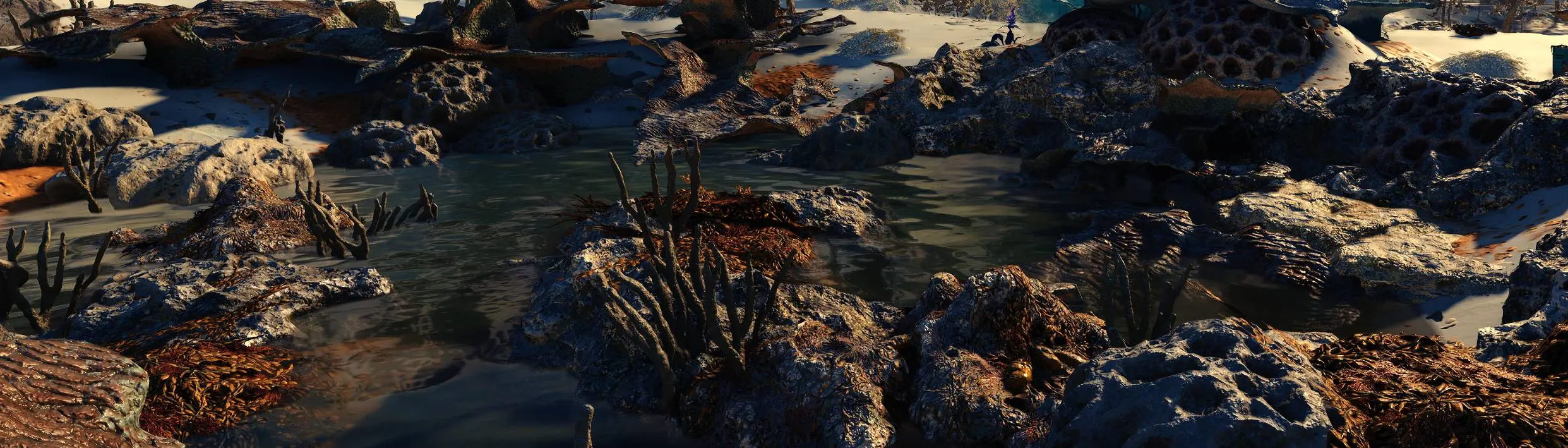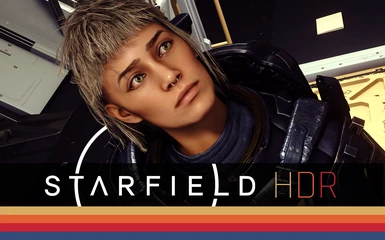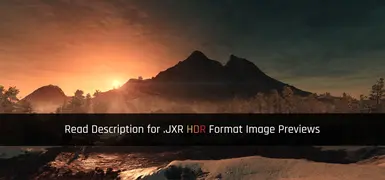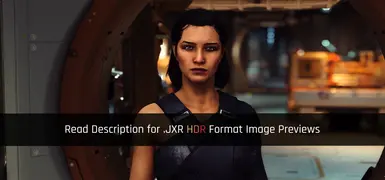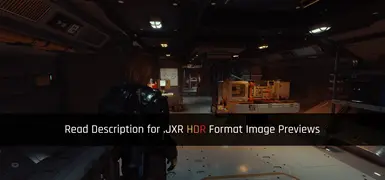About this mod
Has Auto HDR caused you depression? Just want something that just provides a real High Dynamic Range experience? Bought a LG OLED Display only to find that Bethesda are incompetent of implementing HDR? Can't figure out which shaders to use for Native AutoHDR mod or don't want to fool with it? Well this is the solution for you!
- Requirements
- Permissions and credits
- Changelogs
- Donations
I also highly recommend installing Reduced LUTS 66% Filtering (No Contrast Enhancement) as this preset was finely tuned with this particular version in order to retain the original aesthetic and visual design of the game. Using "No LUT Filter" type mods that remove all LUTs will make everything and every planet look the same and lifeless. Also using Contrast Enhancement versions of Reduced LUTS may make the picture pop more, but you will be sacrificing dark details and may experience crushed blacks in many areas.
If you're using anything other than Reduced Luts, I can't help you if it doesn't look right or you're dealing with abnormally dark shadows, crushed blacks and overly high contrast. This Addon was once again tuned for more vanilla based LUT color spaces. You will need to adjust it manually to where it's acceptable for you.
As you can tell, there are no screenshots available on Nexus for obvious reasons that HDR Images cannot be viewed here properly.
I've included (version 1.0) 17 examples here for you to view - available in JXR format. Turn HDR on (Win+Alt+B) to view correctly.
This Native AutoHDR Add on is only meant to implement proper HDR calibrated visual fidelity. No Sharpness, No Saturation Boosts, No garbage Contrast disasters. Just pure High Dynamic Range bliss.
Click for Installation Guide for Users having issues or New to modding
Important
Install to your Starfield Installation Folder where Starfield.exe is located after you have downloaded ALL of the requirements.
Lilium's Shaders are to be dropped into the reshade-shaders Folder after you install Reshade.
Make sure you have calibrated HDR for Windows using the Windows HDR Calibration tool.
Comes with presets tuned for Nit Brightness ranges as low as 400 and as high as 2000 Nits. Also comes with Pop and Mega Pop! Presets to maybe better suit your calibration.
Addons available for both scRGB and HDR10.
I highly recommend using it for scRGB mode as it offers a much wider color gamut and greatly reduces any sign of banding.
If you choose to use scRGB mode be sure to open NativeAutoHDR.toml with a text editor located in Starfield/Data/SFSE/Plugins and set to the following:
ImageSpaceBufferFormat = 2
UpgradeUIRenderTarget = true
UpgradeRenderTargets = 2
FrameBufferFormat = 2
If you choose to use HDR10 mode be sure to open NativeAutoHDR.toml with a text editor located in Starfield/Data/SFSE/Plugins and set to the following:
ImageSpaceBufferFormat = 1
UpgradeUIRenderTarget = true
UpgradeRenderTargets = 2
FrameBufferFormat = 1
Tip for OLED Display Enjoyers or if you have a display where you can adjust "Fine Tune Dark Areas" or any sort of Dark Tuning setting.
I highly recommend tuning it to -3 to -7 (if you're on a LG OLED) around these values will give you a complete black floor with the exception of a few LUT's that raise the black level higher than what Bethesda considers.. normal. This will give you wonderful pitch blacks without crushing detail.
This sadly can't be done with shaders without absolutely crushing detail, so this is the best advise I can give for this solution.
Additional Visual Tweaks:
In your StarfieldCustom.ini (Located in your Documents/My Games/Starfield/ directory, create one if you don't have it) - you can add these lines under [Display] (Do not add parenthesis lines)
(Allows NPC's to cast shadows from light sources such as flashlights)
bAllowShadowcasterNPCLights=1
(Reduces the overly bright bloom effect by about 35% Default 0.28)
fNewBloomAmountScale=0.19
(Better/Brighter Stars and Night Sky)
fSpaceGlowBackgroundScale=0.0
fStarIntensity=2500.0
fStarSystemFarViewDistance=10000000000.0
fStarfieldBackgroundScale=35.0
fStarfieldStarBrightnessScale=10.0
fStarfieldStarCoordScale=10.0
fSunScale=1.0
Additional Information
This Addon was tuned on a LG CX 55" OLED Display which was professionally calibrated. It has been tested for around 20-30 hours of gameplay on over 30-40 different planets and interior locations. I've been making visual adjustments for games for over 13 years as a hobby and a Digital Artist for 10 years.
If you need to adjust the Nit Brightness according to your Display, I advise playing around with the Target Brightness Setting found under Lilium's Inverse tone mapping and also Static Tone Mapping in Lilium's tone mapping. Setting it to your correct maximum NIT brightness output and check it in multiple locations using Lilium's HDR analysis.
If you're experiencing High Saturation gamut clipping you can change this in lilium tone mapping under BT.2446 Method A - raise the gamut compression until it looks right to you.