Hey there! This is a somewhat quick guide in order to get Starfield HDR working if you might be having issues installing it correctly or getting errors.
Step 1 for Steam Enjoyers: Download Starfield Script Extender (Requirement for NativeHDR) and drop the files inside your Starfield Installation Folder (IE: C:\Games\Steam\steamapps\common\Starfield) From now on you will launch Starfield using the sfse_loader.exe instead of Starfield.exe. If you're using MO2 or Steam you can use this nice little mod to make life easier for you.
Step 1 for Game Pass Enjoyers: For Game Pass users please refer to Native HDR's Description Page for ASI Loader instructions.
Step 2: Download Native HDR and Color Banding Fix and extract once again to your Starfield Installation Folder.
If you choose to use scRGB mode (Recommended) be sure to open NativeAutoHDR.toml with a text editor which is located in Starfield/Data/SFSE/Plugins and set to the following:
ImageSpaceBufferFormat = 2
UpgradeUIRenderTarget = true
UpgradeRenderTargets = 2
FrameBufferFormat = 2
If you choose use HDR10 mode due to DLSS 3 Frame Generation mod (DLSS can still use scRGB, just not frame generation)
Then you will set the following inside NativeHDR.toml
ImageSpaceBufferFormat = 1
UpgradeUIRenderTarget = true
UpgradeRenderTargets = 2
FrameBufferFormat =1
Step 3: Download Reshade with Full Addon Support
WARNING: IF YOU HAVE DLSSMOD INSTALLED, PLEASE THROW DXGI.DLL LOCATED IN YOUR INSTALLATION FOLDER INTO A SEPERATE FOLDER UNTIL AFTER RESHADE INSTALLATION!
- Run Reshade installation and Select Starfield.exe and hit next. Select DirectX 10/11/12
- Next menu you can hit Skip, or if you've already downloaded Starfield HDR select one of the presets that you've placed in your installation folder.
- To be safe, and avoid any weird errors - install all shaders (Although this may be unnecessary but we're trying to avoid issues here) except for vort_Shaders this pack is known to cause issues with Lilium Shaders. If you installed them, simply delete vort_HDR.fx from your reshade-shaders/shaders/ folder. It wont hurt to have it installed, but it will spit out an error about vort_HDR.fx in reshade logs every time.
- IF YOU ARE A DLSS MOD ENJOYER: Go back into your Starfield Installation Root Folder, Rename the new "dxgi.dll" file that reshade installed to d3d12.dll and restore the DLSS dxgi.dll from where ever you moved it.
- Once installation is finished you can continue on to Step 3
- Once installation is finished you can continue on to Step 3
Step 5: Download Lilum's HDR Shaders from Github. (Near the Bottom, 2023.08.18.7z) Open the zip file, Place Textures and Shaders folder into the reshade-shaders folder located inside your Starfield Installation Folder.
Step 6: Last but not least... Download Starfield HDR and place all (or Just the Presets that contain your Display Nit Peak Brightness) in your Starfield Installation Folder.
Assuming you have setup your Starfield Script Extender stuff (or ASI Loader for Gamepass users). Launch the game.
Hit the "Home Button" HME on your Keyboard and it should bring up the Reshade UI, Head to settings at the top, below the list of menu tabs at the top should be a drop down menu, click it and simply locate the correct Starfield HDR Preset that you want to use and you should be good to go! Enjoy and feel free to leave any issues you may still have and I'll do my best to get back to you.

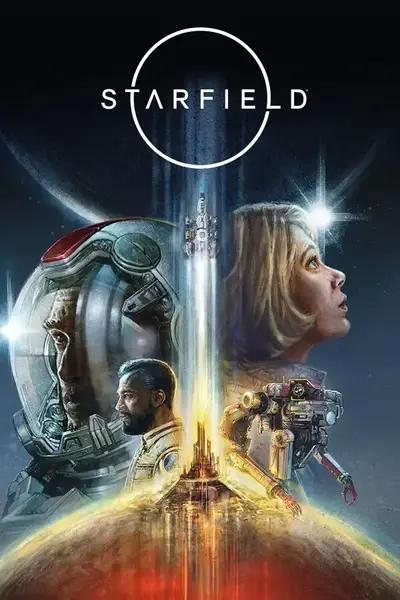








0 comments