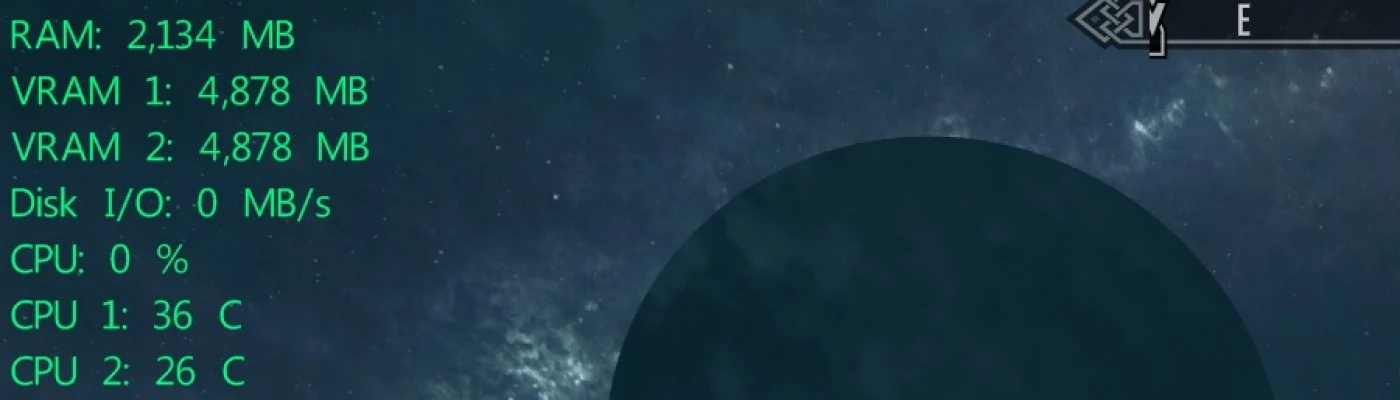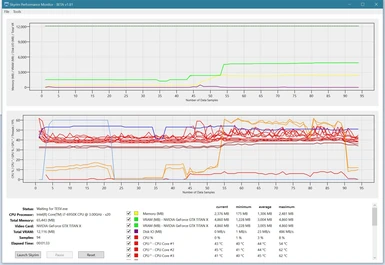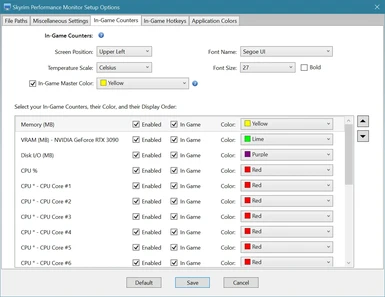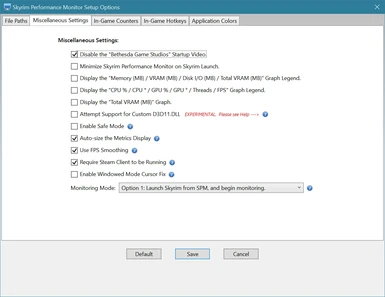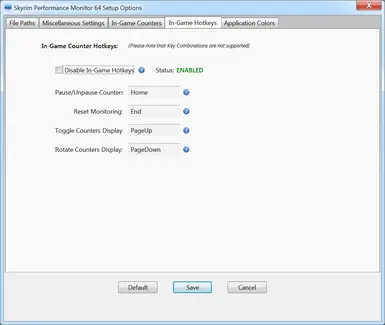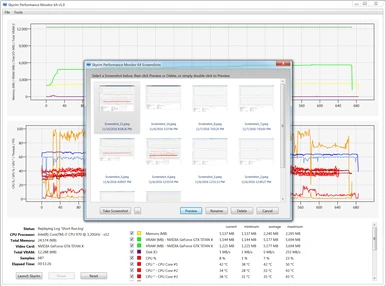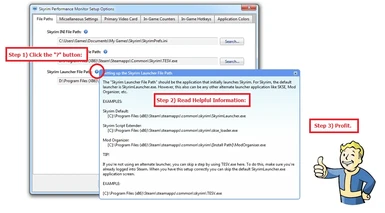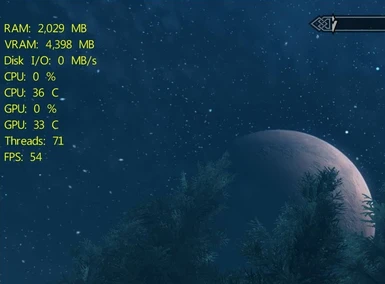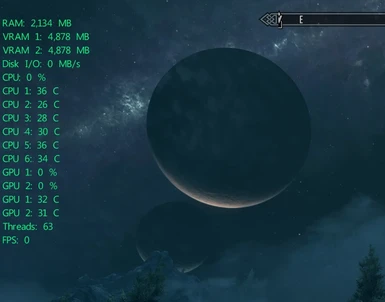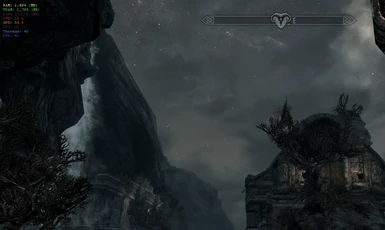About this mod
The Skyrim Performance Monitor is a utility used for tracking Skyrim Special Edition's Memory, VRAM, Disk I/O, CPU, GPU, GPU Temperature, and Threads system resource usage, and also FPS as they relate to INI settings and installed mods.
- Requirements
- Permissions and credits
- Changelogs
- By Sir Garnon
Description:
Skyrim Performance Monitor 64 is a utility used for tracking Skyrim’s system resource usage as it relates to INI settings and installed mods.
SPM 64 Currently monitors the following resources:
- Memory
- VRAM
- Disk I/O
- CPU
- CPU Temperature
- GPU
- GPU Temperature
- Threads
- FPS
- Graphs and In-Game Display for Memory, VRAM, Disk I/O, CPU, CPU Temperature, GPU, GPU Temperature, and Threads resource usage, and also for FPS.
- Ability to save and replay past performance runs for use in comparing different configurations.
- Ability to Pause monitoring while Skyrim is running.
- Ability to capture Screenshots, useful for posting.
In-Game Counter Configuration:
Support for dynamically customizing the Graphs and In-Game Counter Colors, Font Size, and Display Order:
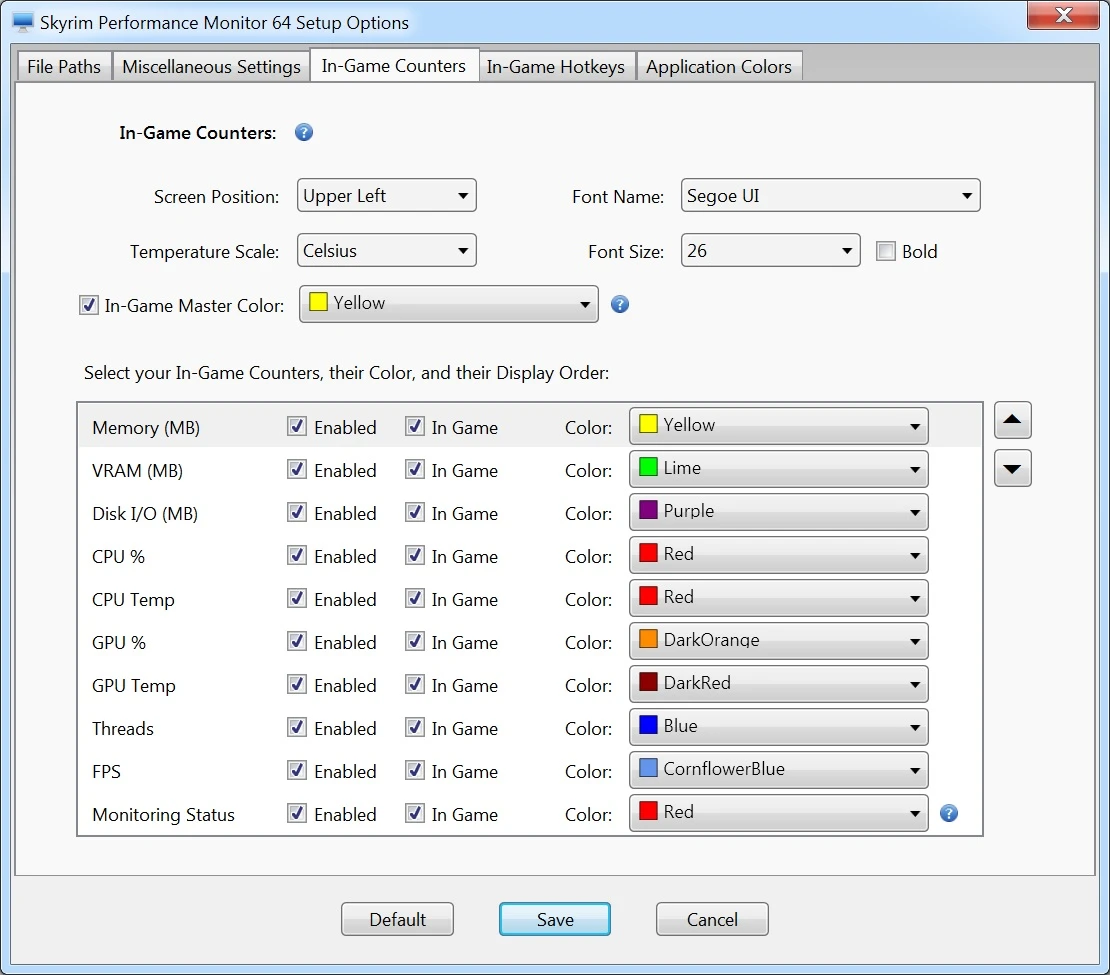
In-Game Font and Font size can be changed:

Keyboard mappings reference for the in-game counter hotkeys:
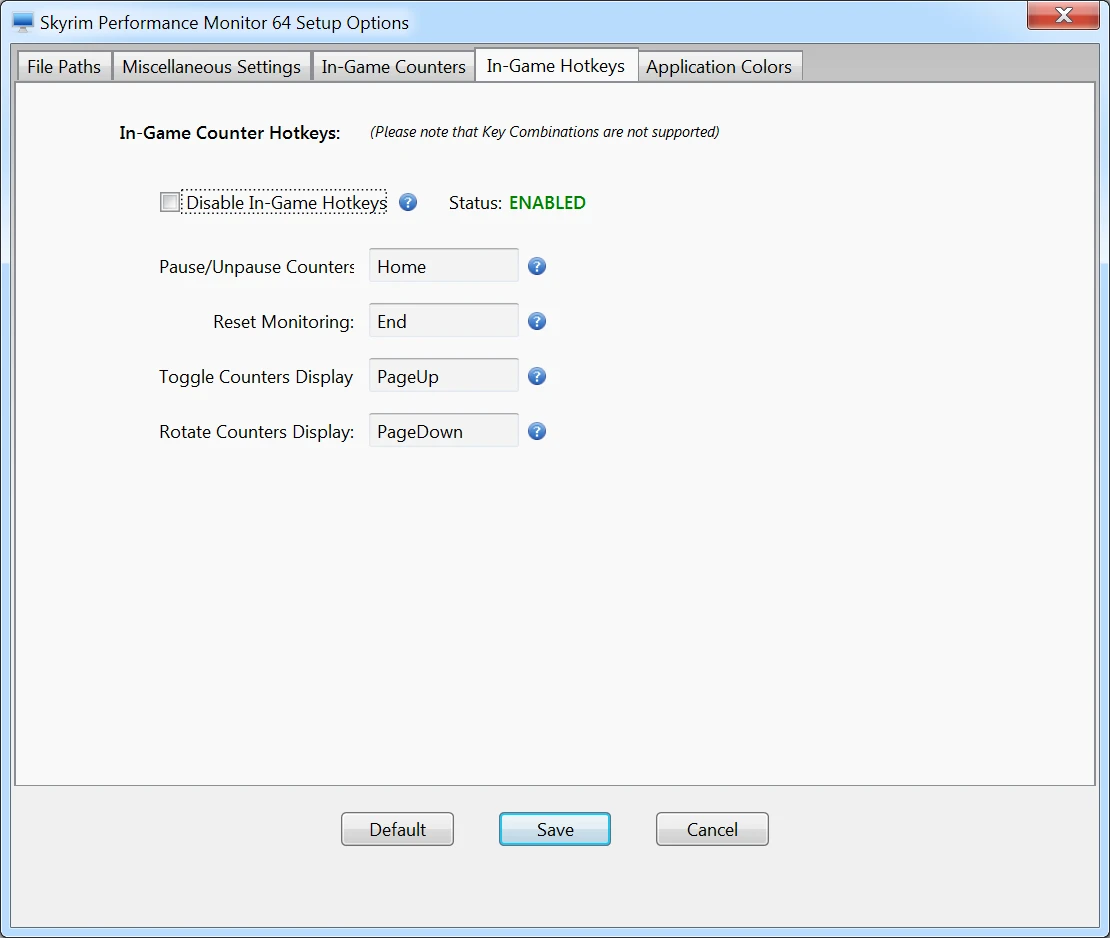
Requirements:
- Windows 7, Windows 8, Windows 10
- Microsoft .NET Framework v4.5 (Vista, Windows 7, Windows 8)
Installation:
To install, simply run the the included setup program:
- "Setup.exe"
IMPORTANT NOTE! Please remember to completely uninstall any previous versions first.
You may also need to install the latest Microsoft .NET Framework (required):
Uninstall:
Use the Windows Control Panel option "Uninstall a Program", then select "Skyrim Performance Monitor 64" from the list.
Directions:
- Click the Setup button to load your current INI for your game, the SkyrimSE executable, and the primary launcher. These are typically found somewhere like here:
Skyrim SE INI File Path
[C]:\Users\[your login id]\Documents\My Games\Skyrim Special Edition\SkyrimPrefs.ini
Skyrim SE Main Program File Path
[C]:\Program Files (X86)\Steam\Steamapps\Common\Skyrim Special Edition\SkyrimSE.exe
Skyrim SE Launcher File Path
[C]:\Program Files (x86)\Steam\steamapps\common\Skyrim Special Edition\SkyrimSELauncher.exe - Click the "Launch Skyrim" button and enjoy the game for a period of time. Please note, if you're using a mod utility to launch the game, you may need to have the performance monitor start the alternate launcher first, and then start Skyrim SE from that particular launcher.
- Exit Skyrim and notice the resource usage.
- Begin tweaking your INI settings in either Skyrim.ini or SkyrimPrefs.ini, OR add your new mod, and then run the Performance Monitor again to notice any changes.
- Optionally, use "History" to save your current performance data for replaying later. This is very useful for running comparisons when changing INI settings, or trying out new mods.
Important Notes:
While I've thoroughly tested this and use it myself, it may contain bugs. If you encounter any problems though, please let me know by posting the issue in the SPM Nexus Site Comments section, and I'll get it fixed asap.
The Memory, CPU, Disk I/O, and Threads values are retrieved from the Windows Performance Counters, and are not always a perfect match for what is displayed in Task Manager.
Known Limitations and Troubleshooting:
- IMPORTANT! Please make sure that your Microsoft .NET Framework is updated. Some users have reported getting a runtime error message something like "Error: Unknown error code (-1073741502): The user defined managed entry point failed in the target process...". If you get this error, please try reinstalling the latest Microsoft .NET Framework v4.5 to resolve this.
- The ATI VRAM resource monitoring currently requires Windows 7 or higher. Also, I'm not able to validate this myself since I do not have access to an ATI video card. If you have an ATI video card, and notice that SPM reports VRAM usage that does not match your cards memory, please let me know.
- The in-game counters display currently has a compatibility issue with certain mods like ENB Series, Realistic Colors and Real Nights (RCRN), and a few others which employ a custom D3D11.dll file. If you happen to use a mod like the ones mentioned here, the in-game counters in the monitor might not work. However, all of the other graphs in SPM like Memory, VRAM, Disk I/O, CPU, GPU, and Threads should still render correctly though (minus the FPS graph, will which display either "0" or "n/a"). I'm currently researching on how to resolve this. Please note that this is a limitation with SPM.
- Some users have resolved SPM related performance counter issues by running this command as Administrator: "Lodctr /R" (the R is uppercase). Please see this Article for details: https://www.nexusmods.com/skyrim/articles/1070
- When monitoring with SPM, Skyrim may CTD when alt-tabbing from full-screen to the Windows Desktop, and then back to full-screen again. This does not occur when Skyrim is running in Windowed mode.
Troubleshooting Guides and Articles:
- Known Issues and Limitations
- Overlay Not Showing
- Certain Counters Not Available
- Posting the SPM 64 Debug Info
Related Mods:
Author jet4571 has created a new mod called Skyrim Performance Monitor Testing Hall, suitable for performance testing with Skyrim Performance Monitor:
Skyrim Performance Monitor Testing Hall
Along with his mod, he also provides very useful tips on tweaking Skyrim’s INI files.
Other Mods by me:
Skyrim Performance Monitor
Skyrim Performance Monitor 64
Fallout Performance Monitor
Ini File Editor
ArchiveInvalidation File Generator
Skyrim DDS Image Viewer
Fallout 4 DDS Image Viewer
Nexus Mod Monitor
Game Launcher
Game Save Monitor
Basic DDS Image Viewer
If you find this utility useful, please feel free to Endorse it.
Enjoy!