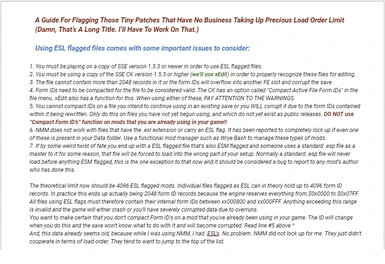About this mod
"A Guide For Flagging Those Tiny Patches That Have No Business Taking Up Precious Plugin Limit!"
- Requirements
- Permissions and credits
***I'm not keeping this guide up, obviously, but I wanted to come back here and leave a note for everyone to read the "sticky" comment in "Posts" section, as it has some updated information to make this entire process easier. I just don't mod Skyrim anymore, so I don't really have the time to edit this entire how-to to incorporate it. Most of the information here is still pertinent, but the process is much easier with the information from the sticky'd comment.***
If this guide has helped you, please, don't forget to Endorse. Also, I'm not sure Nordic Guide is being kept up, so take anything from there with a grain of salt.
You really don't need to download this guide from Files (it'll be updated more often here) but it helps if you do, if only to give me some download numbers and you the option to Endorse!
IMPORTANT [ 12.5.2018 ] Before you get started, apparently the latest version of Wrye Bash will do much of this for you, but at its current version, it is still missing a lot of record definitions, so it won't always know if an ESP can be FE flagged or not and will tell you to use xEdit to make certain, anyway. So, until Wrye Bash has been updated to do everything properly, I would suggest for anyone new to this to go ahead and use this guide, since most likely, you'll end up needing xEdit in the long run, regardless. That being said, you could likely get a lot of your plugins ESLified with Wrye Bash, and do any it isn't able to do by using this guide. It will give you the following if it isn't sure about an ESP: Using "Check ESL Qualifications" on such a file will give you a message like: "Record type: CELL, FACT, PACK, PERK, RACE, SCEN, WRLD ; currently unsupported by ESLify verification. Use xEdit to check ESL qualifications and modify ESL flag."
Using ESL flagged files comes with some important issues to consider:
- You must be playing on a copy of SSE version 1.5.3 or newer in order to use ESL flagged files.
- You must be using a copy of the SSE CK version 1.5.3 or higher (we’ll use xEdit) in order to properly recognize these files for editing.
- The file cannot contain more than 2048 records in it or the form IDs will overflow into another FE slot and corrupt the save (this isn't always the case ─ more on that later)
- Form IDs need to be compacted for the file to be considered valid. The CK has an option called "Compact Active File Form IDs" in the file menu. xEdit also has a function for this. <- This isn't the case for what we're doing in this guide, so ignore this for the sake of further direction.
- If by some weird twist of fate you end up with a ESL flagged file that's also ESM flagged and someone uses a standard .esp file as a master to it for some reason, that file will be forced to load into the wrong part of your setup. Normally a standard .esp file will never load before anything ESM flagged, this is the one exception to that now and it should be considered a bug to report to any mod's author who has done this.
- The theoretical limit now should be 4096 ESL flagged mods. Individual files flagged as ESL can in theory hold up to 4096 form ID records. In practice this ends up actually being 2048 form ID records because the engine reserves everything from $0x0000 to $0x07FF. All files using ESL flags must therefore contain their internal form IDs between xx000800 and xx000FFF. Anything exceeding this range is invalid and the game will either crash or you'll have severely corrupted data due to overruns.
- Plugins with ESL extensions do not adhere to plugin load order. They tend to want to jump to the top of the list, or go where ever they like:
From the Nordic Skyrim Guide, you could also read this very helpful bit of information about what it is we're doing in this guide and about proper plugin placement. It's a more in-depth look at how ESPFE (ESL-ESP hybrid) plugins function and what exactly it all means: On ESPFEs and Proper Plugin Placement.
Now, for the step-by-step on this very simple way to flag ESP’s with ESL headers:
TO BE CLEAR, we are only changing the header flags to ESL. We are NOT changing the .ESP extension to .ESL. Leave that as it is. This will keep the .ESP functionality of playing nice with your load order while also making it not count toward your plugin limit. If you’ve used the Nordic Skyrim Guide, this should get you around 60-100 (more or less) patch type plugins (and a few others) that can be flagged ESL, depending on what mods and patches you’ve used.
[ 1 ] Download the newest version of SSEEdit from the Nexus (or for even newer, get it from github):
Download SSEEdit and extract it somewhere, like into a folder name SSEEdit within a Mod Tools folder.
[ 2 ] Then, if you're using MO2, execute it from MO2 by adding it through the dropdown in the top right of MO2 and then select it and click “Run”. If you’re using NMM, you can just launch it from the desktop.
xEdit will come up with a list of your plugins, leave them all selected and click (OK). After that, it will take a while loading references for your plugins. Let it finish. It may ask you about Cutting Room Floor. It doesn’t matter. You can leave it selected, but just don’t do anything with it!
[ 3 ] Go to the button at the top left of xEdit that looks like three stacked lines (hamburger!) and then to Options. Now, tick "Show File Header Flags"
This will allow you to see what the plugin designations are (ESM, ESP, ESL)
[ 4 ] After that, you'll want to use a script within xEdit to scan your mods for their eligibility for being flagged ESL (the script is packaged with xEdit, so it's easy)
[ 5 ] Right click on your top-most mod, just below your DLC's, and go down to Apply Script.
[ 6 ] Then, in the dropdown, look for "Find ESP plugins which can be turned into ESL". Run the script!
It'll populate the Messages tab at the bottom of xEdit with the pertinent information.
To make it easier to read through this list-off by the script, you can select the entire list, then CTRL+C and paste it into Wordpad or Notepad so you can put it side-by-side with xEdit while you work your way down the list.
(IMPORTANT) The mods we’re looking for in the list that the script just populated will be notated as, and only as: "Can be turned into ESL by adding ESL flag in TES4 header"
Compacting Form ID's ─ Hey! Yeah, you! *snaps fingers* Pay Attention, damnit:
In regards to compacting Form ID's, there are some things you need to consider first. When you compact the Form ID's of a mod, some patches or plugins that you install later that relies on that mod may no longer be able to recognize it due to its Form ID's having been changed. Any time you change the Form ID's of a mod, you need to have ALL plugins that call it master present and enabled in xEdit. Never use the CK to compact or renumber Form ID's, because the Creation Kit doesn't take into account the changes that also need to be made to said plugins patches. This is why, even when the SCRIPT that we will be using tells you to use the Creation Kit, ignore that.
To summarize, if you compact the Form ID's of a plugin, you need to have its patches enabled in xEdit as well. And, due to this, if you ever install a mod later on down the road that patches or relies on any mods that you've already compacted, you will need to reinstall the original uncompacted mod to bring it back to its original state (reinstating its original Form IDs) so that the new patches or plugins will function properly along with it. After you've enabled the new patches and plugins, then you can compact the Form ID's of the original once again, bringing all of the new patches and plugins into the fold, so to speak.
Compacting Form ID's will break mods that have assets that rely on the original uncompacted Form ID. Non-exhaustive Examples:
- Facegen data (meshes & textures) for NPCs that have their formID changed will have to be renamed accordingly otherwise the dark face bug will occur.
- .seq files need to be regenerated if the linked quest's formID was changed, otherwise the dialogue bug (dialogue missing until first reload) will appear again.
- Scripts that use GetFormFromFile with a formID that was changed will have to be updated with the new formID and recompiled, otherwise they will break.
What this means is, do not compact the Form ID's of mods that have generated facegendata, scripts, or .seq (dialogue) files. This would be mods like followers, DLC's, quests, animation mods, NPC overhaul mods, etc. Just use your brain and delve into your mods to see what they consist of before compacting.
In some cases, the "Number of Records" field you can see in xEdit includes override records which do not count towards the 2048 limit since they use the overridden record's FormID and not a new one from the ESL's limited FExxx800 to FExxxFFF range (you can see this in xEdit). The script we're running intentionally ignores overrides as you can see from the comment // override doesn't affect ESL where it skips them before counting new records.
So, what this means, is that generally if the script denotes what we've gone over already as okay to flag as an ESL, then it's generally okay to do it. That being said, we mostly want to stick to ESLifying small plugins, like patches and what not.
Also, when the script says “requires FormID renumbering” then that doesn't mean you need to use the xEdit renumbering option in the right-click menu. No, in the case of the script asking for renumbering, we will be doing compacting. That being said, you shouldn't be compacting very many plugins. It should only come to that if you've already exhausted the option of "Can be turned into ESL by adding ESL flag in TES4 header" and still need more room to grow.
So, for now, we’re just doing the simple ones that say, "Can be turned into ESL by adding ESL flag in TES4 header" but we will NOT be changing the file extension. You don’t want to do that. Afterward, and at your own discretion, you can begin compacting Form ID's.
[ 7 ] Next, you'll want to switch to the View tab (bottom) and go through your mods one at a time and click them, viewing their "Header" information.
So, to recap before you edit your first header:
- “Number of Records” must be below 2048. But we only want to convert plugins that are much smaller.
- Mod must be listed as “Can be turned into ESL by adding ESL flag in TES4 header and changing extension to *.ESL”
[ 8 ] One at a time, go to the header of each mod that fits into the criteria we’ve gone over and (right-click) on the blank space to the right of Record Flags at the top of the Record Header section. Click (Edit)
[ 9 ] Now, the moment of truth (you'll get a warning, giving you a chance to back out. Click (YES) to proceed) and then within the list there, select ESL, and then click (OK)
Now, just go down the list and do this for each mod that was listed with the criteria I pointed out ^ within the script. You also want to stick to compacting mostly patches and smaller mods to start out. You can move on to others later as you find the need to grow your modlist.
When you finish, you can close xEdit, and it will show a list of the mods you modified. At the bottom, it gives the option to back these plugins up (Do this! Just in case something wasn't done right, you can always revert the changes if it didn't create a cascade failure of overflowing headers)
Now, you can go add up your plugins and see how many actually count toward the limit of 255 (256 - Skyrim.esm = 255).
To calculate your actual limit in MO2 or xEdit, you will need to subtract the amount of [FE***] plugins you have from your total amount of plugins.
For MO2: click "Priority" at the top of the right pane to arrange your list by priority (obviously) and look at how many total plugins. Plug this number into your calculator. Now, order the left pane by Mod Index, and count the amount of [FE***] plugins you have. Subtract this number from your total. The result will be the amount of plugins that actually count toward the limit.
Based on that information, I'm sure you can figure out how to do it in xEdit.
Some very useful guides, tools and bug-fixes for modding:
TES5Edit Mod Cleaning Tutorial
Bethesda Launcher (Needed for installing The Creation Kit)
Creation Kit Multiple Masters Fix (A fix to allow the CK to load multiple masters as once)
SSE Creation Kit Fixes (Various patches and bug fixes to make life easier)
Plugin Files and You (A very informative collection of facts on plugins)
Water Fix Script (A script for xEdit to repair water flow in ported mods)
Modern Brawl Fix (Supposed to repair certain issues with brawling in Skyrim SE)
.NET Script Framework (An error logging mod for troubleshooting)
BSAOpt (A program for managing and recompressing BSA files) <- This can also be done with the Archive.exe program from The Creation Kit.
SSE Engine Fixes / SKSE64 (Various fixes for a range of issues with Skyrim SE and its mods)
Modwatch (A convenient way to share your load order with others)
Merge Plugins (Another way to save space in your plugin limit. I'll create a guide for this eventually)
Mator Smash (A program for generating patches that resolve conflicts between mods. I'll work on a guide for this as well)
SKSE64 Havoc Fix (I've never used this, but it lets you play Skyrim above the 60FPS limit without the multitude of issues that tend to arise otherwise)
Thanks, and goodnight! Now, just close ya sleepy little eyebawls.