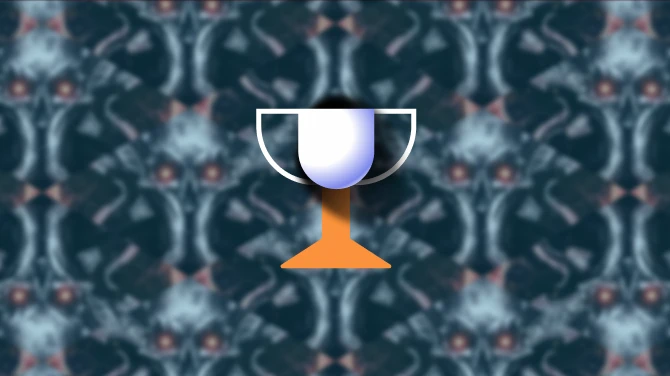VHR FACEGEN GENERATION TUTORIAL (MANUAL)
Here's a generic guide to making your own facegen for VHR. This guide is for those who like to make facegen manually without using a mod manager. Firstly, you'll need to install these:
- Creation Kit (Get from Bethesda.net - I use the 1.5.62 version)
- Creation Kit Fixes
- SSEedit
- Creation Kit Multiple Masters Fix
Facegen Requirements to make your NPCS look fabulous:
- Expressive Facial Animation - Female and - Male edition
- Expressive Facegen Morphs
- ENB Brow Fix
- Eyes AO Clipping Fix - Ruhmastered version
- High Poly Head (off nexus; get the patch to work with Expressive Facegen Morphs!)
Knowing the distinction between an NPC Replacer and a NPC Addition mod.
Here's where I'm going to make a distinction between two kinds of facegen patches: NPC Replacers and NPC Additions.
- One kind of facegen is for mods that actually replace the original game NPCs with new looks or traits. I call these NPC Replacers. Pandorable's NPCs for example, is an NPC replacer, but since Pandorable's characters all use non-vanilla hair replacers (KS hairdos, Apachii etc) we don't need to patch them! But for mods like WICO, where all NPCs use vanilla hair, or Inhabitants of Skyrim, where certain NPCs use vanilla hairs, those will need a patch. There are also overhauls that mix vanilla hair with custom hair - these always involving looking at images of each NPC to know which ones to patch or not and can be kind of a pain to patch, which is why I have default batch patches for certain mods that do this in the Files section!
- The other kind of mod that will need patches are mods that create ADDITIONAL NPCs that are not replacing the base game NPCs. I'm just calling these NPC Additions.These are usually follower mods, like Companions and Followers SE, or population-increasing mods, like the Populated series. These mods only add new NPCs, and these are much easier to patch.
The best way for you to know the difference between both of these is to load them quickly in SSEedit, because some mods are clearly one or the other, but other mods, like Interesting NPCs and Cutting room floor edit a bit of both. First things first is to check the mod there.
- Once you've loaded your mod. Just the mod you'd like to patch and no others, wait for it to load and then click the plus + next to it.
- Then check in the dropdown list for Non-Player Character (Actor).
- Once loaded, this will make everything very clear. If an NPC has a background color on it's record, then it's replacing an NPC in the base game. If you want to prove it to yourself, you can click on the record and in theright-hand window you should see the details. Skyrim (or another DLC) will be first in the load order for the NPC, therefore this is a NPC replace!
- Now, if you see any NPCs in your list and they have a white background, then they are definitely a new NPC. Again, you can click on the record to prove it to yourself. The right-hand side will show no information of the winners or losers. This is an NPC addition.
- If it's a small list of NPC replacers that I'll need to remember for the creationkit, I will make it easy on myself and just screenshot the list of NPCs I need to patch for reference when I'm in the creationkit. it's a huge overhaul that's editing hundreds of NPCs, I will instead just export all facegen in the creationkit to make it easier on myself.
Regarding High Poly Head:
3. Right-click on any part of your load order and select "Apply Filter".
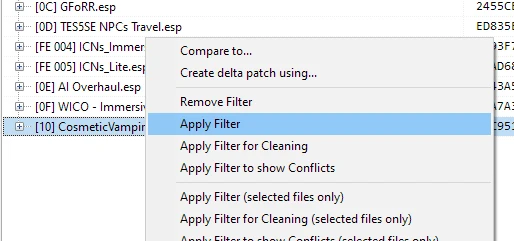
4. In the Filter window, please uncheck all boxes except the middle row "By Record Signature" and inside that checklist, select nothing but "NPC_- Non-Player Character(Actor)". Select the Filter button.
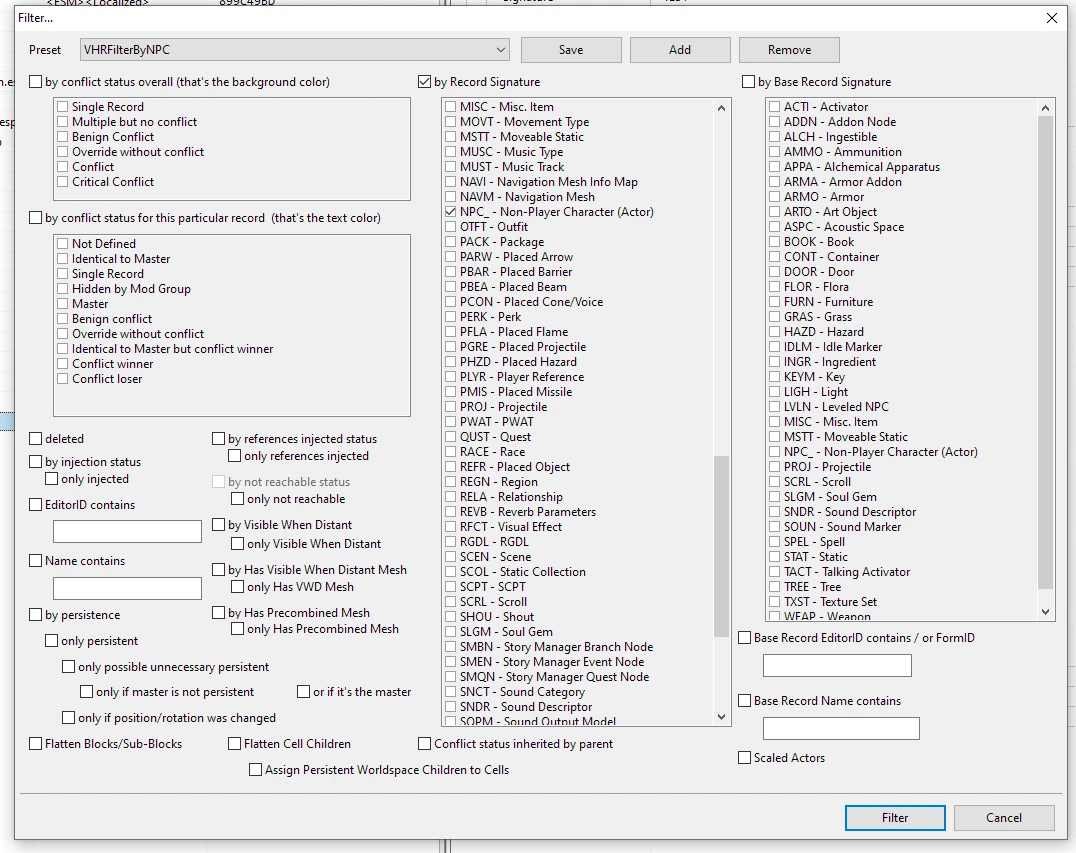
5. Once the filter has been applied, every ESP that has NPCs will be shown to be visible in your load order in the left pane.
5B. Please select the "+" next to each mod to reveal the NPC records, and hold CTRL to highlight all of them. Once all NPC records are highlighted, select "Deep Copy as override (with overwriting) into ....". When SSEedit gives you a warning prompt say Yes. All of the NPC data should be ported over into the esp in the correct
order from top to bottom, bottom always being the conflict winner.
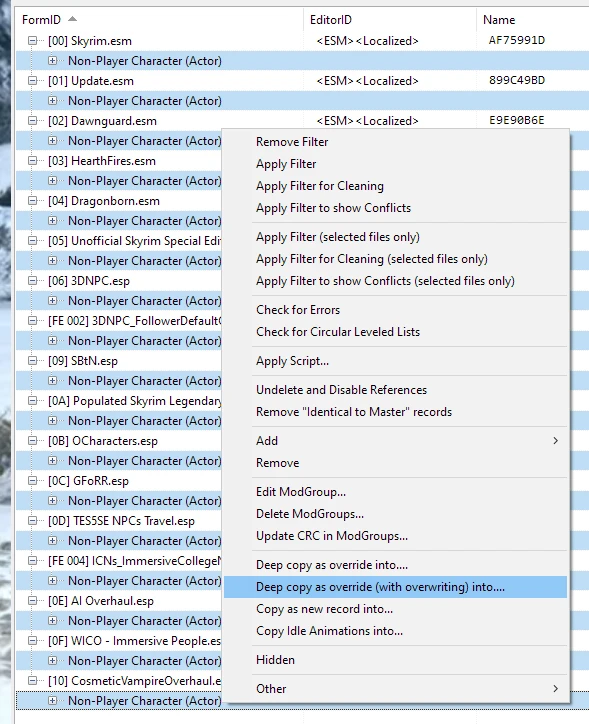
6. A window will open asking you to save to a new ESP. You can pick a regular ESP for this as this ESP will be made primarily for the VHR hair patch. I recommend titling the ESP "VHRNPCPatch" for easy searching.
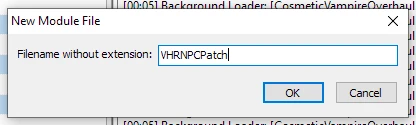
7. Wait for the action to finish. Depending on your load order and the amount of NPCs, this can take awhile. Say 'Yes to all' to all prompts of overwriting.
8. Your ESP will be generated at the bottom of your load order and in bold.
Here's a link to a video showcasing this if you need a more visual representation: https://m.youtube.com/watch?v=a3juAbnVuJw
Now you're ready for building facegen!
- Once you have everything installed manually in your folder, start the Creation Kit.
- Thanks to Creation Kit Fixes, it should load a lot faster now (and allow multiple masters if you'd like to do a bunch at once - works great if the mods only add new NPCs). When it's done loading, click the File>Data
- A popup window will appear showing all the esps in the folder. It doesn't matter what order they're in usually. Just tick the mods you want, as well as the soft requirement mods, VHR and click OK. It'll tell you that you didn't make an esp active, and if you wish to continue. Click Yes.
- Once loaded, look for the Object Window. Click on the actors tab until you see a list of actors on the right-hand side, and the dropdown will show all the races listed in the base game and the mod you're patching. For NPC replacers, the races tab is useful. For example, you have a replacer that replaces almost every NPC in the game like WICO, Shift-clicking the entire breton race in one go is a lot easier than looking for NPCs one name at a time.This is what I do for all large overhauls, and I will batch-create NPC heads moving downwards in the order below:
Here's a list of the races you'll need to patch for these types of massive overhauls:
- BretonRace
- BretonRaceVampire
- DA13AfflictedRace
- DarkElfRace
- DarkElfRaceVampire
- DLC2DremoraRace
- DLC2MiraakRace
- ElderRace
- ElderRaceVampire
- HighElfRace
- HighElfRaceVampire
- ImperialRace
- ImperialRaceVampire
- NordRace
- NordRaceAstrid
- NordRaceVampire
- RedguardRace (only females: once clicked look for the tab in the right window that says Female. Click it and it will sort the women/men for you)
- RedguardRaceVampire (only the one female "dunBloodletThroneSceneVampire")
- SnowElfRace
- WoodElfRace
- WoodElfRaceVampire
- If it's only specific NPCs, just look for the name or form ID in the Filter window and reference the screenshot of the actors you viewed in SSEedit. Make sure to do this in the actors tab, not a race subgroup!
- If it's for NEW additional NPCs, then this is easy. Make sure you're in the actor tab, and in the right-hand window Click on the Form ID tab 2 times until you see the first NPC record is Player (0000007). From there, scroll down the entire list of NPCs until you get to this one: DLC2EncDragon03FireNoScript_MQ06. That's when you know you're at the end of the base game NPC list. Everything after that will be new NPCs.
- Once you've found the NPCs or group of NPCs you're looking for, simply Shift+Click all of the ones you can and press CTRL+F4.
- You'll get a popup asking to confirm if you'd like to export facegen data. Click Yes and wait for it to generate.
- Once you're done with exporting (it will give you a popup when the facegen is generated), simply close creation kit and look into your data folder. Check data/meshes/actors/character/FaceGenData/FaceGeom/ - within here depending on what you exported, you will either see folders named after the master files (replacers) or you'll see the name of the mod that adds additional npcs (yourmod.esp). I would then copy the entire FaceGenData folder and paste it onto your desktop.
- Now make a new folder called meshes using the same folder structure as before: meshes/actors/character - we only need to go this far because we copied the FaceGenData folder. Simply copy that folder from your desktop and paste into the folder structure you just created. Zip or rar the meshes folder and voila! You have made a patch. :)