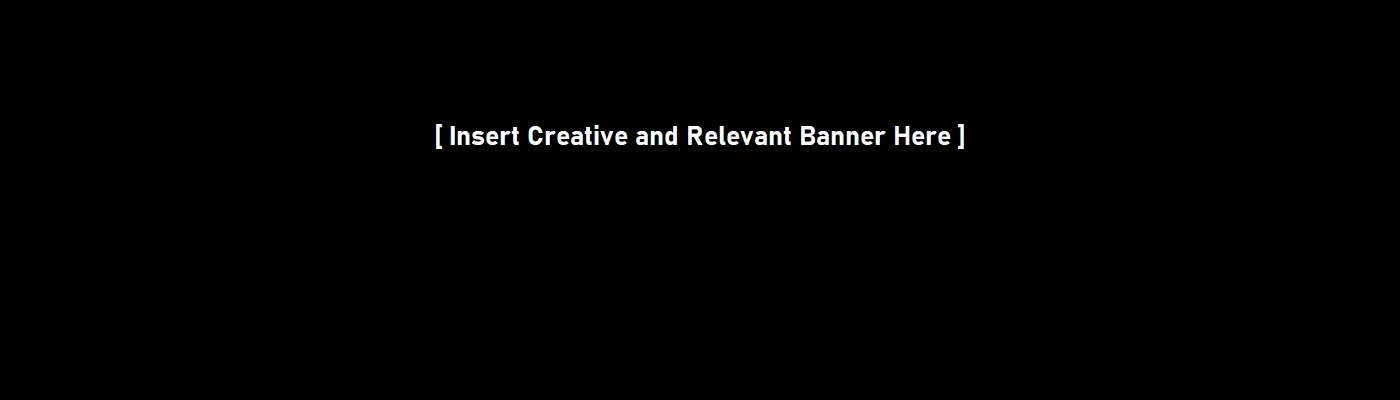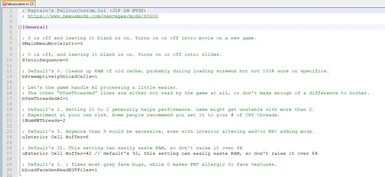About this mod
A modest FalloutCustom.ini file with some commonly recommended tweaks. Compiled by a guy who rarely CTDs.
- Requirements
- Permissions and credits
- Changelogs
- Donations
FalloutCustom.ini may now be created in the game's user folder (%USERPROFILE%\Documents\My Games\FalloutNV). Setting entries included in this file will overwrite the values defined in either Fallout.ini or FalloutPrefs.ini. This allows modifying the game's configuration files without actually editing them. This also ensures any INI tweaks will persist and will not be reset/discarded by a mod organizer or the default launcher.
This is a FalloutCustom.ini file with various tweaks and settings that may prove useful. I've left comments giving my awful explanations of what things do. I also did my best to not include anything that's considered too controversial, or at least commented the controversial edits out. You really should glance it over and edit anything you do/don't want.
You'll need JIP LN NVSE Plugin. This file is useless without it, as FalloutCustom.ini files weren't a vanilla feature until Fallout 4.
FalloutCustom.ini Settings
I don't want to make anyone have to download. I know that's annoying. So it's in the spoiler below.
If you have a FalloutCustom.ini already, and you'd rather keep it than use mine, you can always cherry pick lines you want.
[General]
; 0 is off and leaving it blank is on. Turns on or off the intro movie on a new game.
; It's pretty easy to tap Escape, but it doesn't hurt to save yourself a tap.
SMainMenuMovieIntro=0
; 0 is off, and leaving it blank is on. Turns on or off intro slides.
; They hide an invisible loading, so this doesn't mean you'll instantly have mouse control.
SIntroSequence=0
; Default's 0. Cleans up RAM of old areas' cache.
; Probably unloads during loading screens, but not 100% sure on specifics.
bPreemptivelyUnloadCells=1
; Default's 0. Let's the game handle AI processing a little easier.
; The other "bUseThreaded" lines are either not read by the game at all, or don't make noticeable difference.
bUseThreadedAI=1
; Default's 2. Tells the game the number of CPU threads it can use for things.
; Setting it to 2 generally helps stability and performance. The game engine can only handle 2 threads at a time.
iNumHWThreads=2
; Default's 3. Memory used for loading interior cells.
; Anymore than 9 would be excessive, even with interior expanding and/or NPC adding mods.
uInterior Cell Buffer=6
; Default's 32. Memory used for loading exterior cells.
;This setting can easily waste RAM, so don't raise it over 64.
uExterior Cell Buffer=42
; Default's 0. Whether the game stores cache on the drive instead of RAM.
; Usually causes stutter on hard drives. No idea if it'll hurt or help. Don't enable it unless you've installed the game on a SSD.
bUseHardDriveCache=0
; Default's 0. Forces the game to make NPCs' face textures as you play, fixing any "grey face" bug.
; This has a hefty performance toll. Don't uncomment unless you have a mod that explicitly requires it.
; Commented out due to afforementioned lag risk.
;bLoadFaceGenHeadEGTFiles=1
[Display]
; Default's 1. Vertical sync, along with a built in 60 FPS cap.
; Don't turn it off unless you use an external frame rate capper (i.e. ENB, ENBoost, or RTSS).
; Have your frame rate capper set at 60 or less, if you disable this. The game breaks at higher frame rates.
iPresentInterval=1
; Default is set between 0 and 8. Antialiasing.
; Set it to 0 if you use ENB, or you'll get objects and effects showing through walls.
; Commented out since not everyone uses ENBs.
;iMultiSample=0
; Anisotropic filtering. Can be set between 0 and 16.
; Set it to 0 if you use ENB, since ENB's own AF feature will conflict (even if ENB's is off).
; Commented out since not everyone uses ENBs.
;iMaxAnisotropy=0
; Default's 75. Third person field of view.
; Set it higher to see more around you. Anymore than 90 is excessive.
fDefaultFOV=90
; Default's 55. First person field of view.
; Most people prefer 90 these days, but anymore than 75 causes animation clipping.
; Any higher than default might cause clipping with gun-adding and animation mods.
; Commented out since you probably want the default.
;fDefault1stPersonFOV=55
; 0 is off, 1 is Medium, 2 is High. Blurring on shadows' edges to help reduce jagged lines.
; You probably won't see a difference between 1 and 2 (unless you set the resolution especially low).
; Commented out since you probably want the launcher settings or BethINI to handle it.
;iShadowFilter=1
; Default's 1. Whether NPCs cast a shadow.
; Commented out by default since you probably want the launcher settings or BethINI to handle it.
;bDoActorShadows=1
; Default's 1. Whether some objects will have a subtle shine on them.
; Disabling helps performance on older GPUs.
; Commented out since you probably want the launcher settings or BethINI to handle it.
;bDoSpecularPass=1
; Default's 1. Gives windows a reflection.
; Disabling helps performance on older GPUs.
; Commented out since you probably want the launcher settings or BethINI to handle it.
;bDynamicWindowReflections=1
; Default's 0. Puts shadows on grass.
; Looks nicer having grass with shadows, but has FPS hit in grassy areas.
; Commented out due to afforementioned lag risk.
;bShadowsOnGrass=1
; Default's 0.
; Whether NPCs can cast shadows on themselves, i.e. arms and nose. Improved the look of NPCs in Oblivion.
; May or may not work on New Vegas. Haven't made comparisons yet.
; Commented out since you probably want the launcher settings or BethINI to handle it.
;bActorSelfShadowing=1
; Defaults are 12 on Ultra. Highest I've tested is 24.
; Amount of shadows casted on screen. Resource intensive with ENB, but relatively safe to raise (within reason).
; Commented out due to afforementioned lag risk.
;iActorShadowCountInt=24
;iActorShadowCountExt=24
[BlurShaderHDR]
; Needs to be 1 for ENB. High definition rendering.
; If you don't use ENB, feel free to turn it off for an FPS boost.
; Commented out since not everyone uses ENBs.
;bDoHighDynamicRange=1
[Audio]
; Default's 1024. Memory for caching for sounds.
; Setting of 8192 helps with sound lag/delay issues. 16384 is max I've tested, if you want to go higher.
iAudioCacheSize=8192
; Default's 256. Maximum file size of sounds to be cached.
; Setting of 1024 helps with sound lag/delay issues. 1024 is max I've tested, if you want to go higher.
iMaxSizeCachedSound=1024
; Default is 1. Some useless audio debugging that you'll never need.
bUseAudioDebugInformation=0
[Grass]
; Default's 80. How densely patches of grass are packed together.
; You can set it to 90 or 100 for a minor grass density difference, in exchange for more FPS in grassy areas.
; Commented out since not everyone would need to edit it.
;iMinGrassSize=90
; Default's 2. Maximum amount of grass textures the game will use in-game.
; Various grass mods in other Gamebryo/Creation games usually suggest 15.
; The setting alone doesn't hurt FPS so I upped it.
iMaxGrassTypesPerTexure=15
; Default's 0. Makes light render differently on grass.
; Commented out, as it's up to personal taste and if you use a grass mod that needs it.
;bGrassPointLighting=1
[Controls]
; Leave the following settings as I left them, or comment them out.
; Everything in this section turns off mouse acceleration.
fForegroundMouseAccelBase=0
fForegroundMouseAccelTop=0
fForegroundMouseBase=0
fForegroundMouseMult=0
[FootIK]
; Leave the following settings as I left them, or comment them out.
; This section assumes you're using the spiritual successor to NVSR, New Vegas Tick Fix.
; You should use it if you aren't already. Quite a few of NVSR's features don't work on Windows 10.
; https://www.nexusmods.com/newvegas/mods/66537
; Everything in this section makes foot placement on stairs mildly less accurate, but will fix leg physic bugs with NVTF.
fOnOffGain=0.01
bFootPlacementOn=0
fPelvisUpDownBias=0
fPelvisOffsetDamping=0
fOriginalGroundHeightMS=0
[GamePlay]
; Allows you to grab and move unconscious NPCs, same way you can if they're dead.
; Commented out as it's entirely preference.
;bAllowHavokGrabTheLiving=1
[Interface]
; These commented lines change the colors of the Pipboy UI and HUD.
; Fallout 4's shade of green is 352262143. You can set it to whatever you'd like.
; Commented out if you'd rather use in-game setting.
;uPipboyColor=352262143
;uHUDColor=352262143
; Default's 50. Makes held keys repeat faster.
; Commented out since it can cause issues with controller users.
;fKeyRepeatTime=300
[InterfaceFX]
; The following section's settings will make the Pipboy's screen look more like nice LCD screen, and less like a busted CRT.
; Intended for smaller-than-vanilla Pipboy replacers (Pipboy PDA, Pipboy 5000, ect.) so the small text isn't obscured.
; You can find a comparison video below.
; https://www.youtube.com/watch?v=0eotlviTqDE
; Commented out as it's entirely preference or if you use a mod that could benefit.
;bEnableFlickerPipboy=0
;fVertHoldChance=0.00
;fShudderChance=0.00
;bEnableFlickerMenus=0
;bEnableScanlinesPipboy=0
[Pipboy]
; Rest of the LCD appearance tweaks in [InterfaceFX].
; Commented out as it's entirely preference.
;fBlurRadiusPipboy=0
;fBlurIntensityPipboy=0.00
[Loading]
; Default's 10 seconds. How long until the main menu changes between slides.
; Commented out since it's up to personal taste. I personally like it staying on one screen.
;fMainMenuBkgdUpdateInterval=100000
[LOD]
; Default's 0.5000. Was 1.2000 in Oblivion. Possibly something to do with how many tree LODs can be shown at a time.
; Commented out since you might not need it. May lessen tree flickering in greener locations, especially for TTW.
; fLODMultTrees=1.200
[Water]
; Default's 0. Makes water reflections forced to be a higher detail.
; Will probably hurt performance around the Hoover Dam and Lake Mead.
; Commented out since you probably want the launcher settings or BethINI to handle it.
;bForceHighDetailReflections=1
; Default's 0. Makes explosion effects get reflected too.
; Will probably hurt performance around the Hoover Dam and Lake Mead.
; Commented out since you probably want the launcher settings or BethINI to handle it.
;bReflectExplosions=1
[Menu]
; Default is 50. Lets you scroll through more of your console history.
; More useful than you'd expect, if you deal with the console often.
iConsoleHistorySize=400
; Default's 15. Amount of lines displayed on each "page" of the console.
; Feel free to experiment. I believe 25 is a nice boost, and should fit on most aspect ratios.
iConsoleVisibleLines=25
[Archive]
; Default's 1. Makes the game no longer use vanilla's files when newer ones are present.
; Required to be set at 1 for any kind of modding.
bInvalidateOlderFiles=1
; The next commented tweak is set up assuming you used FNV BSA Decompressor.
; It only takes 5 or 10 minutes to run, and makes a huge difference on how much stutter you get.
; https://www.nexusmods.com/newvegas/mods/65854
; Only uncomment it if you've used it. It repackages the BSA's assets a bit differently than Obsidian did.
;SArchiveList=Fallout - Invalidation.bsa, Fallout - Textures.bsa, Fallout - Textures2.bsa, Fallout - Meshes.bsa, Fallout - Meshes2.bsa, Fallout - Voices1.bsa, Fallout - Sound.bsa, Fallout - Misc.bsa
[BackgroundLoad]
; Default's 1. Multithreaded loading of NPCs' faces.
bUseMultiThreadedFaceGen=1
; Default's 0. Will clear some unused cache from RAM when fast traveling.
; If you use Zan's Autopurger, get rid of it. Both it and the "PCB" console command are known to break things.
bSelectivePurgeUnusedOnFastTravel=1
Installation
Manual: Put in your Documents/My Games/FalloutNV folder.
MO2: Close MO2. Put it wherever you told MO2 to make profiles. Default is [Windows User]\AppData\Local\ModOrganizer\Fallout NV\profiles\[Profile Name].
Recommended Mods
Here's some mods I'd recommend, aside from the above mentioned mods. I use them as a base line for all MO2 Profiles.