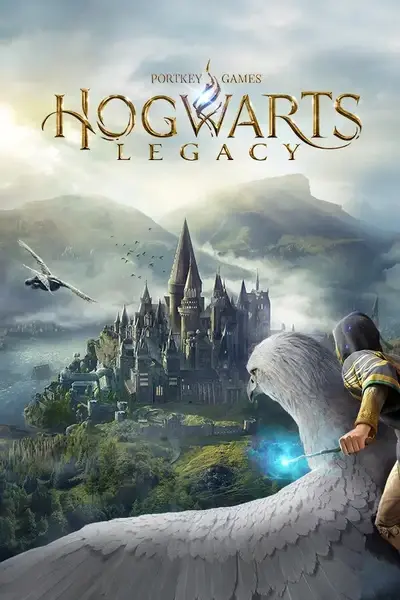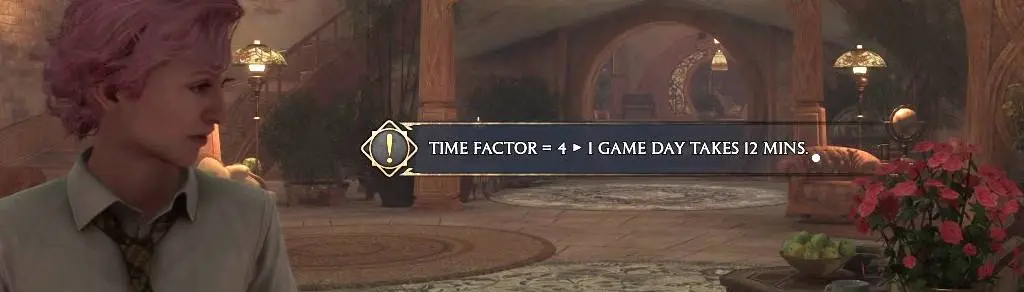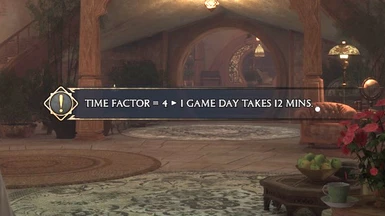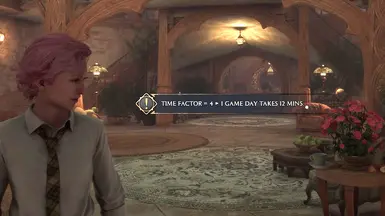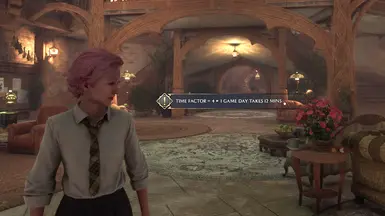About this mod
Speed-up or slow-down the passage of time at the click of a button! A blueprint version of the classic Tempus Imperium mod.
- Requirements
- Permissions and credits
- Changelogs
For those running the latest version of the game, this mod is now available via the official modding system inside the game.
Versions
See the "Changelogs" dropdown just above.
Introduction
By default one "game day" in Hogwarts Legacy will pass in 48 real-world minutes. Sometimes that's too fast and sometimes it's too slow. This mod allows you to change the rate at which time passes to suit your circumstances.
Credit to Rysel / S1yRuleZ for the original LUA/UE4SS mod (called Tempus Imperium), upon which this mod is based.
Installation
You should be able to install the mod automatically using Vortex (then skip to step 4 below), but Vortex can be a bit unreliable with Hogwarts Legacy mods (it doesn't always delete mods properly) so I would recommend installing it manually as follows:
- Download the mod.
- Unzip the contents.
- Move the utoc, .ucas, and .pak files to the Steam\steamapps\common\Hogwarts Legacy\Phoenix\Content\Paks\~mods\ folder.
- Install Blueprint Apparate Modloader if you haven't already.
- Start Hogwarts Legacy
- Load your most recent save-file.
- Press the F8 key to activate Blueprint Apparate Modloader.
- Type TimeDilator in the little window and hit the Enter key on your keyboard.
- The word TimeDilator should disappear and reappear lower down in that window with an X next to it. If it doesn't - if it stays on the top line - then either a) you put the .utoc, .ucas and .pak files in the wrong folder, or b) one of your existing mods is already using pakchunk 1021. Use my PakChunk Checker to check that. If you have a pakchunk conflict see the Conflicts section below.
- Press F8 again to close the modloader window.
- Press CTRL-NUMPAD5 to confirm that the mod is working. You should see the current time factor displayed on-screen. If not, make sure you have NUMLOCK switched ON and try again.
Default Key Bindings
By default this mod uses the following key bindings:
- ALT-NUMPAD8 = Increase the current rate at which time passes by the TimeDilationScaleFactor.
- ALT-NUMPAD5 = Reset the rate at which time passes to the default (1 game day = TimeDilationDefaultMinutes real minutes).
- CTRL-NUMPAD5 = Display the current rate at which time passes.
- CTRL-ALT-NUMPAD5 = Set 1 game day = 1 real day.
- ALT-NUMPAD2 = Decrease the current rate at which time passes by the TimeDilationScaleFactor.
Setting the Config Variables
From v2.2 onwards this mod offers the following configuration variables:
- TimeDilationScaleFactor = The amount by which time dilation increases/decreases. Default = 2, so rate doubles/halves.
- TimeDilationDefaultMinutes = The default number of real minutes that pass in one game day. Default = 48.
[/Game/CustomContent/TimeDilatorConfig.TimeDilatorConfig_C]
TimeDilationScaleFactor=1.5
TimeDilationDefaultMinutes=60
For example, the values above will:
- Increase/Decrease the rate at which time passes by a factor of 1.5 (when you press ALT-NUMPAD8 / ALT-NUMPAD2).
- Set 1 game day = 60 real minutes (next time you press ALT-NUMPAD5).
You can change the key bindings to anything you like as follows:
- Download & install the latest version of this mod, start the game, do the F8 thing (if you haven't already), load a save file, then shut down the game.
- In Windows Explorer type %localappdata%\Hogwarts Legacy\Saved\Config\WindowsNoEditor into the address bar at the top and hit Enter.
- Left click Input.ini then right click it and select "Edit" (or "Open with" > "Notepad").
- Search for TimeDilator. You should find five entries like those below.
- Change the items shown in green below to whatever you want. Key names can be found here.
- Restart the game.
ActionMappings=(ActionName="TimeDilator_DisplayTimeFactor",bShift=False,bCtrl=True,bAlt=False,bCmd=False,Key=NumPadFive,GroupName="",SortIndex=0)
ActionMappings=(ActionName="TimeDilator_IncreaseTimeFactor",bShift=False,bCtrl=False,bAlt=True,bCmd=False,Key=NumPadEight,GroupName="",SortIndex=0)
ActionMappings=(ActionName="TimeDilator_Set24hTimeFactor",bShift=False,bCtrl=True,bAlt=True,bCmd=False,Key=NumPadFive,GroupName="",SortIndex=0)
ActionMappings=(ActionName="TimeDilator_ResetTimeFactor",bShift=False,bCtrl=False,bAlt=True,bCmd=False,Key=NumPadFive,GroupName="",SortIndex=0)
How to Un-Install
Either:
1) If you installed it via Vortex: Disable or Uninstall it via Vortex. BUT also CHECK that it's gone from the ~mods folder afterwards.
2) Delete the .utoc, .ucas, and .pak files from the ~mods folder.
Conflicts
This mod uses pakchunk 1021. You can check if that conflicts with any of your existing mods by running my PakChunk Checker batch script after you've installed this mod. If it does conflict, you can fix it using the Chunk ID Conflict Manager.
Known Issues
Below is a list of the known issues. If you encounter any others please let me know in the POSTS section.
- When you adjust the Time Factor the screen will flash briefly. I've managed to minimise this, but can't get rid of it entirely.