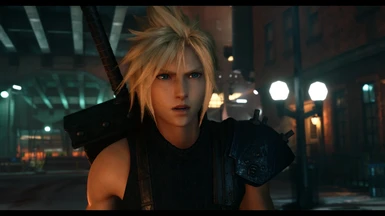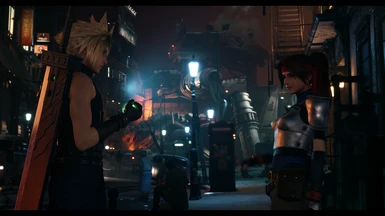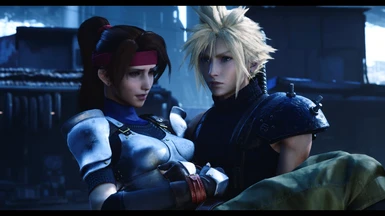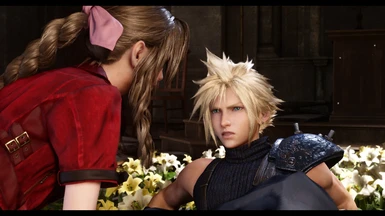About this mod
A Reshade preset for FF7 REMAKE original graphics enhancement with great performance! It can also be used on FF7 REBIRTH.
- Permissions and credits
- Changelogs
- Donations
PhoenixVivid ENB-Reshade for Skyrim SE
Phoenix Cinematic ENB-Reshade for Fallout 4
Phoenix Enhancer Reshade for The Elder Scrolls Online
Phoenix Luminance ENB for Dragon's Dogma DA
Drangleic Enhanced Reshade for Dark Souls II
Phoenix Undead Reshade for Dark Souls III
Imaginarium ENB for Skyrim SE
Insanity ENB for Skyrim LE
NCW ENB for Fallout 4
Lifestream is a Reshade preset for Final Fantasy VII REMAKE for a better color correction and enhancement of the game original visual. You should not expect performance drops using it or theloss will be minimal, depending on your PC specs. Reshade resources used: AmbientLight, Border, Curves, HDR, LumaSharpen , Tonemap and Vibrance.
REQUIREMENTS
1- ONLY for NVIDIA users: If you are using HDMI conection, Its VERY IMPORTANT to set your Dynamic Range in full, in the graphics card control panel (see this image). For AMD Users: open AMD control panel, click on Gaming tab > Games >Global Graphics > Display > Pixel Format and set to: RGB 4:4:4 Pixel
Format PC Standard (Full RGB).
INSTALLATION STEPS
1- Download the latest Reshade version from https://reshade.me/ ;
2- Run the executable to install the Reshade ----> Select the game in the list OR browse until find ff7remake_.exe file (EXACTLY this path: ............\ FFVIIRemakeIntergrade\ End\ Binaries\ Win64\ ff7remake_ ) ----> Next ----> select DirectX10/11/12 ----> Next ----> In the shaders collections window check Legacy Effects box ----> Next ----> wait the download of the shaders ---> Finish...
ATTENTION: The firewall from some antiviruses can block the download of shader files during Reshade installation (Message: "Unable to Finish Download"). If it is happening to you turn off the firewall temporalily
and try to install Reshade again. In some cases even Windows can block the installation and you will need to check the options in Windows Warning to go on with the install. There is not any viruses in these
files, its a false positive.
3- Download my mod from files tab of this page, and extract the file Phoenix.ini to Epic Games\ FFVIIRemakeIntergrade\ End\ Binaries\ Win64 folder.
4- Run the game, use "Home" key to open Reshade menu, click on continue and at the bar near the top
choose the file "Phoenix.ini" and click on Select, (like the exemple in image bellow) , so click on "continue" bars and "Finish" bar at the bottom of the menu, then "Home" key again to close it. NOTE: If you dont like the black bars at the top and the bottom of the screen, uncheck Border.fx box in the menu.

5- (Optional) If you want to set a hotkey to Enable/Disable the Reshade Effects you can do it on Reshade menu Settings tab > Effects Toggle Key (I use F3 key to turn ON/OFF all the effects, but it will not be activated by default after your installation, you will need to activate it by yourself if you want, cause Reshade does not allow to save it on the preset ini file which I shared here )
ENJOY AND PLEASE CLICK ON "ENDORSE" IF YOU LIKE THE PRESET!
UNINSTALLATION
To uninstall you need to delete: reshade - shaders folder, Phoenix.ini, dxgi.dll and any other file with "Reshade" in the name from FFVIIRemakeIntergrade\ End\ Binaries\ Win64 folder .
CREDITS
Square-ENIX for Final Fantasy XIII
Crosire et al. for Reshade Framework