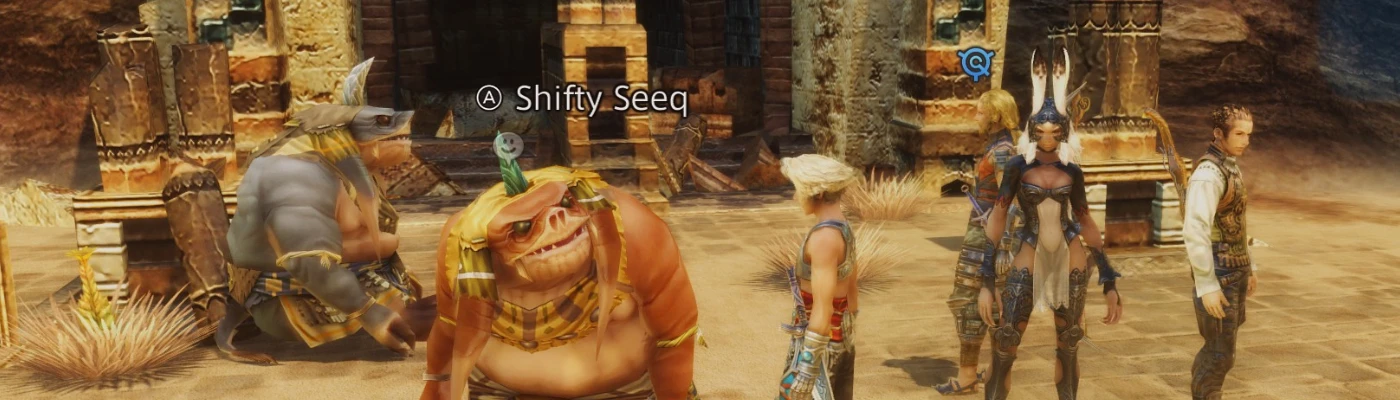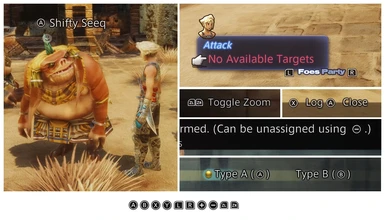About this mod
This mod replaces the regular Xbox controller prompts with Nintendo Switch styled ones and swaps the function of the X and Y buttons to mirror the functional button layout in other versions of this game.
- Permissions and credits
First off, a big thanks to Neonsquare whose PlayStation controller UI for xinput mod gave me the idea of doing this and for their help in getting the Vortex version running, as well as dclem4 whose excellent guide and video tutorial I followed to get this made.
It's a pretty simple mod in that it just replaces the regular Xbox controller prompts with Nintendo Switch ones. In addition, it will swap the X and Y button prompts so that the top face button (X) goes to the menu when using a Switch controller, instead of this function being on the left face button (Y) when using the Nintendo layout in Steam.
I decided to swap the buttons because the top face button going to a (party) menu is a longstanding JRPG tradition, so it felt off having it on Y. This is also how it works in all other versions of the game (e.g. Triangle on a DualShock or Y on an Xbox controller). Using the Nintendo layout in Steam also feels more natural as the confirm button is mapped to A and cancel to B, as is the default in console interfaces.
Also, if you have any feedback, let me know!
You should be able to get the mod up and running in a few minutes following the steps below.
1. Download Vortex, DrakLab Mod Loader or VBF Browser and follow the steps relevant to the application you chose. If you're not familiar with DrakLab or VBF, I'd suggest Vortex.
2.a. If you're using Vortex, simply download the mod and have the app install it. (Proceed to step 3.)
2.b. If you're using DrakLab, first click OPEN VBF and locate FFXII_TZA.vbf (Steam\steamapps\common\FINAL FANTASY XII THE ZODIAC AGE). Then, select ADD MOD and point to the folder "Nintendo Switch controller UI" from the zip file you downloaded. Then, make sure to click the green checkmark and select Apply Changes (in the bottom-left) afterwards. (Proceed to step 3.)
2.c. If you're using VBF Browser, first click OPEN and locate FFXII_TZA.vbf (Steam\steamapps\common\FINAL FANTASY XII THE ZODIAC AGE). Then, navigate to ps2data\image\ff12\myoshiok\us\packfiles\ and inject texpack_ys.bin from the zip file you downloaded, which will overwrite the one already in that folder. When asked if you're injecting an entire folder, select No (as you can just put the bin file itself in there). Just to have a backup solution, you may want to first extract the original texpack_ys.bin so you can return to a vanilla state without redownloading the entire (!) game. (Proceed to step 3.)
3. With your Switch (Pro) controller plugged in, open up Steam and go to the Settings window, then go into the Controller tab and jump to General Controller Settings. In there, make sure Switch Pro Configuration Support is ticked as well as Use Nintendo Button Layout.
4. Finally, in Steam and with the controller plugged in still, right-click Final Fantasy XII The Zodiac Age in your games list and go to Manage > Controller Configuration. On the bottom-right, you'll see the mappings for X, Y, A and B. Set X to be Y in-game and set Y to be X in-game. See the images below for a visual reference.

And that should do it.
To uninstall it again, see the readme's in the version you downloaded. Or, with Vortex, just click Remove.
If something breaks inexplicably, let me know. I've not used DrakLab or Vortex much so I hope I set everything up right. I've tested each method, and it all worked out fine.