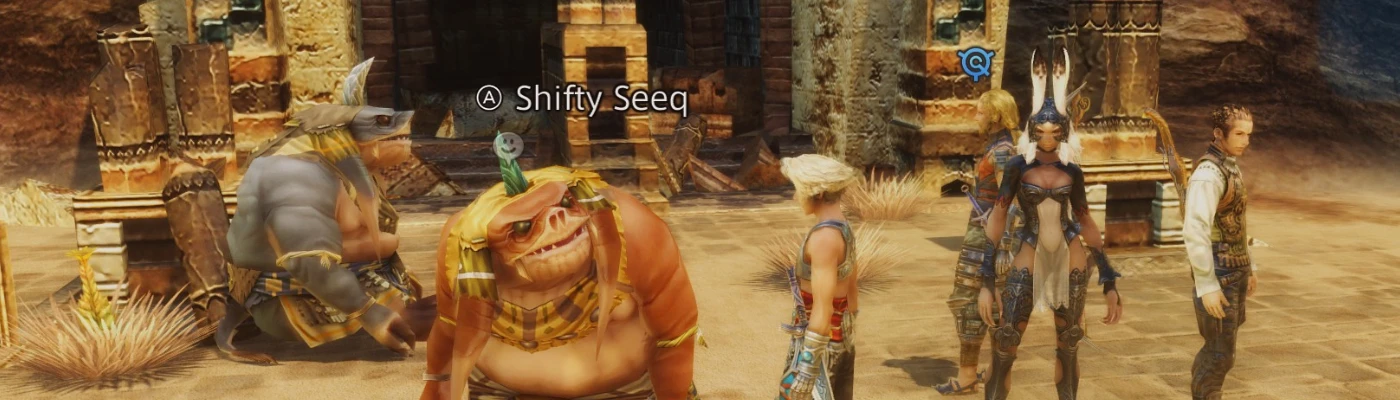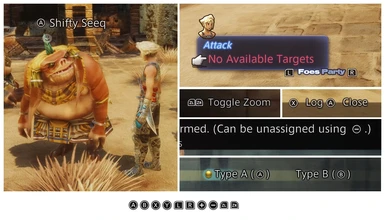Documentation
Readme
View as plain text
Thanks for downloading the mod! Here's how to install it:
1. Download Vortex, DrakLab Mod Loader or VBF Browser and follow the steps relevant to the application you chose. If you're not familiar with DrakLab or VBF, I'd suggest Vortex.
2.a. If you're using Vortex, simply download the mod and have the app install it. (Proceed to step 3.)
2.b. If you're using DrakLab, first click OPEN VBF and locate FFXII_TZA.vbf (Steam\steamapps\common\FINAL FANTASY XII THE ZODIAC AGE). Then, select ADD MOD and point to the folder "Nintendo Switch controller UI" from the zip file you downloaded. Then, make sure to click the green checkmark and select Apply Changes (in the bottom-left) afterwards. (Proceed to step 3.)
2.c. If you're using VBF Browser, first click OPEN and locate FFXII_TZA.vbf (Steam\steamapps\common\FINAL FANTASY XII THE ZODIAC AGE). Then, navigate to ps2data\image\ff12\myoshiok\us\packfiles\ and inject texpack_ys.bin from the zip file you downloaded, which will overwrite the one already in that folder. When asked if you're injecting an entire folder, select No (as you can just put the bin file itself in there). Just to have a backup solution, you may want to first extract the original texpack_ys.bin so you can return to a vanilla state without redownloading the entire (!) game. (Proceed to step 3.)
3. With your Switch (Pro) controller plugged in, open up Steam and go to the Settings window, then go into the Controller tab and jump to General Controller Settings. In there, make sure Switch Pro Configuration Support is ticked as well as Use Nintendo Button Layout.
4. Finally, in Steam and with the controller plugged in still, right-click Final Fantasy XII The Zodiac Age in your games list and go to Manage > Controller Configuration. On the bottom-right, you'll see the mappings for X, Y, A and B. Set X to be Y in-game and set Y to be X in-game. See the images on the Nexusmods page for a visual reference.
And that should do it.
To uninstall it again, see the readme's in the version you downloaded. Or, with Vortex, just click Remove.
If something breaks inexplicably, let me know. I've not used DrakLab or Vortex much so I hope I set everything up right. I've tested each method, and it all worked out fine.