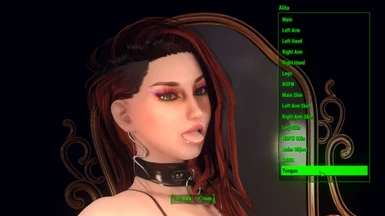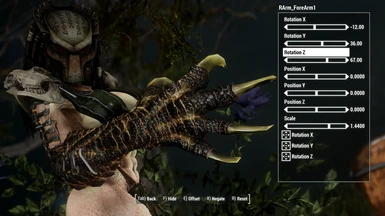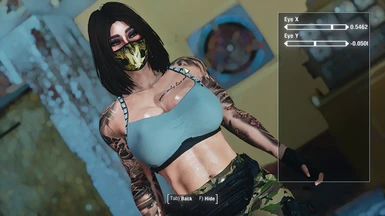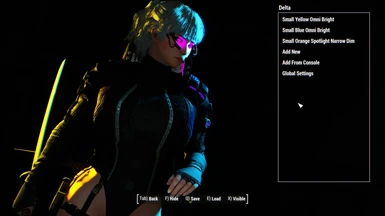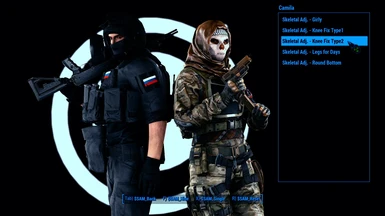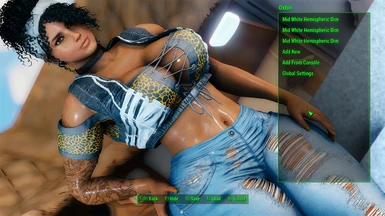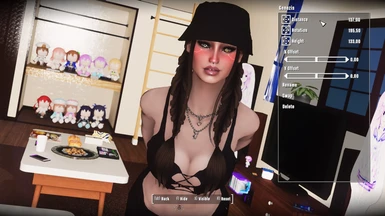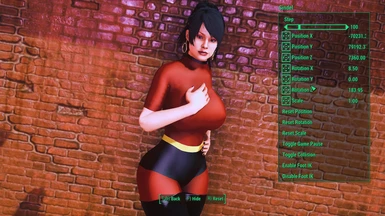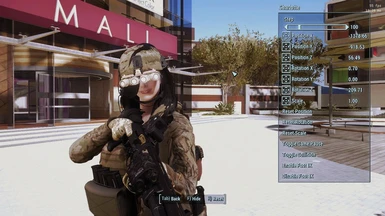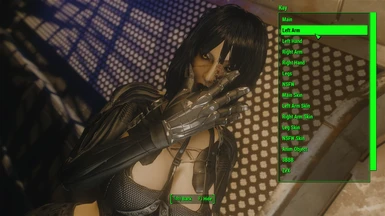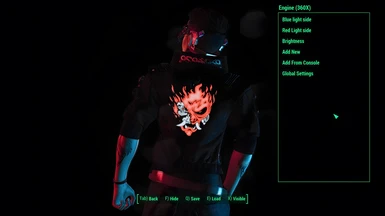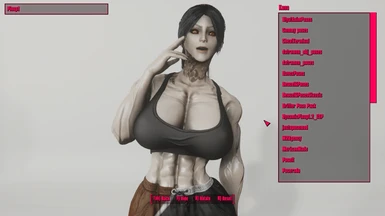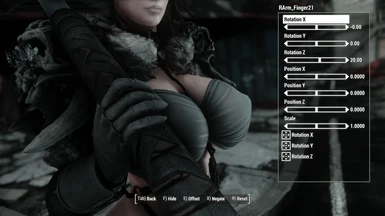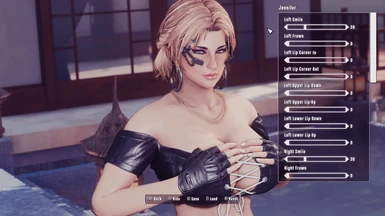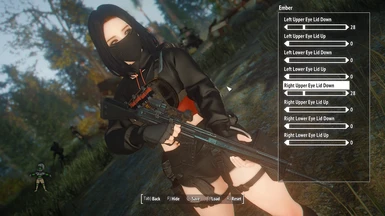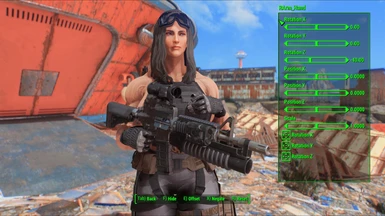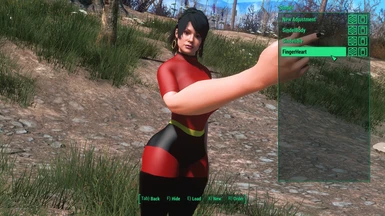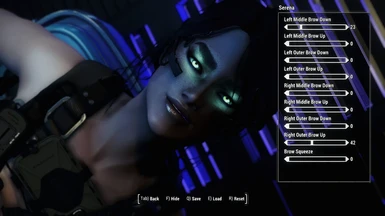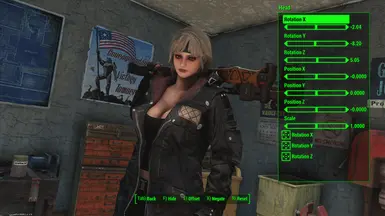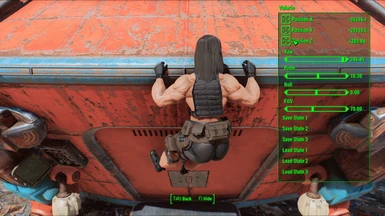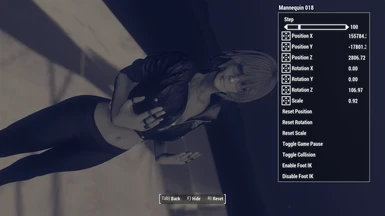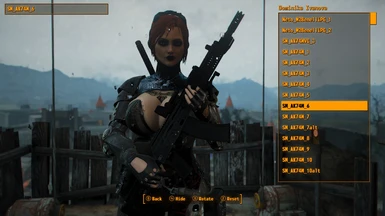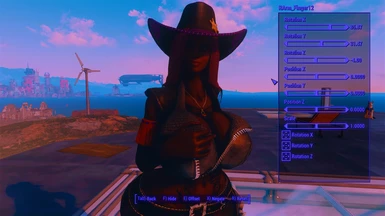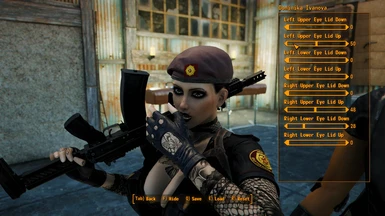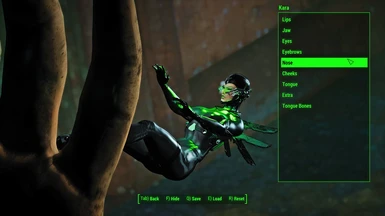About this mod
Helping you take better screenshots
- Requirements
- Permissions and credits
-
Translations
- Russian
- Mandarin
- Changelogs
- Donations
- Now works with the next-gen update!
- Address library for F4SE plugins is now a requirement to support multiple game versions.
- Stability updates (No more crash on close or grey screen bugs)
- Now has built in camera support
- New menus! (Sun, time, godrays, Nearby object select, imagespace modifiers, effect shaders, visual effects)
- Key rebindings
- Persistence options (facemorphs, eyes, sun)
The screen archer menu is a multi purpose tool that aids you in every aspect of taking screenshots.
- Adjust your pose in real time
- Create your own facial expressions and control your eyes
- Position and rotate all characters and objects
- Save your new poses and convert them into animation files
- Adjust your characters skeleton
- Setup complex, character focused lighting with ease
- Manipulate the camera and return to previous states

- F4SE 0.6.23 or later - Make sure the data folder is copied as well
- MCM - (Optional) Required if you want to open the menu with a hotkey
- LooksMenu - (Optional) For body morphs functionality
- Buffout 4 - (N/A) This fixed grey screen bugs in older version but is no longer necessary on the latest update
Skeletons - A special poser skeleton is required for pose adjustments and skeleton adjustments. I've worked closely with the major skeleton creators to make sure your previous skeleton is supported
- Skeletal Adjustments for CBBE - Knee Fix - 3BBB version of the poser skeleton
- ZaZ -Extended-Skeleton (ZeX) - ZeX version of the poser skeleton, this one has the tongue and nsfw bones
- Animal Posing Framework - Needed for posing the cats, dogs, deathclaws, gorillas and supermutants
- A skeleton for posing with power armor is included as an optional file for this mod
Adjustments
- Skeletal Adjustments for Screen Archer Menu (SAM) - SAM compatible adjustments, includes the knee fix
Camera - Use only 1 of these
- Free Fly Cam F4SE - Use Middle mouse click to lock the screen in place
- Photo Mode - Make sure you uninstall free fly cam if you want to use photo mode as they are not compatible
- As of version 2.0 SAM now has built in camera functionality so a camera mod is no longer required
Lights
- Settlement Objects Expansion Pack - Currently this is the only supported lighting mod
- Open the console using the ~ key
- Target the character you want to adjust by clicking on them (Might need to scroll if something invisible is in the way). If nothing is targeted it will default to the player
- Use the "sm" console command to open the menu

You can also bind a hotkey using MCM and use that to open the menu instead. If you close the menu using either the hotkey or console command, the next time it is opened it will return to the same part of the menu.
Here is a video showcasing the Adjustments menu!
The pose adjuster allows you to edit your current pose in real time. This is similar to NiOPA for skyrim. This menu will show you each pose adjustment that is currently being applied to your character, this also includes skeleton adjustments.
- A new adjustment will be created by default each time you open the game
- Select the adjustment to edit it
- Select the gear to enter the adjustments config and select the bin to delete it
- Press the new hotkey to create new adjustments and Order hotkey to enter reordering mode
- In the adjustment config you can save, rename, scale and reset your adjustment
- The negate options in the adjustment config let you restore certain body parts back to the a-pose. For example this is useful for setting the hands back to the default position so they are easier to pose manually
Saved adjustments are stored in the following folder
data\f4se\plugins\saf\adjustments
Sturges culo

Once you have selected your adjustment, navigate the menu to find the bone you want to edit
- All numbers can be clicked on to enter in the values manually
- Move, rotate and scale the bone. It is recommended to use the rotation controls on the bottom of the menu, they will make it much easier to rotate.
- The reset hotkey resets all values back to the default. If you want to reset an individual value you can click on the number and type 0
- The negate hotkey applies an adjustment that sets the bone to the a-pose position
- The bone offset can be edited using the offset hotkey. Offsets are mainly used by legacy skeleton adjustments so if you want to edit them you can find them here. It is not required to use offsets for skeleton adjustments
- The slider values are identical to nifskope so you can copy the values in directly to port legacy skeleton adjustments

This menu allows you to adjust the skeleton of your character. Select the adjustment from the list to load a skeleton adjustment for that character. Skeleton adjustments can be created using the pose adjuster, Save them and they will appear in this menu
- Select the adjustment to apply it to your character
- The multi hotkey will allow you to add multiple adjustments at once
The race adjustments menu is identical to the skeleton adjustments menu. However it allows you to edit the adjustments of an entire race and gender at the same time. This can be used to apply adjustments Such as the kneefix to all females or a nanako adjustment to all nanakos.

Here is a video showcasing the all of the posing menus!
This menu allows you to play poses exported from the pose exporter or poses shared by others.
- Before loading a SAM Pose you will need to freeze your character in place first. This can be done by pressing the a-pose hotkey or by having any other idle loaded.
- Select your pose from the menu to load it
- SAM Poses are actually just adjustments. After you are done using the sam pose, you will need to clear it with the reset hotkey. They can also be removed from the pose adjustment menu
If you want to share/download additional poses, they are located in the following folder.
data\f4se\plugins\saf\poses
SAM poses supports folders so if you are distributing your own, you should create a folder in this path and put them there

This menu allows you to save your newly adjusted idle as a pose. The advantage of poses over adjustments is that it will always be the exact same pose reguardless of which idle animation is currently playing. This menu can also export your current pose for conversion to .hkx animation files. The pose converter is currently available on the Screen Archer Menu Discord.
There are currently 4 export types:
- Vanilla - Used to create .hkx animation files for the vanilla fo4 skeleton
- ZeX - Used to create .hkx animation files that utilize the extended ZeX bones (tongue, nsfw parts)
- All - Used to save everything including bones that are not compatible with .hkx animation files
- Outfit Studio - Exports directly to outfit studio as an .xml pose. Requires outfit studio to be restarted for it to appear.
If you aren't sure which export type to choose, just choose All

Once the export type is chosen, select the adjustments you want exported and press the save hotkey. It is not recommended to export your skeleton adjustments (such as the knee fix) in your pose.

They will export to the following folder
data\f4se\plugins\saf\poses\exports
This menu lists idle animations from every mod you have installed. Never again will you have to remember play idle console commands! There is an auto scanner that finds the idles so there is no additional files required. It will automatically support everything past, present and future.

Here is a video showcasing the Positioning menu!
This menu helps with everything relating to positioning characters and objects on the screen.
- Move, rotate and scale all objects and characters, target them using the console
- The scale slider sets the strength of the infinite sliders for micro spacing or moving big distances
- Toggle game pause to freeze the game (Most menus require the game to be unfrozen)
- Toggle collision off to prevent collisions and make objects levitate
- Foot IK is the system which makes your feet seek flat ground, this can make your legs move in an undesired way. You can disable it to fix this issue.
Woe, flashbang be upon ye

Here is a video showcasing the Face Morphs menu and eye control!
This menu helps you create your own facial expressions using sliders. It utilizes the same functions as the console commands so it is compatible with any mod that modifies the face morphs such as Expressive Expressions
If you have any of the old batch text files, such as the ones from Deuce's MFG Morphs List, you can copy them into the following folder and you will be able to load them with the menu
data\f4se\plugins\sam\face morphs

There is an adjustable tongue included with SAM that makes use of the tongue bones on the face morphs menu. It can be built in the chem bench under `Screen Archer Menu`. It requires the ZeX poser skeleton to function correctly. When saving your facial expression, the tongue bones will be included in the batch face morphs file and will be loaded along with it.

A simple menu with two sliders to control the eye position. When used, the eye tracking hack will automatically be applied to disable eye tracking. You can disable this hack to turn eye tracking back on.

Here is a video showcasing the Lighting menu!
Spawn in and position lights to create 3 point lighting style setups like these with ease. The menu has been designed so that you can target spotlights on your character without needing to open the workshop or change your camera position. It was made with the lights from Settlement Objects Expansion Pack in mind so it is the only compatible lighting mod at the moment, there may be more in the future.
- Spawn in lights without needing to open the workshop
- Lights move relative to the characters position
- Spotlights will auto rotate towards the character
- Toggle the visibility of the light orbs with a hotkey
- Dynamically swap lights out in the same position, making it easier to test different colors and brightness
- Adjust global position and rotation to move all lights at once
Here is a visual guide on how the light controls work. Spotlights will automatically target the chest area. The target can be adjusted with the X Offset and Y Offset.

Your lighting setups can be saved and loaded in new locations. They are saved in the following folder:
data\f4se\plugins\sam\lights

Here is a video showcasing the Camera and remaining menus!
The camera menu provides sliders to manipulate the camera position, rotation and FOV. Most of the sliders are not very useful due to the camera mods having much better ease of use. However there are a few things to note:
- F4SE 0.6.23+ and one of the recommended camera mods are required for the camera roll slider to function
- Free Fly Cam users can enter their roll value manually by clicking on the number. This allows you to get perfect 90 degree rotations without having to guess
- The camera position, rotation and fov state can be saved/loaded. The camera states will be saved along with your save file. Camera roll will only be saved if you fulfill the requirements above.
Hacks modify the game engine to allow you to control certain things you otherwise wouldn't. They will be applied automatically so you don't need to manually enable them.
- Blink Hack - Disables blinking so you can control the eye lid morphs in the face morphs menu
- Morph Hack - Fixes the morph flickering bug
- Eye Tracking Hack - Disables the auto eye tracking so you can manually control the eye position

The skeleton adjustment functionality is included as a separate plugin called "SAF.dll". It also comes with a bunch of papyrus functions allowing you to access some of the features used by the menu. The source includes documentation on how to use the functions. It is located here:
data\scripts\source\user\SAF.psc
You are free to distribute any content made with the menu, this includes: Skeleton adjustments, SAM poses, .hkx animations, Outfit Studio poses, Face morphs batch files, Lighting setups and menu files. Credit is appreciated but not necessary.
If you are distributing any content, i would ask that you use the correct folder structure so that the mod manager places the files in the correct folder without the user needing to do it manually. I have specified the location of the folders under each relevant section. Thanks!

- Straw - Worked with him to create the animal posing framework. Helped me figure out how all the animation files work. Made all the video tutorials for this mod page. Pillar of the community. Nicest person I know xD Download his mods!
- CRWREX - Worked with him on the tongue. Helped me find most of the bugs. Most helpful person ever :D
- ZeX Team - For working with me to create the ZeX poser skeleton
- SQr17 - For working with me to create the 3BBB poser skeleton
- kingeric - Provided the necessary info to make free fly cam compatibility work
- Ulfberto - Testing and feedback on male support
- GodX - Testing and feedback on nanako support
- ianpatt and the F4SE Team - Without F4SE this would not be possible
- expired6978 - The LooksMenu code being open source helped tremendously
- Shady - My based wife <3
Big thanks to everyone who took screens for this mod page! Their names are listed in the gallery.
Also big thanks to the 2000 or so beta testers that have put up with me crashing their game for about a year while I was working on the mod :D Your sacrifice is greatly appreciated.

Source Code - https://github.com/maximusmaxy/ScreenArcherMenu
Join the Screen Archer Menu Discord for support!