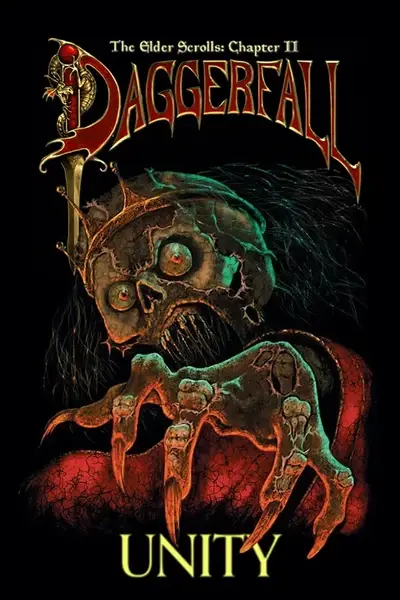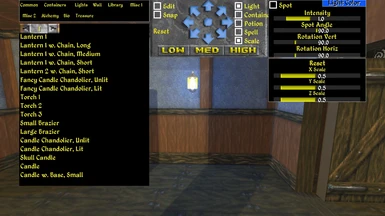Documentation
Readme
View as plain text
=====================================================================================
Decorator
Author: Kaedius
Version 0.2.2
=====================================================================================
INDEX:
-> About this Mod
-> Installation
-> Playing this Mod
-> Known Bugs & Issues
-> Version History
-> Incompatibilities & Save Game Warnings
=====================================================================================
ABOUT THIS MOD:
=====================================================================================
Place furniture and items to decorate your player home and ship.
=====================================================================================
INSTALLATION:
=====================================================================================
Open the downloaded archive and place the .dfmod in the folder of your operating system into DaggerfallUnity_Data/StreamingAssets/Mods folder in your Daggerfall Unity installation directory.
To configure the mod, use the in-game mod configuration menu.
=====================================================================================
PLAYING THIS MOD:
=====================================================================================
This mod adds a new menu to open when inside your home, ship, or ship exterior that allows you to place all manner of furniture, containers, and other decorations such as paintings, alchemy items, statues, animals, lights, banners, and more.
You may also add a light source to any object, and turn anything into a container, spell maker, or potion maker. Want to store all your loot in a glowing cow? You can!
The list of items will continue to increase, as I am adding them manually and initially only included items that would look OK in my own Airships mod. Now, I'll attempt to add as much as I can regardless of whether it makes sense or not to exist inside a home.
How to Use:
When in your home or ship, press the hotkey set in the mod settings. By default, this is the / key. Select a category in the panel on the left to bring up a list of available objects. Positioning is mostly done by looking where you want to place the object and using Snap and the blue arrows to fine-tune.
Clicking Low, Med, and High will move the object to the floor, a middle-ground, and the ceiling respectively. Medium isn't quite right yet.
Snap will remember your last Low Med or High selection and stick the object to the height. It can be finicky, use the Reset button with Snap off to reset the objects position.
Use the Sneak key to hide/show the entire UI.
Blue Arrows:
Use Shift to modify a few of the buttons.
Circle in the middle will place an object or accept edit changes.
Up and Down arrows move the object forward and backward.
Shift+Up and Shift+Down arrows move the object up and down.
Upper diagonal arrows rotate around the X axis. Shift rotates around the Z axis.
Lower diagonal arrows rotate around the Y axis.
In Edit mode, you can click on an object and use the arrows to move it. You can also apply a light, or set the object as a container, or a potion maker, or a spell maker. Use the scale checkbox to resize an object. You must click the blue "Accept' circle in the middle of the arrows to set any changes.
The Light panel allows you to set a color and intensity. If the Spot checkbox is checked, you can set the spotlight angle, vertical rotation, and horizontal rotation. Right click the slider to type in a number manually.
=====================================================================================
KNOWN ISSUES OR BUGS:
=====================================================================================
Edit mode doesn't work when in RetroMode.
Some objects are not orientated properly when clicked, notably Paintings. If you don't see a painting when it is clicked, use the lower rotate buttons until it's visible.
UI may not scale properly with SDF fonts OFF.
=====================================================================================
VERSION HISTORY
=====================================================================================
0.2.2 [07-March-2024]
* Compatibility for 3D Faithful Animals added.
* Fix for Airships + Decorator and Locked Loot Containers compatibility.
* Edit mode now works in Retro Rendering mode.
0.2.1 [05-March-2024]
* Compatibility for Locked Loot Containers added.
0.2.0 [07-Febuary-2024]
* Fixed problems with decorations being created with the wrong Y value, making them dissapear.
* Better support for owning multiple homes, and teleporting between them.
0.1.6 [20-December-2022]
* Updated for DFU 0.14.5 Beta
0.1.5 [26-April-2020]
* Fix some objects being hard to click if set as container/in edit mode.
* Fix mouse cursor remaining when exiting UI.
* Block mouse clicks from selecting objects when clicking in UI in edit mode.
* Block activation of containers etc. while in edit mode.
* Added toggle for opening/closing the UI with hotkey.
* Added a few misc 2 objects.
0.1.4 [07-March-2020]
* Fix ItemMaker checkbox not being checked in edit mode.
* Prevent "Maker" items from opening if other windows are open.
* Cleaned non-SDF Font rendering category list.
* Added "Statues" category.
0.1.3 [3-March-2020]
* Custom models made compatible with update 0.10.20
0.1.2 [22-Feb-2020]
* Fixed hotkey setting bug.
* Fixed Med button setting object height too high.
0.1.1 [20-Feb-2020]
* Added gold cost per placed object.
0.1.0 [15-Feb-2020]:
* Initial release.
=====================================================================================
INCOMPATIBILITIES & SAVED GAME WARNINGS:
=====================================================================================
This does work with Handpainted Models, but installing Handpainted Models on top of a game that already has objects placed in homes/ships will destroy all items. Uninstalling Handpainted Models has unpredictable effects, but placed objects should remain and just need repositioning.
In addition, objects that already have a light on them (Fireplace, torches, lanterns etc) do not have their lights editable yet. The fireplace also drops through the ground when clicking Low.