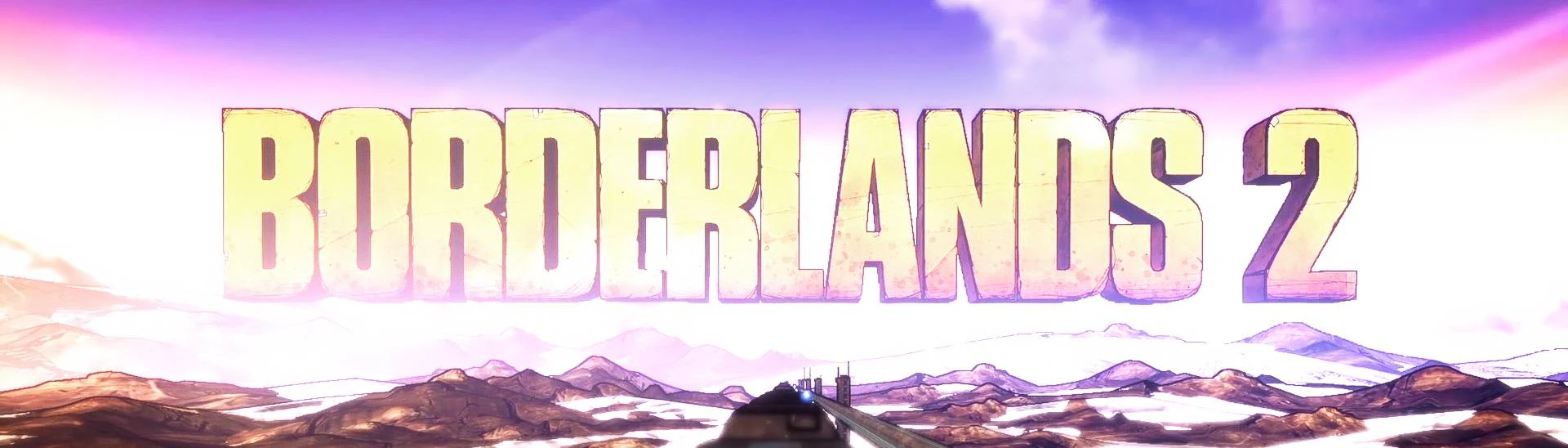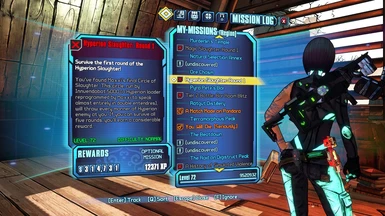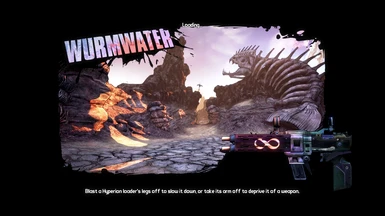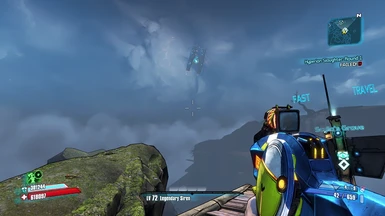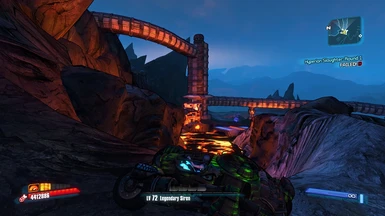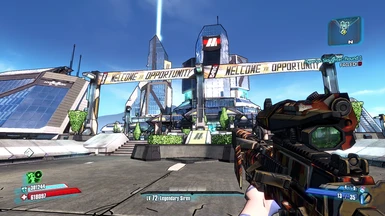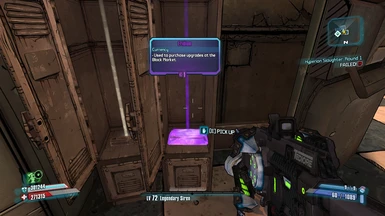About this mod
Pushing the graphical boundaries to the maximum with Borderlands 2 !
- Requirements
- Permissions and credits
- Changelogs
Currently I've created 2 types of presets. One is heavier and thus slightly more difficult to install (3.5) While the other one is much lighter and easier to install.
They have their own perks, cons and pros. So it is up to you to pick which one you would you try out. Below you can find out more about the differences and the features both of these versions provide.
This is the most comprehensive and technical ReShade preset for BL2 to date.
If you like my work, consider endorsing the mod and/or leaving a comment!
Thanks !
Features of version 4.0
[improves upon vanilla]
~ Improvement to older shaders
~ Super performance friendly
~ Improved light output of all sources
~ Fully utilizes the 4K texture DLC by gearbox
~ Changes the some colors and improves the color output
~ Provides various bug fixes to vanilla game and their shaders
~ Has SMAA to replace FXAA
Features of version 3.5
[Replaces vanilla]
~ Improved in game shadows
~ Slightly more vibrant colors
~ Brighter colors and light sources
~ Replacement of old and low grade shaders
~ Textures have better detail to them
~ Implemented light output on guns and all other light sources
~ Added better anti-aliasing
~ Maps produce color much better
~ Various techniques to mimic SSAO
~ Various vanilla graphical and visual bug fixes
~ Please use in game brightness to change how dark you want your game to be !
Installation 4.0
1. Download ReShade 4.9.1.
2. Install ReShade.
2.1 Find Borderlands 2.exe in the list.
2.2 Select Direct3D 9.
2.3 Check these in the list: SweetFX | qUINT | Color Effects | AstrayFX | FXShaders | Legacy
2.4 Then check these specific shaders in the lists
SweetFX:
SMAA.fx
qUINT:
qUINT_lightroom.fx
AstrayFX:
Clarity.fx
Color Effects:
PD80_03_Shadows_Midstones_Highlights.fx
FXShaders:
NeoBloom.fx
Legacy:
Deband.fx
3. Download my preset, extract all the content into your Borderlands 2 launcher folder with winrar or 7zip (Borderlands 2\Binaries\Win32\)
3.5. Make sure to enable DOF and disable FXAA in your video settings.
4. Start the game and get into the main menu, while there, a message should pop up on how to open the ReShade menu. (by default it should be the Home button on your keyboard)
4.1 In the ReShade menu, you can find my preset by clicking on the "ReShadePreset.ini" then a tab will open up in which you'll find my preset "Graphical Improvements BL2 V4.0 Beta 2", select that and confirm.
4.2 At the bottom right you should see "Performance Mode" click on that if it's not enabled and close it by pressing Home again.
5. Enjoy!
1. Go to your Documents > My Games > Borderlands 2 > WillowGame > Config
2. Open WillowEngine.ini and edit these settings:
bAllowLightShafts=False
AmbientOcclusion=False
FXAA=False
DepthOfField=False
Bloom=False
[Optional]
VVV
PhysXLevel=2
MaxParticleResize=512
PhysXGpuHeapSize=512
PhysXMeshCacheSize=32
PART 2
1. Download ReShade 4.9.1.
2. Install ReShade.
2.1 Find Borderlands 2 in the list.
2.2 Select Direct3D 9.
2.3 Check these in the list: SweetFX | qUINT | AstrayFX | FXShaders | Color Effects | Legacy
2.4 Then check these specific shaders in the lists
SweetFX:
SMAA.fx
qUINT:
qUINT_lightroom.fx
qUINT_sharp.fx
AstrayFX:
Clarity.fx
PD80:
PD80_02_Bloom.fx
PD80_03_Shadows_Midstones_Highlights.fx
FXShaders:
MagicHDR.fx
NeoBloom.fx
Legacy:
Deband.fx
LightDoF.fx
UIMask.fx
3. Download my preset and drop the contents of it into your Borderlands 2 launcher folder (Borderlands 2\Binaries\Win32\)
4. Start the game and get into the main menu, while there a message should pop up on how to open the ReShade menu. (by default it should be the Home button on your keyboard)
4.1 In the ReShade menu, you can find my preset by clicking on the "ReShadePreset.ini" then a tab will open up in which you'll find my preset "Graphical Improvements BL2 V3.5", select that and confirm.
4.2 At the bottom right you should see "Performance Mode" click on that if it's not enabled and close it by pressing Home again.
5. Enjoy!
IMPORTANT FOR ALL DOF USERS!
The way it works is by simply setting it up. No need to additionally change things during gameplay.
The button 7 on numpad is the blue color that enables and disables most of the DOF
The button 9 is the color red that disables/enables DOF for UI (inventory and menu not included)
So to quickly calibrate this, simply go up to any object in front of you, position your UI towards the distance and let the background get blurred out while the UI stays clear.
- The 3.5 version might have a bit over saturation or feel too colorful. Might fix it one day.
If you encounter anything else, let me know !
Gearbox Software (for releasing the game)
ReShade (For existing and making projects like this become alive)
Random people for their input (Thanks ! <3)
All of the creators of shaders that I'm using in this preset
Me (*high fives myself*)