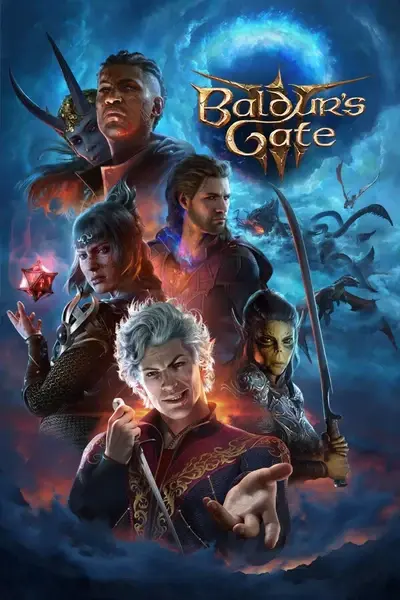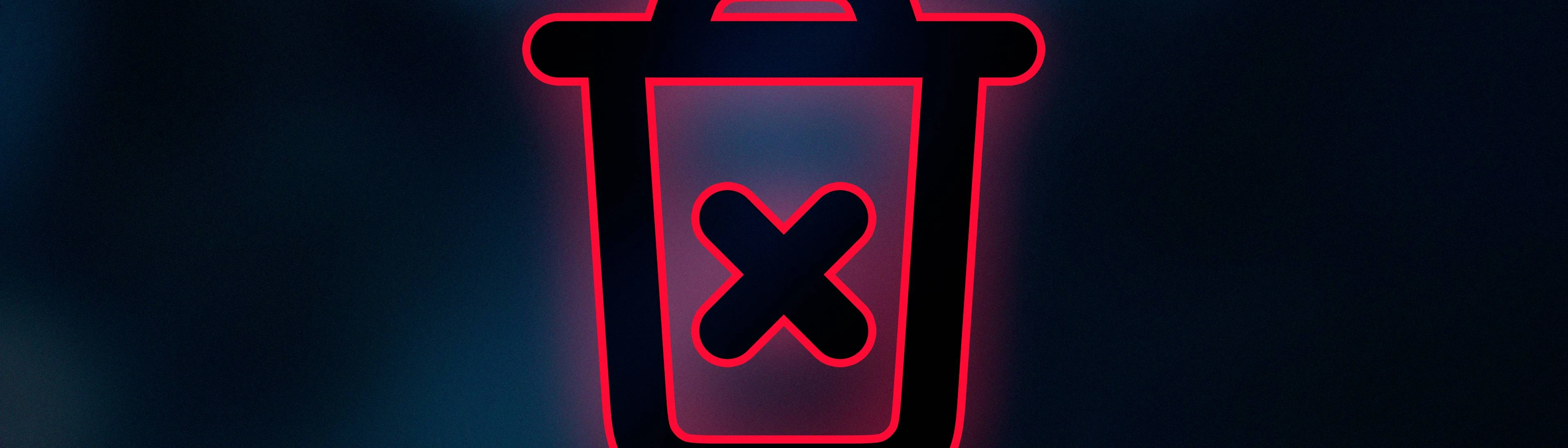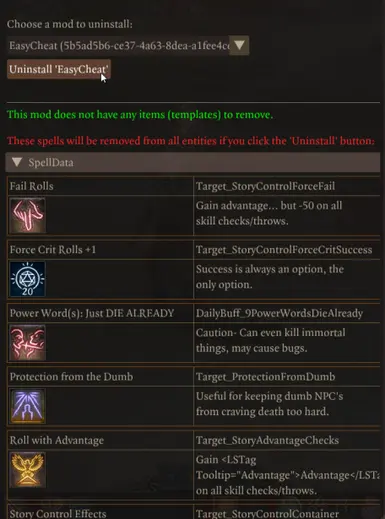About this mod
Allows easy uninstallation of mods, making it possible to remove them from the load order via the MCM window or SE console.
- Requirements
- Permissions and credits
-
Translations
- Spanish
- Russian
- Mandarin
- Changelogs
- Donations
Just open Mod Uninstaller's tab on MCM -> select the mod you want to purge -> click Uninstall.
You'll then be able to save, exit the game and remove the mod(s) you've uninstalled with MU.

Alternatively, you can use Mod Uninstaller via the SE console with this command:
!MU_Uninstall_Mod modUUID
Installation
- Download the .zip file and install using BG3MM (recommended) or Vortex.
Requirements
- Mod Configuration Menu
- Volition Cabinet 1.7.0+
- BG3 Script Extender (you can easily install it with BG3MM through its Tools tab or by pressing CTRL+SHIFT+ALT+T while its window is focused)
Uninstalling mods in vanilla BG3
Uninstalling a mod in BG3 can be challenging because mods often distribute items across various parts of the game, such as containers or trader inventories. Simply disabling a mod and loading a save can lead to issues, as the game attempts to access data that no longer exists. This mod addresses this issue by enabling you to remove all items associated with a mod before disabling it.
Here are some broad categories that are problematic when uninstalling mods:
- Items: Items added by mods pose a problem since they can be moved to many places, such as characters, containers, or simply placed in the game world. This is especially problematic if player has moved on from the area where the items were placed or just can't remember/find where these items are, not to mention that deleting such items manually is still a laborious process and requires a lot of trial and error to check if all items were indeed removed.
- Statuses: Mods can add new statuses or modify existing ones. Removing such mods can cause issues with entities such as characters or containers that have these statuses, in a similar fashion to items.
- Classes/leveling: Mods can add new classes or modify existing ones. Removing such mods can cause issues with characters that have these classes or have leveled up with these classes. It is way easier to just respec the characters to something vanilla. Note that this group also includes subclasses, spells, feats, and other character progression related features; your best bet is to respec to vanilla content and stay on level 1 until you are sure that all modded content is removed. Mod Uninstaller does not handle this type of content and will rather advise users to respec characters manually.
Uninstalling mods with Mod Uninstaller
Alternative wiki guide here
When uninstalling a mod that doesn't have bespoke uninstallation instructions, you can follow these steps:
0. Save manually first, just to play it safe. SE can't create manual saves, so you'll have to do it yourself :P. Your ScriptExtender folder will also have stored logs for items removed that you can check later if ever needed.
1. Verify what kind of content the mod adds based on the mod's description and the list above, and deal with it accordingly:
- If the mod adds classes/leveling features, respec all characters that have any of these features. Make sure they all have only vanilla classes and subclasses.
- If the mod adds items, statuses, etc, use Mod Uninstaller to remove all items and statuses added by the mod.
3. You may now remove the mod from your load order and load that save you created.
A few notes on Mod Uninstaller's functionality:
- Mod Uninstaller analyzes your load order during runtime and does not require integration from other mods. It automatically filters all mods that have new items or statuses for you to select and uninstall. Mods that only change vanilla items/statuses will not get listed, since they should be able to simply be removed.
- Modded containers will have their items moved to the camp chest before being deleted. However, it's recommended to move them out manually if you care about these items.
- Vanilla items are not queued for removal, even if modified by mods, so they shouldn't be accidentally deleted; however, always verify your inventories and camp chests after uninstalling a mod that has containers.
- A minority of mods may try to reapply statuses constantly, and that might prevent them from being uninstalled. It might be possible to fix this, but authors should be aware of this and provide a way to remove their content. This does not affect MU's capability of uninstalling mods that only add items.
Special thanks
Thanks to Aahz for some help with formatting the templates tables, and overall for scripting discussions! Also thanks Norbyte for being so helpful with troubleshooting and fixing problems with Ext.Stats.
Also thanks Dazzle UI for the Trash Xmark Alt SVG vector (CC Attribution License).
Source Code
The source code is available on GitHub or by unpacking the .pak file. Endorse on Nexus and give it a star on GitHub if you liked it!
My mods
Waypoint Inside Emerald Grove - adds an actual waypoint inside Emerald Grove
Fix Stragglers - automatically boosts/teleports companions who get stuck or fall behind
Configurable Party Limit - allows decreasing/increasing the party size with MCM
Reduce NPC Banter Repetitiveness - adds delays before NPC banter repeats
Auto Send Read Books To Camp - automatically sends read books to camp chest
Auto Use Soap - automatically uses soap after combat/entering camp
Preemptively Label Containers - automatically tags nearby containers with 'Empty' or their item count
Smart Autosaving - creates conditional autosaves at set intervals
Short Rest Cooldown - enforces configurable cooldown after using short rest
Auto Send Food To Camp - sends food to camp chest automatically
Auto Lockpicking - initiates lockpicking automatically
Tools/Resources
Mod Uninstaller - allows uninstalling mods that add items/statuses
Mod Configuration Menu - offers a graphical interface for easy management of mod settings
Volition Cabinet - library mod for my other mods
AV Item Shipment Framework - allows authors to easily send items to player/camp chests
fun fact: uninstalling mods was supposed to be a feature for ISF-integrated mods, but I was able to generalize it for all mods.