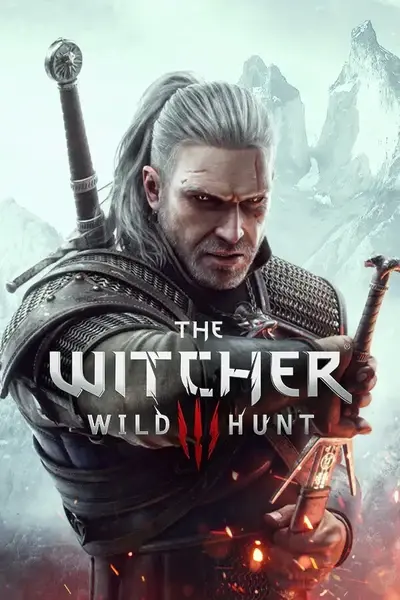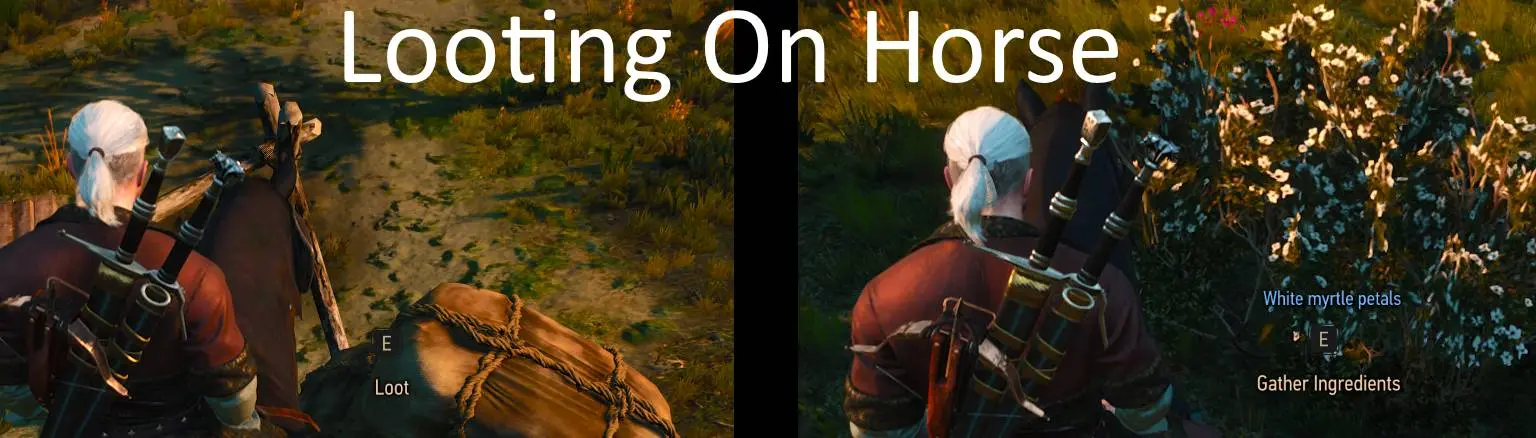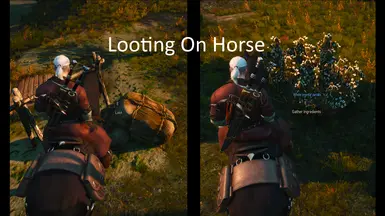About this mod
You will now be able to loot items while riding a horse.
- Permissions and credits
- Changelogs
- Donations
DETAILS
- You can loot items while riding a horse.
- If using a keyboard, press the X key instead of the E key to get off the horse.
- To maintain consistency of operation, the key for standing up from the ship's seat will also be changed from the E key to the X key.
- If you are operating Ciri, you cannot loot while riding a horse.
COMPATIBILITY
- When used in conjunction with Complete Animations Redux, loot animations are turned off while riding a horse.
- If you are playing with a gamepad and mods such as Improved Horse Controls eliminate the need to hold down a button to accelerate your horse, you need to edit input.settings to separate acceleration and looting keybinds. I recommend binding the actions required to accelerate the horse (Canter and Gallop) to IK_Pad_LeftThumb.
INSTALLATION
Automatic Install
- Use The Witcher 3 Mod Manager. (I have not tested with other mod managers.)
- Download the main file and drop it into The Witcher 3 Mod Manager to install.
- You will be asked "Do you wish to keep your current key?", select "No to All".
- Use Script Merger to merge conflicts with other mods.
Manual Install
- Download the main file, unzip it, and place the "Mods" folder inside it into your game's main directory. (The game's main directory is the directory where folders such as "bin", "content", and "DLC" are located.)
- Changing key bindings:
- Using a text editor, add the contents of "input.txt" that comes with the mod to "input.settings" located in "...\%userprofile%\Documents\The Witcher 3".
- Delete all "IK_E=(Action=HorseDismount)" and "IK_E=(Action=BoatDismount)" in "input.settings". (Use your text editor's replace function to replace it with a blank line.)
- Use Script Merger to merge conflicts with other mods.
Uninstall
- Delete files you added to the game.
- Revert edited files. (Even if you uninstall using The Witcher 3 Mod Manager, "input.settings" must be manually reverted.)
- Re-merge conflicts using the Script Merger.
Mod Limit Fix (For Old Gen v1.32/1.31)
- If you want to use more than 10 mods with Old Gen v1.32/1.31, you need Mod Limit Fix.
How to Merge Scripts
When Script Merger loads the files, they will be listed as shown in the image below.

On the left, conflicting mods are listed by file.
On the right, merged mods are listed by file.
If you do not merge, the file of the mod with the highest priority (the mod shown in darker color in the conflict list) will be loaded. (Priority can be set in the The Witcher 3 Mod Manager.)
Select the files you want to merge and click the "Create Selected Merge" button.
Depending on the mod, the mod author may instruct you not to merge conflicts, so please check the instructions carefully before merging.
If manual merging is required, a window similar to the image below will pop up.

In the upper row, the conflict locations of three files, A, B, and C from the left, are displayed.
A is the vanilla file, B and C are conflicting mod files.
The code of the merged file is displayed at the bottom.
If you select "B" and/or "C" from the top toolbar, the code from the selected files will be added to the merged file. (In the image above, both B and C are selected in that order.)
Click the "Go to Next Unsolved Conflict" button to the left of "A" on the toolbar to display the next conflict location.
Once all conflicts have been merged, close the window and save.
How to Choose B or C
It is better to select both B and C to enable all mod functions.
However, if two mods change the exact same part, you will have to choose one.
When doing so, be careful not to break the format of the code. Even if you don't have any coding knowledge, you should be able to see that the code is written according to some rules. Don't break it.
Look at the C code in the image above.
The parts in red are different from vanilla, the parts in yellow are conflicting parts, and the parts in gray are already included in the merged file.
The part between {} is a code block, and the block title is written at the top or left side of the block.
If you do not select C at the end, the title that is supposed to be attached to the gray code block will be lost, so it will deviate from the mod's expectations.
Therefore, I chose the codes in the order of B and C.
If selecting both B and C breaks the code, select only one.
Alternatively, you might be able to avoid using the toolbar buttons and instead merge them correctly by copying the code from the conflicting files and pasting it into the appropriate part of the code in the merged file.
List of Codes to Watch Out for:
{}:
- The part between {} is treated as one block.
event:
function:
- If the title of a code block between {} starts with "function" or "event", the block is treated as one section.
- When a section is loaded, the code is loaded in order from the top, and the section ends when "return" is loaded or all the code is loaded.
return:
- Finish that section. The code after the next ";" will not be loaded.
if():
- Only if the condition in parentheses is met will the code written next be loaded.
else:
- Used following an "if" statement. Code written next to "else" will only be loaded if the condition of the "if" statement is not met.
var:
- If a line of code within a section begins with "var", that code must be placed at the beginning of the section.
//:
/**/:
- The part to the right of "//" or the part between "/*" and "*/" is commented out and will not be loaded into the game.
OTHERS
- If you like the mod, I would appreciate it if you could click the Endorse and Vote buttons at the top of this page.
- Please also check out the other mods I've created.
- If you have any questions or comments, please feel free to post them on the Posts page. I won't respond to every question, but other people may do so for you.