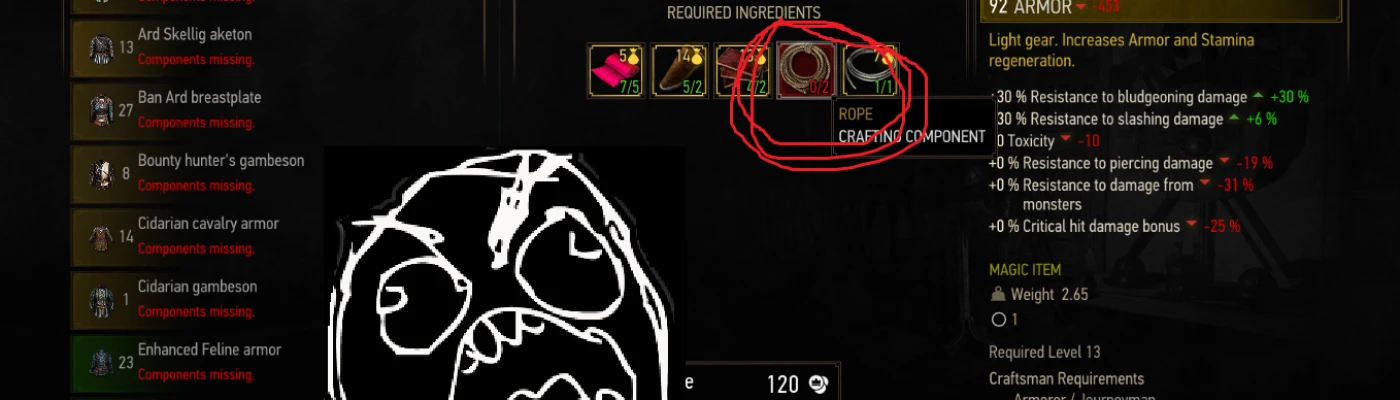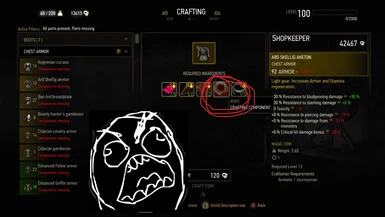File information
Created by
Partoutatix and 01DarkLord04Uploaded by
PartoutatixVirus scan
About this mod
Craftsmen will always carry the appropriate common ingredients required for your recipes.
- Permissions and credits
- Changelogs
You can now reliably obtain common recipe ingredients from the relevant craftsmen: herbalists will carry the herbs you need, alchemists will carry the nonmonstrous alchemy ingredients you need, blacksmiths&armorers will carry the nonmonstrous crafting ingredients you need, the runewright will also carry the runestones and glyphs you need.
No more aimlessly roaming the gameworld trying to find that elusive junk ingredient that no merchant seems to carry, herbalists will no longer seem incompetent by having fewer herbs than what you could pick up right outside their hut.
Doesn't change what the merchants previously carried, only adds items that they don't already have depending on which recipes the player knows and the craftman's type and skill level.
Also makes sure they don't run out of those items.
Exceptions are made for the few items that you don't find in shops in the vanilla game and can already be reliably obtained elsewhere such as White Gull (witcher brew that the player is supposed to craft, my Craft Alchemical Bases mod even makes it more accessible), Buckthorn (can be found at the bottom of every river/lake, probably too stinky for shops to carry), B&W-only Winter cherry/Holy basil/Blue lotus (Corvo Bianco upgrades), and Aether, Albedo, Hydragenum, Nigredo, Quebrith, Rebis, Rubedo, Vermilion, Vitriol (looted/crafted).
/**
* Adds missing ingredients required for the player's known recipes
* to a craftman's inventory if he's of the required type and skill level.
*
* Ingredients are added in the following manner:
*
* Alchemists: nonherbal,nonmonstrous, nonmutagen alchemy ingredients for known
* alchemy & crafting recipes(White Gull, Buckthorn, Aether, Albedo, Hydragenum
* Nigredo, Quebrith, Rebis, Rubedo, Vermilion, Vitrol excluded), as well as
* junk and edible ingredients for known alchemy recipes.
*
* Herbalists: herbal ingredients for known alchemy&crafting recipes
* (special B&W Winter cherry, Holy basil and Blue lotus excluded) as well as
* edibles for known alchemy recipes.
*
* Blacksmiths&Armorers: nonmonstrous crafting, edible & junk ingredients for
* known crafting recipes that are of the craftman's type and required
* skill level as well as crafting ingredients for known alchemy recipes.
*
* Runewright: every missing ingredient the equivalent blacksmith&armorers get
* as well as the runestone and glyph ingredients used in known crafting recipes.
Install:
Same as installing most other TW3 Mods. Avoid Vortex, TW3 Mod Manager recommended if you need a manager. Place any \modxxx folders directly inside your <TW3 game install>\Mods (or \mods) folder, place any \dlcxxx folders directly inside your <TW3 game install>\dlc (or \DLC) folder. Merge everything with Script Merger.
How to install most simple TW3 Mods for newbies/klutzes:
First you gotta locate your The Witcher 3 game install location. Usually it's somewhere like "C:\GOG Games\The Witcher 3 Wild Hunt GOTY" for Good Old Games versions of the game or "C:\Program Files (x86)\Steam\steamapps\common\The Witcher 3" for Steam versions of the game.
Mandatory:
Script Merger
Download, run/install it, run what it installed to be sure it's working.
Optional but highly recommended:
TW3 Mod Manager
Download, run/install it, run what it installed to be sure it's working. Installing it all to some place like C:\TW3Modding\ should work.
Mod Limit Fix
Download, run/install it, run what it installed to be sure it's working
Enable the Debug Console: https://www.nexusmods.com/witcher3/mods/3375. Press the keys on your keyboard until you figure out which one activates the console.
After that you can install most mods by downloading them manually (VORTEX NOT RECOMMENDED WITH TW3 MODS, IT WILL EVENTUALLY CAUSE PROBLEMS). Extract their contents somewhere (rightclick on the downloaded mod file->extract) and then place their files&folders in the right places in your game install yourself OR let TW3 Mod Manager extract and place them correctly for you (Recommended).
If you're not using TW3 Mod Manager you need to make sure all of your mod's \modxxx folders end up directly inside your <TW3 game install>\Mods folder (or <TW3 game install>\mods, wherever your other mods are). If there's no mods folder in your TW3 game install folder (TW3MM would've created one for you) you can create one by rightclicking on some empty space there -> "New" -> "Folder" and write Mods as its name. That means your \modxxx folders ends up as <TW3 game install>\Mods\modxxx. TW3MM would place it there automatically for you so you wouldn't have to.
If your mod has \dlcxxx folders they similarly need to be directly inside your <TW3 game install>\dlc folder (or <TW3 game install>\DLC wherever your other dlcs are). They should end up as <TW3 game install>\dlc\dlcxxx ( never <TW3 game install>\dlc\dlc\dlcxxx !). TW3MM would do this automatically for you.
Your mod's mod menu file xxx.xml would have to end up as <TW3 game install>\bin\config\r4game\user_config_matrix\pc\xxx.xml. Again, TW3MM would do this automatically for you. If you happen to have more mod menus tham what can fit on the mod menu list you can easily edit & group mod menus together into subgroups yourself using something like notepad++, example: 1-> 2 (that mod menu was placed in a "combat" subgroup, example from Menu Strings).
If your mod has custom keybinds you probably have to add them to your <My Documents>\The Witcher 3\input.settings file using some editor like notepad++. Once more, TW3MM will usually do this automatically for you.
After your mod's files & folders are in the right places you need to run Script Merger and merge any conflicting files that can be merged together (that means both .ws scripts and .xml bundled files).
Sadly, not all mods will automatically merge together, most probably won't (though all LEGO merge automatically with each other, obviously), but some unresolved conflicts can be solved with a little manual help:

The bottom half is the output/result of your merge, the yellow <Merge Conflict> line is the conflicting line that SM can't figure out automatically.
Right click on the merge conflict and you get some simple options:

^There you picked the line from mod 2, but you can also pick the lines from both mods, in any order:

Or you can even write your own code in there. Of course knowing which lines to choose or how to make them work together does require you to somewhat understand what the code does. When in doubt you might try asking the concerned mod's authors & users for help in the comments sections.
However keep in mind that there's no guarantee that any 2 mods can be effectively merged together, nor is there any guarantee that 2 mods are working well together even if they merged automatically and the game seems to be running ok.
That's why to be extra safe you should carefully read each mod's install instructions to make sure there aren't any special instructions or requirements for the mod to work (some mods might require other mods to work such as the unification/community patch or shared imports) or incompatibilities, and then merge & run the game after each new mod install to make sure it's running well.
Uninstall:
Delete \modlegowellstockedcraftsmen. Unmerge the files if you merged them before.
Changed files:
\game\gui\_old\components\guiBaseInventoryComponent.ws
\game\gui\_old\components\guiShopInventoryComponent.ws