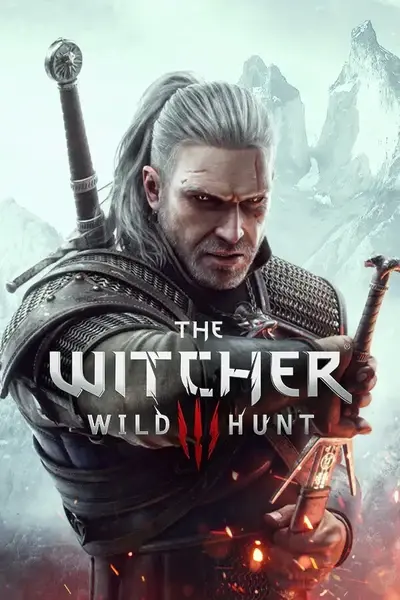About this mod
Let’s freely customize Aerondight’s growth features!
- Requirements
- Permissions and credits
-
Translations
- English
- Changelogs
DETAILS
PURPOSE OF THE MOD
Aerondight’s increased damage is capped by its level difference from Geralt, so it quickly hits the limit when used with item level scaling mods such as Grindstone And Workbench Level Up Items.
And if the item’s level scales up, that increased damage is unnecessary anyway.
This mod was created to make Aerondight work properly with such mods.
You can also use this mod on its own, even if you don’t use any item level scaling mods.
FEATURES OF THE MOD

After loading your save and starting the game, open this mod’s options menu and click the “Open the Editor” button. This will display a list of all Aerondight swords in your inventory.
From there, select one Aerondight and freely apply any of the following functions.

Adjust Increased Damage
You can change Aerondight’s increased damage to any value you like within the range of 0 to 99,999.
The changed value of Increased Damage will remain even after uninstalling this mod.
Limit On/Off
You can remove the maximum limit on the increased damage, allowing Aerondight to grow without any restrictions.
Remove/Restore Growth
You can remove Aerondight’s growth feature. If you do so, the following changes will be applied to Aerondight:
- The increased damage will be set to 0.
- When you defeat enemies with a fully charged Aerondight, it will not grow, and the charge will be maintained.
- A fully charged Aerondight generates lightning visual and sound effects with each successful hit on an enemy. (These lightning effects are originally triggered when Aerondight grows.)
Other features
- Fixed a mistranslation of Aerondight's description in Japanese.
CHANGELOGS
- Initial Release
INSTALLATION
- Use The Witcher 3 Mod Manager. (I have not tested with other mod managers.)
- Download the main file and drop it into The Witcher 3 Mod Manager to install.
- Use Script Merger to merge conflicts with other mods.
Manual Install
- Download the main file, unzip it, and drop the "bin" and "mods" folders inside it into your game's main directory. (The game's main directory is the directory where folders such as "bin", "content", and "dlc" are located.)
- Enabling mod options (For Next Gen v4.00+ only): Edit "dx11filelist.txt" and "dx12filelist.txt" located in " ...\'Game Directory'\bin\config\r4game\user_config_matrix\pc" and add "modAerondightGrowthEditor_NG_MrCK.xml;" to the list. (Menu Filelist Updater allows you to automate this step.)
- Use Script Merger to merge conflicts with other mods.
Uninstall
- Delete files you added to the game.
- Re-merge conflicts using the Script Merger.
- If you uninstalled manually, delete the xml file names you added to "dx11filelist.txt" and "dx12filelist.txt". (Menu Filelist Updater allows you to automate this step.)
Update
- Uninstall the old version. (No script merging is required.)
- Install the new version. (Script merging required.)
- Check the CHANGELOGS for files that have been deleted, renamed, or changed directories, and remove them from the old installed versions.
- Drop the new version folder into the game's main directory, overwriting the existing files.
- Re-merge conflicts using the Script Merger.
Method 1: Reinstall
Method 2: Overwrite
Menu Organizer
The in-game menu can only properly display up to 9 entries at a time.
Therefore, if you want to use 10 or more mods that have in-game menus, you will need to install Menu Organizer.
Mod Limit Fix (For Old-Gen v1.32/1.31)
- If you want to use a lot of mods with Old-Gen v1.32/1.31, you will need Mod Limit Fix.
How to Merge Scripts
When Script Merger loads the files, they will be listed as shown in the image below.

On the left, conflicting mods are listed by file.
On the right, merged mods are listed by file.
If you do not merge, the file of the mod with the highest priority (the mod shown in darker color in the conflict list) will be loaded. (Priority can be set in the The Witcher 3 Mod Manager.)
Select the files you want to merge and click the "Create Selected Merge" button.
Depending on the mod, the mod author may instruct you not to merge conflicts, so please check the instructions carefully before merging.
If manual merging is required, a window similar to the image below will pop up.

In the upper row, the conflict locations of three files, A, B, and C from the left, are displayed.
A is the vanilla file, B and C are conflicting mod files.
The code of the merged file is displayed at the bottom.
If you select "B" and/or "C" from the top toolbar, the code from the selected files will be added to the merged file. (In the image above, both B and C are selected in that order.)
Click the "Go to Next Unsolved Conflict" button to the left of "A" on the toolbar to display the next conflict location.
Once all conflicts have been merged, close the window and save.
How to Choose B or C
It is better to select both B and C to enable all mod functions.
However, if two mods change the exact same part, you will have to choose one.
When doing so, be careful not to break the format of the code. Even if you don't have any coding knowledge, you should be able to see that the code is written according to some rules. Don't break it.
Look at the C code in the image above.
The parts in red are different from vanilla, the parts in yellow are conflicting parts, and the parts in gray are already included in the merged file.
The part between {} is a code block, and the block title is written at the top or left side of the block.
If you do not select C at the end, the title that is supposed to be attached to the gray code block will be lost, so it will deviate from the mod's expectations.
Therefore, I chose the codes in the order of B and C.
If selecting both B and C breaks the code, select only one.
Alternatively, you might be able to avoid using the toolbar buttons and instead merge them correctly by copying the code from the conflicting files and pasting it into the appropriate part of the code in the merged file.
List of Codes to Watch Out for:
{}:
- The part between {} is treated as one block.
event:
function:
- If the title of a code block between {} starts with "function" or "event", the block is treated as one section.
- When a section is loaded, the code is loaded in order from the top, and the section ends when "return" is loaded or all the code is loaded.
return:
- Finish that section. The code after the next ";" will not be loaded.
if():
- Only if the condition in parentheses is met will the code written next be loaded.
else:
- Used following an "if" statement. Code written next to "else" will only be loaded if the condition of the "if" statement is not met.
var:
- If a line of code within a section begins with "var", that code must be placed at the beginning of the section.
//:
/**/:
- The part to the right of "//" or the part between "/*" and "*/" is commented out and will not be loaded into the game.
TRANSLATION
- All language files other than Japanese are written in English using machine translation.
- If you want to create your own translations, edit the w3strings files in the mod's content folder with The Witcher3 String Editor NextGen.
- Alternatively, you can edit the csv file in the mod's content folder with a text editor, then use Mod Translation Guide and Gui for w3stringsx to encode the csv file into a w3strings file.
- <> is HTML tag. You can use this to adjust the font size for each language.
- <<>> and $$ are WS tags. These tags are replaced with other text by Witcher Script, so you should not edit the strings inside them.
- Once you've created your translation, we'd appreciate it if you could share it with us by uploading it to Nexus.
OTHERS
- If you like this mod, please support it by clicking the "Recommend" and "Vote" buttons at the top of this page!
- Please also check out the other mods I've created.
- The best Discord servers for asking questions about modding The Witcher 3:
- The official Witcher games server (For beginners, I recommend joining this server and checking the pinned messages in the modding channel.)
- Wolven Workshop server
- If you have any questions or comments, feel free to post them on the POSTS tab.
- I won't respond to every post, but someone else may do so for you.
- While I don't respond to every supportive or kind comment, they truly encourage me to keep working on mods. Thanks so much!