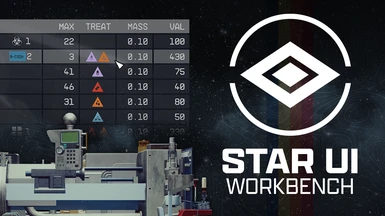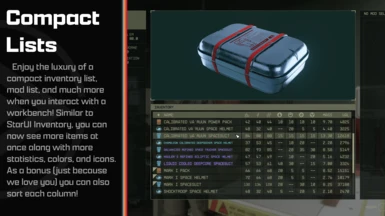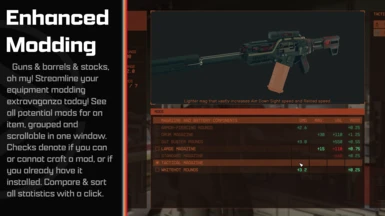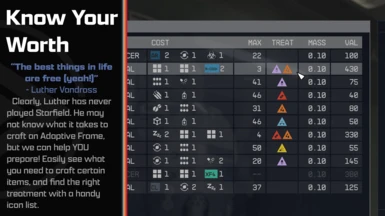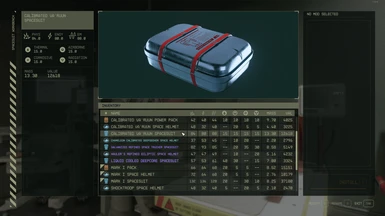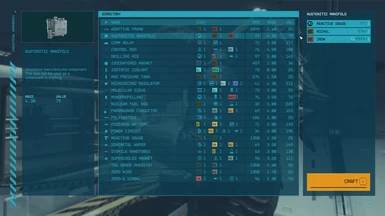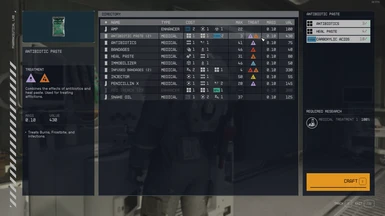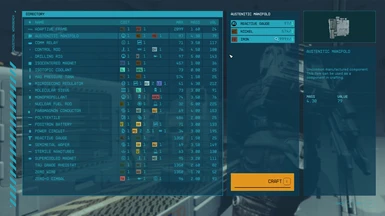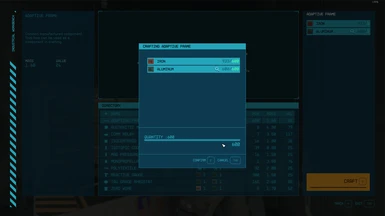About this mod
StarUI Workbench improves all workbenches with a more compact layout, more information, sortable columns, new data columns, custom layout, recolouring, dark mode, Quality-of-Life features and more!
- Requirements
- Permissions and credits
-
Translations
- Spanish
- Russian
- Polish
- Mandarin
- Japanese
- German
- French
- Czech
- Changelogs

StarUI Workbench improves all workbenches with a more compact layout, more information, sortable columns, new data columns, custom layout, recolouring, dark mode, Quality-of-Life features and more!

- Much more compact design optimised for PC use
- Additional information columns for all workbenches, including DPS for weapons, secondary resists for armor, cost and max craft-able amount for food/drugs/industrial items and a treatment column for aid items.
- All columns are sort-able - Just click on the column header
- Adds a tracking item for recipes/mod you are tracking
- Adds a favorite heart icon for your quickslot weapons
- Included item sorting tag support - Use either StarUI tag icons for consistency or the vanilla workbench icons
- Colorizes weapon and armor items by their rarity
- New Install Tag for weapon/armor mods - Easily see if a mod is installed, craftable or if you miss something!
- Difference columns for mod installation - See how every mod changes your weapon/armor compared to your installed mod
- Re-colorize your workbenches like you want them. You can also re-colorize each interface part of each workbench individually
- Dark mode available (either use the preset or set iDarkMode in the INI)
- All interface parts can be moved and resized. You can choose one of the four pre-defined workbench layouts or create your own layout!
- The layout is configured in a separate file, so you can easily re-use a layout for another bench (or create more layouts if you like)
- You can choose which layout to use for each workbench
- Available layout presets: Vanilla, Vanilla Extended, Hoarder, Hoarder Alternate
- Five pre-defined main configuration settings. Simply choose a preset that meets your taste in the installer. Or use it as base for your own individual workbench configuration!
- Available main presets: Vanilla, Vanilla Extended, Hoarder, Hoarder Alternate, Hoarder Dark Mode
- Available main presets: Vanilla, Vanilla Extended, Hoarder, Hoarder Alternate, Hoarder Dark Mode
- Instant open/close available (Interface animations removed)
- Unlimited crafting - You can adjust the max amount in the INI
- Doesn't affect the possibility to get Steam achievement
- Completely customizable - See StarUI Workbench (default).ini

- Simply install with Vortex or Mod Organizer 2 (for manual installation open the spoiler below)
- Enable Archive Invalidation in your INI
- It's just one click in BethINI (enable "Load Loose Files" and save)
- Or: See this simple Howto: Archive Invalidation
Alternate manual installation
- Copy the folders Interface\ and StarUI Configurator\ from the zip into your Starfield\Data\ folder (where the ba2 files are) - ignore folders fomod and Optional
- For some people that folder won't work, copy the files to your Documents\My Games\Starfield\Data\ folder in that case (create Data\ if it doesn't exist)
- Choose one of the presets from the sub-folder StarUI Workbench Presets\ and copy the INI file content into a new file StarUI Workbench.ini in Interface\.
- (Optional) 30fps or 120fps version: After doing the above steps copy the files from the appropriate sub-folder in Optional\ and overwrite the existing ones.

Use the StarUI Configurator to configure any setting in this mod with an easy to use graphical interface.
You can also do it manually: See the well-documented INI file StarUI Workbench (default).ini and adapt it to your liking!
Main configuration presets
The mod have five main presets: Vanilla, Vanilla Extended, Hoarder, Hoarder Alternate, Hoarder Dark Mode. Click for a preview:
Preview of the main configuration file (StarUI Workbench (default).ini or StarUI Workbench.ini)
[StarUI Workbench]
; =======================================
; Configuration file for StarUI Workbench
; =======================================
;
; Allows you to configure StarUI Workbench
;
; Some general notes and tips:
;
; Position
; --------
; The position is specified based on a 1920x1080 layer. If you have another resolution, it will
; automatically transformed into the position on your monitor.
;
; Color
; -----
; The colors are specified as "red, green, blue(, alpha)" where alpha is optional.
; RGB values are from 0 to 255. Alpha is from 0 to 100 (percent).
;
; Examples:
;black is "0, 0, 0"
;white is "255, 255, 255"
;red is "255, 0, 0"
;blue is "0, 0, 255"
; Color tip: Use any of the common RGB color picker on the net to find your values!
;
; Tips
; ------------
; * You can edit this file while the game is running. A simple quick-save/quick-load should
;load the new configuration!
; * Copy this file and rename the copy to "StarUI Workbench.ini". Then change your settings in the
;new file. The new file won't be overwritten by mod updates!
;=========
; Generic
;=========
; This defines the main color for each workbench.
; The color set here will be used for all interface parts of the workbench.
; Note: You can specify separate colors for each interface part in the layout file.
; (Create new layout files for each workbench if you like to colorize the parts for each workbench types separately)
; Weapon workbench color (default: 179, 85, 44)
sWeaponsBenchColor = 179, 85, 44
; Armor workbench color (default: 149, 153, 123)
sArmorBenchColor = 149, 153, 123
; Industrial workbench color (default: 37, 164, 186)
sIndustrialBenchColor = 37, 164, 186
; Food workbench color (default: 64, 144, 86)
sFoodBenchColor = 64, 144, 86
; Drugs workbench color (default: 183, 183, 183)
sDrugsBenchColor = 183, 183, 183
; Enable the dark mode. You can adjust the strength in percent.
; Default: 0. Recommended value for dark mode: 50
iDarkMode = 0
; Instant open/close animation (Note: This won't disable the character animation)
bInstantOpenCloseAnimation = 0
; Instant open/close for confirmation popup (defaults to main instant open/close - remove ";" to define a different setting)
;bConfirmPopupInstantOpenCloseAnimation = 1
; Fonts
; Available fonts:
; 0 Default ("NB Architekt")
; 1 NB Architekt Light
; 2 NB Architekt
; 3 NB Grotesk R Semibold
; 4 NB Grotesk R Bold
; 5 Arial (Contains only ASCII characters for EN)
; 6 Consolas (Contains only ASCII characters for EN)
iUseFont = 0
;==============
; Generic list
;==============
; List margin (outside)
iListMargin = 10
; List entry height
iListEntryHeight = 31
; List entry font size
iListEntryFontSize = 20
; Left and right padding of list cells
iListEntryPadding = 8
; Should the sub-lists be positioned a bit to the right-bottom? (disabled if your layout has specific positions for the sub-lists)
bSubListsStackEffect = 0
; Show tracking icon (for trackable items, e.g. craftables or in weapons/armor mod list)
bShowTrackingIcon = 1
; Max craftable amount (Vanilla: 99)
iMaxCraftableAmount = 999
; Default column width for additional columns
iColWidthDefault = 80
;========================================================
; Craftables list (food, drugs and industrial workbench)
;========================================================
; Additonal list columns (limited columns, see below)
; Available columns: COSTS_TEXT, COSTS_ICONS, MAX_CRAFTABLE, MASS, VALUE, TYPE (only for drugs)
; Columns for the industrial workbench
sIndustrialBenchInvListColumns = COSTS_ICONS, MAX_CRAFTABLE, MASS, VALUE
; Columns for the food workbench
sFoodBenchInvListColumns = COSTS_ICONS, MAX_CRAFTABLE, MASS, VALUE
; Columns for the drugs workbench
sDrugsBenchInvListColumns = TYPE, COSTS_ICONS, MAX_CRAFTABLE, TREATMENT, MASS, VALUE
; Column widths - define individual column widths for any column you like - define more in the schema iColWidth[COLNAME]... (e.g. for DMG iColWidthDMG)
iColWidthCOSTS_TEXT = 400
iColWidthCOSTS_ICONS = 220
iColWidthTYPE = 120
iColWidthMAX = 60
;=============================================
; Inventory list (weapon and armor workbench)
;=============================================
; Show tag icon for item (in items list)
bShowItemTagIcon = 1
; Use the bench native item icons (instead of StarUI sorting tag icons)
bUseVanillaItemIcons = 0
; Use colored item icons (only for StarUI item sorting tags)
bItemTagColorized = 1
; Add a favorite item icon to weapons in quickslots
bShowFavIcon = 1
; Color weapon and armor by their rarity
bShowRarityColors = 1
; Additonal inventory list columns (all inventory columns available - for a list available columns see the end of this file)
; Columns for the weapon workbench
sWeaponBenchInvListColumns = DAMAGES, DPS, MASS, VALUE, WMODS
; Columns for the armor workbench
sArmorBenchInvListColumns = PHYS, ENGY, EM, ATHERMAL, AAIRBORNE, ACORROSIVE, ARADIATION, MASS, VALUE
; Column widths - define individual column widths for any column you like - define more in the schema iColWidth[COLNAME]... (e.g. for DMG iColWidthDMG)
iColWidthAMMO = 135
iColWidthRARITY = 110
iColWidthWMANUFACTURER = 200
iColWidthDAMAGES = 150
iColWidthPHYS = 50
iColWidthENGY = 50
iColWidthEM = 50
iColWidthRESISTANCES = 225
iColWidthATHERMAL = 50
iColWidthAAIRBORNE = 50
iColWidthACORROSIVE = 50
iColWidthARADIATION = 50
;========================================
; Mods list (weapon and armor workbench)
;========================================
; Add install tag (Shows installed, craftable and components/skill/perk missing status)
bModListAddInstallTag = 1
; Add columns to show the difference to the installed mod
bModListShowDiffColumns = 1
; Width of difference columns
iDiffColWidth = 80
; Alloweded difference columns
bDiffColValue = 1
bDiffColMass = 1
bDiffColDamagePhysical = 0
bDiffColDamageEM = 0
bDiffColDamageEnergy = 0
bDiffColDamageSum = 1
bDiffColDPS = 0
bDiffColAmmoType = 1
bDiffColAmmoCapacity = 1
bDiffColRateOfFire = 1
bDiffColRange = 1
bDiffColAccuracy = 1
bDiffColResistThermal = 1
bDiffColResistAirborne = 1
bDiffColResistCorrosive = 1
bDiffColResistRadiation = 1
; ==================
; Workbench layout
; ==================
; You can simply switch the layout for every workbench.
; This mod comes with three presets, but you can define as many as you like!
; The workbench layout file is located at Data\Interface\Workbench Layout\{Layout Name}.ini
; Pre-defined layouts:
;Vanilla - Just as you know it from the vanilla game.
;Vanilla Extended - Just as you know it from the vanilla game, but slightly improved.
;Hoarder - For the people which like lists more than 3D. A big list and a small item preview. Item card and 3D preview on the left and cost panel on the right.
;Hoarder Alternate - Like Hoarder layout, but with list on the left side and preview, item card and cost panel on the right.
; Note: The Hoarder layouts aren't suitable for weapon and armor bench (the item card can clip and the mod description is placed below the list)
[Layout]
sWeapons = Vanilla Extended
sArmor = Vanilla Extended
sIndustrial = Hoarder
sFood = Hoarder
sDrugs = Hoarder
; ========================
; Doc: Available columns
; =======================
; AMMO - Show used ammo type
; AMMO_ROUNDS - Show available rounds for ammo type
; DR - Damage resistance
; DMG - Weapon damage
; DPS - Weapon damage per second (Burst DPS, so without reload-time)
; FAV - Shows your favorite assignment number
; MASS - Weight
; MASS_STACK - Weight per stack
; RARITY - Shows the rarity of the item (rare, epic, legendary for weapon/apparel and common, uncommon, rare,... for other items)
; VALUE - VALUE
; VALUE_STACK - Value per stack
; VPM - Value / Mass
; Detail columns for weapon
; WMANUFACTURER - Shows the manufacturer of the weapon
; WACC - Weapon accuracy
; WBASENAME - Shows the base name of the weapon (e.g. Eon, Grendel, Maelstrom,...)
; WMAG - Weapon ammo capacity
; WMODS - Weapon mod slots ( used / max )
; WRANGE - Weapon range
; WROF - Weapon rate of fire (gund) / Attack speed (melee)
; WTYPE - Weapon Type
; Detail columns for armor
; RESISTANCES - Combined column for all three primary resistances
; ATHERMAL - Armor thermal
; ACORROSIVE - Armor corrosive
; AAIRBORNE - Armor airborne
; ARADIATION - Armor radiation
; Detail columns for Damage
; DAMAGES - Combined column for all three primary damage types
; PHYS - Weapon physical damage / Armor physical resistance
; ENGY - Weapon energy damage / Armor energy resistance
; EM - Weapon EM damage / Armor EM resistance
; ELEC - Weapon electrical damage / Armor electrical resistance [Currently unused in the game]
Preview of a workbench layout file (e.g. Interface\StarUI Workbench Layouts\Hoarder.ini)
; ==================
; Workbench layout
; ==================
; Note: Re-layouting and re-coloring separate parts can have side-effects and any animations propably won't look as intended.
; Please make sure your settings are working as expected before using it.
; If you like to re-position an interface part remove the ";" before position to set new values
[Background]
; Color of the background. Note: Add an alpha value to make the color more transparent (e.g.: 255, 255, 255, 25 for 25% alpha)
sColor =
[MenuBanner]
; The item card which displays the item stats (normal position left)
bEnabled = 1
sColor =
; Re-position interface part - default position: 49.7, 55.2
;fPositionX = 49.7
;fPositionY = 55.2
fScale = 100
fRotation = 0
[ItemCard]
; The item card which displays the item stats (normal position left)
bEnabled = 1
sColor =
; Re-position interface part - default position: 111.8, 55.95
;fPositionX = 111.8
fPositionY = 234
fScale = 100
fRotation = 0
; Adjust the background height of the item card (Default: 926)
; WARNING: The content WON'T be adjusted. So only use this on benches where there isn't a long item card or you can live with clipping text.
fCropHeight = 606
[InvList]
; The inventory list (normal position bottom center)
sColor =
; Re-position interface part - default position: 499.45, 552.9
fPositionX = 489.45
fPositionY = 56
fWidth = 1000
fHeight = 925
fScale = 100
fRotation = 0
[SlotsList]
; The slot list (normal position bottom center)
; If no color is assigned, the InvList color is used
sColor =
; Re-position interface part - default position: 514.45, 574.9
; If position is unassigned this list will assign it-self to the InvList
;fPositionX = 514.45
;fPositionY = 574.9
; If height/width is unassigned, it will use the InvList size
;fWidth = 980
;fHeight = 427
fScale = 100
fRotation = 0
[ModsList]
; The mods list (normal position bottom center)
; If no color is assigned, the InvList color is used
sColor =
; Re-position interface part - default position: 529.45, 596.9
; If position is unassigned this list will assign it-self to the InvList
;fPositionX = 529.45
;fPositionY = 596.9
; If height/width is unassigned, it will use the InvList size
;fWidth = 980
;fHeight = 427
fScale = 100
fRotation = 0
[CostDisplay]
; The panel which displays the cost, required skills/research and the craft button (normal position right)
bEnabled = 1
sColor =
; Re-position interface part - default position: 1511, 55.4
;fPositionX = 1511
fPositionY = 54.5
fScale = 100
fRotation = 0
[ConfirmPopup]
; Confirm popup on crafting (normal position centered)
bEnabled = 1
sColor =
; Re-position interface part - default position: 613.5, 240.55
;fPositionX = 613.5
;fPositionY = 240.55
fScale = 100
fRotation = 0
[ItemPreview]
; The item preview showing the 3D preview of the item (normal position top)
bEnabled = 1
sColor =
; Re-position interface part - default position: 490, 55.4
fPositionX = 110
;fPositionY = 823
fPositionY = 55
fScale = 36.05
[Description]
; Displays the description of the current mod (normal position below item preview)
bEnabled = 1
sColor =
; Re-position interface part - default position: 490, 441.2
;fPositionX = 290
fPositionY = 975
fScale = 100
fRotation = 0
[Messages]
; Displays messages (normal position below item preview)
bEnabled = 1
sColor =
; Re-position interface part - default position: 492, 417
;fPositionX = 492
fPositionY = 995
fScale = 100
fRotation = 0
[ButtonBar]
; The button bar displays the keys/buttons for the current actions (normal position at the bottom right)
bEnabled = 1
sColor =
; Re-position interface part - default position: 1865.85, 1017.9
;fPositionX = 1865.85
;fPositionY = 1017.9
fScale = 100
fRotation = 0

StarUI Inventory - Improves all inventory screens for use on a PC. Many Quality-of-Life features and completely customizable.
StarUI HUD - Customize your HUD. Relocate, resize and recolor widgets. Item tag icons, loot list item cards, Loot-O-Meter and many more features.
StarUI Workbench - Improves all workbenches with columns, comparison, compact design, individual layout, Quality-of-Life features and more.
StarUI Outpost - Improves the outpost interface with a new build menu, better key handling and many Quality-of-Life features.
StarUI Ship Builder - Improves the ship builder interface with sort-able columns, category and variant list, as well as plenty Quality-of-Life features.
StarUI Configurator - Configure all StarUI mods in a well aligned graphical interface with many helpful functions.

Bethesda for making another great RPG!
Cala for making the awesome teaser images!
Collective Modding discord - for morale support, testing, ideas and more! (Check it out!)
The xEdit-Team for their great continues work
The NexusMods community
And a big thanks to all the engaged beta testers in the #starui channel (alphabetical order, if i miss one please tell me):
JohnnyLX91
maarlebw
TheShoxter