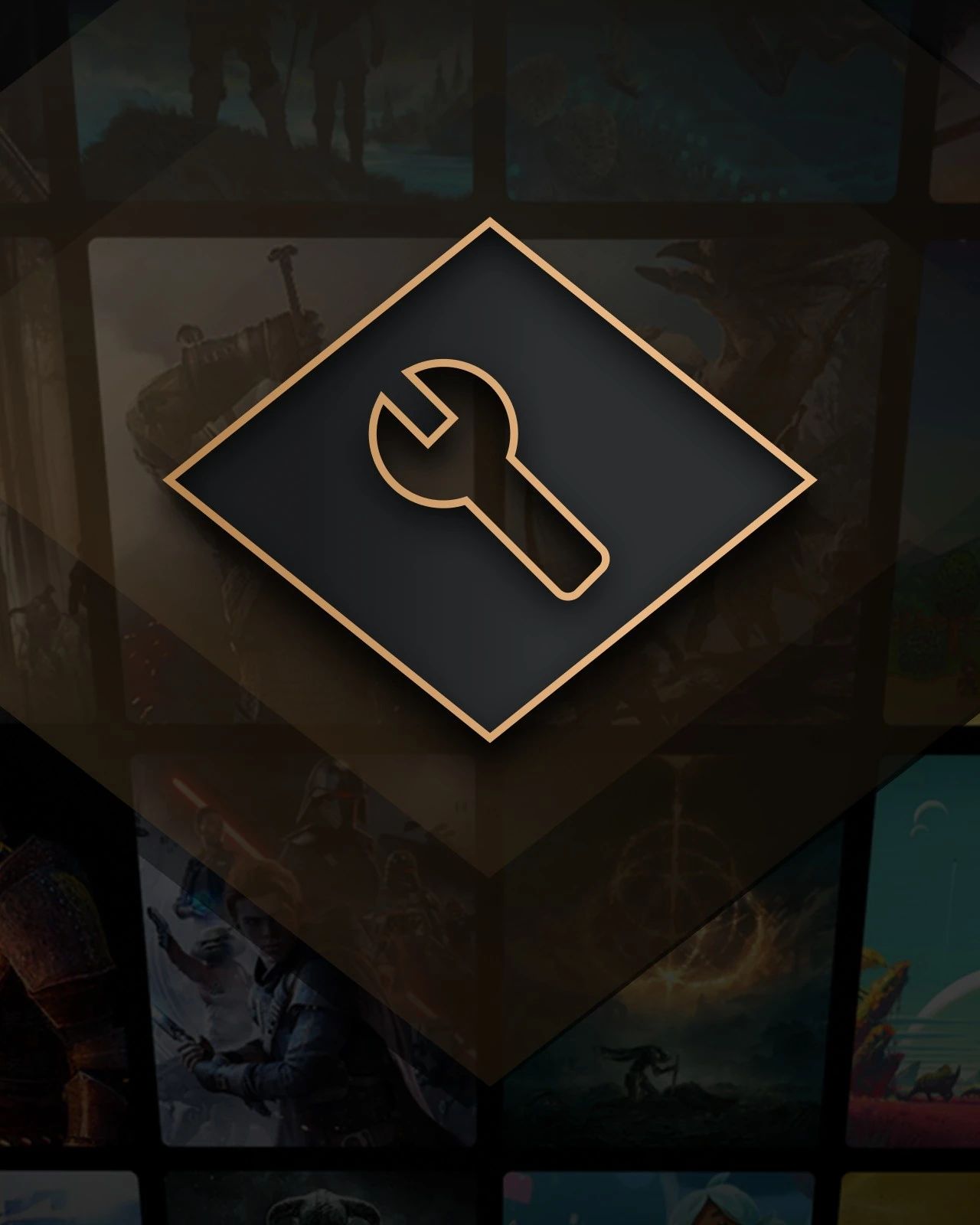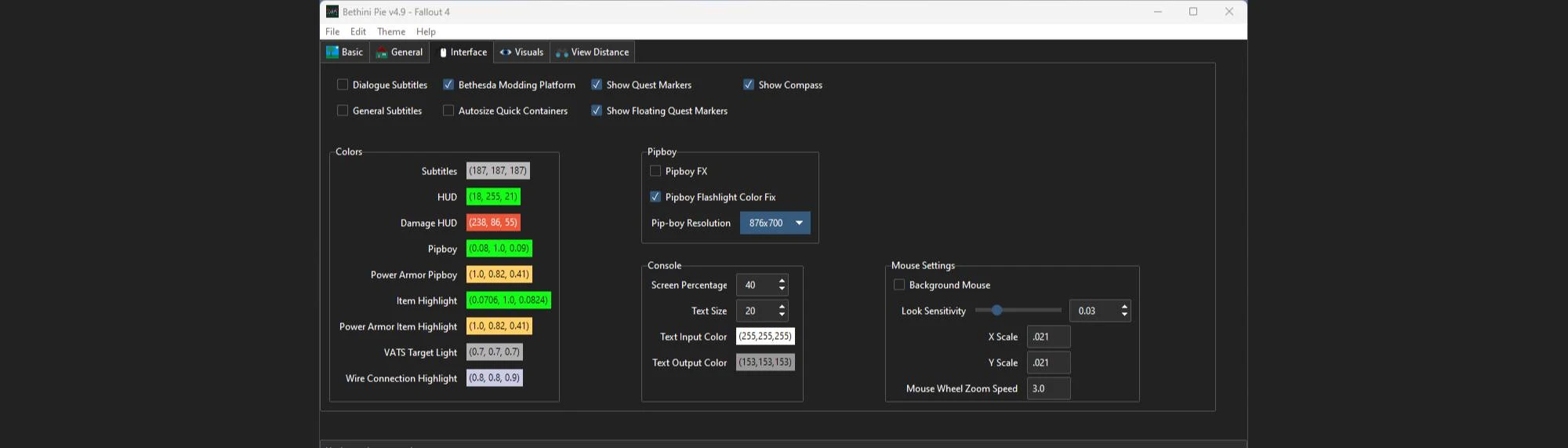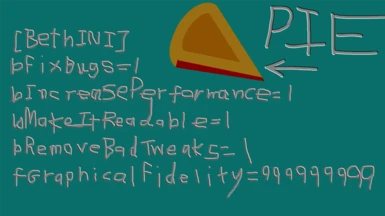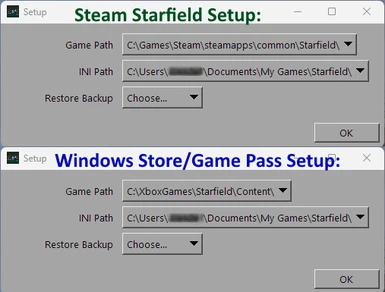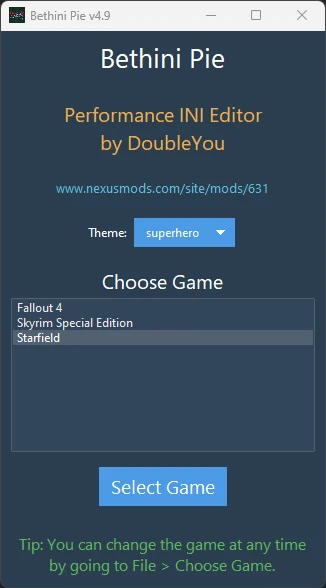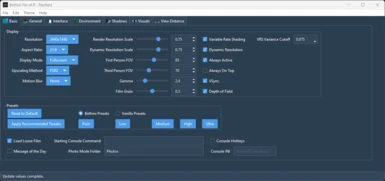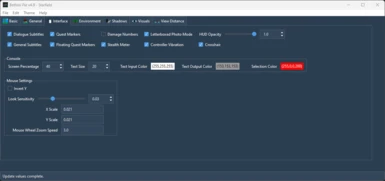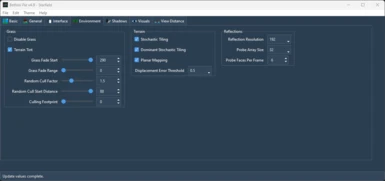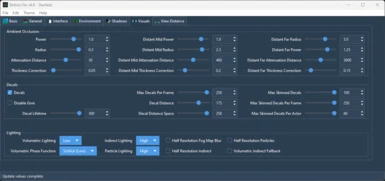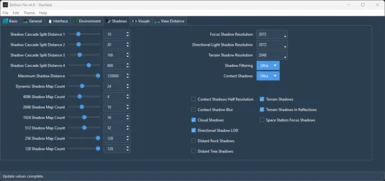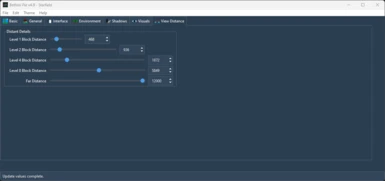About this mod
Bethini Pie (Performance INI Editor) is a universal tool to make editing INI configuration files simple via a graphical user interface.
- Permissions and credits
- Changelogs
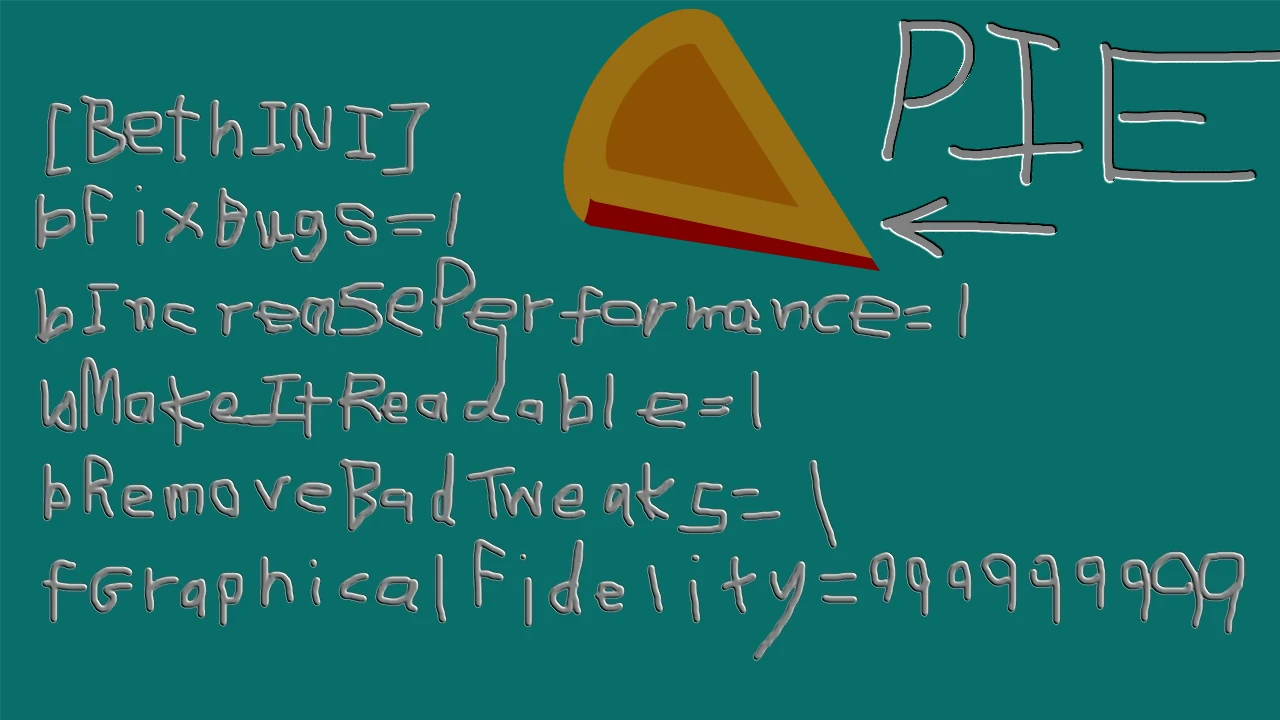
Bethini Pie (Performance INI Editor) is a universal tool to make editing INI configuration files simple via a graphical user interface.
Features
- Automatic backup of INI files.
- Easy restoration of backups via a simple dropdown menu.
- Preset system allowing settings to be configured to apply multiple configuration changes at the touch of a button.
- Themes
- Tooltips
- Preview system allows the user to right-click on settings to retrieve additional information or even images about any setting so configured.
- Extensible to be able to add support for multiple games/applications through simple JSON files.
Supported Games
Current game plugins are included for:
- Fallout 4
- Skyrim Special Edition
- Starfield
More will be added as I develop them, or if anyone else decides to make a plugin.
Installation
- Extract the zip to wherever you keep your modding tools.
- MO2 users should add it as an executable. Anyone else should be able to run it standalone.
Usage
At startup you will likely be asked to fill in some paths. Do note that if using MO2, you can leave the INI Path at the default Documents\My Games\ location, and MO2 will direct the edits to the correct INI file for the profile being used.
Simply change what you want to change and save when done. Only settings you change will be modified.
If you wish to setup your ini files for the first time, it is recommended to set the presets first:
- Click "Reset to Default"
- Click quality preset (using either Bethini or Vanilla presets, choose between the available quality preset buttons)
- Click "Apply Recommended Tweaks"
Then it is recommended to verify the Display settings, and any other settings you would like to change. Click the X to close, and save as prompted.
Backups and log files are automatically saved in a "Bethini Pie backups" folder in the same location as the INI files. You can restore any of these backups via the "Restore Backup" dropdown in the Edit > Setup menu.
Github
https://github.com/DoubleYouC/Bethini-Pie-Performance-INI-Editor

-bethini-doubleyou-etc in the Mod Author Hub