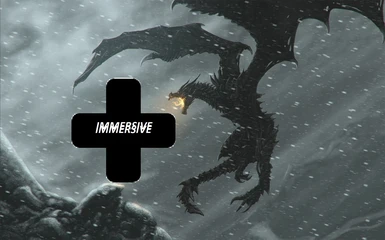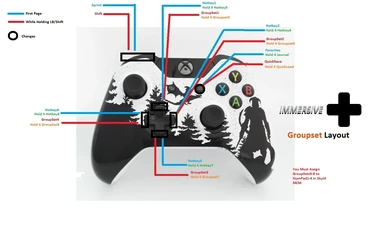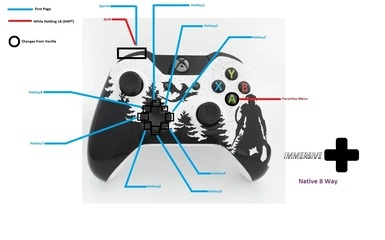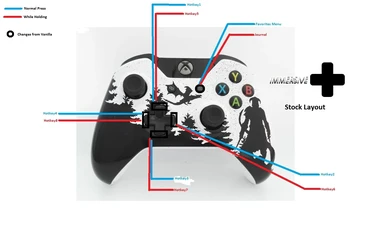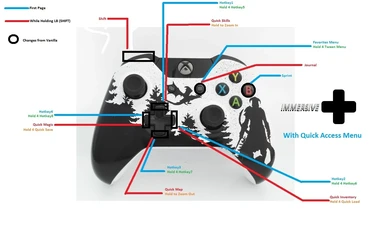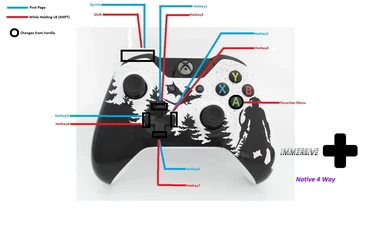File information
Created by
havoc70000Uploaded by
havoc70000Virus scan
Documentation
Readme
View as plain text
Immersive D Pad
* All the files now come in easy to download, easy to install RAR files. The Layouts that require Xpadder
comes with an Xpadder Controller Image, an Xpadder Layout, an Xpadder Profile, a Diagram, and a Read Me.
These files are in the folder labeled 'Xpadder.' After you install the RAR file via a Mod Manager, the
'Xpadder' folder will be placed in your \The Elder Scrolls V Skyrim Special Edition\Data folder. It also
comes with the controlmap files in an interface folder. This will be installed in the same location.
* The Layouts that Do Not Require Xpadder simply come with the controlmap files in the interface folder, as
well as a Read Me folder in \The Elder Scrolls V Skyrim Special Edition\Data, that contains the Read Me
document as well as a Diagram.
* Each file can be downloaded via Vortex or Nexus and installed, or downloaded manually and then installed
via a Mod Manager. Or you can download manually, extract the RAR, and simply drop the folder into your
\The Elder Scrolls V Skyrim Special Edition\Data folder.
For Versions that Require Xpadder
* After the RAR file is downloaded and installed, Download Xpadder from Xpadder.com. The cost is 9.99 for
lifetime usage. Alternatively, you can Google Xpadder and find it for free relatively quick. However, it
is an ingenius program, so a donation to the creator is definitely worth every penny. It is a lightweight
program. It does not need to be installed.
* After you have downloaded Xpadder, run it. You may have to turn your controller on first. In the top left
in Xpadder, youll see a tiny controller icon. Click on it and drag down to 'Open.' Then navigate to
\The Elder Scrolls V Skyrim Special Edition\Data\Xpadder, and open 'Controller (Xbox 360 receiver for
Windows). Then click the small middle icon that looks like a template. Navigate to the same folder and
open the Immersive D Pad profile that you downloaded. The Xpadder profile should be all loaded up ready
to go at this point. Leave it on while playing the game.
For Versions that Do Not Require Xpadder
* All you need to do is download the RAR file and install. The interface folder will be placed into
\The Elder Scrolls V Skyrim Special Edition\Data, as well as a Read Me folder that contains the diagram
in the same folder.
Notes
* Depending on what Layout you have, you can still modify some of the controls in the Vanilla control
settings menu. However, there might be some unwanted effects. Play around with modifying Xpadder as well
as some of the vanilla controls, and customize things to your liking. If you have any questions, ask
in the posts or message me.
* As of right now I can only test these Layouts on an Xbox360 controller. If someone can let me know if they
inherently work on any controller or not, I can either leave them as is or make layouts specifically
for each type of controller. I made a couple for XboxOne to be tested. Im not sure if, when you turn on
your controller, does Skyrim and/or Windows recognize specifically which one you have and can adjust the
custom bindings in the pc/controlmap file accordingly. Or do you have to have a specific controlmap file
for each controller.
* For the SkyUI Favorites Menu buttons to work, SkyUI requires that Jump, Sprint, Toggle POV, Wait, and Activate
all be set to any button other than the D Pad. And whatever button theyre set to, thats the button you push
in the SkyUI favorites menu. For example. If jump is set to RB, you push RB to Toggle in SkyUI Favorites instead
of the normal Y. Just an FYI if any of the buttons are not stock. They might be a little different per layout.
* The Read Me that comes with the RAR file lists the Controls that have been changed from Vanilla.
* If you have a ControlMap_Custom file in your Skyrim Main Directory, you need to delete that file first for
this mod to work.
* Hotkeys can be assigned in the Favorites menu by highlighting the item you want to assign, then pressing or holding
the corresponding direction on the D Pad. Alternatively, you can highlight the item and then press the Number on your
Keyboard. If you press or hold any direction again, it will equip dual cast for that spell or unequip the item.
* For any layout that accesses the GroupSets, you need to make sure theyre assigned to F1-F4 and NumPad1-4 in the SkyUI
MCM.
* If you use the TK Dodge Mod?, I have found that assigning Dodge to the same button Sprint uses is the best way to go.
Its basically the same functionality as Gears of War. Tap to dodge, hold to sprint.
* This mod works really well with the Iequip? mod, which is what actually gave me the inspiration to do this. I wanted
to be able to cycle through weapons and spells quickly, but not just cycle, actually select the ones I want with a touch of one button.
Once you have your Hotkeys assigned, as you switch through them, whatever you have equipped will end up registering in the Iequip widget.
Just make sure you dont set the Iequip hotkeys to the D-Pad. I use the Keyboard for my Iequip hotkeys. ?Works well with Iequps auto ammo feature.
When you have a bow equipped, itll auto add the user selected arrow type, and then remove them when no bow is equipped.