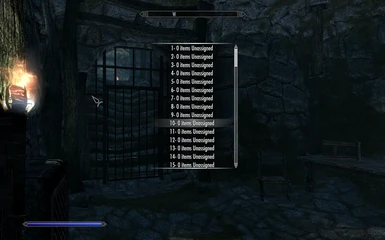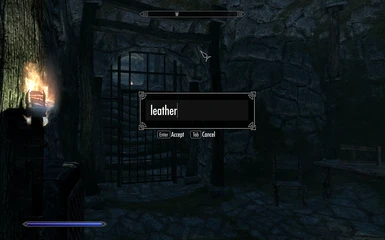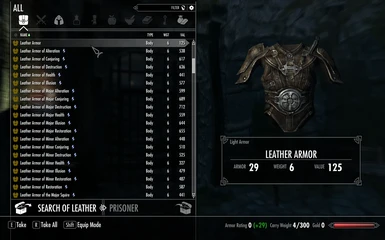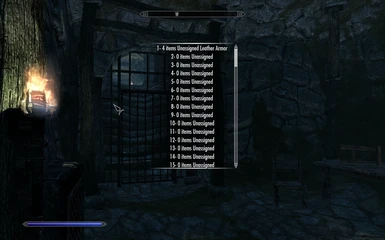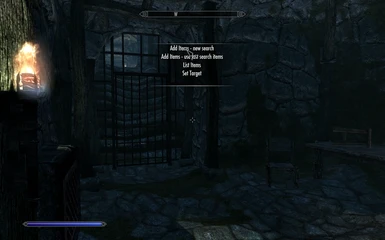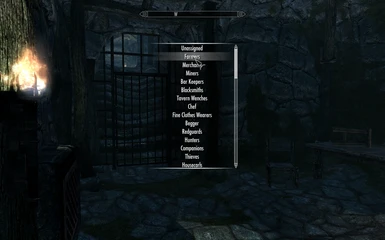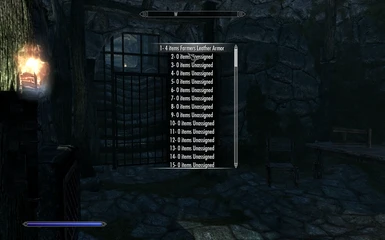About this mod
Provides an automated system to replace Male and Female NPCs clothing with outfits of your own choosing
- Requirements
- Permissions and credits
- Changelogs
If you are like me then I'm sure you have collected many of the great outfits and armor mods that have been made over the years. While having a wide selection of things to wear from is great, I always found it a shame that no one other than my character and companions used them.
Yes you can use utilities such as Simple NPC Outfit Manager to update the outfits of friendly NPCs, but that was not enough for me. What I wanted to do be able to update the outfits of anyone I came across in the game without having to interact with them and (it goes without saying) without having to use the Creation Kit.
So what I did was create a system which allows you to setup up to 3000 outfits and then assign them to be used by various classes of NPC. So you can setup a number of outfits that are used by NPCs who wear Farmer outfits, a number for NPCs who wear Miners outfits and so on.
The outfits are set up in the outfit showroom, a separate area that you can reach using the mod's spells. You can create outfits either by:
- Searching through your mods using Add Item Menu (if installed) or the mod's own search facility
- From V3.5 specifying a mod file and allowing the mod to generate outfits from it
After outfits have been setup for a class of NPC, any NPC of that class encountered during the game will have their outfit replaced with one of the ones setup.
And if you decide to change the outfits later on, you can get the NPCs to pick up the changes, or even put them back to their standard outfit.
The mod offers a lot of functionality and it is worth reading the whole of the description if you want to find out everything. The section Getting Started - Outfit Showroom covers some of the basics.
Note the following types of NPC will be unaffected by this mod:
- Old people - more specifically anyone using the two old person voices
- Argonians and Khajiit - although this can be toggled in the MCM menu.
What's new in Version 5.4
Version 5.4 fixes the following:
- Setting the target percentages now works when using the threaded version. Previously it would change back to the standard outfit and then apply another outfit from the class list.
- More accurately calculate the number of items such as gold, lockpicks and arrows when they are copied across from the previous outfit
What's new in Version 5.3
Version 5.3 re-adds amending outfits in the MCM menu as requested by Sidfu. Now in the MCM menu there is a Manage Outfits option that allows somes aspects of the outfits to be managed.
What's new in Version 5.2
Version 5.2 fixes the following:
- A work around for the incompatibilities with Wet Function Redux. Information the mod stored against Outfit objects appeared to no longer exist on a game load. There is now an option in the MCM to get the mod to reapply this data when it loads. You will have to apply version 5.2, enable the "Reload config on game load" option in the MCM, save the game and then load the new save. Since this is a work around it does not guarantee that there aren't other issues caused by Wet Function Redux, but since this is not a mod is use further support will be limited. If you don't use Wet Function Redux then this option can be ignored.
- Enabling SMP on the player in CBBE 3BA (3BBB) no longer stops you getting a matching set bonus in strict mode.
- Fixed issue where if the mod changed position in the mod list caused some non-unique NPCs to not change their outfit if encountered again.
What's new in Version 5.1
Version 5.1 fixes 2 bugs:
- Some items such as torches were not being copied across when an NPCs outfit was changed
- A big reduction in occurances of NPCs re-drawing their weapons after their outfit has been changed
What's new in Version 5.0
Version 5.0 adds the following features:
- Matching set bonus - if you are wearing all the items in one of the outfits you have defined then you can get a matching set bonus which boosts the outfits armor level
- Outfit scaling - you can select to have overpowered outfits scaled to your current level
- Options to allow Orc, Elven and Redguard bandits to sometimes use the outfits from the Orc, Elven and Redguard classes.
- Added Stalhrim Heavy class
- Sleep outfits should now work again
Version 5.0 requires a new game if upgrading from a previous version.
What's new in Version 4.2
What's new in Version 4.1
What's new in Version 4.0
Being multi-threaded does come at a cost. It requires more scripts to be active which may lead to framerate drops when it is dressing NPCs if you run a heavy modded game or occasionally lead to Papyrus deciding it is stressed and stack dumping. But more often than not you won't notice any degradation since the extra scripts will only be running when there is something to do, so when we actually need to dress an NPC and generally only run for a few seconds so are not a constant drain on your game.
A new Performance menu exists in the MCM which allows you to control which operations you want to be threaded and how many threads to use, so you can tailor things to suit your game setup. The mod is still faster even if you switch all the threading off but is in places up to 10 times faster if you use the maximum number of threads.
Due to the increase in startup performance I have been able to increase the number of outfits that you can assign from 2000 to 3000.
Version 4.0 requires a new game if upgrading from a previous version.
From version 4.0 Powerofthree's Papyrus Extender is now mandatory.
What's new in Version 3.5
- In the outfit showroom you can specify an outfit mod and have this mod generate a set of outfits from the items in the specified mod. The outfits generated should contain similarly named items. See section Getting Started - Mod Outfit Generation for more details.
- Removed the 10 buttons around the wall of the outfit showroom the which 100 index and replaced them by a single button. You will find in in the bottom right corner from the point where you enter the outfit showroom.
- You can now change the gender an outfit targets in the outfit showroom
- When you assign an outfit to the Unassigned class you will be asked if you wish to remove all the items
- Fixed bug where the mod incorrectly calculated outfits as having slot clashes if you add and remove an item without exiting the inventory dialogue
What's new in Version 3.4
What's new in Version 3.3
- The ability to define sleep outfits. You will need to enable them in the MCM menu before you can set them up. All NPCs will use the same sleep outfits.
- Fixes an issue where some non-unique NPCs always got the same outfit when they reappear in the game. The full fix requires a new game, but there is a partial fix if you upgrade an existing save.
What's new in Version 3.2
- Assignments to custom classes were lost from the outfit save file. This means that if the outfit save file was loaded the the outfits would be unassigned and not used by anyone. Note to correct the outfit save files you will need to go back to the game save where the custom class outfit assignments were made and resave the outfit save file. Alternatively you can find the outfits by viewing the unassigned outfits in the outfit showroom and then reassign them to the custom classes.
- When you loaded a game in the Outfit Showroom the options in the Load and Save MCM menu became locked.
What's new in Version 3.1
Add Item Menu remains an optional dependency but if Add Item Menu is detected the mod allows the user to select search tool to be used.
The search facility will be slow to show the search box on the 1st time it is used while it determines the mods that are installed.
What's new in Version 3
Version 3.0 offers the following new features:
- The number of outfits supported has been increased to 2000.
- You can change the class of an NPC or outfit.
- You can add your own custom classes and add NPCs and outfits to them.
- Bandits can now use items from the material lists (leather, fur, iron etc.).
- Able to make outfits revealing or concealing if SOS is installed.
- You can add keywords to outfits, specifically the keywords from Baka's version of SL Aroused.
- You dress models quicker by giving them (or having them copy) your current outfit.
- Models will now glow if they have slot clashes.
- The mod various control spells are hidden unless you enable them - on a normal playthrough you don't need them cluttering up the spell menus.
- MCM restructured and you can now save the MCM settings
- Fixes for various issues that people have raised.
At the moment I will not be backporting the new version LE.
Version 3 requires a new game to run - if you try and upgrade an existing save then the mod will just shut it self down.
Getting Started - Outfit Showroom
In order to change NPCs outfits you need to setup the outfits for each class. One way of doing that is to use the Outfit Showroom.
Once the mod has registered (which does take a while), use the MCM menu to enable the mod spells. Then use the ncr - Visit Outfit Showroom power to teleport to the Outfit Showroom. You will be taken to a new area and be presented with 20 models. If you are just starting out and haven't setup any outfits then the models will be naked. If you have previously defined outfits then they will wear whatever has been defined in the 1st 20 outfits. Note it can take a while for the outfits to appear and this is mainly due to the game going off and loading all the textures - you just have to be patient.
Once the models have appeared and are dressed you can talk to them and:
- Ask them change their outfit. This will open yours and their inventory andallow you to transfer items to them. They will always wear the best items they have been given.
- Ask them about their outfit. This will tell you the what class of NPCs the outfit is meant for and lists the items in the outfit.
On the wall behind you when you appear are 5 switches. These can be used to display another range of outfits. The first switch displays models wearing outfits from 1-20, the next model wearing outfits from 21-40 etc., with the final switch showing outfits 81-100.
A switches on the right hand wall also allows you to switch from showing models in the range 1-100 to models in the range 101-200, 201-300 etc. Selecting the switch will show a menu and allow you to select the which 100 range you want to view. So if you wanted to see the 388th model you would select 301-400 from the menu on the switch on the right hand side and then the 5th switch on the wall behind. This would then show outfits 381-400. Note that you can also reverse the order you press the switches in and get the same result.
On the wall infront of you are 5 chests with chains above them. When you pull the chain you will be given a Add Item Menu search box. The chest will then be filled with whatever matches the search criteria given. The chest is refilled everytime you open it so can be used for things like shoes which can be used on more than 1 outfit. If you don't have Add Item Menu installed then the mod's own search facility will be used. This allows you to search for an ESP have the chest filled with the items in that ESP.
The final chest on the left hand wall can be used to dispose of any items in your inventory that you no longer require. This chest is cleared when you return to Skyrim.
Setting up Models
Now go to the chests that are on the back wall. Pulling the chain will throw up a search box. Enter the name of a ESP that contains the items you wish to use. Partial searches are allowed. Once a ESP has been selected you can open the chest and the items will be there.
Once you have the items you wish to use go talk to a model and say "Let's change your outfit". You can then give the model the items you wish for the outfit.
Once they have all the items, in the conversation menu select, "Let's change the target for this outfit". This will give you a menu where you can select which class of charcter you wish to use the outfit.
You can repeat the above for all the models you wish to setup. Once all the model's have been setup you can use the MCM menu to save the outfit definitions. These can then be loaded in a new game.
Generally I setup my models in a scratch game with most non-outfit mods disabled. Once I have everything setup I will then load all my mods, start a new game and load the outfit definitions via the MCM.
Viewing Outfit Classes
When in the Outfit Showroom you will have a power ncr - Select Outfits to View. This opens a menu that allows, amongst other things, you to view the outfits assigned to a particular class. Once a class has been selected the menu allows you to add a new outfit to that class and doing so will cause a new model will appear, who you can then dress accordingly.
When I setup models, I generally decide the class 1st and view the last models in that class and then add a new model.
Returning to Skyrim
When in the Outfit Showroom the access shout will be named Return to Skyrim. Use this to return to whereever you were in Skyrim.
Saving Outfits
Its a good idea to save the outfit you generate as you go along using the options in the MCM menu. Generally I save them with different names so that I have version history that I can go back to if I encounter issues.
Getting Started - Mod Outfit Generation
In the Outfit Showroom if you go to the top right hand corner there is a chest, a chain and two buttons. These are used by the mod to examine outfit mods and create outfits of similarly named items from what it finds. So for example if you selected the The Amazing World of Bikini Armour from you mods it would go through and create (in my version) 87 bikini outfits. The outfits will consist of items that have similar names, so an Steel outfit will generally have items with the text Steel in them. Once generated these outfits will be displayed in the Outfit Showroom and you can select which you want to keep and which to discard.
Warning, the generation of outfits from mods is not particularly quick. For example it take 30 minutes to generate the TAWOBA outfits. This is of course an large mod with 100s of items in it and so an extreme example. Most mods are much smaller and take much less time to generate. Unfortunately the limitation is the speed of Papyrus - the same code running in C# takes 1 second.
Start Mod Outfit Generation
To start the process, pull the chain behind the chest. If you are using it for the 1st time then there will be a delay whilst the mod gets the names of all the installed mods. Once done a search box will be displayed. Entering some text will show the mods that match the entered text. Once you have selected the mod you want you will be asked if you want to use the Name Match Strategy or the Levenschtein Strategy. This selects how the items will be grouped into outfits. They are described below.
Name Match Strategy
The Name Match strategy splits an item's name into words and then looks for items with the same words. The more matches it finds the better the match. Items which have the same numbers/roman numerials or colours are classed as better matches.
So for example if we are looking for items to associate with Steel Bikini Top I and the options are:
Iron Bikini Bottom I
Steel Bikini Bottom I
Steel Bikini Bottom II
then it will choose Steel Bikini Bottom I as the best match because it has the most word matches and also a roman numerial match.
Levenschtein Strategy
Levenschtein Distance measures the differences between two strings. In effect it calculates the number of changes that have to be made to the 1st string to generate the 2nd string.
So if you have the strings ABCD and ABZDE then the measure would be 2, to change the C to Z and add the E. Using this strategy items names are compared and assuming the measure is below a certain level then it assumes the items are related. If there are multiple items that pass the threshold then the item with the best score is chosen.
Which strategy should you use? In general I'd use the Name Match Strategy since it is quicker and in general gives slightly better results. If you find that the Name Match Strategy doesn't work well for a particular mod then try the Levenschtein Strategy.
Once the strategy has been chosen the calculations will start (unless you have enabled the mod to work on males when you will be asked which gender you want the models to be).
The general rules for generating outfits are as follows:
- Items in the chosen mod that use the Body slot (slot 32) are identified first. Note that if there are no items that use the body slot then no outfits will be generated.
- Items are classified as Light, Heavy or Cloth. All the items in an outfit will be of the same type, i.e. outfits won't be generated using a mix of light and heavy armor. Note that under some circumstances cloth items can be added to outfits of either light or heavy armor items.
- Non body items are grouped by slot(s). The items in each slot group are then compared to each body item to find the best match. If there are no good matches no item will be chosen. If there are multiple equally good matches then one is chosen at random, although items haven't been used previously will be favoured over ones that have already been used. Because all slot groups are compared against the body item the resulting outfit may end up with more items than if a human generated the outfit but this is not something that can be helped and you can always resolve it by speaking with the model and editing the outfit.
- If an item has multiple slots then this is considered a distinct slot group from items in the individual slots. So for example if an item has both slots 56 and 57 then it will be in a different slot group to items which only have slot 56 or only have slot 57. Since each slot group is matched against the body item the resulting outfit may have a item from the slot 56+57 group, one from the slot 56 group and one from the slot 57 group. In this case the outfit will be shown with the slot clash glow in the normal way and you will need to speak to the model and edit the outfit to use the items you want.
Once the outfits has been calculated they will then be generated. Once they have all be generated a set of models will appear and be dressed in the generated outfits. If the mod has less than 20 outfits then all the outfits will be shown. If the mod has over 20 outfits then only the 1st 20 will be shown and the ncr - Select Outfits To View power can be used to view the next page of outfits.
Once the models have been dressed you can interact with them and edit the outfits or decide whether you want to keep or discard the outfit. Note that if you change who is targeted by the outfit the it will assume you wish to keep the outfit. The outfits generated from the mod are temporary unless you say you want to keep them. This means by default the outfits will be discarded when you stop viewing the models for the mod, that is when you view the outfits for a class, view the outfits for a range or elect to generate the outfits from a mod again.
The button to the right of the chest will mark all outfits as to be kept. This applies to all outfits generate from the mod, so even outfits on other pages. The button to the left of the chest does the same but will mark all outfits as to be discarded.
Finally the chest itself will contain any items that weren't used during the matching process. If the chest contains items then you can add them to the generated outfits at your if you wish - you can also add items from other mods using the 5 search chests on the back wall. The chest will refill each time you open it.
Getting Started - Add Items to Outfit Power
The Add Items to Outfit power is an older way of setting up outfits. It still works but offers less functionality than the Outfit Showroom. Once
the mod is installed and you have enabled the spells, you will get a new power Add Items to Outfit. Equipping and using this power displays a menu listing all 3000 outfits, what they contain and allows you to then add items to them.
If you have used Add Item Menu previously then adding items to the outfits will be familiar. If not then a quick walk follows:
- You are first shown a text entry box and can enter a search term, for example leather.
- If you have any mods which have the search term in their esp name then you
will be shown a list of those mods and can then select one of them to
see all the items in that mod or use the [Search Item] option to search
in all mods for items that have the search term in their name. - A Container will then be opened containing all the matching items and you
can select the items you wish. These items will be added to the outfit.
Note when selecting items from the container:
- The player never receives any of the items selected, they only get added to the outfit
- If you switch from the container to the player and select one of the items
in your inventory then that item will move to the container (as per
normal container operation), but you won't be able to then get this item
back into your inventory and it is lost to you for ever, so don't do this!
Once an outfit has some items, the Add Items to Outfit shout menu will show:
- The number of items in in the outfit
- The class the outfit has been assigned to
- Whether the outfit is to be used for females only, males only or both. This
will only show if you have enable targeting of males in the MCM menu. There will be a F for females only, M for males only or B for both. - The name of the primary item in the outfit (generally this will be any item that has a type of Body)
- Possibly one or more of the following symbols ^{_. These indicate if the outfit
is missing something to wear on the head(^), something for the arms({)
or something for the feet(_).
When selecting a populated outfit from the Add Items to Outfit shout menu you will get the following options:
- List the items in the outfit
- Add more items to the outfit
- Remove an item from the outfit
- Assign the outfit to a class of NPC
If you add multiple items that use the same body slot the normal Skyrim rules will apply and the NPCs will equip the best item.
The NPC classes that can be assigned to the outfit correspond to the main types of NPC outfits in Skyrim, so for example Farmers covers anyone who is wearing one of the 16 outfits in the creation kit whose name starts with FarmClothes.
The Add Items to Outfit shout menu is the best way of adding items to outfits. You can also do this using the MCM menu but this is not recommended. The reason is that the various pop-up menus appear behind the MCM screens and you have to close all the MCM menus and go back to the game before you can interact with them. It all works, it's just more cumbersome to use. There are some less used options that you can only do using the MCM menu.
Advanced Features
Updating Outfits
If you are like me, its only after you see an outfit being worn that you notice the couple of items you forgot to add or decide you want to give the NPCs a different look completely.
In these cases you can, after updating the outfit, go to the mods MCM menu and on the Configure page select Rescan NPCs. This will force the mod to reprocess NPCs again the next time they are encountered (normally NPCs are only processed once) and update their outfit.
Updating Single NPC
If you want to just update a single NPC you can use the Update Single NPC's Outfit spell. Target an NPC and they will switch to a different outfit. Note as the outfit selected is random they can get the same outfit back again.
Daily Outfit Changes
The configuration page in the MCM menu provides a facility to make NPCs wear different outfits each day. If enabled, at somepoint between
midnight and 1am, NPCs will become eligible for a new outfit, so the next time you meet them they will be reprocessed and given a new outfit (or maybe the same one again). You can choose whether all NPCs or just unique NPCs change their outfits daily. There is a also a spell you can use to stop an NPC changing their outfit even if they are in the currently enabled category.
Levels
Against each outfit you can set a min and max level. If an NPC is below the min level or above the max level then they will not be given the outfit. Setting the level of 0 will disable the min or max, so a min of 0 means there is no min and a max of 0 means there is no maximum.
Save and Load
On the Configuration page in the MCM menu, you can save the outfits you've setup and then load them into another game.
If both games have access to exactly the same mods installed then all the outfits will be moved across exactly as they were in the original game.
But if the new game is missing some mods (or if there is a different version of the mod with different formids) then any items that can't be
found are removed from the outfits using them. At the end of the load you will be told of the first few outfits items that cannot be found to allow you to update the outfit file.
Target Percentages
The Target pages in the MCM menu allow you to change the % of NPCs in a class who are targeted, i.e. you can set the slider to be 50% for Farmers then 50% of farmers will use the vanilla outfits and 50% will use the outfits you've setup.
Enable Argonians and Khajiit
In the MCM menu, on the Configuration page you can toggle Apply Outfits to Beast Races if you want the mod to include Argonians and Khajiit when deciding who gets new outfits.
Disable Mod
The Configuration page in the MCM menu provides a facility to disable the mod. If disabled all the active scripts will be stopped and NPCs will no longer be updated. The mod can be restarted at a later date.
Reverting to Vanilla Outfits
If you ever want to revert to the vanilla outfits for a class of NPCs then the following process can be followed:
- On the Target pages in the MCM menu, find the class and set the % to update to 0.
- On Configuration page, select Recan NPCs
- Go and encounter the NPCs once more in Skyrim
Categories
All classes now have categories. The exception to this are the Housecarl and Prisoners classes. Categories are primarily used to make selection of classes from the classes list quicker since you no longer need to scroll through a largre list.
Updating Class Names and Who is Targeted for Each Class by editing the Mods files
This section is only for people who are comfortable editing JSON files. See the next section for how to change the targets within the mod itself.
The mod uses a JSON file to store the class names and the vanilla outfits associated with each class. This file named, classOutfits.json, exists in the skse\plugins\npcclothingreplacer directory. If you know what you are doing you can edit this file and do the following:
- Change the class names as they appear in the mod. Note if you change the name of a class you need to change the name of the class outfits list as well to match.
- Change the vanilla outfits that are associated with each class. The outfits are just held as a list of formids against the various class names. Note for outfits not in the standard esm files you have to tell it the formid and the mod file as has been done for Dawnguard and Dragonborn outfits. Note if the formid starts with 0x then it is assumed to be hex, otherwise it is treated as a decimal number.
If you do update this file you will need to start a new game (or disable and re-enable the mod in the MCM menu) for the updates to be picked up as it is only read when the mod is first loaded. Note if the mod can't process load this file for any reason (normally because what has been entered is not valid JSON) it will regenerate it from scratch and use the default values.
Updating Who is Targeted for Each Class in the Mod
The mod now allows you to change who is targeted by each class without having to edit the mod's files. There are now two spells for this:
- Alter NPC or Outfit Class
- Alter remote NPC or Outfit Class
The difference between the two spells is that you use the 1st when you have the NPC you want to change in front of you, where as the 2nd spell allows you change the class for an NPC or outfit that you haven't encountered yet. It does this by having you enter the NPC base id or the Outfit id, so if you want to use the 2nd spell you will need to lookup the ids in the Creation Kit or xEdit. Note that the Show Outfit Info spell gives you this information.
When the spell has been cast, you will be shown the classes menu and you can select which class you want the target to be in. Once the class has been chosen you will be asked whether you want the NPC or outfit to be added to the class. If you select the NPC only that NPC will move to the selected class. If you select outfit then any NPCs that use that outfit id will move to the selected class
Note that if you selected a non-unique NPC (for instance a guard) then you will only be able to change the class of the outfit.
You can also select to remove the NPC or outfit from a class, this will mean that the NPC or users of the outfit will no longer be affected by the mod.
Changes to class targets can be saved using the MCM menu. These will then be loaded at the start of any new game.
Custom Classes
You can now add you own classes. When using the Alter NPC or Outfit Class or Alter remote NPC or Outfit Class you can instead of selecting an existing class, select the Add new class option. You will then be asked the name of the class and it will then show in the class lists under the custom category and be usable in exactly the same way as the standard classes.
There is a limit to the number of custom classes that can be created. This limit is normally 32 but will change if you modify the classes or categories defined in classOutfits.json.
Excluding NPCs
The mod contains a mechanism where you can exclude an NPC from having their outfit changed even if they are wearing an outfit from one of the classes you have chosen to target. The file classOutfits.json, in the skse\plugins\npcclothingreplacer directory contains an entry called excludenpcs, which contains a list of base ids of NPCs that the mod ignores. So if for example you wanted to exclude both Alva and Annekke then you would update the excludenpcs list as follows:
"excludenpcs" : [ "0x000135E6", "0x00013666" ]
If you do update this file you will need to start a new game (or disable and re-enable the mod in the MCM menu) for the updates to be picked up as it is only read when the mod is first loaded. Note if the mod can't process load this file for any reason (normally because what has been entered is not valid JSON) it will regenerate it from scratch and use the default values.
Bandits and Material Lists
The mod has classes for the various types of materials used in Skyrim armors - Fur, Leather, Elven, Iron, Steel etc. In the vanilla game, Bandits using Level Lists would change the armor materials used as their levels increased. The mod now offers a similar mechanism, where Bandits will potentially use items from the material classes in addition to the items from the bandit classes. Each material has a min and max level assigned to it so you won't see a Level 1 bandit wearing Deadric armor. The levels are set to match the levels used for the materials in the base game.
The use of material lists and the levels associated with each material can be controlled through the MCM menu on the Material Outfit Levels page.
The MCM menu also allows you to restrict the number of items taken from the material lists. The min and max levels generally mean that each material is available for 25 levels. If you restrict the number of items then NPC get less items from the outfit when they are at the lower level end of the range. So if the NPC was level 1 and a Hide outfit had 7 items then they may only get 4 of those items. If they were at level 25 then they would get all 7. This means that if you are facing a weak opponent when you are at a lower level then they aren't over powered.
This is useful when using TAWOBA where the outfits tend to have a large number of pieces such as neck, shoulder, stomach and leg guards.
Note that the NPC will always get the base items in outfit i.e. items assigned to head, body, feet and hands slots.
Slot Clashes
Models in the outfit showroom will now glow if they have a slot clash, that is if they have two items that use the same slots. If you speak to the model you can get the list of items that have clashes and this enables you to identify and remove the item that you don't need and will never be worn. So for example if a model was given two sets of shoes then they would glow until 1 set was removed.
Schlongs of Skyrim Integration
Schlongs of Skyrim uses slot 52 for the schlongs and will assign the schlong to the NPC if slot 52 is not blocked. When Schlongs of Skyrim detects a new item in the body slot (slot 32) it will assume it is concealing (i.e. covering the genitals) and also add slot 52 to the item. Since slot 52 is now blocked this stops the schlong from appearing when the NPC is clothed (i.e. wearing the body item). This causes issues though when the item in the body slot isn't supposed to cover the full body, say for example it is just a top, as it means that any item placed in slot 52 (say some underwear) is blocked and cannot be equiped while the body item is equipped. Schlongs of Skyrim has a mechanism to get round this by enabling you to set an item as revealing. When this is done slot 52 is removed from the item and this allows any items in that slot to be equipped.
If the mod detects that Schlongs of Skyrim is installed it allows items to be set either concealing or revealing on the body item in the outfit. These settings are then saved when you save the outfits.
Adding Keywords to Outfits
The mod offers the facility to add keywords to items in the Outfit Showroom. This requires powerofthree's Papyrus Extender. The option will only appear if this is installed.
Warning - The best option for adding keywords to outfits is to use xEdit or the creation kit to add them to an ESP/ESL file. This facility was added to this mod to assist those who are unable to do that. It has one small downside in that the keywords are not persistant and have to be readded each time you load a game. The overhead of readding is generally low and it is unlikely that you will notice it in a normal playthrough but it does represent a small drain on the games resources for a short time after you load a save file. You are likely to notice it more if you load in a save from the Outfit showroom.
To add keywords speak to a model and select the Show Keywords option. You will then be shown the items the make up the outfit and upon selecting one be shown the existing keywords and the option to add a material keyword or a keyword from Baka's Sexlab Aroused Redux SE BakaFactory Edited Version (if installed).
You can remove keywords but only ones you have added. If you select to remove a keyword then it is not removed immediately. Instead it will stay there until you next save and reload. Immediate removal seemed to cause CTDs and so was removed.
Matching Set Bonus
If enabled in the MCM you will receive a matching set bonus when you wear all the items any of the outfits you've created. The bonus will increase the the amour values of the worn items. Note that the matching set bonus will be added or removed a few seconds after you exit the inventory menu.
In the Matching Set Bonus page in the MCM menu you can:
- Set the bonus level. You can change the bonus level from a 10% armor upgrade to a 50% armor upgrade.
- Enable Strict Mode. In Strict mode, you will only get the bonus if you are only wearing items from the outfit, i.e. if you are wearing any items not in the outfit in Strict mode then you won't get the bonus. Note that in Strict Mode you can still equip rings, amulets and shields without losing the Matching Set Bonus.
- Show the items needed to complete the matching set. The mod will pick the outfit that you are closest to completing and list what items you need to add (or remove in strict mode) to get the bonus.
If you change the options in the Matching Set Bonus page you will need to unequip/equip an item to get the Matching Set Bonus to be recalculated.
Outfit Scaling
Outfit Scaling is an attempt to stop you getting an overpowered outfit early in the game. Many outfit mods have high amror and prices and aquiring these outfits can make the game easier. Outfit Scaling combats this by reducing the items armor and price to reflect items in the base game you'd see at your current level.
With scaling enabled any mod items you add to your inventory will be scaled to your current level - base game and DLC items are not affected. They will then be rescaled every few levels when you level up. The following tables list the materials used as reference when scaling at each level:
| Level| Light Armor
| 01 - 06 | Hide
| 07 - 12 | Leather
| 13 - 20 | Elven
| 21 - 28 | Chitin Light
| 29 - 36 | Scaled
| 37 - 40 | Glass
| 41 - 48 | Stalhrim
| 49 - 60 | Dragonscale
| Level| Heavy Armor
| 01 - 06 | Iron
| 07 - 12 | Steel
| 13 - 18 | Dwarven
| 19 - 25 | Steel Plate
| 26 - 32 | Orc
| 33 - 40 | Ebony
| 41 - 48 | Dragonplate
| 49 - 60 | Daedric
Once you exceed level 60 no scaling will be applied and all items will use their original values. In addition, items won't scale beyond their normal values, so a leather item will likely be scaled down when the reference armor is Hide but will likely remain at its original values when the reference armor is Elven or above.
There are two types of scaling offered:
- Scaling by weight
- Scale to reference armor values
Scaling by weight
When scaling by weight, the weight of the item is used to determine the armor and price. So if the referance armor is Hide and the item is 1/2 the weight of the Hide Amour in the base game then the item is scaled to be 1/2 of the Hide Armors armor level and price.
Cloth items are scaled to a 1/3 of the current light reference armor and 1/2 of the price
Scaling to reference armor values
When scaling to the reference armor values, anything in the body, hands, feet and head slots are scaled to the corresponding item in the reference armor. So if the reference armor is Hide and the item is in the body slot then the item's armor level and price is set to match the Hide Armors values. Similarly any boots have their values set to the Hide boot's values.
Items in other slots are scaled to 1/2 the values from the Gauntlets for the reference armor.
Cloth items have bespoke scaling, mainly around the price.
Notes:
- Enchanted items will very likely still have a high price. This is because Skyrim effectively calculates the price as the sum of the amour's price and the enhancement's price. Normally the enhancement's price is higher so when the mod reduces the amour's price is doesn't have a large effect on the price.
- Items are only scaled when you pick them up, prior to that they will have their original values. Items are scaled a few seconds after they have been added to the inventory.
- Once an item has been scaled then armor and price values will apply to any NPC who uses the item.
- When you load a game, Skyrim reads the values from the original mod and not the save. This means that immediately upon loading the items will return to their original armor and price. After a few seconds the mod will then apply the scaling again.
[/size]
Incompatibilities/Known Issues
This mod doesn't change any vanilla assets and should be compatible with pretty much anything. In theory you can use the mod with other mods that change NPCs outfits, although how the mods will interact with each other can't be predetermined.
Hakim3i has discovered an incompatibility with Wet Function redux. If you use both mods then after you load a save my load can no longer recognise classes of outfits. The problem appears to be that the PapyrusUtil storage keys on outfits used by the mod appear not be be loaded. The cause is unknown at the moment and it is possible that Wet Function Redux is only the catalyst and not the cause. A workaround has been added to version 5.2 but this doesn't mean that there aren't other incompatibilities and since Wet Function Redux isn't a mod I use only limited support will be given.
Thanks and Acknowledgements
I'd like to thank the following, without whom this mod probably wouldn't exist:
- Towawot for his excellent Add Item Menu mod and allowing me to use it from this mod
- confusedchim for developing Simple NPC Outfit Manager which showed me how to update NPCs outfits properly
- SKSE Team
- SkyUI Team
- expired6978 for developing UIExtensions
- exiledViper for developing PapyrusUtil
- powerofthree for developing Papyrus Extender
- osmelmc and commondominator for providing inspiration for sleep outfits
Assets from the following are used in this mod: