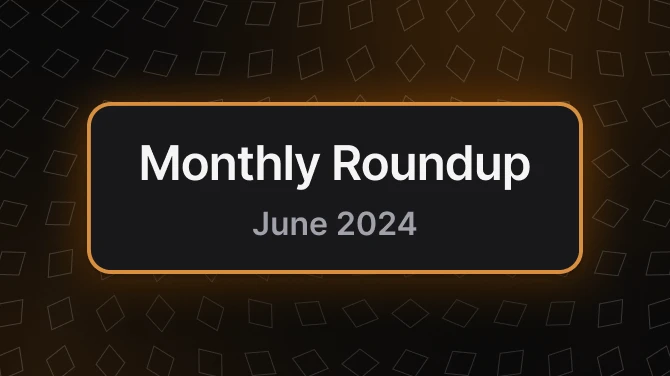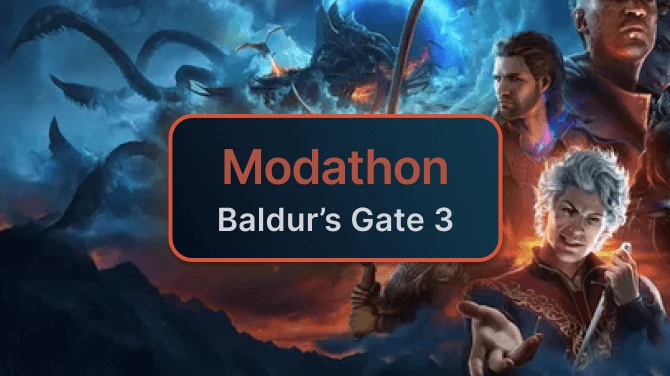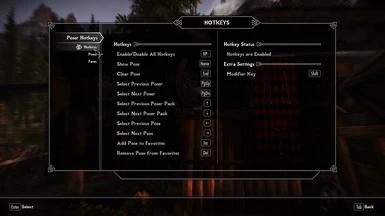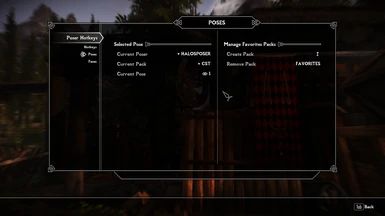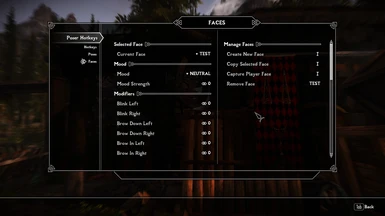About this mod
Poser Hotkeys by Mz1n, which adds a configurable hotkey MCM menu that lets you select, favorite, and play poses on the Player and NPCs. It is converted to proper SE format and it will not break on future SKSE64 updates.
- Requirements
- Permissions and credits
-
Translations
- Donations
Poser Hotkeys by Mz1n, which adds a configurable hotkey MCM menu that lets you select, favorite, and play poses on the Player and NPCs. It is converted to proper SE format and it will not break on new SSE game updates.

- Requirements -
SKSE64 2.0.6+
PapyrusUtil SE 3.4+
Opparco mfg command for SSE
SkyUI SE 5.2+
At least one Poser* and FNIS SE**
Hotkeys
You can adjust hotkeys on the Hotkeys page if you don’t like the defaults. If you want to save your hotkeys and settings for later, go to the Data page and click “Save Settings.”
Please note that there is a hotkey that can enable and disable all other Poser Hotkeys hotkeys (NumPad -). This is useful if you want to use overlapping hotkeys for something like Jaxonz Positioner SE after you have selected a pose for an actor. This hotkey does not start or stop poses on any actors on its own.
Hotkeys are automatically saved to disc as they are modified.
Poses
You can select poses from the Poses page, or use your hotkeys to select them. Pressing the Show Pose button (Home) without a target in your crosshair will cause the Player to start posing. If you target an NPC in the crosshair and press Show Pose, the NPC will pose instead.
To clear a pose and return the Player or NPC to normal, press the Clear Pose button (End).
You can cycle through posers (Page Up, Page Down), poser packs (Up Arrow, Down Arrow) and poses (Left Arrow, Right Arrow). This only happens if the target is already posing.
Favorites
If you find a pose that you particularly like, you can add it to your favorites by pressing the Add to Favorites button (Insert). If you want to unfavorite the pose, press the Remove from Favorites button (Delete).
If you want to categorize your favorites, you can create and delete your own named Packs on the Poses page. To change which Favorites Pack you are adding or removing poses to, simply select "Favorites" and then your desired pack on the Poses page. You may then select any other Poser or Pack and cycle poses as normal. When you press the Add to Favorites button or Remove from Favorites button, the displayed pose will be added to or removed from the Favorites Pack you selected earlier.
Favorites are automatically saved to disc as they are added and removed.
Faces
You can create, copy, capture and select faces from the Faces page, or use your hotkeys to select them.
Once a Face is selected, holding the Modifier Key (Left Shift) and pressing the Show Pose button (Home) without a target in your crosshair will cause the player to make a face. If you target an NPC in the crosshair and press Show Face, the NPC will make a face instead.
To clear a face and return the player or NPC to normal, hold the Modifier Key (Left Shift) and press the Clear Pose button (End).
You can cycle through faces by holding the Modifier Key (Left Shift) and pressing Show Next Pose (Right Arrow) or Show Previous Pose (Left Arrow)
- PoserDataGen -
(Required to get SSE pose mods working in this mod)
About
PoserDataGen is an tool that provides a way for users to create data for installed posers.
Installation
PoserDataGen is a executable that can be run from anywhere. Simply unzip it and double click the .exe to start it up. If you use Mod Organizer 2, I suggest that you launch PoserDataGen through its interface. This is a very good video explaining how to add it to Mod Organizer.
Uninstallation
Simply delete the .exe and .config file to remove it from your system.
Data Generation
PoserDataGen will try to automatically find your Skyrim SE directory the first time it's opened. Any detected posers you have installed will show up in the "Posers" section in the center of the application. If the "Posers" section is empty, it means the tool could not find your Skyrim SE directory, or it could not find any installed posers. If your Skyrim SE directory was not found, or if you want to point to a different Skyrim SE location, you can change your Skyrim SE directory using the “Change Skyrim Directory” button. Once a valid directory is chosen it is saved in the .config file for later use.
Once posers are listed in the "Posers" section, you can check and unchecked them to include or exclude them for data generation. Clicking "Generate Poser Data" will generate data files for the checked posers, overwriting any existing, older files in the output location. If you don’t have one already,
an empty Favorites data file will also be created for you. The Favorites data file will not be automatically overwritten by this tool if already present.
To the right of the "Posers" section there are some additional options you can check that will do more things during data generation:"Skip Missing Animations will force the tool to verify that a valid .HKX (animation) file exists for each and every pose being added to the data file. This prevents the addition of poses that are defined in the FNIS_*_List.txt file that have no accompanying animation file."Delete Old Poser Data" will delete all existing data files in the \PoserData\ folder, except for your Favorites. You can use this to remove data files for posers you have uninstalled."Reset Favorites Data" will reset your Favorites data file to its original, empty state. Use this if you want to clear your favorites list entirely.
Once the data files have been generated they should automatically be placed in \Data\SKSE\Plugins\PoserHotKeys\PoserData\
The next time you open the Poser Hotkeys MCM menu you should see your changes reflected on the Poses page.
User Configuration
You can alter the included .config file to help some specific usability issues that can arise depending on your installation.
"SkyrimDirectory" holds the path the last valid Skyrim directory selected on the form. This is so that PoserDataGen doesn't have to ask you for the folder every time you run it. You can change this to whatever path you want that contains an \Data\Meshes\Actors\Character\Animations\ folder.
"IgnoredFolders" is list of folder names that are skipped when PoserDataGen creates its list of posers.
You can add entries here if you have mods that add animations that you do not want to show in the PoserDataGen "Posers" section. The folder names are ones that are found in \Data\Meshes\Actors\Character\Animations\ containing an FNIS_*_List.txt file.
"PoserTrimStrings" are strings that are removed from the beginnings of poser pack names in the MCM drop down menu. This is purely aesthetic and is there to remove words or letters that a user doesn't care about when trying to select a pose.
- Credits -
Mz1n for the permission to share this with you guys!
Please don't bother Mz1n via his own page about this SSE port!