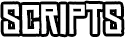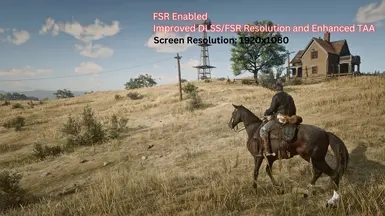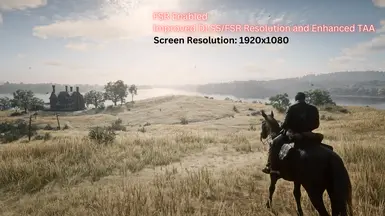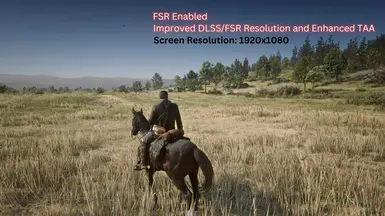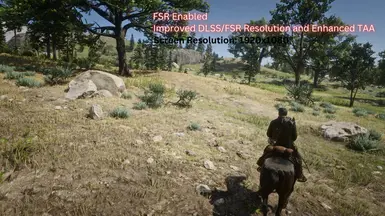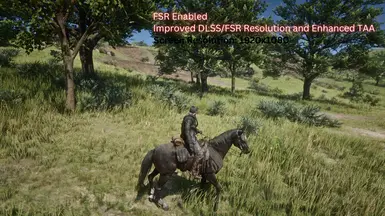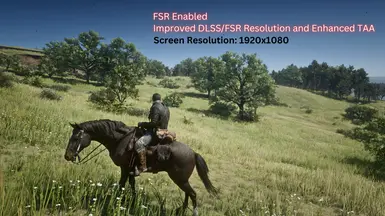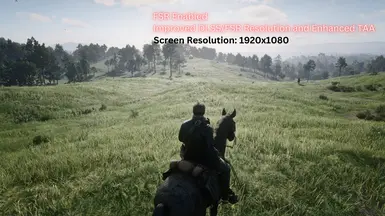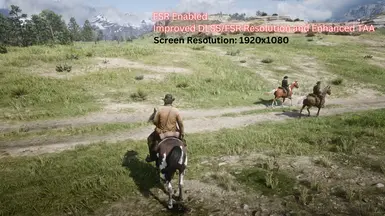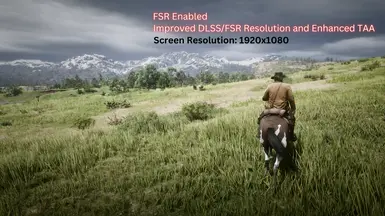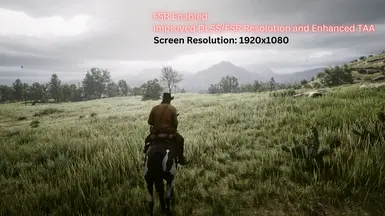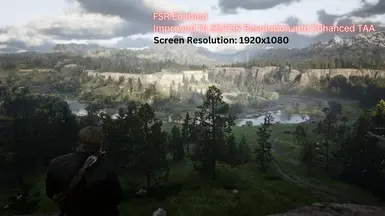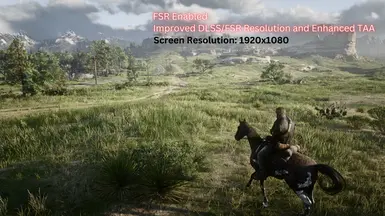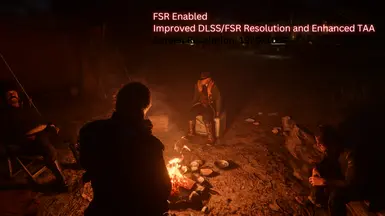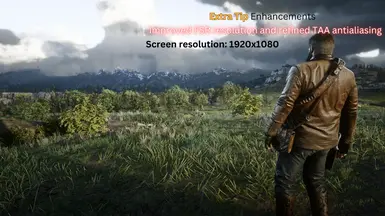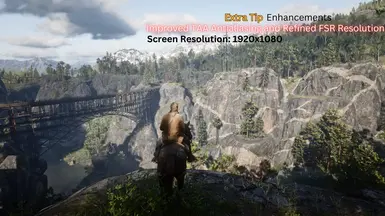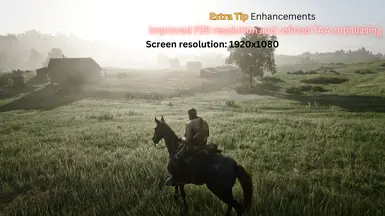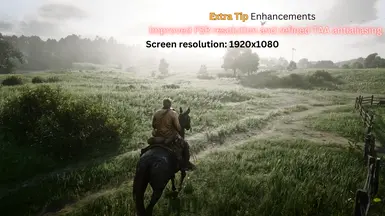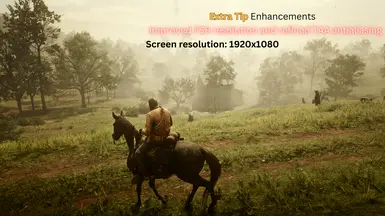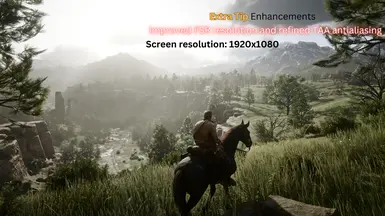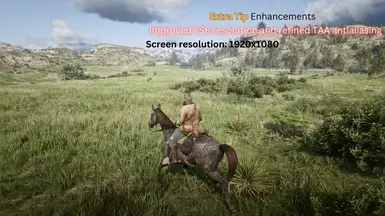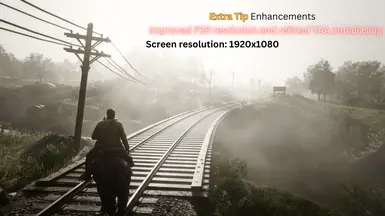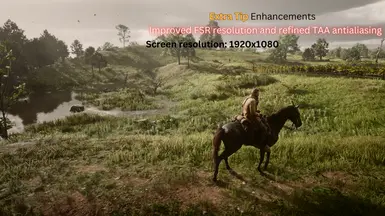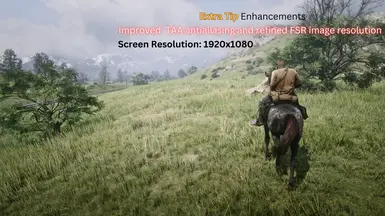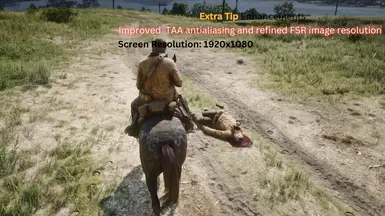About this mod
Offers a tremendous graphical improvement for Red Dead Redemption 2, while also improving performance (Yes, really), and improves visual fidelity by enhancing lighting, colors, appearance of textures, and highlighting smoke and particle effects. This delivers photorealistic visuals to provide a completely new experience for Red Dead Redemption 2
- Requirements
- Permissions and credits
- Donations
Red Dead Redemption 2, 2025 Enhanced Edition offers a tremendous graphical improvement for Red Dead Redemption 2 to improve visual fidelity by enhancing the appearance of textures, colors, lighting, and smoke and particle effects, while also improving performance. DLSS and FSR image resolution are also greatly enhanced, and TAA antialiasing is well refined, also at no performance cost. This provides a completely new experience for Red Dead Redemption 2, offering unrivalled graphical fidelity and photorealistic visuals, coupled with great performance. For the best results, combine this mod with upscaled texture mods for RDR2 like "Upscaled Vegetation" by garbageman42069, "Upscaled Terrain (2k +4k addon)" by wickedhorseman, and "Upscaled Horses" by garbageman42069. You will also need "LML (Lenny's Mod Loader)" to install the texture mods, and "Reshade," to install the RDR2 2025 Enhanced Edition.
I am running the game at 1920x1080 resolution, with upscaled texture mods enabled, TAA high, and FSR enabled and set to Quality. In-game brightness has been increased by 6 steps from default in the game's graphics options. Graphics settings are maxed out at 1080p, but reflections set to medium, near volumetric resolution set to medium, tree quality set to high, tree tessellation off, Reflection MSAA off, and water physics quality at 75%. Everything else is maxed out. Screenshots are taken with the same settings. Game version is v1491.50
Note: When looking at the screenshots, the first 24 pictures, are with the initial visual enhancements provided by the RDR2 2025 Enhanced Edition mod. The next 24 pictures, are with the additional enhancements achieved by following the instructions in the Extra Tip section.
(Optional) Download These Additional Texture Mods To Further Enhance The Experience
These additional texture mods will further enhance visual fidelity and boost performance
- Character Textures Overhaul
- Upscaled Player Textures
- Higher Resolution Hair Textures
- Upscaled Saddles
- Upscaled Interiors
- Upscaled Furniture
- Upscaled Props Windows
- Upscaled Doors
- Upscaled Fires
- Upscaled Shadows
- Upscaled Snow-Ice
- Restored HD Textures
- Upscaled Animals Large Mammals
- Upscaled Animals Small Mammals
- Upscaled Animals Medium Mammals
- Upscaled Animals Reptiles
- Upscaled Animals Birds
- Upscaled Fish
This Mod is Optimized for Performance
Does the 2025 Enhanced Edition adversely affect performance? No, not at all. In fact, the 2025 Enhanced Edition should perform much better than the vanilla game, due to the more streamlined manner of fetching textures. Also, this implementation of Reshade introduces some efficient post-processing methods. But here are some tips to drastically improve RDR2 performance. This is 100% guaranteed to fix any performance issues you may have, and greatly boost fps, even with the vanilla game.
1) Essential Launch Parameters
Right click the RDR2 desktop shortcut and select properties, and add the following to the "target" section of your RDR2 desktop shortcut, WITHOUT quotes.
" -USEALLAVAILABLECORES -high -cpuLoadRebalancing -malloc=system"
For example, it should look like this:
"D:\Program Files (x86)\Red Dead Redemption 2\Launcher.exe" -USEALLAVAILABLECORES -high -cpuLoadRebalancing -malloc=system
Note the space, after \Launcher.exe"
2) Disable Power Throttling for Your System
Open your Group Policy Editor in Windows, and navigate to Computer Configuration\Administrative Tools\System\Power Management\Power Throttling Settings\
Then Select "Turn off Power Throttling" and change it to "Enabled". By default, power throttling is enabled for all systems, regardless of your Power Plan. Disabling this feature will improve system performance, and sometimes greatly. Of course, this will consume more power, so laptop users may need to take that into consideration while their device is not plugged into the wall.
3) Memory Pool Management
Head over to Nexus Mods and download a mod titled "A Modest Memory Pool Booster for LML". This will improve performance and reduce stutters.
Extra Tip
If you're using FSR Upscaling on an Nvidia GPU, head into your Nvidia Control Panel, and then Manage 3D Settings, and then Program Settings, and select/add Launcher.exe in the RDR2 folder. Only use Launcher.exe, not RDR2.exe (or you will have image problems). Then go to Image Scaling, and switch it to On, at 100%. This will boost performance further, increase FSR image resolution, and reduce ghosting. Then also in the Nvidia Control Panel, change the Texture Filtering setting from Quality to High Quality instead. Then set Trilinear Optimization to Off. This will further enhance textures for a more surreal and photorealistic experience with the 2025 Enhanced Edition mod, with no performance loss. These improvements will also give you greater control of image sharpness by allowing you to then adjust FSR sharpness and TAA sharpness in game, to achieve a smoother image, if you desire, but now with higher quality textures and a performance boost. See images below, for recommended FSR and TAA settings after applying these enhancements. These particular Nvidia Control Panel tweaks for RDR2 should also work with DLSS, but I have not tested them with DLSS. FSR does also seem to be the superior solution. Now, if Intel's and AMD's GPU driver control panels have similar settings for sharpening, enabling High Quality Texture Filtering, and disabling Trilinear optimization, I suggest Intel GPU and AMD GPU users make those driver control panel settings adjustments as well, for RDR2's Launcher.exe.
Note: If you only have RDR2.exe in your root folder, then you can use RDR2.exe, but you will need to turn Image Scaling off in the control panel, to avoid the image looking very sharp and strange.
Recommended FSR & TAA Settings After Following Above Instructions


These settings, after following the instructions in Extra Tip, should result in superb image quality, with optimum FSR image resolution and TAA antialiasing (see screenshots below). I have placed straight yellow lines, to highlight reference points at which the FSR sharpening and TAA sharpening percentage bars should rest, just in case it wasn't obvious.
Screenshots of Extra Tip Enhancements




Applying Extra Tip enhancements results in Improved TAA antialiasing, and refined FSR image resolution. Again, my graphics settings are: I am running the game at 1920x1080 resolution, with upscaled texture mods enabled, TAA high, and FSR enabled and set to Quality. TAA sharpness and FSR sharpness are as shown in the FSR & TAA example images above these screenshots, and in-game brightness has been increased by 6 steps from default in the game's graphics options. Graphics settings are maxed out at 1080p, but reflections set to medium, near volumetric resolution set to medium, tree quality set to high, tree tessellation off, Reflection MSAA off, and water physics quality 75%. Everything else is maxed out. These Extra Tip Screenshots are taken with the same settings. GPU is a GTX 1060 6GB OC (2113 MHz core, 8528 MHz memory), and game version is v1491.50.
Question: My gameplay image is too sharp. What do I do?
Firstly, if you have Launcher.exe in your RDR2 root folder, and you've got an Nvidia GPU, make sure in the Nvidia Control Panel, you've applied the Extra Tip settings to Launcher.exe, not to RDR2.exe, and that you're running the game through Launcher.exe. If you only have RDR2.exe in the root folder, then you can still apply the Extra Tip settings to RDR2.exe, but you need to disable Image Scaling in the Nvidia Control Panel. Enabling image Scaling for RDR2.exe will cause a problem with the image being far too sharp and strange-looking.
Aside from that, if your image is over sharpened, then your graphics settings are the cause. Usually this just means you're not using DLSS or FSR. Preferably, use FSR. So, just enable FSR, and then adjust FSR sharpness and TAA sharpness, to fix the issue you are having. Or you may enable MSAA antialiasing to smoothen the image. Do any of these things, and it will fix your issue, but it's recommended to just use FSR, and then adjust FSR sharpness and TAA sharpness, as this mod was built around upscaling technologies, and FSR in particular, as it is the superior upscaling solution for RDR2.
This Reshade implementation has been optimized to take advantage of the native antialiasing which results when FSR or DLSS is used for RDR2. Most players either are using FSR or DLSS, which softens the image, or they are otherwise using some sort of antialiasing solution, which does the same. It was a calculated decision to leverage the upscaler's result of lower image definition and higher fps, to the advantage of the Reshade, to rather give you not only a higher performing game, but one which seems natively higher resolution, thereby giving you the best of both worlds, of a higher definition image in addition to the FPS boost provided by the upscaling technology. So, in short, soften the image, preferably through an upscaling technique, so the Reshade can take advantage of the softer image, to achieve a sharper and yet less aliased result. It's recommended to simply enable FSR and follow the instructions in the Extra Tip section, and then configure your FSR sharpness and TAA sharpness as given in the image examples.
Question: Do any of these texture mods cause spawning issues?
No, none of the texture mods recommended on this page will cause any kind of spawn issues. All the texture mods on this page, including the optional ones listed above, are completely safe to use. I have been particular about the mods I recommend. You will only have spawn issues with some specific texture mods elsewhere, if you are using Scripthook, AND also gaming at 2k res or above. But none of the texture mods I recommend, cause any such problems, even when used with Scripthook.
Question: Can I use this mod without FSR or DLSS?
Yes, you can. For example, for the highest image quality on a 1080p screen, max everything out and follow the instructions in the Extra Tip section. Then turn off FSR/DLSS, and set resolution scale in-game to 1.25x. Then enable TAA high, and set it according to the image provided in the Extra Tip Section. This will yield the highest image quality and the greatest antialiasing solution. Of course, this configuration will cost more in terms of performance, than using FSR or DLSS (with FSR being the better option), but if your system can candle it, then why not?
Note: I recommend you keep tree quality at high instead of ultra, because it looks the exact same as Ultra, but without the performance hit. Also, you can keep tree tessellation off, because the difference is almost nonexistent, but the performance hit can be substantial. You might also be better off keeping water physics quality at 75%, because setting it to 100% can introduce stutters, even if your system is more than powerful enough. And reflection MSAA you can keep off as well, because it's completely unnecessary and will yield no visual improvement when the settings above are applied.