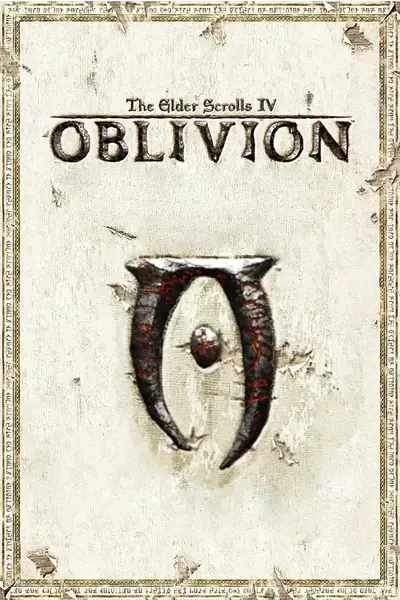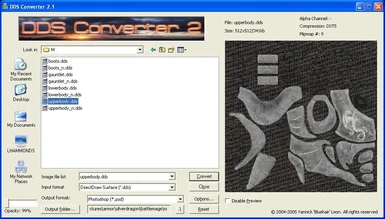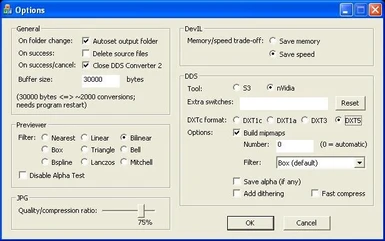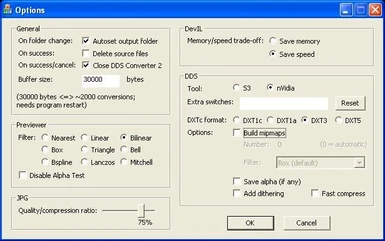Documentation
Readme
View as plain text
Name: DDS Converter 2
Version: 2.1
Date: 3/18/2005
Category: Graphics File Converter
Author: Yannick 'Bluehair' Leon (bluehair AT d3files DOT com)
File Mirror #1: http://eliteforce2.filefront.com/file/;29412
File Mirror #2: http://www.elricm.com/nuke/html/modules.php?op=modload&name=Downloads&file=index&req=viewdownloaddetails&lid=3613
File Mirror #3: http://tesnexus.com/downloads/file.php?id=8698
File Mirror #4: http://rapidshare.com/files/56777013/DDS_Converter_2.1.7z
[u]Description[/u]
This program converts between common image files and DXT-compressed textures. Since nVidia's tool is used to achieve this goal, this program mostly acts as a front-end to this tool.
The program supports DDS, TGA, JPG, BMP, PNG and PSD image formats (you can import and export to any of those formats).
[u]Installation[/u]
1. Extract the archive and double-click on dds_converter_v21.exe
2. Following the instructions to install the program.
3. Once installed, you should have an icon on your desktop called "DDS Converter 2"
[u]Recommended Configuration[/u]
1. Double-click the icon on your desktop called "DDS Converter 2"
2. Slide the Opacity slider on the bottom-left corner all the way to the left (99%)
[u]Usage[/u]
This is a quick rundown on how I use the converter with Oblivion.
[u]Convert Oblivion DDS Textures to Photoshop Files[/u]
1. Double-click the icon on your desktop called "DDS Converter 2"
2. Change "Input format" to "DirectDraw Surface (*.dds)"
3. Change "Output format" to "Photoshop (*.psd)"
4. Browse to the DDS files, select one or more and click the "Convert" button.
[u]Convert Photoshop Files to Oblivion DDS Textures[/u]
NOTE: Most armor and weapons use DXT5 format with mipmaps.
1. Double-click the icon on your desktop called "DDS Converter 2"
2. Change "Input format" to "Photoshop (*.psd)"
3. Change "Output format" to "DirectDraw Surface (*.dds)"
4. Click the "Options" button.
5. Change DXTc format to DXT5, Check "Build mipmaps"
6. Click the "OK" button to close the Options window.
7. Browse to the PSD texture files, select one or more and click the "Convert" button.
[u]Convert Photoshop Files to Oblivion DDS Menu Textures[/u]
NOTE: Menu textures use DXT3 format without mipmaps.
1. Double-click the icon on your desktop called "DDS Converter 2"
2. Change "Input format" to "Photoshop (*.psd)"
3. Change "Output format" to "DirectDraw Surface (*.dds)"
4. Click the "Options" button.
5. Change DXTc format to DXT3, Uncheck "Build mipmaps"
6. Click the "OK" button to close the Options window.
7. Browse to the menu icon PSD files, select one or more and click the "Convert" button.