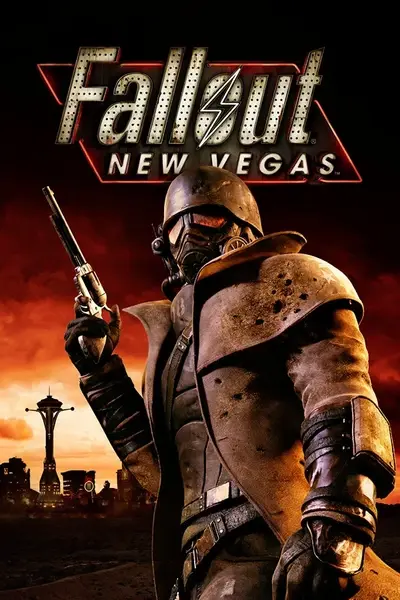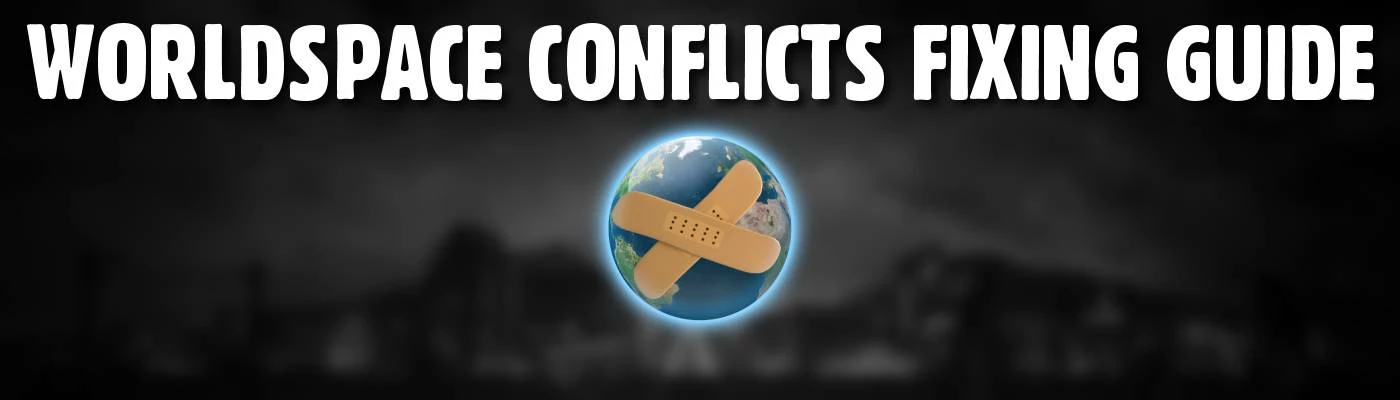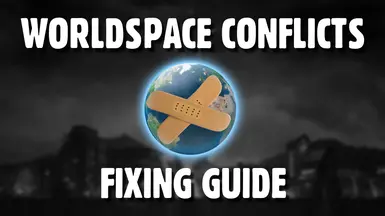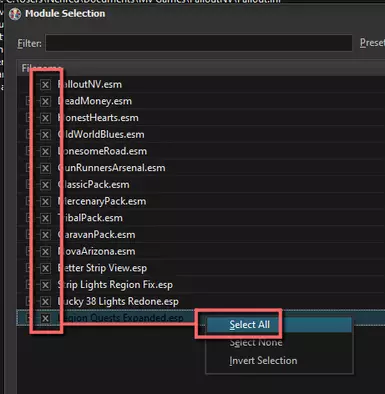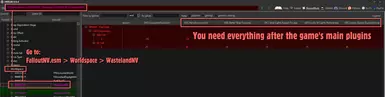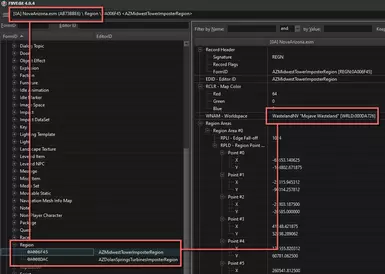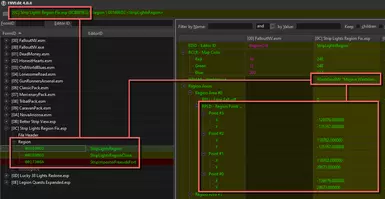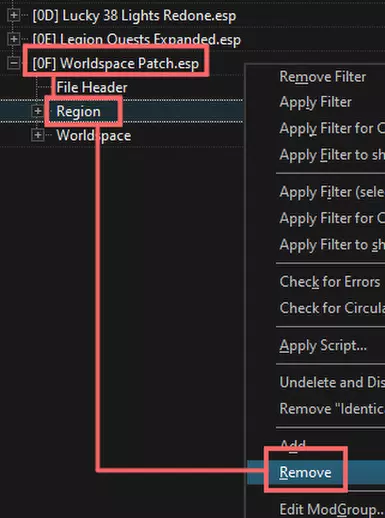SPOILER: Mods may conflicts with each other and the more mods you install the more conflicts you might get.
If you're familiar with basic conflict resolution then you'll know that most of the time it's just a matter of drag and drop data in xEdit but in the case of worldspace conflicts, it can go from two or three conflicts (easy) to hundreds or thousands (waaaaa) which can be pretty overwhelming and discouraging. This guide will show you a way to fix worldspace conflicts in a short time.
Why fixing worldspace conflicts is important? Well, first any conflict should be resolved (using LOOT or moving stuff around in your load order won't help you fix everything) but in the case of worldspaces conflicts, they can lead to visual issues. If you're familiar with my Lucky 38 Lights Redone mod, one common issue is the Lucky 38 disappearing, this is always caused by a mod overwriting a cell in the worldspace, removing the region used by my mod. Second, I'm sure people are familiar with LOD and how to generate it (if not: LOD Guide), worldspace/region conflicts MUST be fixed before you generate LOD or files will be generated with wrong informations, another common issue with Lucky 38 Lights Redone, people generate LOD with worldspace conflicts and end up with two Lucky 38, usually when used alongside Better Strip View which change the Lucky 38's position, because there was a conflict and it wasn't fixed, FNVLODGen use the data from the winning mod which is the wrong data and that is how you end up with two Lucky 38.
READ EVERYTHING: Even if it's just me rambling. I try to be as noob friendly as possible, if something is not clear and needs more detail, ask in the comment section. Only ask questions related to the guide, comments might get deleted to give helpful comments better visiblity so please try to stay on topic. If you have ways to improve the guide feel free to share them.
ABOUT MODDING: The process of the guide may be short or long depending on the mods you have installed. You and you alone are responsible for the mods you choose to install, making and maintaining patches can be really time consuming so you can't always rely on mod authors to fix your load order, that's why conflict resolution should be a mandatory step for any person who install mods (one reason I decided to make this guide). If you are not willing to put the effort, stick to a guide or Wabbajack list, this is not a diss or anything, I am talking from experience, it is much better to be able to make your own patches rather than downloading a bunch here and there (most of which may be conflicting with each other or be out of date), but this requires investment on your part.
You will need:
xEdit, see Basics of xEdit.
GECK, installation instructions on the mod's page.
I use Mod Organizer 2 aka MO2, this shouldn't matter but in case there are steps related to the game's files I will assume you use MO2 as well, simply because it's simpler for me than writing steps for every mod managers out there.
The guide shows how to fix conflicts for the WastelandNV worldspace (Mojave Wasteland) but the process can be repeated for other worldspaces. I will use mods I know have many conflicts relevant to the guide:
Nova Arizona - A Legion Lands Expansion
Better Strip View (Main version, not the Addon Only one)
Strip Lights Region Fix
Lucky 38 Lights Redone (Full Model version)
Legion Quests Expanded
You can follow it using the same mods or do it with your own load order.
Quick check in xEdit, with this set up we can see we have over 4000 conflicts (let's fix them one by one!).

Here's our remaining conflicts at the end of the guide:

and it will just take a few minutes so, let's get started.
STEP 1: FINDING THE CONFLICTING MODS
Open xEdit and load all your mods:
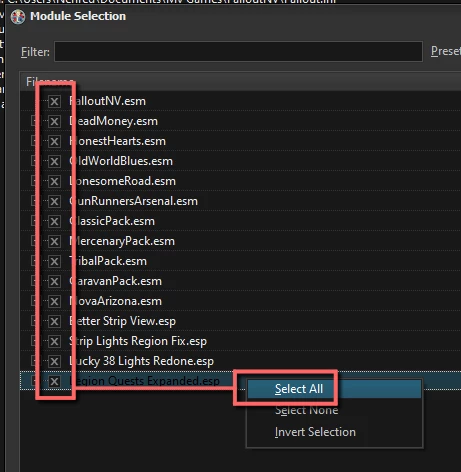
Find mods conflicting in WastelandNV like in the picture below:
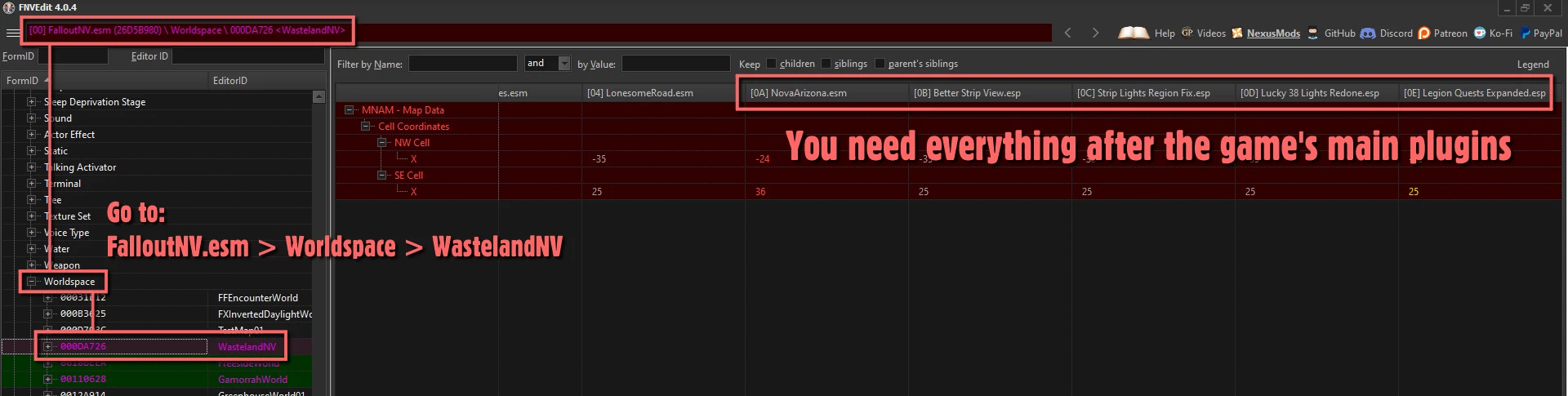
In my case I have the following mods that need patching:
- NovaArizona.esm
- Better Strip View.esp
- Strip Lights Region Fix.esp
- Lucky 38 Lights Redone.esp
- Legion Quests Expanded.esp
List the conflicting mods' regions. First, look at the Region section of the conflicting mods.
If the mod has its own regions, check if they are in the WastelandNV worldspace:
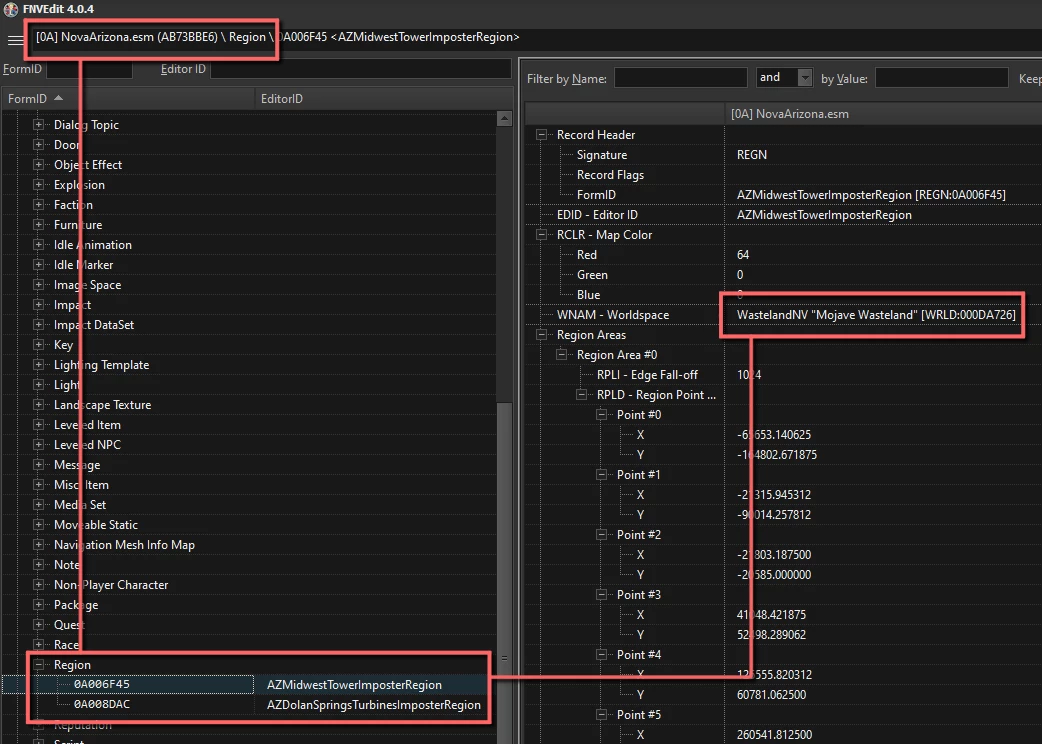
If the mod edits Vanilla regions, check if it edits the Region Point List Data (RPLD):
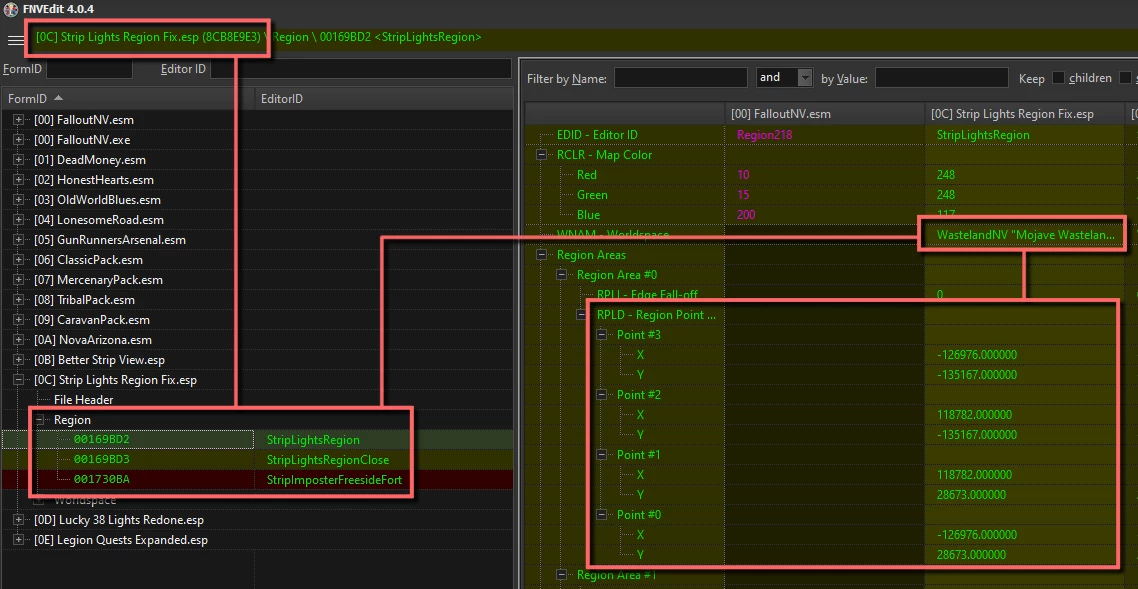
If you're using the same mods as the guide you should end up with:
- AZDolanSpringsTurbinesImposterRegion
- StripLightsRegion
- StripLightsRegionClose
- vMapPLELegionCanSupportPCHere01
- vMapPLELegionCanSupportPCHere02
- vMapPLELegionCanSupportPCHere03
- vMapPLELegionCanSupportPCHere04
If you understood the instructions and did everything right, you'll notice that none of Better Strip Views' regions are in this list, this is normal, Better Strip View has been added for a reason that will come later in the guide.
STEP 2: THE QUICK FIX
Now that we've got the regions we need, close xEdit and open the GECK, select the conflicting mods but don't set anything as active mod:
Now all we have to do is open the Regions window, select WastelandNV and slightly edit our regions:
NOTE: As seen in the video, all I do is simply make triangles, this will cause the GECK to generate new worldspace records, that is basically how we are patching all these conflicts in a few seconds, consider drawing the triangles INSIDE the exising regions to prevent generating unecessary records.
Now that we've edited our regions and saved the plugin, it's time to do some clean up.
NOTE: For MO2 users, the saved plugin will end up in MO2's overwrite folder.
STEP 3: CLEAN UP
Open xEdit and load everything like we did earlier, now with our patch.
Go to the patch's Region section and delete the regions we just edited in the GECK, we only needed the worldspace edits done by the GECK, we can revert the changes now:
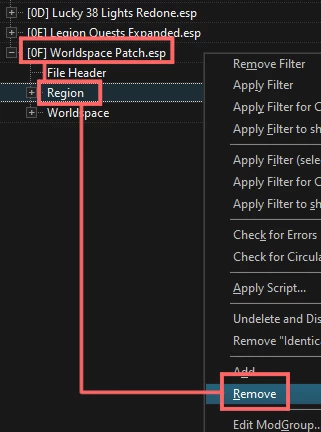
Save and close xEdit. Reopen xEdit, load everything again.
Apply filter to show conflicts. Fix remaining conflicts not affected by the GECK trick:
And we are done! For the Worldspace section at least, now we need to fix the Region conflicts because they are as important as worldspace conflicts and will cause visual issues if not fixed. The process is the same as the video above, except we'll have to copy records in our patch:
NOTE: You might have noticed I fixed conflicts in other worldspaces between Better Strip View and Lucky 38 Lights Redone. While the guide focused on fixing WastelandNV I thought important to show the whole process, fix any worldspace/region conflict you encounter.
NOTE: At the end of the video, you'll see there are still "conflicting" records in Worldspace Patch.esp, this is normal, people familiar with xEdit already know this but not everything has to/can be green. In this case it appears orange because both mods have a change different from Vanilla (the Cell ID), we need to use the Cell from Better Strip View to match the new position. Orange means conflict winner, red conflict loser: xEdit Color Scheme
Save and close xEdit.
And we are done! For real this time, congratulations! You fixed over 4000 conflicts in just a few minutes and you can safely generate LOD now. You don't have to rely on those evil entitled mod authors anymore.
If you enjoyed the guide and found it useful, make sure to download the main file, it's just the patch we made in this guide but downloading it will allow you to endorse the guide.
"Global Imposter Region is not compatible with Strip Lights Region Fix."