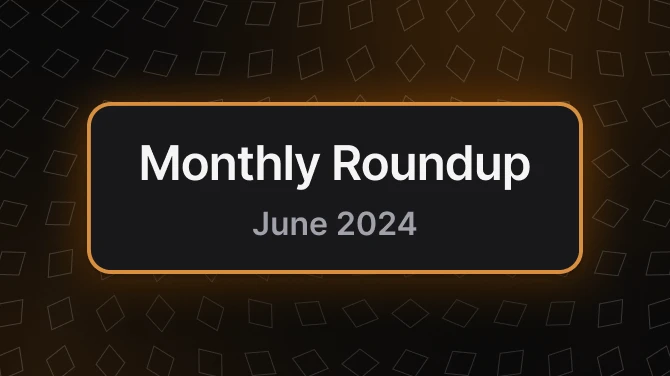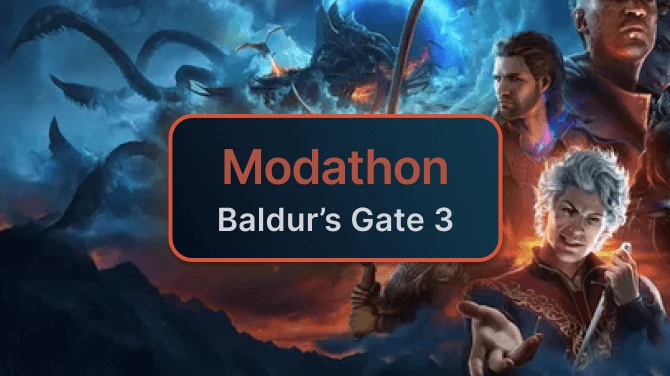File information
Created by
Q and TimeslipUploaded by
kaburkeVirus scan
About this mod
A collection of utilities related to both creating and using mods.
- Requirements
- Permissions and credits
- Mirrors
NOTE:
I'm sure many have realized that I have not been in the forums of late. I apologize for the falling off of support. I wanted to let everyone know that I won't be supporting this version of FOMM for the next while; however, I am actively working on a replacement that I hope everyone will find far superior. Rest assured that I haven't abandoned everyone, but that I am indeed working to create the best FOMM yet.
I have taken FOMM out of alpha. I'm sure it's not perfect, but I believe it to be sufficiently stable for general use.
This version of FOMM is the first step in expanding the scope of the mod manager. Instead of having two different managers, one for Fallout 3 and another for Fallout: New Vegas, FOMM is able to manage mods for both games from a single install. This ensures that all new features that are added to FOMM will be available for both games. Further, the folders that FOMM uses to store install info and FOMods are now configurable, allowing you to place them wherever you have disk space, rather than wherever FOMM is insalled.
Main Features:
For the mod user:
- Fail-Safe Mod Installs
Don't worry if a mod install fails; FOMM cleans up after itself, preventing half-installed mods. - Mod Info Retrieval
When adding new mods, FOMM can retrieve missing information about the mod (such as author and the screenshot) from the web. You are prompted to enable this option, and it can be changed in the settings window. - Mod Versioning
FOMM is able to upgrade mods without have to re-activate them, and without changing which mods overwrite which. - Mod Reactivation
You can change the installation options of mods without have to reinstall them.
For the mod author and tinkerers:
- Configurable Scripts
Control how your mod can be installed, and give your users choices. You can write powerful install scripts using the flexible XML Configuration scripts, the more powerful C# Scripts, or event the traditional OBMM/OMOD script language. - Low-Level Editing Tools
FOMM still includes: TESsnip, BSA Creator/Unpacker, Shader Editor.
Note to Mod Authors:
FOMod scripts for FO:NV mods should derive from FalloutNewVegasBaseScript, instead of BaseScript. The functions in the scripting language have changed to reflect the differences between FO3 and FO:NV (for example, NVSE instead of FOSE). If your scripts don't derive from FalloutNewVegasBaseScript they will still work, but you won't have access to the new functions, and calling FOSE-related functions will cause your script to fail.
Installation
If you are installing FOMM for the first time:
- Download the executable installer.
- Double-click the installer.
- Follow the instructions in the installation wizard.
If you are upgrading from a version of FOMM that is 0.13.0 or newer:
- Download the executable installer.
- Double-click the installer.
- Follow the instructions in the installation wizard.
If you are upgrading from a version of FOMM that is older than 0.13.0:
- Download the executable installer.
- Double-click the installer.
- Follow the instructions in the installation wizard.
- Start FOMM.
- Select Fallout 3.
- Let FOMM migrate your old mods.
- Uninstall Old FOMM (optional).
FOMM will replace any existing FOMM installation that is 0.13.0 or newer. Any pre-0.13.0 version will be left intact in case you wish to continue using them for Fallout 3. After installing FOMM, if you don't wish to continue using the pre-0.13.0 version, you can uninstall the older version.
Because FOMM is no longer a mod manager for a single game, the recommendations for where to install it have changed since 0.12.x and older versions. Whereas it was usual and recommended to install FOMM in the Fallout game folder, that is no longer the case. While you are free to install FOMM wherever you like, the recommendation is to let FOM install itself in the Program Files directory. This is also true for users running Vista/Win7 with UAC.
When you run FOMM for the first time, you will be asked where you would like to store your FOMods, as well as where you would like to store FOMM mod installation information. The default locations are recommended, but you can specify alternate locations if you wish: for example, if you have a separate drive dedicated to FOMods. The only restriction is that you not set the directories to Fallout's game folder.
Uninstallation
If you wish to go back to an earlier version:
- Open FOMM.
- Deactivate all your mods.
- Close FOMM.
- Uninstal FOMM.
- Install the old FOMM version.
- Open the old FOMM.
- Activate the desired mods.
Troubleshooting
Q. I get the "Unable to get write permissions for fallout's installation directory" error. How do I fix it?
A. This happens when you are running Vista or Windows 7 and have installed Fallout 3 in the Program Files folder. You need to do one of the following:
- Disable UAC (not recommended).
- Move Fallout 3 outside of the Program Files folder (e.g., C:\Games\Bethesda\Fallout 3). This may require a reinstall. I know with Oblivion you could just copy the game folder to a new location, run the game, and all would be well. I'm not sure if that works with Fallout 3.
- In theory you should also be able to run FOMM as administrator. You can try this by right-clicking on the FOMM shortcut and selecting "Run as administrator." Alternatively, right-click on the shortcut, select Properties->Compatibility and check "Run this program as an administrator."
The best thing to do in order to avoid other problems, and the generally recommended solution, is to install Fallout outside of the Program Files folder.
Legal
FOMM is released under the GPL.