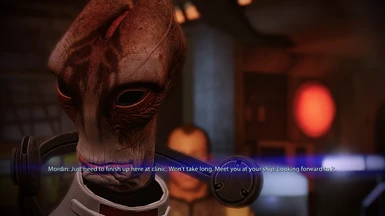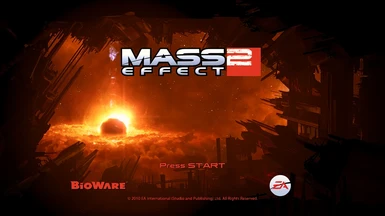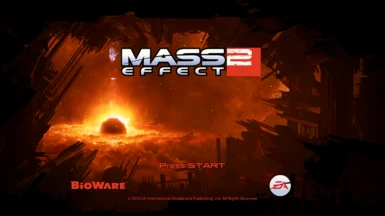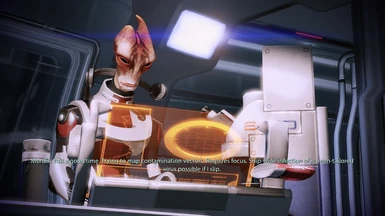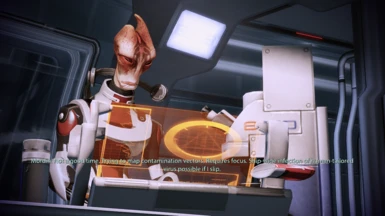About this mod
WHAT THIS TWEAK DOES
- Removes lens-flares without breaking the game or manipulating assets.
- Keeps real bloom and removes fake bloom which crushes whites; the game already crushes blacks; you don’t want it crushing whites, too.
- Fixes the “pixelated blur” some of you may experience.
- Permissions and credits
- Changelogs
INTRODUCTION
“I’m Commander Shepard and this is my favorite lens flare fix in the Citadel.”
This Mass Effect 2 tweak is for people who don’t like lens flares as they see them as distracting rather than cinematic. Disabling or hiding this effect has been a pain in the back for the Mass Effect 2 modding community for quite some time. You can disable the lens flares by disabling it in the GamerSettings.ini file BUT everyone knows the effect is hardcoded to the in-game object interaction; this means if you disable it, you won’t be able to interact with objects in the game other than doors, breaking the game from the moment you get up from the med-bay.
This is the reason why the only way to disable the lens-flares of the second game for the past 10 or so years is to use mods provided by the modding community which tampers with in-game textures and .dds files. I detest that except the ALOT mod; I assume there is no need to explain why.
I’ve recently been playing Mass Effect 2 and I’m extremely enjoying it so far, with all the tweaks and reshade color grading, though, I believe the game is still beautiful on its own. But, I can’t help but notice the fake bloom that crushes whites and the lens flares which help add to the game’s sci-fi ambiance but feels too distracting for me. So I took it upon myself to study the Coalesced.ini file and found the most effective solution no one seemed to notice or share. Compared to all the other “fixes” I’ve seen from the modding community, this one seems to be the most straightforward as it only edits the game’s configs. This basically keeps the lens flares enabled but sets them to 0%, keeping the game playable.
I didn’t bother removing the lens flares in the first game as they do hide the graphical limitations of the game; the first game didn’t age too well.
I talk too much.
===========================================================
WHAT THIS TWEAK DOES
- Removes lens-flares without breaking the game or manipulating assets.
- Keeps real bloom and removes fake bloom which crushes whites; the game already crushes blacks; you don’t want it crushing whites, too.
- Fixes the “pixelated blur” some of you may experience.
===========================================================
- I N S T R U C T I O N S -
MANUAL FIX
Head to your Mass Effect 2 game folder and go to BioGame > Config > PC > Cooked and backup the original Coalesced.ini before you start editing the contents of the file yourself. Make sure to open it with Notepad++ instead of just the windows notepad program to make sure that the file format remains the same.
Open the file with Notepad++ and press Ctrl+F.
+ Hiding Lens Flares
- Search “LensFlareMaxOcclusionIncrement” and set it to exactly “0.00”.
- Search “LensFlareOcclusionStepSize” and set it to exactly “0.00”.
+ Removing Fake Bloom
- Search “Bloom_Scale” and set it to exactly “0.0”.
+ Pixelated Blur Fix
- Search “m_fDOFDefaultBlurKernel” and set it to exactly “8.0” instead of “5.0”.
“Note that adding more or less digits/characters/symbols to some commands of the coalesced.ini will break the file and break the game as well.”
-----------------------------------------------------------------------------
COPY-PASTE FIX
Just download the Coalesced.ini and use it to replace your own Coalesced.ini but make a backup first, just to be sure.
Take note that if you’ve tampered with your own Coalesced.ini file before using this version, all changes you’ve made not the same as mine will be reset.
You can also set both “m_fDOFDefaultMaxNearBlur” and “m_fDOFDefaultMaxFarBlur” to 1.6 for a more powerful depth of field effect.