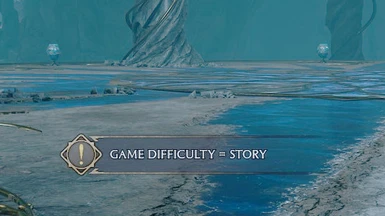About this mod
Toggle Story Mode on/off at the press of a button. Also allows you to change game difficulty without going into the options screen.
- Requirements
- Permissions and credits
- Changelogs
See the "Changelogs" dropdown just above.
If the mod stopped working recently
In early August 2024 I foolishly used the RIGHT-CTRL key as a debug key for some of my other mods. If you have any of those mods installed the default binding for this mod will stop working. If so, please check if you have any of the following mods. If you do, please update those mods to the latest version and that should fix it: Open All Locks, Skip Alohomora, NPC Finder, Open Bugger Doors, Toggle Slow Motion, Free Fly Plus, Bird In Hand Bug Fix.
Introduction
You can already change game difficulty at any time (except during cut-scenes and mini-games) by going into the Options Screen. But that's a pain in the a$$, so I've created this mod to make it more convenient. You can now: 1) toggle Story Mode on/off at the press of a button, and/or 2) cycle through the difficulty settings to choose the one you want.
This means that you can:
- Change to Story Mode prior to taking a class so the Spell Mini-Game is super-easy at the end. (But see the Known Issues section below.)
- Change to Story Mode prior to casting Alohomora to enable the auto-solve option in the Alohomora Mini-Game.
- Change to Story Mode if the End-Of-Trial Boss Fight is too hard.
- Toggle Story Mode on/off as many times as you like during any fight.
Installation
You should be able to install the mod automatically using Vortex (then skip to step 4 below), but Vortex can be a bit unreliable with Hogwarts Legacy mods (it doesn't always delete mods properly) so I would recommend installing it manually as follows:
- Download the mod.
- Unzip the contents.
- Move zStoryModeToggler-1016_P.utoc, zStoryModeToggler-1016_P.ucas, and zStoryModeToggler-1016_P.pak to the Steam\steamapps\common\Hogwarts Legacy\Phoenix\Content\Paks\~mods\ folder.
- Install Blueprint Apparate Modloader if you haven't already.
- Start Hogwarts Legacy
- Load your most recent save-file.
- Press the F8 key to activate Blueprint Apparate Modloader.
- Type StoryModeToggler in the little window and hit the Enter key on your keyboard.
- The word StoryModeToggler should disappear and reappear lower down in that window with an X next to it. If it doesn't - if it stays on the top line - then either a) you put the .utoc, .ucas and .pak files in the wrong folder, or b) one of your existing mods is already using pakchunk 1016. Use my PakChunk Checker to check that. If you have a pakchunk conflict see the Conflicts section below.
- Press F8 again to close the modloader window.
Default Key Bindings
By default the key bindings are:
- RIGHT_CTRL = Toggle Story Mode on/off using the RIGHT CONTROL key.
- ALT-RIGHT_CTRL = Choose the next difficulty option (in the order: Story - Easy - Normal - Hard - Story etc).
You can change the key bindings to anything you like as follows:
- Download & install the latest version of this mod, start the game, do the F8 thing (if you haven't already), load a save file, then shut down the game.
- In Windows Explorer type %localappdata%\Hogwarts Legacy\Saved\Config\WindowsNoEditor into the address bar at the top and hit Enter.
- Left click Input.ini then right click it and select "Edit" (or "Open with" > "Notepad").
- Search for StoryModeToggler. You should find entries like those below.
- Change the items shown in green below to whatever you want. Key names can be found here.
- Restart the game.
ActionMappings=(ActionName="StoryModeToggler_Toggle",bShift=False,bCtrl=False,bAlt=False,bCmd=False,Key=RightControl,GroupName="",SortIndex=0)
How to Un-Install
Either:
1) If you installed it via Vortex: Disable or Uninstall it via Vortex. BUT also CHECK that it's gone from the ~mods folder afterwards.
2) Delete zStoryModeToggler-1016_P.utoc, zStoryModeToggler-1016_P.ucas, and zStoryModeToggler-1016_P.pak from the ~mods folder.
Conflicts
My Quick Save II mod also uses the RIGHT_CTRL key binding. If you have this mod and that one you will need to change the binding for one of them.
This mod uses pakchunk 1016. You can check if that conflicts with any of your existing mods by running my PakChunk Checker batch script after you've installed this mod. If it does conflict, you can fix it using the Chunk ID Conflict Manager.
Known Issues
The following are known issues. If you encounter others please let me know in the POSTS section.
- Almost all user inputs are disabled during cut-scenes and mini-games, so you have to switch to Story Mode before the mini-game starts (and switch back after it ends). In the case of Spell-Learning Mini-Games this means you need to switch to Story Mode before the actual class begins, otherwise you get sucked into a bunch of cut-scenes with no opportunity to change difficulty before the mini-game starts.
- When you toggle the game into Story Mode the mod will remember what difficulty level you were using so it can change back to that when you toggle again. Unfortunately if you do anything that makes the game re-load the current level (like play a spell-learning mini-game / fast-travel / apparate) it will wipe variables like the one used to remember your prior difficulty level. Then when you try to toggle back to your prior difficulty the mod will just keep saying "Game Difficulty = Story". If this happens the work-around is to use ALT-RIGHT_CTRL to manually set the difficulty back to what it was.