Generation Zero: Backup your saves or suffer the consequences
Generation Zero game saves every time you fast travel, open and close your storage or pundra, when you exit game or when you loot something. Steam also
synchronizes your hard drive savegame copy to the cloud.
Despite the efficient looking saves mechanism, countless number of players have lost hundreds of precious game progress, Why is that?
The biggest flaw of the game’s saving mechanism is that it uses only one savegame file on which it repeatedly writes and rewrites. Just one instance of corrupted write is enough to wipe out all of your game progress. The Feb 2021 improved the saving system but you will still lose your most recent progress if your savegame file gets corrupted because the savegame.bac only saves the last non-corrupt file before you started the game. NOTE: The game writes on the same file over and over again and does not create progressive save on different files.
So if you played for 4 hours and your game or computer crashed for whatever reason and you savegame got corrupted, the savegame.bac should be able to load the previous savegame file.
Another big reason why you should backup is that the game has enough bugged missions which could generally be resolved by restarting the mission. But if you did no backup your savegame file before starting the mission you will not be able to reload the mission that particular mission.
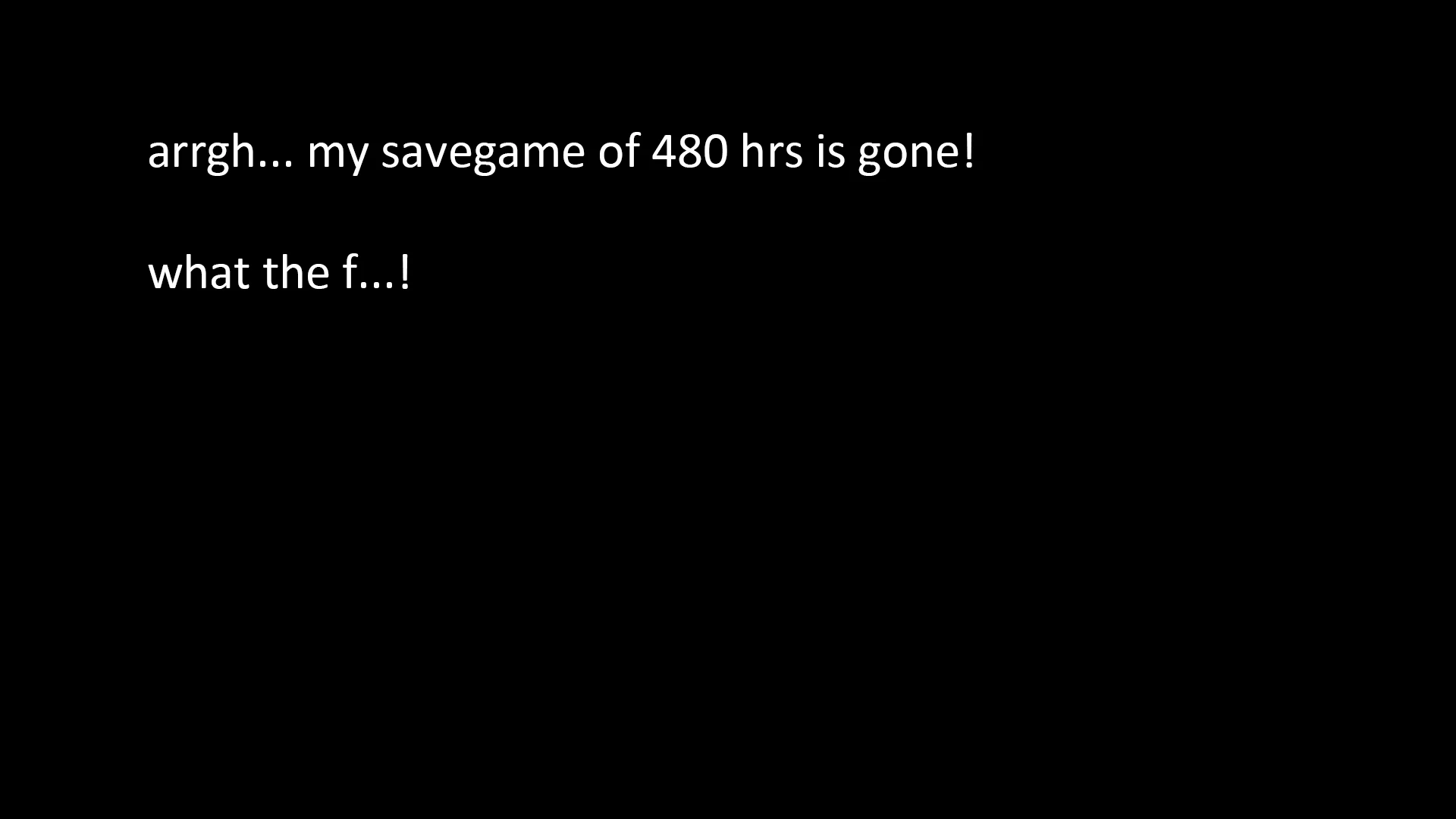
Steam’s Sync to Cloud is also a flawed third-line-of-defense, simply because it copies the files from your hard drive. If the files are corrupt, it copies the corrupt files, too.
Occasionally, cloud sync is significantly delayed. So, if you lost your hard drive saves, go immediately to Steam cloud and download whatever save file available, and hope for the best. Visit this link: https://store.steampowered.com/account/remotestorage
Using a save file from a friend can bring you up to speed. Just note that achievements are additive. All of their achievements will be added to yours even if you don't have any of their DLCs.
How to backup your save files?
You can manually create a backup or use a third-party auto-backup application. Each has its own advantage so some players use both.
The fastest way to manually backup your files is to compress them with winzip, winrar or 7-zip. The savegame and savegame.bac files are usually located in My Documents\Avalanche Studios\Generation Zero\Saves\71233199547474290 (sample numeric strings).
The advantage of a manual backup is that you can rename it in a way that reminds you what the file is all about. Ex: DoneMissionBehindtheCurtainNextWhereTheSunSets.rar or .zip or .7-zip.
The advantage of auto-backup is that it does it automatically and conveniently – you don’t need to do anything after setting it up.
Personally, I use both. Manual, when I want to remember the exact stage of the game progress. Auto is my routine backup mechanism.
Most decent auto-backup tools will create several backup files that it writes on alternately.
The one that I use is the one created by Sir Garnon called Game Save Monitor. I recommend you use manual during the setup. You can to opt to backup every 10 or 60 minutes, keep 10 to 50 rotating save files.
It creates backup progressively every 60 minutes or less depending on how you set it up.
Other good reads for you:
- Generation Zero Troubleshooting
- Generation Zero: Start a new game and keep everything
- Generation Zero Skills Tree All-In-One Image. This is image shows in one look just how much improvement you'd get for every skill point you spent.









5 comments
By using both I am guaranteed of never losing more than a session's worth, and probably not more than an hour.
This is a very helpful page, AleNex.
I created a simple COPY and START cmd file, created a shortcut to it, and can now save my SAVEGAME file to another location before actual gameplay. The cmd file copies the SAVEGAME and automatically starts the game all in one click. Or if you prefer you can use SHORTCUT KEYS to the shortcut using CTRL+ALT+ "your key here"
I lost all my progress with a hard crash. I was only 88 hours in but had much discovery throughout the map with many resource items and weapons.
Don't know if I'll start again. It was much progress into the game. Creating the COPY START cmd file is super easy.