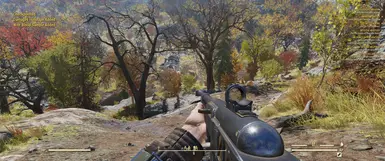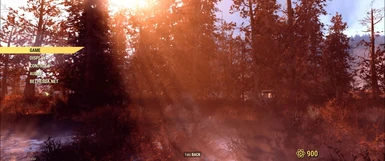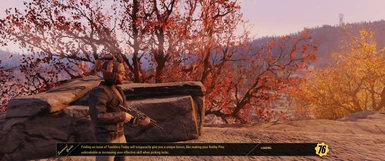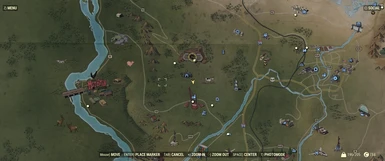About this mod
Resizes many user interface elements to be unstretched and better positioned for 21x9 ultrawide resolutions
- Requirements
- Permissions and credits
- Changelogs
Please head over to Unstretched Ultrawide for a less in-depth but working fix for 21:9.
For those wanting a fix for 32:9 or some other crazy resolution, you'll want to look up JPEXS FFDEC, and get an extraction tool for betheda's files. I recommend their own Archive2, however baka should also work. Movement of elements is done by finding the 'matrix' sub element inside the different 'frames'. This used to be much easier to see before Bethesda started better general support for ultrawide, since all the elements would actually play out their animations. Now you have to actually go into games to see what your change did for some stuff because it's just invisible on the previews. Otherwise it'll just take a lot of guesswork on your part.
FO76 Version compatibility: 1.2.0.15
A note before digging in:
This specific edit has been formatted for 3440x1440 specifically and will run great. I have not tested 2560x1080, but from having modded the files, I can tell you there will be some oddities, most of which will include elements that are on the right to likely appear slightly off screen. ((I haven't heard of anything being off enough to make a difference, and no one has stated specifically that it does look weird, so I'm assuming it's ok))
As a side, I have FINALLY figured out a ba2 setup that works! For those who are changing from loose files to the ba2 archive, you will need to delete the loose files first, as loose files overwrite the ba2 archive.
READ ALL THE DIRECTIONS! Power armor requires an ini file edit!
First thing's first, the creation of Fallout76Custom.ini. Go to C:\Users\******\Documents\my games\Fallout 76
Create a new file named Fallout76Custom.ini and add in:
[Interface]
fUIPowerArmorGeometry_TranslateY=265 << This setting is REQUIRED (power armor UI will look bad without it)
fHUD3DModelScreenPosX=0.70 << (recommended, it moves the weapon popup for legendaries, it will appear to the side and doesn't interrupt where you aim)
{{ You no longer need to edit TranslateZ (most likely)! My translate setting is for those using fDefaultFOV=80 under [Display]. If you set it to 90, you'll probably want 270. If you haven't changed it, you should probably use 260. In the case you haven't edited that particular FOV setting, you may need to also set fUIPowerArmorGeometry_TranslateZ=1, however this shouldn't be necessary unless your compass clips the bottom of the screen. }}
Go to Fallout76prefs.ini file and set it to READ-ONLY. I recommend accomplishing this step only after you've set all your in-game settings, as locking the Fallout76Prefs.ini file will lock out any control edits. (I don't know why this is, as the controls are saved elsewhere...)
Ba2 Installation:
1. Drop the ImpUlt.ba2 file into the Data folder.
2. Create a file (or modify if you already have it) called Fallout76Custom.ini in the folder Documents\my games\Fallout 76
3. Add ImpUlt.ba2 to:
[Archive]
sResourceStartUpArchiveList=SeventySix - Interface.ba2, SeventySix - Localization.ba2, SeventySix - Shaders.ba2, SeventySix - Startup.ba2, ImpUlt.ba2
3a. This can also be put behind any other startup mod. Unfortunately, it is required to be in this list for the mod to fully function.
4. Add IUMesh.ba2 to:
sResourceArchive2List=SeventySix - 00UpdateMain.ba2, SeventySix - 01UpdateMain.ba2, SeventySix - 00UpdateStream.ba2, SeventySix - 01UpdateStream.ba2, SeventySix - 00UpdateTextures.ba2, SeventySix - 01UpdateTextures.ba2, SeventySix - MeshesExtra.ba2, SeventySix - 02UpdateMain.ba2, SeventySix - 03UpdateMain.ba2, SeventySix - 04UpdateMain.ba2, SeventySix - 02UpdateStream.ba2, SeventySix - 03UpdateStream.ba2, SeventySix - 04UpdateStream.ba2, SeventySix - 02UpdateTextures.ba2, SeventySix - 03UpdateTextures.ba2, SeventySix - 04UpdateTextures.ba2, SeventySix - GeneratedMeshes.ba2, SeventySix - StaticMeshes.ba2, SeventySix - 05UpdateMain.ba2, SeventySix - 06UpdateMain.ba2, SeventySix - 07UpdateMain.ba2, SeventySix - 05UpdateStream.ba2, SeventySix - 07UpdateStream.ba2, SeventySix - 05UpdateTextures.ba2, SeventySix - 06UpdateTextures.ba2, SeventySix - 07UpdateTextures.ba2, IUMesh.ba2 ((Get this list updated each update, find the list in your Fallout76 folder in Fallout76.ini. This is required! Alternatively, please test in ANY of the other lists, as we need to get away from this list before extra mods break it. It is not a good list to be in.))
Baka Installation:
1. Get the Baka File loader mod here: Baka File Loader
2. Unzip the mod into the data folder. ((IF UPDATING FROM VERSION 10.5 OR OLDER, DELETE OLD FILES IN INTERFACE FOLDER))
3. Use Baka tool install instructions to create the new archive files.
3(a). Go to settings tab and checkmark 'Copy Files after Packing' (Only needs to be done once, simplifies install, return to Tool main page)
4. Refresh archive after file placement.
5. Hit create archive.
You're done! Enjoy Fallout76 in ultrawide.
(why would you do this?)
Remove ImpUlt.ba2 file and delete ImpUlt.ba2 from the sResourceStartUpArchiveList
Remove baka files.
If using another mod with Baka, delete interface folder and meshes folder in the \Data folder
A few extra mods I feel you should nab for the best 21:9 experience. Turns out, Fallout 4 files that correspond to the same files in 76 will actually work (can't edit 76 direct, but it recognizes and will use 4's). So here's some from both sides:
- Baka File Tool < For all those mods to install.
- BSA Browser < For extracting the mod files from .ba2 files. Made for FO4, but works fine for FO76. (Does not retain folder structure, so make sure that you fix that!)
- No shaded Power Armor hud < This removes the shaded border around the power armor hud.
- Clean Power Armor HUD < Removes the power armor hud texture, leaving only the dials and compass.
- PA Rainbox HUD FIX < Removes the shading around the rainbox while in power amor (options for rain still with no shade, or no rain at all)