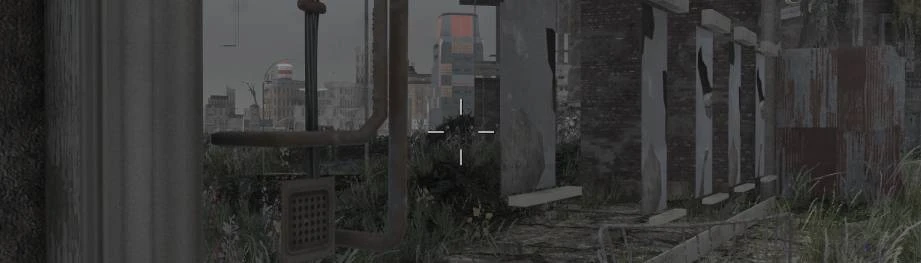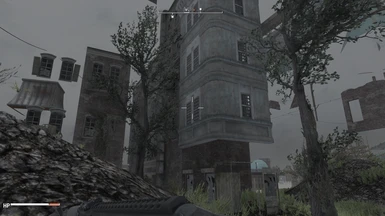About this mod
This is not a mod! This is a guide to setup and use specific set of tools to create your own PreVisibines for all official masters (including DLC), to a mod or multiple mods at once.
- Requirements
- Permissions and credits
- Changelogs
New version can be found from here.
I will leave this mod here for educational purposes only. To see how things are not done correctly.
Requirements
- Some knowledge of using FO4Edit: Choosing modules, running scripts, modifying flags, Header version and copying records.
- Some knowledge of using anykind of mod organizer and load order.
- Windows 10. Any build will do. But it has to be installed so that you can actually run Fallout 4.
- A lot of HDD space (even up to 400GB).
- Patience. Lots of it.
- Visual C++ Redistributable for Visual Studio 2012 Update 4. Download and install both X64 and X86.
- F4 Creation Kit Fixes version 1.6.3 (remember to Endorse!).
- Visual Studio 2015, 2017, 2019, and 2022. Download and install both X86 and X64.
- FO4Edit version 4.04 (remember to Endorse!).
- TBB Redistributables 3.0.0 from F4 Creation Kit Fixes (remember to Endorse!).
- Searge’s script pack: Discussion (Attached Files: PrecombinePrevisSneakPeek.zip)
- Windows 8 SDK. Download page, direct download.
- A Mod Organizer. Any flavor will do.
- Download DIY Previsibines Repair Tool package from this mod files section.
Estimated completion time 10 minutes.
1. Download and install Creation Kit for Fallout 4.
2. Install Visual C++ Redistributable for Visual Studio 2012 Update 4. Creation Kit Archive2.exe does not work without this.
3. Install F4 Creation Kit Fixes version 1.6.3. Extract it directly to the root folder of Fallout 4 directory (where Fallout4.exe is).
4. Install Visual Studio 2015, 2017, 2019, and 2022. F4 Creation Kit Fixes does not work without this.
5. Download and extract FO4Edit version 4.04 anywhere you like.
6. Download TBB Redistributables 3.0.0 from F4 Creation Kit Fixes. Extract it directly to the root folder of Fallout 4 directory (where Fallout4.exe is).
7. Download Searge’s script pack. Extract it to some temporary folder.
8. Download and install Windows 8 SDK. Select and install everything.
9. Download DIY Previsibines Repair Tool package from this mod files section. Extract it to some temporary folder.
Estimated completion time 15-30 minutes.
Windows 10:
- Change Virtual Memory size (swap file) in to Custom Size: Initial size (MB): 6400. Maximum size (MB): 168000.
NOTE: This change will require a reboot.
Creation Kit:
- Delete or move these files (if found) from the root of Fallout 4 folder: CreationKit.ini, CreationKitPrefs.ini and CreationKitCustom.ini.
- Create new file in the root of Fallout 4 folder named CreationKit.ini. Open it with any editor you like and add these lines in to it
[Animation]
bSkipAnimationTextExport=false
F4 Creation Kit Fixes:
- In the root folder of Fallout 4 directory there is a file named fallout4_test.ini. Change following lines:
SkipAnimationBuildProcessData=true
AutoloadBA2Files=false
SkipAnimationBuildProcessData=false
AutoloadBA2Files=true
Searge’s script pack:
- Copy CKPatcher.exe in to the root of Fallout 4 folder. Execute it. This creates new file CreationKit.patched.exe.
- Rename orginal CreationKit.exe to CreationKit.exe_ORG. Or move it out from the root of Fallout 4 folder.
- Rename CreationKit.patched.exe in to CreationKit.exe.
- Delete CKPatcher.exe
Windows 8 SDK:
- In the root folder of Fallout 4, create a new folder. Name it Bin64.
- From folder "C:\Program Files (x86)\Windows Kits\8.0\Redist\D3D\x64" copy file d3dcompiler_46.dll in to the root folder of Fallout 4 and in
subfolder Bin64.
FO4Edit:
- In the root folder of FO4Edit there is a subfolder Optional. From there copy file FO4Edit64.exe in to the root folder of FO4Edit.
- In the root folder of FO4Edit, right click FO4Edit64.exe and choose Create shortcut. Right click FO4Edit64.exe - Shortcut and choose Properties.
In properties, click Target, go to end of the line and add these command-line paramaters after the executable:
-FO4 -IKnowWhatImDoing -AllowMasterFilesEdit
Rename Shortcut as you like or leave it as it is, but from this forward use only X64 version of FO4Edit.
- From Searge’s script pack copy file 01_CopyCELLsIntoAutoPreCalc.pas in to subfolder Edit Scripts under the root of FO4Edit. Rename file 01_CopyCELLsIntoAutoPreCalc.pas in to 01 - CopyCELLsIntoAutoPreCalc.pas.
- From DIY Previsibines Repair Tool copy two files 02 - Merge overrides into master.pas and
03 - Copy version control info from another plugin.pas in to subfolder Edit Scripts under the root of FO4Edit.
DIY Previsibines Repair Tool:
- From this archive copy file 1_run_CK.cmd in to the root folder of Fallout 4.
- Double click 1_run_CK.cmd, type in number 1 and press enter. Wait Creation Kit to load. Then close it.
Done!
I have split guide to use these tools in to four parts:
1. Creating baseline. In this guide you create PreVisibines to all official masters (DLC included). It will include all exterior and interior areas.
2. Creating PreVisibines to multiple mods at once. In this guide you create PreVisibines to multiple mods at once which are installed and activated using any Mod Organizer. It will include all exterior and interior areas that those mods modifies.
3. Finalization. The FPS Boost. In this step you give ownership of newly created PreVisibines data (created in article 1. Creating baseline) to all plugins in your load order.
Optional: Creating PreVisibines to a single mod. In this step you create PreVisibines to a single mod that is installed and activated using any Mod Organizer. It will include all exterior and interior areas that this specific mod modifies.
These guides can be found from Articles tab. Commenting and discussion should be open.
A: Absolutely not! But you will need a lot of hard disk space and time.
Q: Is this basically same thing as Previsibines Repair Pack (PRP)
A: Yes and no. Yes, because these mods, well in this case, a guide, use almost same tools to achieve exactly same goal. No, because these tools are used completely different way, which makes a fundamental difference to end result, the plugin. The mod.
Q: What the hell does this mod actually do?
A: It is not a mod. It is a guide to use tools to semi-automatically create PreCombines and PreVisibility (= PreVisibines) to all official masters (including DLC), to a mod or multiple mods at once.
Q: Instruction video, please!?
A: Cannot do it. Would not recommend anyone else to do it either. The reason is that this tool will not look like this, or even function like this in about couple of months if certain individuals from FO4 modding community has anything to say. And they will. :)
Q: You're creating sh*tton of ITM's with that baseline-hacky-thingy. That's dangerous and will cause CTD!
A: The process is quite simple: Create PreCombines from master -> merge CombinedObjects.esp data and loose files in to master. Create PreVis from master -> merge Previs.esp data and loose files in to master. And done! But the problem is that we can not modify Official masters (DLC included). This causes two problems:
1. If there is no merge of CombinedObjects.esp in to master before generating previs, previs generation can not use new precombined mesh data. It will generate previs based on the old, original precombined meshes and you will get flickering and disappearing objects.
2. CombinedObjects.esp and PreVis.esp do not "own" precombined data. This means that the data they contain can not be used as an overwrite in a plugin. Masters own precombined data and will always win, and that is why these two need to be merged.
The only way to go around these problems is to copy CELL and WORLDSPACE data out from masters into a mod. In this guide to a plugin named Baseline.esm. This is how we get ownership of precombined data so we can modify it anyway we like. And this also the only way which allows us to merge CombinedObjects.esp and PreVis.esp in correct order.
Yes, it is true. This creates "sh*tton" of ITM's. If you think that this creates a problem, do not do this.
Q: Performance?
A:
Q: Can this be fully automated?
A: Absolutely! My script (1_run_CK.cmd) is as sharp as a bowl of jello. It is missing a lot of real "intelligence". I would also like to throw FO4Edit out from this process because Creation Kit has a command-line:
-CheckInPlugin:<PluginFilename> <ESMFilename>
Q: Why do deep copy in FO4Edit. Doesn't scripts handle that?
A: Scripts used in here do not seem to copy all required data out from CombinedObjects.esp and PreVis.esp. This is why you need to do manual copy. But do not do deep copy with overwrite! This requirement may come obsolete when a Guru with exceptional Pascal scripting skills steps up and shows us the way. :)
Q: All other similar guides and instructions recommends moving files out from Fallout4\Data directory. Like texture archives, mods and so on. Why is it that yours doesn't?
A: In my numerous test runs it has come obvious that only files missing from Fallout4\Data directory are a problem. Not what is in there. This of course does not apply to the root folder of Fallout 4. ENB, ReShade, xSE PluginPreloader and so on seems to interfere with Creation Kit. My script (1_run_CK.cmd) from DIY Previsibines Repair Tool takes care of those problems by temporally renaming them.
Q: Your script uses FILTERED instead of CLEAN option in generating PreVisibines. Why?
A:
Q: Can i use FO4EditQuickAutoClean to clean Baseline.esm?
A: Yes you can, but i do not recommend to do that. You will get over 90% size reduction in Baseline.esm, but that is all positive things you get. Cleaning operation will take hours (tested it, took 7) and all i got was flickering and disappearing objects in-game. QuickAutoClean seems to remove crucial information to PreVisibines to actually work. I think it has something to do with ownership. Either plugin has it or not. And if not, then some other mod or master will win and flickering will happen.
Q: Can I this be done in middle of playthrough?
A: I think you can. I am convinced that you can alter PreVisibines as much as you want, like textures, and it has no effect to save file.
Q: I read somewhere that Creation Kit has a size limit on how large archives it can open. Is this true?
A: Do not think this is true. I have seen Creation Kit use 25GB non-compressed archive during creation of PreVisibines. All it says:
ASSERTION: Need to move to 64-bit file sizes (Win32\\BSResourceLooseFiles_Win32.cpp line 28)
Q: Is creating Baseline a requirement?
A: No, no it is not. But it will help.