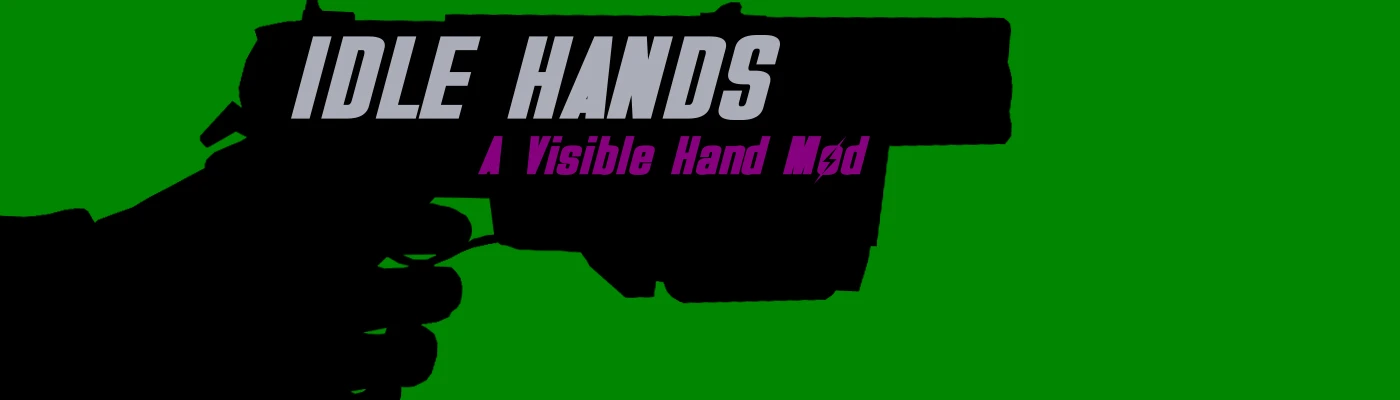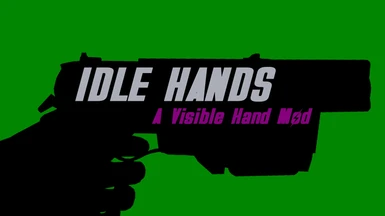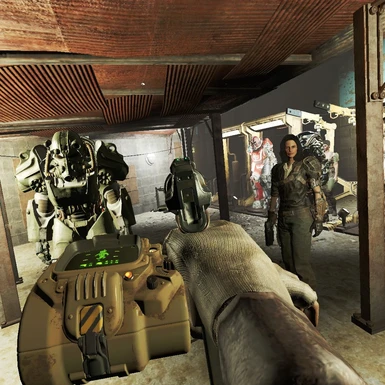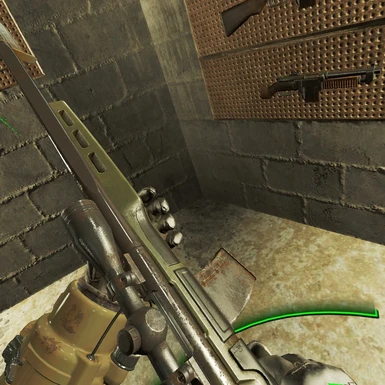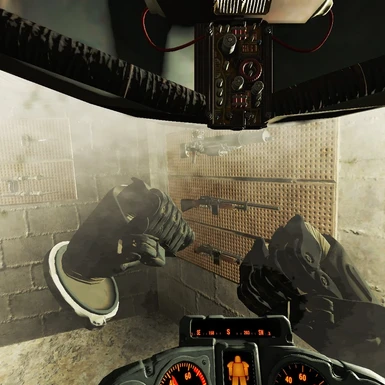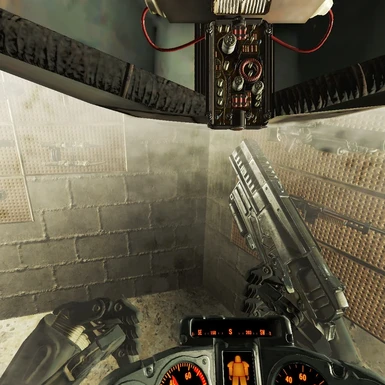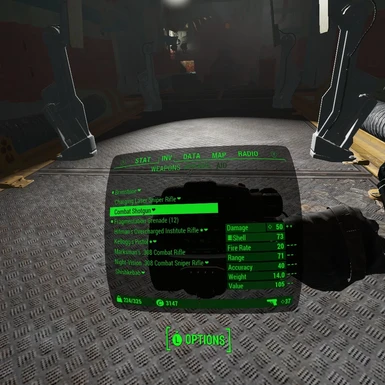About this mod
Idle Hands will provide Fallout 4: VR players with visible hands (and Pipboy) in varity of styles and skin tones, customisable via the mods FOMOD installer. Players will have visible hands with /without weapons being drawn, which change to Power Armor hands when a frame is entered (Pairing nicely with 'Kabuto:VRs' visible Power Armor helmets).
- Requirements
- Permissions and credits
- Donations
-==About==-
Both hands are 'static', i.e fingers will not move nor are they animated in any way, but add an extra layer of immersion for those players seeking it. All of the games weapons (including DLC) have been painstakingly positioned by hand to 'best fit' the visible in-game hands but please keep in mind that some minor clipping is to be expected on some weaponry.
Idle Hands also positions some of the more 'intrusive' right hand UI elements on the rear of the players right hand, such as the ammo counter and the players main health bar.
As an extra layer of immersion and to help with the awkward vanilla wristbased Pipboy implementation Idle Hands now has a 'Touch based' Pipboy activation system. Once powered on the Pipboy will remain on with the screen at full size. In addition to this Idle Hands also allows players to 'virtually' administer Stimpaks by equipping them from their left shoulder and stabbing them into the players right hand!
The mod is compatible with the vanilla game as well as the main 3 DLCs (Far Harbour, Nuka-Cola World & Robot Workshop). The mod also supports up to 10 custom weapons from other mods via a profile system which is accessible via the 'idle hands weapon configuration' holotape.
The mod has not been tested with 'Custom Weapon Positioning' mods made for VR, it is possible that such mods "could" screw up the positioning of some vanilla weapons and as such are best avoided. They shouldn't be required as you can now position custom weapons using this mods holotape.
'Left Handed' mode is not supported at this time (sorry lefty's!).
The issues I have encountered during 6 months or so of game play with this mod installed are in my opinion very minor. However, for the sake of transparency the bugs / issues i'm aware of are as follows:
- Left hand will turn invisible on exiting the 'Workshop Building' menu. A game restart will be required in order for the left hand to become visible again.
- Slight clipping of hands/weapons on some guns / melee weapons.
- The 'Power Fist' weapon is oddly positioned (vanilla position) so the right hand is disabled when this weapon is in use.
- Hand posture is static.
- Fallout4VRTools is now an integral part of this mod, letting your controllers sleep or turn off during game play will likely result in CTD. I'd recomend changing your controllers power saving options or save before leaving your game unattended for long periods of time.
A mod manager such as VORTEX or MO2 is required to install this mod due to it requiring a FOMOD installation wizard.
- Install '10mm Pistol Resize': https://www.nexusmods.com/fallout4/mods/19446
- Install 'F4SEVR' https://f4se.silverlock.org/
- Installl 'Fallout 4 VR Tools' https://www.nexusmods.com/fallout4/mods/45167
- Install 'Idle Hands', selecting your prefered options during the FOMOD wizard
- Read the readme file mentioned in the final step of the FOMOD wizard. This step is extremely important as not following the instructions contained within this file - to the letter - will result in the Idle Hands mod not working correctly or even at all. If using Vortex, edits to plugins.txt is best done with Vortex closed.
- If you use the 'Wrist based' Pipboy make sure you disable the 'fixed size Pipboy' option in
the games menu and move the Pipboy size slider to the far right.
WMR Users: You will now need to open the 'Idle Hands Configuration' Holotape and select the 'Adjust Global Weapon Offset' option to configure the weapon offset required for WMR controllers. There is a pre-set called 'Use RadBeetle WMR Presets' which should fix the weapon positioning. If for any reason it doesn't use the options in this menu to configure the global weapon position.
- Remove the current version of 'Idle Hands' using your mod manager.
- Install the mod via your mod manager, selecting your prefered options during the FOMOD wizard.
- Read the readme file mentioned in the final step of the FOMOD wizard. This step is extremely important as not
following the instructions contained within this file - to the letter - will result in the Idle Hands mod not working correctly or even at all. - If you use the 'Wrist based' Pipboy make sure you disable the 'fixed size Pipboy' option in the games menu and move the Pipboy size slider to the far right.
The wrist based Pipboy is now activated by "touch" or "button".
Use the mods holotape to select between, Virtual Button Press (Touch Activation), Physical Button Press (Button Activation) or 'Infront / Projected' (for those users who do not use the wrist based Pipboy). Virtual Button Press (Touch Activation) is the mods default setting.
Button Activation:
As default the mod configures the Pipboy activation button to the left trigger to match the Oculus Touch control scheme, this should also be suitable for Index controller users. A quick press of the trigger will open the Pipboy and long press will activate the Pipboy light as normal. The right A button can then be used to exit the Pipboy.
Vive / WMR controller users: You need to enter the mods holotape and reconfigure the Pipboy activation button to something which which works with your control schemes, there are 3 options: trigger, touchpad and grip.
Keep in mind that you may be using a custom SteamVR controller profile for FO4:VR. For example, my Index Controller profile on steam places the left trigger on the left touchpad press, and switches my right A button with the right grip. So for me, left touchpad press activates the Pipboy / Light and right grip closes the Pipboy.
Touch Activation:
The touch activation area is roughly around the Pipboys red power button, rotating your left controller so that the pipboy display is facing you (much like viewing a wrist watch or rotating your wrist with your thumb at 0 degrees to 90 - 120 degrees) and then placing your right controller in the activation area will turn your Pipboy on, repeat to turn it off.
The Idle Hands Configuration Holotape will allow you to reposition the Pipboys activation area if you find it too difficult to activate / deactivate in its default position. Moving the activation area is quite simple, but keep in mind that there is no visual representation of the activation area, instead you'll need to figure out where the activation area is by moving your right controller into it slowly, you will hear a audio cue when your right controller enters the activation area. The options to move the activation area are as follows:
- Closer / Away from screen: Move the activation area either towards the Pipboy screen (closer) or away from the Pipboy screen (away).
- Left / Right: Move the activation area toward your wrist (Right) or away from it (Left).
- Up / Down: Move the activation area toward the top of the pipboy screen (up) or toward the bottom of it (down).
- Reset to default position: Resets the activation areas position to default.
You can now equip Stimpaks by reaching for your left shoulder with your left controller (a vibration will be felt) and pressing its 'Grip' button. Doing so will equip a Stimpak in your left hand. To administer the Stimpak stab the needle into the back of your right hand.
You can also return equipped Stimpaks to your inventory by reaching to your left shoulder with your left controller and pressing its 'Grip' button.
Note: The button used for grabbing a Stimpak can be changed in the Idle Hands Configuration Holotape. This is useful if you are using VRCustomQuickSlots and have the same button configuration as Idle Hands.
Note 2: The overlap sphere on the left shoulder is linked to your HMD position and rotation, if you are finding it hard to locate the area in which you can equip a Stimpak please ensure your head is looking forward and not pointing up or down.
- Equip your custom weapon
- Open the Pipboy and locate the 'Idle Hands Configuration' holotape
- Select a empty profile
- Exit the terminal menu and wait for the weapon customisation menu to open
- I would recommend starting with the 'weapon back' option, followed by the 'weapon down' option.
- You can preview the weapons position for 5 seconds by selecting the 'Inspect Weapon' option.
- When you are close to reaching the weapon optimal position you should use the left / right options to move the weapon toward the palm of the hand or away from it if needed.
- Providing your weapon is now in good position use the 'Fine' movement options to finalise its positioning using 0.1 unit moves
- Some weapons may require you to rotate the right hand in order to obtain a 'best fit' (see the vanila sniper rifles). You can use the hand 'Rotate Right Hand' option to cycle through 5 right hand pitch presets.
- Choose 'Accept & Save' to save your profile and exit the menu.
- If you use Power Armor, you will now need to repeat the above steps while inside a Power Armor frame.
It is now possible to adjust practically every aspect of the mod to your liking. Note, I would consider this to be an advanced feature only suitable for those that wish to spend the time tweaking the mod to their tastes. If you choose make these changes be prepared to spend a good deal of time configuring these options.
These 'advanced configuration' options are split into 4 groups: Right Hand Adjustment, Global Weapon Offsets, Left Hand Adjustment and finally Pipboy Screen adjustment. If you use the 'touch activated Pipboy' be prepared to also adjust the activation area for that as well.
This is the order I'd recommend every user wishing to make these changes follows, steps 18 onwards are only required if you use the wrist based Pipboy:
- Holster any weapon you have drawn but do not enable melee (fists).
- Open the 'Idle Hands Configuration' holotape.
- Select the 'Adjust Right Hand Position' option and then close the terminal as instructed.
- Wait for the menu to open.
- Adjust the right hand using the available options.
- Select Exit when you are happy with your changes.
- Equip a weapon, I'd recommend the 10mm as it's easier to make adjustments with this equipped.
- Open the 'Idle Hands Configuration' holotape
- Select the 'Adjust Global Weapon Offset' and then close the terminal as instructed.
- Wait for the menu to open.
- Adjust your weapon position using the availble options. Note: You can preview your changes for 5 seconds by selecting the 'Preview Weapon Position'.
- Keep in mind that this is a 'global' change which effects all weapons so you may wish to exit the menu and equip different weapons and make fine adjustments until you are happy.
- Select Exit when you are happy with your changes.
- Open the 'Idle Hands Configuration' holotape.
- Select the 'Adjust Left Hand Position' option and then close the terminal as instructed.
- Adjust the left hand using the available options.
- Select Exit when you are happy with your changes.
- Open the 'Idle Hands Configuration' holotape.
- Select the 'Adjust Pipboy Screen Position' option and then close the terminal as instructed.
- Adjust the Pipboy Screen using the available options.
- Select Exit when you are happy with your changes.
- Open the 'Idle Hands Configuration' holotape.
- Use the 6 'Pipboy Activation Sphere' options to configure the area in which the Pipboy can be activated / deactivated.
- Select Exit when you are happy with your changes.
- I can still see my controllers as well as / or without the visible hands...
Ensure the changes you made to the 'Fallout4Custom.ini' file are correct and if you use MO2 that you are applying the changes to your profiles version of this file. - I can see a tiny Pipboy and 'Vive Wands' even although I don't use them!
Enure that '*Fallout4_VR.esm' is listed at the top of your 'plugins.txt' file. If you use MO2 check that you are applying the changes to your profiles version of this file and that your mod manager is not overwriting the change. Alternatively download the 'Plugins.txt fix' from the optional downloads section of this mods files section and follow the instructions in the .txt file. - I don't see any hands and my controllers are now invisible!!
Ensure the changes you made to the 'Fallout4Custom.ini' file are correct and if you use MO2 that you are applying the changes to your profiles version of this file. - The gun from '[Insert custom weapon mod name here]' is displayed in an odd position and doesn't line up with my right hand?
You will need to create a profile for this weapon using the 'Idle Hands Weapon Configuration' holotape. See instructions above. - The hands are a little on the 'large' side?!
Sorry, the games weapons are also a little too large so the hands are naturally a little bigger too. Nothing I can do about that other than suggesting that you use the female hands option in the mods FOMOD wizard as they're slightly smaller than the male hands. - I don't like the position of '[Insert weapon name here]'!!!
I spent a lot of time trying to optimise the position of each and every weapon in game to reduce the amount of clipping with the visible hands. However if you are unhappy with the positioning of any particular weapon you can create a profile for that weapon using the 'Idle Hands Weapon Configuration' holotape (See instructions above). Custom profiles will overwrite my positioning for any weapon. - Pipboy activation is hit or miss!
You can use the 'Idle Hands Weapon Configuration' holotape to reposition the activation area. I'd recommend that you start by moving it away from the screen by about 2 clicks and seeing if that is any better for you. - Pipboy activation does not work at all!!!
Some users have reported that they need to run 'f4sevr_loader.exe' as administrator in order for Fallout4VRTools to work correctly.
- Sometimes I cannot grab a Stimpak?!
The left shoulder activation area is linked to your HMDs position and rotation. When you attempt to grab a Stimpak from the the left shoulder please ensure that your head is in a neutral position, looking foward and not looking up or down.
- Adds new holotape options for configuring Pipboy activation style.
- Adds button based activation for the wrist based Pipboy.
- Fixes known issue with equipping throwables (genades etc) sometimes not matching hand position.
- Fixes CTD being caused by a number of right hand meshes.
- Fixed holding breath with scope active sometimes messing up right hand position while in Power Armor Frame.
- Improvements to 'Wrist Based Pipboy' activation. You now need to rotate the pipboy screen towards you (like reading a wrist watch) before the touch activation will work. This helps prevent accidental activation during melee combat.
- Added option to hide left hand while scope is active (useful for those using gun stocks).
- Added global weapon offset options.
- Added option to change right hand position
- Added option to change left hand position
- Added option to reposition the 'Wrist Based Pipboy Screen' (Left, right, up, down, in, out & scale)
- Improvements to custom weapon repositioning (you can now see the weapon as you reposition it)
- Custom Weapon profiles now have seperate settings for Power Armor (enter a PA to adjust your weapon position)
- Custom Weapon profiles now allow you to choose from one of four 'hand pitch' presets. This allows for better hand positioning for certain custom weapons.
- Removed 'WMR' setting from FOMOD installer (WMR users will now need to use the 'Adjust Global Weapon Offset' option in the Idle Hands Configuration holotape in order to reposition their weapons correctly)
- Added 'Use RadBeetle WMR Presets' profile to the 'Adjust Global Weapon Offset' option for WMR users (this produces the same weapon offsets as the previous 'WMR' setting would have in the FOMOD installer.
- Minor updates to main weapon script.
- Added 'Optional File' to downloads which will fix 'Plugins.txt' issue.
- Added compatibility for 'VRQuickSlots' Mod.
- Added compatibility for 'Smooth Movement VR' Mod.
- Wrist based Pipboy is now activated by touch, i.e touch the power button with your right hand to toggle on or off.
- Added equippable Stimpaks which can be virtually injected into right hand for health recovery.
- Fixed breif hand silhouettes when changing weapon.
- Added options to Idle Hands Holotape for repositioning Pipboy touch activation area.
- Added option to Idle Hands Holotape to configure Stimpak equip button (default is grip).
- Improved main weapon handling scripts.
- Changes to left / right hand meshes.
- Minor change to right hand HUD (AP Meter + Rads are now located on rear of hand).
- Thanks to frazaman for his hard work porting VRTools to Fallout 4 VR and putting up with me during the process!
- Thanks go out to u\PinkTarts for testing the new build and her suggestions.
- Added support for WMR users (selectable during install) - A special thanks goes out to RadBeetle who helped me create and test the weapon offsets for WMR controllers.
- Improved 'Deliverer' weapon position.
- Fixed 'Deliverer' weapon positioning.
V3.0.2
V3.0.1
V3.0.0
V2.1.5
V2.1.2
V2.0.9
V2.0.2
- V2.0.0
- Fixed positioning issue found on some combat rifle stock mods.
- Improvements made to normal hands being visible in the distant sky while in power armor with drawn weapon pointing down. It is still recommended that you holster weapons when walking long distances in PA.
- Improvements to hand positioning on load game initialisation, namely if you load a save where your weapon was holstered.
- Added support for 'Wrist based' Pipboy.
- Complete overhaul of the 'Wrist based' Pipboy mesh, the screen now displays like a hologram over the Pipboy when active. This allows it to be readable without the actual Pipboy becoming ridiculously large (see screenshots).
- Other minor improvements to the weapon positioning scripts.
Dont forget to check out my other work in my 'Immersive VR Mods Collection':
Kabuto VR: Fallout 4 VR
https://www.nexusmods.com/fallout4/mods/35909
Be Seated: Fallout 4 VR Edition
https://www.nexusmods.com/fallout4/mods/36061
Be Seated: Skyrim VR Edition
https://www.nexusmods.com/skyrimspecialedition/mods/16613
And please do leave a comment in the comments section if you enjoy this mod or have any suggestions & feedback.