Please read the updated instructions!
The video guide is NOT up to date yet.
Installation of LOD Resources
Video for this section:
Of course, FOLIP is required. Follow the instructions in the installer. Please read the instructions while doing so.
If using 50 Shades of Rust by Undernier, install the optional 50 Shades of Rust LOD Textures file. Credits to Undernier for the source mod textures used to generate these.
You should be using the FO4LODGen Resources made by sheson. In the installer, tick only the FO4LODGen.esp option. If not using my Optimized Vanilla Tree LODs, also tick FO4LODGen-HighTrees.esp. Optimized Vanilla Tree LODs is recommended for everyone so long as you use TexGen. The same is the case for my Far Harbor 3D Tree LODs. Both of these are compatible with tree mods if you use TexGen. Please read the instructions in the FOMOD installers to ensure compatible options are selected. If confused, the installers default to the most compatible options possible.
It is optional to use an LOD texture upscale, such as HD LOD Textures by phlunder.
I highly recommend this retexture for the Sanctuary Hills house LODs: ModernHouseLOD by Trsdib.
Consider using an LOD noise retexture. Phlunder has several on the HD LOD Textures page. I use the "DoubleYou Is a Sexy Beast" noise texture from FAR - Faraway Area Reform by CaptainCockerel.
Resource conflicts
The assets in FOLIP should in 99% of cases override those of any other mod. It should win against HD LOD Textures or any other LOD texture mod you are using, unless specified otherwise. It should also win against FO4LODGen Resources.
The resources in Optimized Vanilla Tree LODs and Far Harbor 3D Tree LODs should similarly be prioritized to win, but keep in mind that it is possible tree mods may have altered things in a particular way that may or may not be compatible, requiring more advanced conflict resolution. Typically that isn't a problem, but keep it in mind if problems arise.
Load order for generation
For some of these, the order doesn't matter, but I recommend this order:
- FO4LODGen.esp
- Optimized Vanilla Tree LODs.esp
- Far Harbor 3d Tree LODs.esp
- FOLIP - New LODs.esp
- ... Rest of load order
- FOLIP - Before Generation.esp (You may not have this yet if you chose to use the FOLIP xEdit Scripts in the FOLIP installer. It will be generated next in that case.)
Remove These Mods
Do not add LOD mods that turn objects that have been added here into Neverfades. This replaces those and will increase your performance. Remove these plugins:
- lodfix_beantown_container.esl
- lodfix_salem_museum.esl
- NWTransCenLOD.esl
- StarlightLOD.esl
- SanctBridgeLOD.esl
(Optional) Use the FOLIP-Before Generation xEdit patcher to generate LOD information
Video for this section: None yet.
Step 1 - Install xEdit
Install the latest version of xEdit from the Github Releases page OR the xEdit Discord's xedit-builds channel
- Github: https://github.com/TES5Edit/TES5Edit/releases/
- Discord: https://discord.gg/5t8RnNQ
Step 2 - Configure for Fallout 4
Rename the xFOEdit64.exe to FO4Edit64.exe OR configure to use the -FO4 argument so it knows to launch for Fallout 4. Yes, the 64 bit version is required.
Step 3 - Disable Simple Records
Launch xEdit and and go to the Other > Options menu and untick Simple Records. Close xEdit when finished. You will need to launch again before it will take effect.
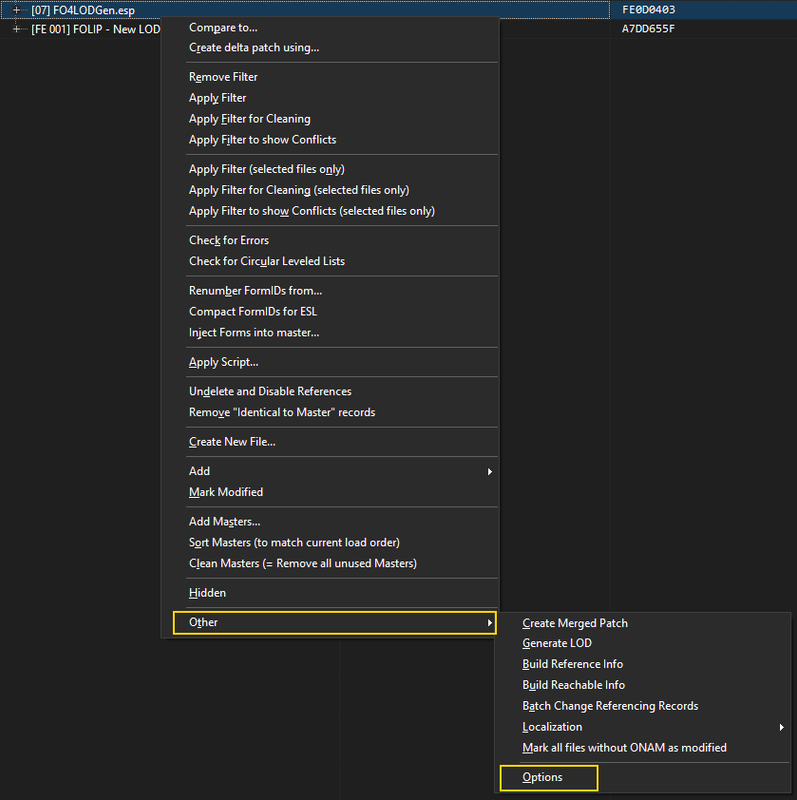
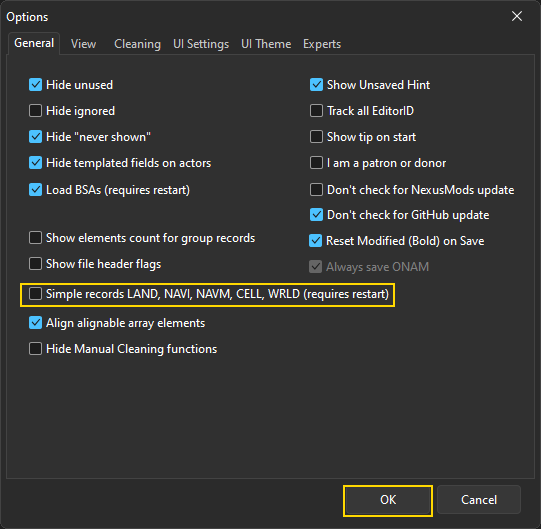
Step 4 - Install FOLIP xEdit Scripts
Download the latest FOLIP xEdit Scripts optional file and extract into the Edit Scripts folder inside your xEdit install location.
Step 5 - Run the FOLIP - Before Generation xEdit script
1. Launch xEdit and load all your mods.
2. Right-click any of your plugins and choose Apply Script.
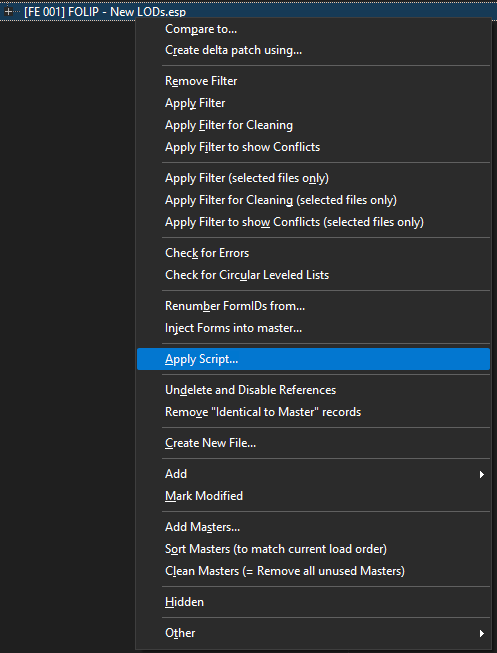
3. From the dropdown, select the FOLIP - Before Generation.pas file and click OK.
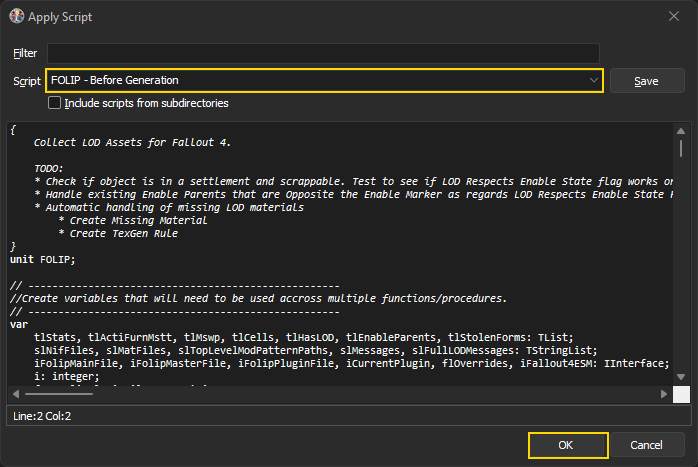
4. Optionally configure the options presented in the script's GUI.
Warning! Attention Mod Authors! If you are here to generate pregenerated LOD for your mod, untick Respect Enable Parents option! This feature only works if the user generates LOD for their specific load order and continues to use the generated plugins. This feature will cause CTDs and visual anomalies otherwise.
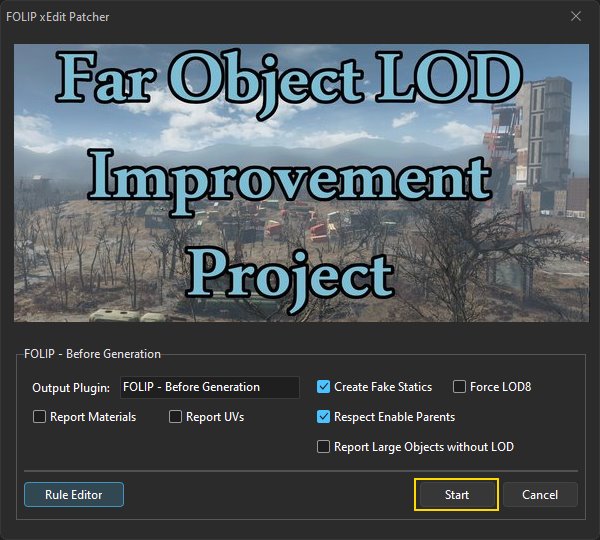
5. Click Start
6. Wait until it complete. It will generate records into FOLIP - Before Generation.esp. This will take a few minutes.
7. Once the patch successful message is shown, exit xEdit, saving all plugins.
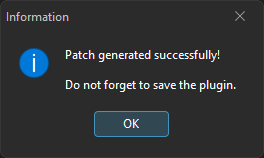
8. Activate FOLIP - Before Generation.esp.
(Optional, but highly recommended!) Use TexGen to automatically generate LOD textures that match your mods perfectly
Video for this section:
Sheson has made TexGen capable of generating stitched object LOD textures. This is important to use so that the textures for your mods match the LODs. Not all textures can be made this way, but a very large amount of them can, and 99% of the 1000 or so new models I have added uses textures generated via TexGen that will perfectly match your modded textures. If you do not wish to use TexGen, check the appropriate installation option in the FOMOD installer and it will provide TexGen generated textures based off vanilla textures.
Warning! The following plugins MUST be active in your load order for all LOD textures to be generated:
FOLIP - New LODs.esp
Optimized Vanilla Tree LODs.esp (if using it)
Far Harbor 3d Tree LODs.esp (if using it)
1. Download from the DynDOLOD 3 Alpha SSE mod page here: https://www.nexusmods.com/skyrimspecialedition/mods/DynDOLOD-3/68518
2. Install to wherever you install tools and configure TexGenx64.exe with the argument -FO4 to launch in Fallout 4 mode as shown in the example below.

3. Default options should generate to a TexGen_Output folder where you installed the tool.
4. Click Start to generate the textures.
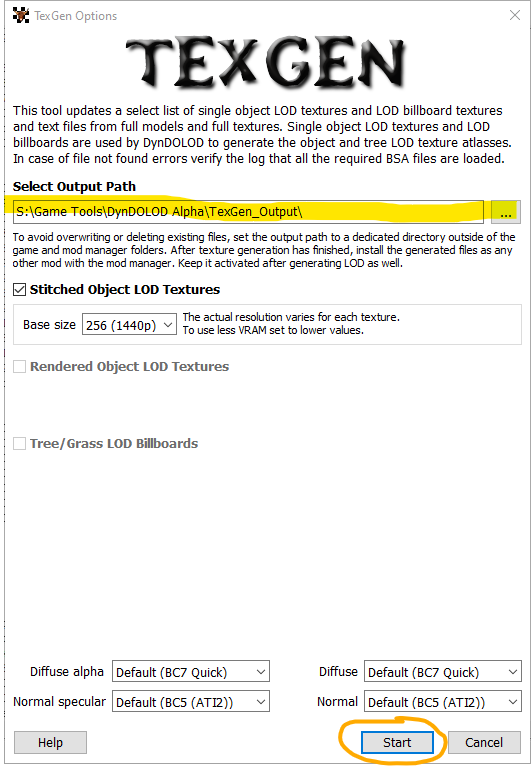
5. Once complete, click "Zip & Exit" button and install the generated zip like any other mod. It should overwrite all textures provided from any other mod.
Generate your LODs with xLODGen
Video for this section:
The following plugins should be active in your load order for xLODGen generation:
- FO4LODGen.esp
- Optimized Vanilla Tree LODs.esp
- Far Harbor 3d Tree LODs.esp
- FOLIP - New LODs.esp
- FOLIP - Before Generation.esp
Warning! Ensure that any previously generated FOLIP - After Generation.esp is DISABLED before generating LODS!
Warning! Failure to correctly set Arguments for xLODGen to output to a safe directory outside of Mod Organizer, Vortex, or UAC controlled directories will result in broken LODs. See image below for a correct example.
We will use xLODGen (download from here) to generate LOD. Install to wherever you install tools and configure with the arguments needed to direct the output to your specified location (should be outside of Mod Organizer, Vortex, or UAC controlled directories).
Specific steps for Mod Organizer:
1. Download and extract to C:\Modding\Tools\xLODGen (or some other location you prefer that is outside of UAC control).
2. Open the executables menu (gears icon) at the top of the main Mod Organizer window.
3. In the left pane of the executables config, click the [+] to add a new executable, and then [Add from file...].
4. Browse to and select the xLODGenx64.exe file.
5. Change the title to xLODGenx64.
6. Input the following in the Arguments field: -lodgen -FO4 -o:"C:\Modding\Tools\xLODGen\xLODGen_Output"
7. Please note there is no space between the -o: and the quotation marks. It is -o:"path" not -o: "path"
8. Tick the Use applications icon for desktop shortcuts box.
9. Click [Apply].
To run xLODGen, select it from the executables dropdown and click Run.
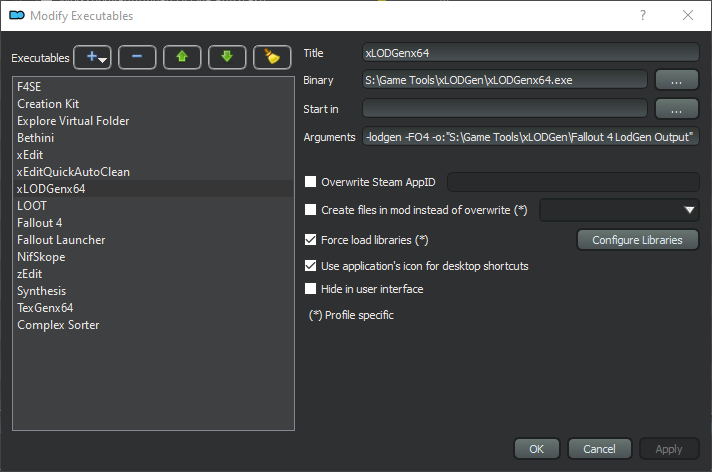
Generate using the following options.
Pro tip: Consider generating Object LOD and Terrain LOD separately. You can just tick/untick the Object LOD/Terrain LOD checkboxes on separate generations to do so. Terrain LOD rarely ever needs updating, which makes it easy to update Object LOD only if your setup changes.
First time users are often confused by the layout of the GUI, specifically as relates to the "Settings for" LOD dropdown. The dropdown changes the behavior the settings in the Terrain LOD box for the LOD level displayed in the dropdown. YOU DO NOT NEED TO REGENERATE FOR EACH DROPDOWN LEVEL. I'm not sure why people seem to invent steps in their brains here, but I've seen people run it multiple times far too often because "the dropdown was only for LOD4." That is not how this works. The dropdown sets the SETTINGS for LOD level. The generate button merely generates all LOD with the settings given.
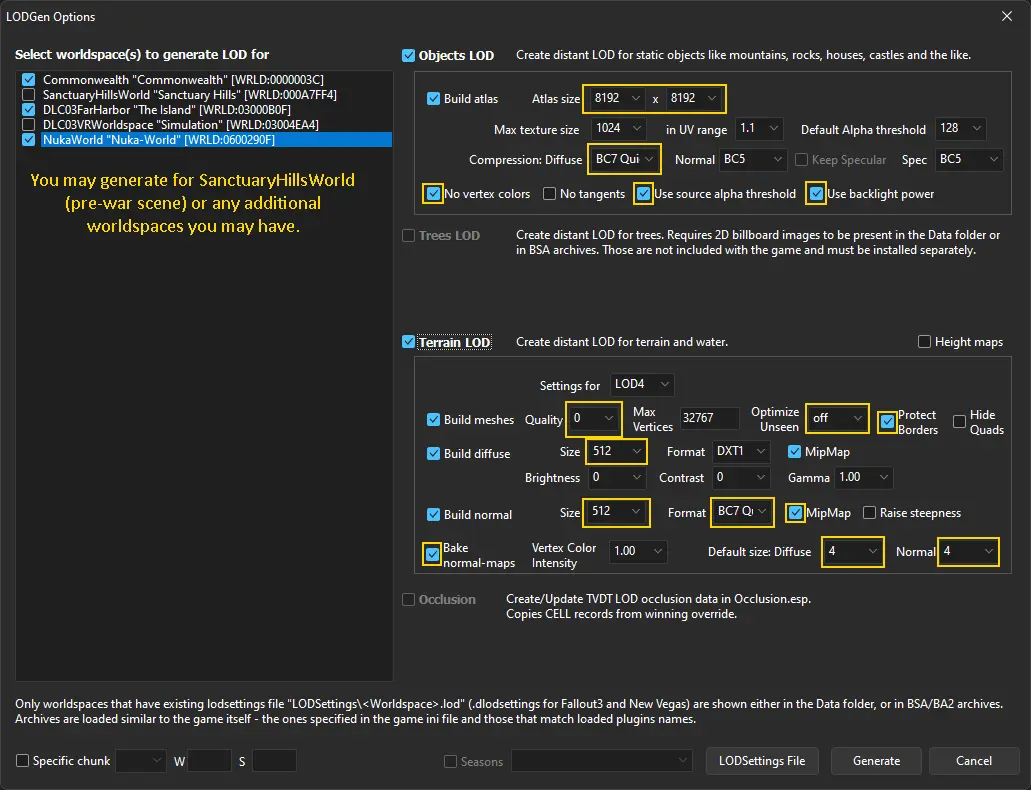
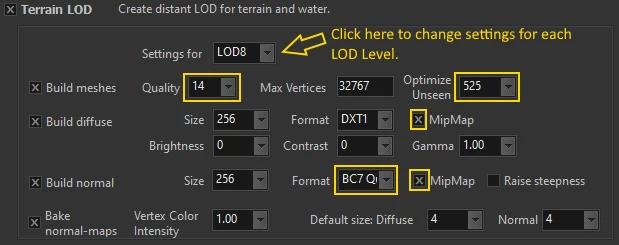

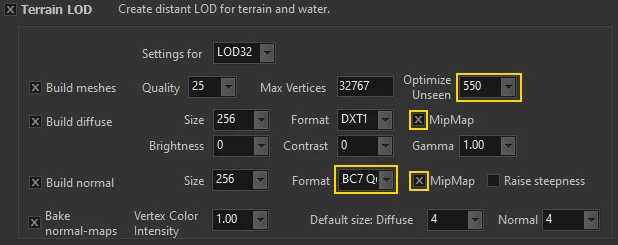
After Generation Instructions
After generation, it is recommended to package the LOD into BA2 archives. This may improve load times and performance slightly. Be mindful, however, that any loose files will overwrite. If this is too hard, it isn't a big deal if you skip this.
Of course, install the generated LOD as a mod in your mod manager.
It is recommended to test your LOD before returning to your game:
FOLIP - After Generation xEdit patcher
Video for this section: None yet.
Following successful LOD generation, it is recommended to use the FOLIP - After Generation xEdit patcher to fix blinking object LOD when working in settlements.
1. Launch xEdit and load all your mods.
2. Right-click any of your plugins and choose Apply Script.
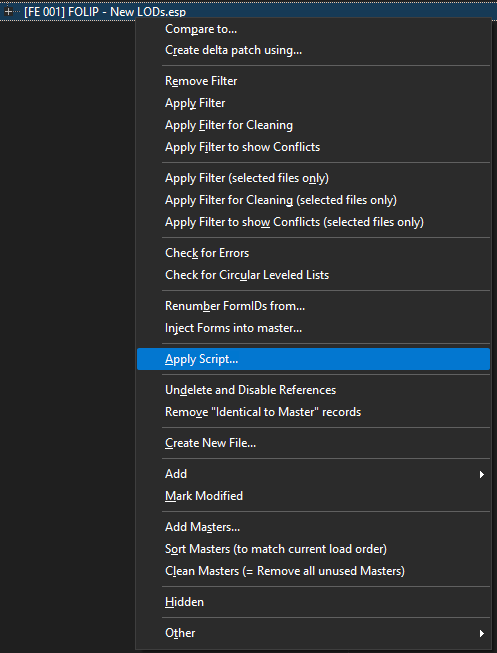
3. From the dropdown, select the FOLIP - After Generation.pas file and click OK.
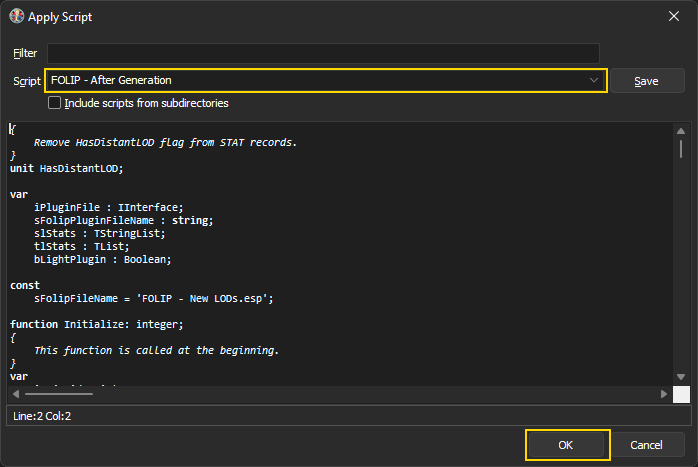
4. Optionally configure the options presented in the script's GUI.
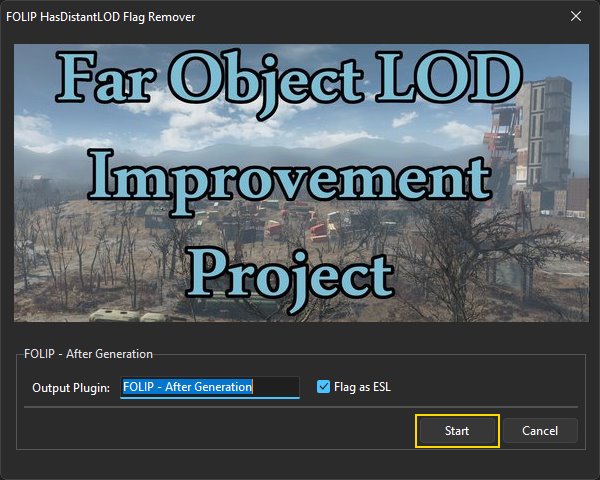
5. Click Start
6. Wait until it complete. It will generate records FOLIP - After Generation.esp. This should take a few seconds.
7. Once the patch successful message is shown, exit xEdit, saving all plugins.
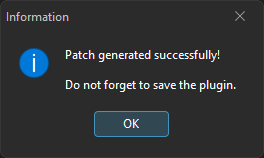
Plugins that should be disabled following LOD generation:
Video for this section: None yet.
The following plugins may be disabled after successful generation (but you don't have to):
- FO4LODGen.esp
- Optimized Vanilla Tree LODs.esp
- Far Harbor 3d Tree LODs.esp
- FOLIP - Before Generation.esp
Plugins that should remain enabled following LOD generation:
- FOLIP - New LODs.esp
- FOLIP - After Generation.esp
Some Technical Details for the Inquisitive
Q: Explain the texture formats you are using.
A: Object LOD diffuse compression should be BC7 Quick. DXT5 is an older format that doesn't compress as well, resulting in more compression artifacts. DXT1 does not support using the "Use source alpha threshold" setting, because DXT1 uses binary alpha (either it's transparent, or it isn't).
Object LOD normal and specular textures should be BC5, because it removes blue channel, and provides best compression, even superior to BC7, due to this fact. Fallout 4 doesn't use blue channel for normals/specular.
DXT1 is used for terrain LOD diffuse, because terrain LOD doesn't need alpha, and DXT1 is half the size of BC7 at the same resolution. Yes, the compression is more prone to artifacts, but you are unlikely to notice this, since the terrain has artificial noise added over top of it anyway.
BC7 Quick is used for the terrain LOD normal textures since normals are more sensitive to compression artifacts.
Q: Why are you using BC7 Quick instead of BC7 Max?
A: There is no advantage to using BC7 Max over BC7 Quick. You are viewing the texture from too far away to be able to see a difference, the only thing that will happen when using it is increased LOD generation time.
Q: Why should we tick the "No vertex color" option for object LOD?
A: The "No vertex color" setting is necessary to fix the LODs not displaying correctly when viewed from either a worldspace that inherits lod from another worldspace (e.g., Diamond City or Goodneighbor) or when viewed from an interior cell that allows you to look at exterior LOD from out a window or similar. See the conversation about it here.
Q: What does the "Use source alpha threshold" setting do?
A: The "Use source alpha threshold" was bugged up until the latest update (it is fixed starting with xLODGen beta 96). What it does is utilize the alpha threshold from the LOD resource as defined either in the nif or the material to set the appropriate alpha threshold for the trishape in the generated BTO. We use this to correctly threshold textures that contain alpha so they do not appear too thick or too thin in LOD. Using the correct diffuse texture format (BC7) and default alpha threshold is key here.
Q: What does the "Use backlight power" do?
A: "Use backlight power" adds support for respecting the backlight power setting as defined in the installed LOD files. This allows me to alter the appearance of some LODs to appear brighter in a way that responds to the lighting provided. For example, it is used on the Diamond City stadium lights to make them appear to be lit. It is also typically beneficial for tree LODs so that the leaves don't get overshadowed.
Q: What is the purpose behind the "Optimize Unseen" values?
A: The Optimize Unseen values improve terrain LOD around water by shoving terrain LOD under ground where the water is supposed to be.
Q: Why do some LOD plugins remain enabled after generating LOD with them, and others not?
A: LOD resource plugins typically only assign LOD models to Static records. This tells xLODGen which LOD models to use in the LOD BTO "super meshes" it constructs. Once that BTO has been constructed, the records no longer are needed for these records, as the game will simply load the BTO to display the LOD. Also, Fallout 4 has a bug that often presents itself as showing the LOD in loaded cells for references that still have HasDistantLOD / Visible when distant flags on them. Thus, these types of plugins can be disabled, and can even solve bugs by disabling them post generation.
Other plugins used have different purposes:
- FO4LODGen-DLCCoast-WindTurbines.esp sets the big wind turbines in Far Harbor as Is Full LOD, so that they can be seen to spin anywhere on the island. Technically there is an LOD model that can be used instead (Meshes\DLC03\LOD\DLC03WindTurbine01_LOD.nif - and ironically Bethesda opted to not use it, probably because they didn't know how to make a Moveable Static reference receive LOD).
- WestonWaterLOD.esp uses the Is Full LOD flag on water Activator references that toggle dependent on the quest progress for the Weston Water Plant.
- FOLIP - New LODs.esp adds any changes that are not able to fixed via normal scripting routines. It remove the Is Full LOD flag from several references that otherwise will cause the plugin to disappear and/or show as double LOD. It adds the Is Full LOD flag to one of the wind turbines in Far Harbor that FO4LODGen-DLCCoast-WindTurbines.esp missed. It resolves several vanilla material swap bugs that otherwise cause the LOD to not match the loaded objects. It also adds the LOD Respects Enable State Flag to several records to ensure that the LOD only shows when the full objects are enabled.
- FOLIP - After Generation.esp is needed to fix the LOD bug where objects can briefly show the LOD in loaded cells. It also is required to prevent CTDs when using the Respect Enable Parents option in the xEdit script.

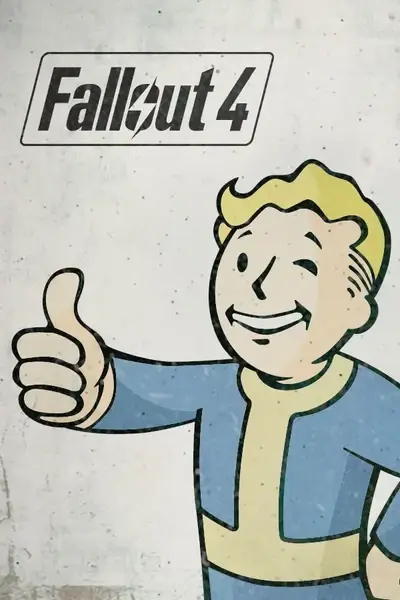







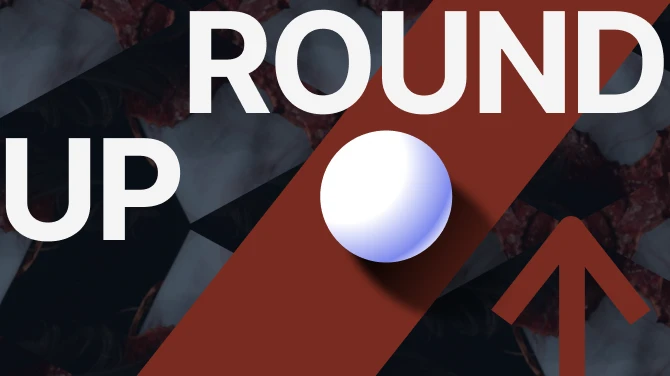
424 comments
Assigning LOD models to STAT records...
SWParkStr02_HasLOD [STAT:00249C04]lod\landscape\sidewalks\park\swparkstr02_lod_0.nif
[05:08] Exception in unit line -1: Error in unit 'FOLIP' on line 2044 : Undeclared Identifier 'AddRequiredElementMasters'
[05:08] Error during Applying script "FOLIP - Before Generation": Error in unit 'FOLIP' on line 2044 : Undeclared Identifier 'AddRequiredElementMasters'
I'm not sure what masters are missing. The FOLIP master is activated and all the other mods and plugins in your guide including their load orders match. I even tried reinstalling everything but I still receive the error.
Thank You!
Another thing I am having an issue with is that when I generate my LOD with A Forest, I'll get the trees - except I won't get the leaves. At least for the majority of them. Is there perhaps something I did wrong or was supposed to do?
Thanks in advance.
Edit: Texgen worked. Thanks
I've been leaving them active and as loose files, so not sure if that is messing things up or not. Based on the testing LOD youtube video it's okay to leave them loose. But if I can actually disable them then maybe my loads are faster?
Just want to say thank you for all you do. Not just Seasons, but all the other stuff you have your fingers in. Appreciate all you do for the modding world!!