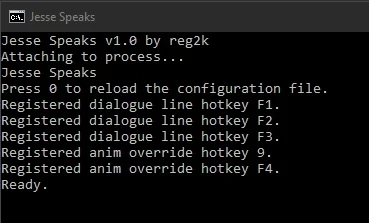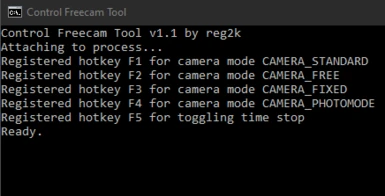About this mod
Miscellaneous tools for Control. Consists of Control Freecam Tool and Jesse Speaks (dialogue hotkey tool).
- Requirements
- Permissions and credits
These are a collection of various miscellaneous tools that I've written for Control.
These are not full fledged mods. If you're looking for my mods, check out my mod page for Control.
These tools are targeted at power users who are comfortable using scripts. They perform very little error-checking, so if you provide invalid input, be prepared to receive invalid output, or even crash the game!
Currently, all tools on this page require Python 3, available from python.org. Consult the
README.txt file in each tool for installation and usage instructions.Contents
[0001] - Control Freecam Tool
[0002] - Jesse Speaks
About
Allows you to activate the developer freecam modes and stop time via hotkeys.
There are four camera modes that can be activated:
- Standard: Default gameplay camera.
- Free: Free camera. Can pass through world objects, unlimited range.
- Fixed: Fixed camera. Allows you to move Jesse without moving the camera.
- Photo Mode: Free camera used in Photo Mode. Cannot pass through world objects.
This can be used, for example, to take screenshots during game cutscenes, or to explore inaccessible areas of the Oldest House.
See the
README.txt file for this tool for more information on setup and usage.Related: If you're using this to take screenshots, you'll probably also be interested in the options available in the Dev Menu.
About
World too quiet? This tool allows you to speak dialogue lines on-demand, via hotkey. It can be used to taunt some Hiss, or give Jesse slightly more expressions during photomode.
Default hotkeys:
F1: Dylan lines (e.g. "Dylan?", "Dylan!", "Where is Dylan?")
F2: Taunt lines (e.g. "Can't touch this!", "Too slow!", "Piece of cake!")
F3: Exasperation lines (e.g. "Shitshitshit", "Come on!", "Ugh.", "Arggh.")
Of course, the above hotkeys can be configured to speak any recorded dialogue line you wish that is present in the game.
Usage
1. Open
lines.py in your favorite text editor to configure dialogue lines and hotkeys.2. Press the assigned hotkeys to activate dialogue lines.
How to locate dialogue line IDs:
1. Locate your desired dialogue line in the String Table.
2. Locate the dialogue line's global ID (GID) in the dialogue line GID list.
3. Copy and paste the desired GID into your lines.py file.
You may also refer to a small selection of dialogue lines I've picked out in the Selected Dialogue Lines article.
Other Control mods by me
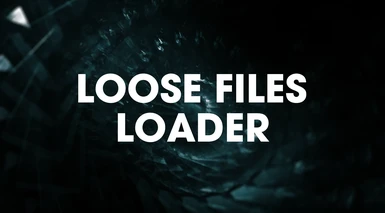


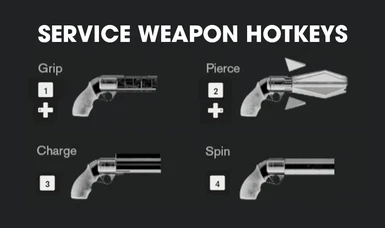
See all Control mods by me here.